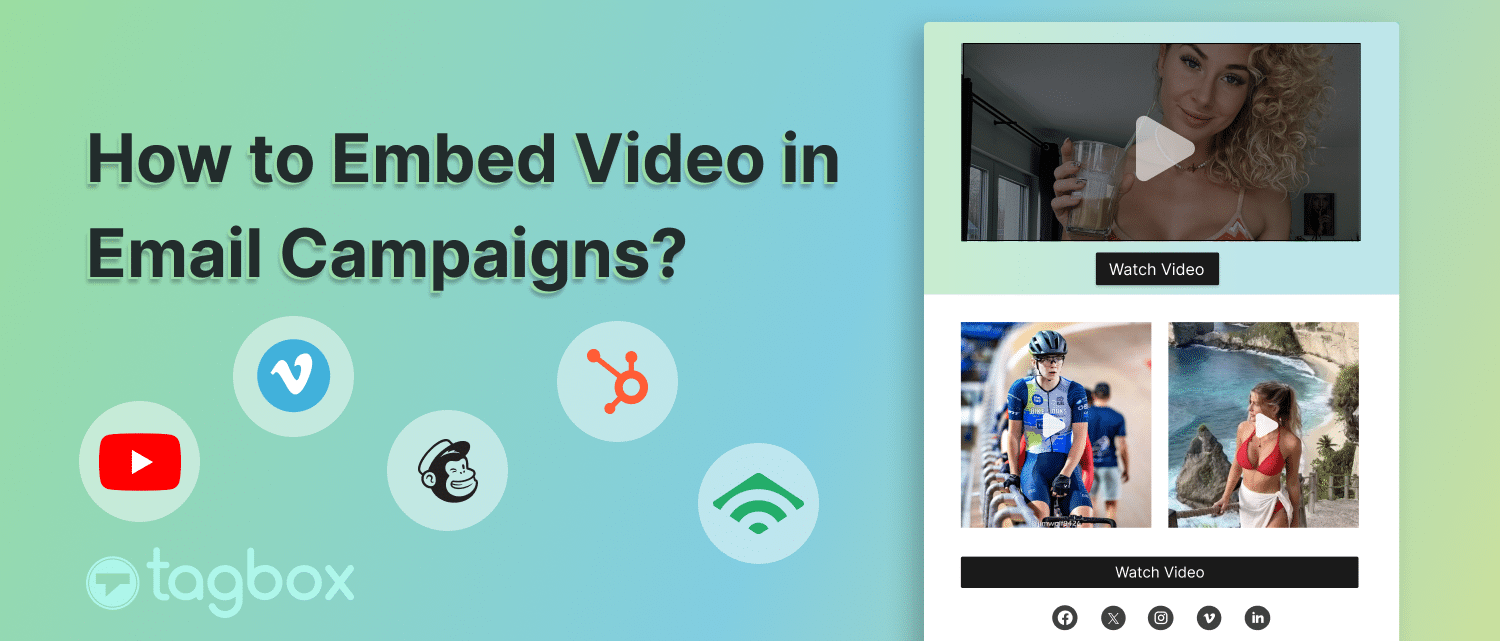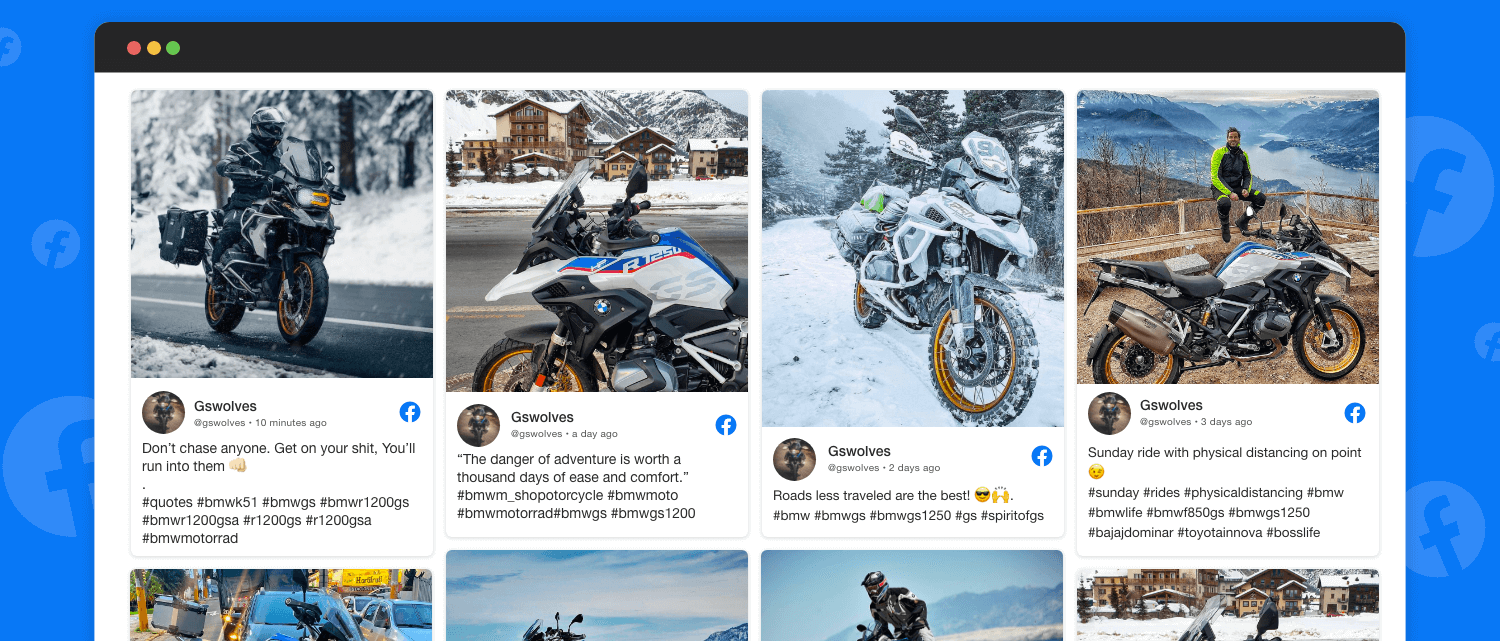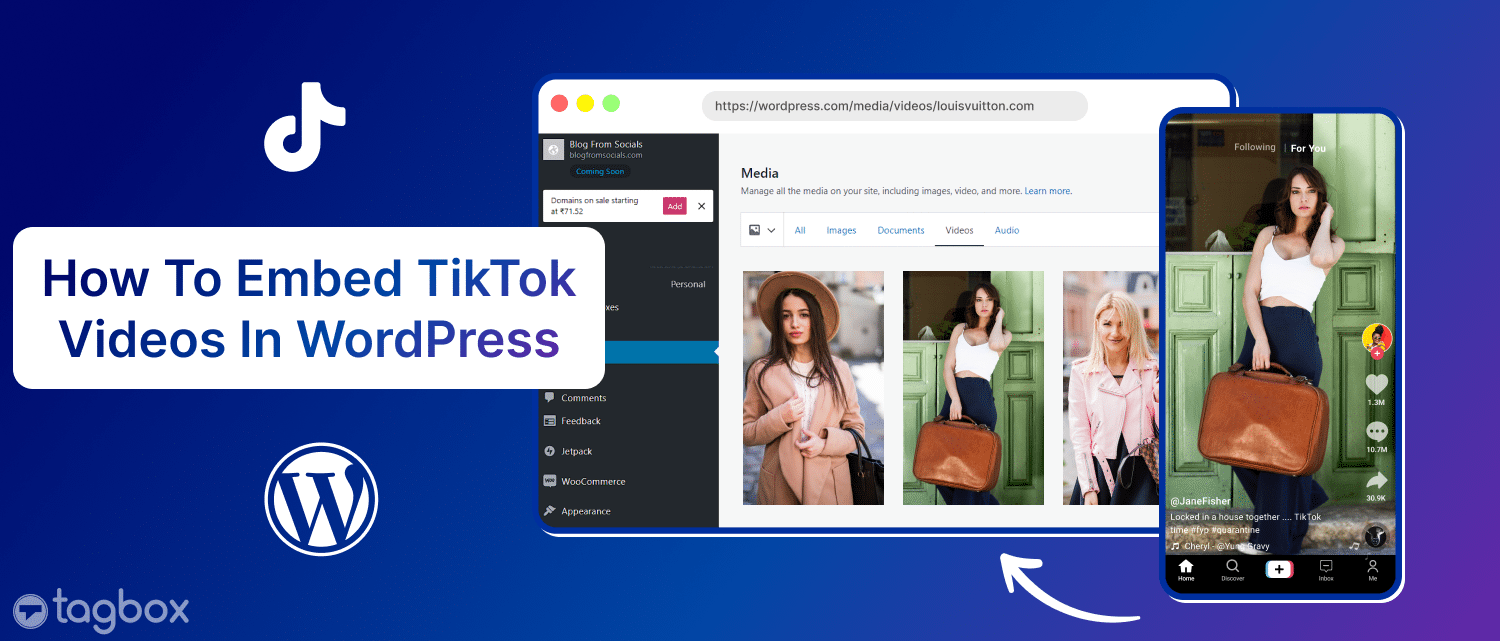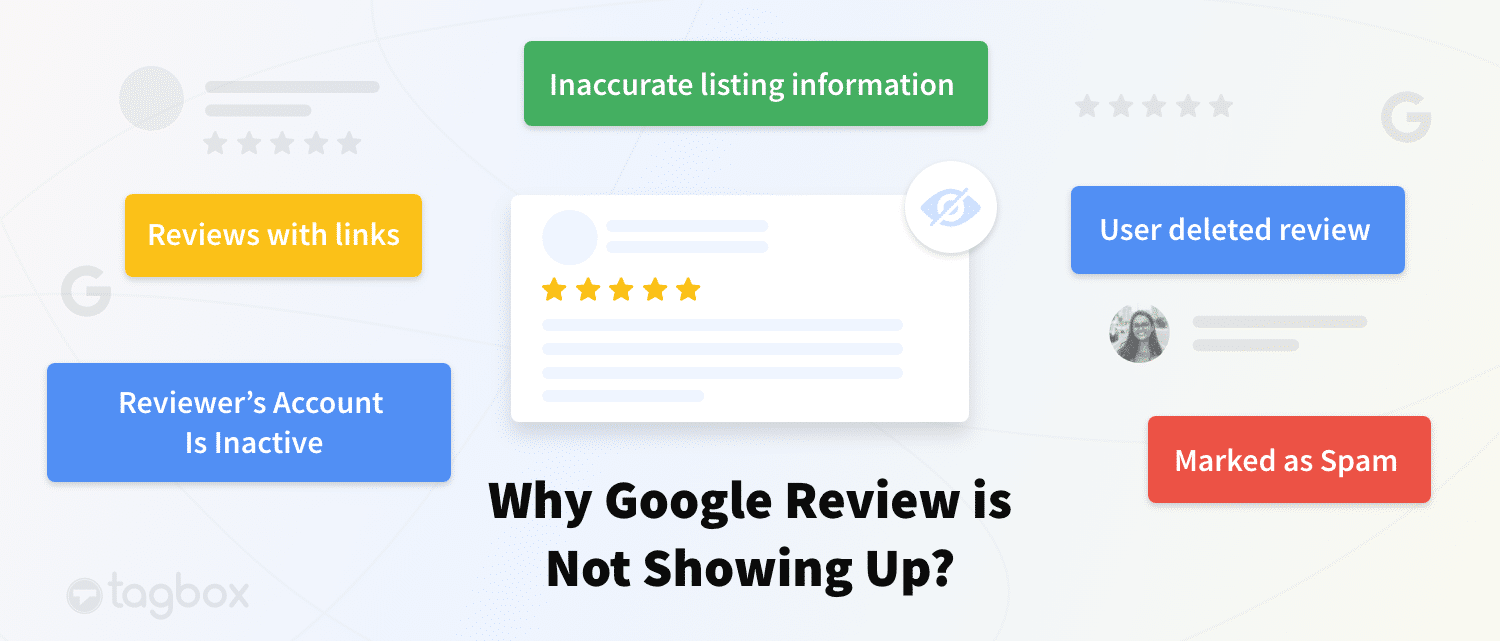Making marketing emails as visually appealing and attention-grabbing as possible is a powerful strategy for brands to attract more customers. One of the most effective ways to make an email more engaging is to embed video in email. Adding videos not only makes the email more interesting but also allows you to provide more information about the brand.
Adding videos to an email can be a tricky thing as it must go with the overall theme of the mail. A brand must know how to embed a video in an email effectively to ensure the best results and maximum conversions.
Come along as we dive a bit deeper into the process of having an embedded video in an email for better email marketing. We have outlined the importance of using videos in email campaigns and the advantages associated with it. We have also listed down the steps required for doing the same.
What Does it Mean to Embed a Video in Email?
It is a simple yet effective strategy brands use during email marketing. Embedding video in email allows the receiver to play a video without leaving the email. This allows a brand to explain rather complex concepts if described in the text.
Why Should You Use Videos in Email Campaigns?
One might wonder what is the need for adding video to email and what benefits it offers. Apart from making the email attractive, videos have various other advantages that a brand can enjoy if they are embedded strategically.
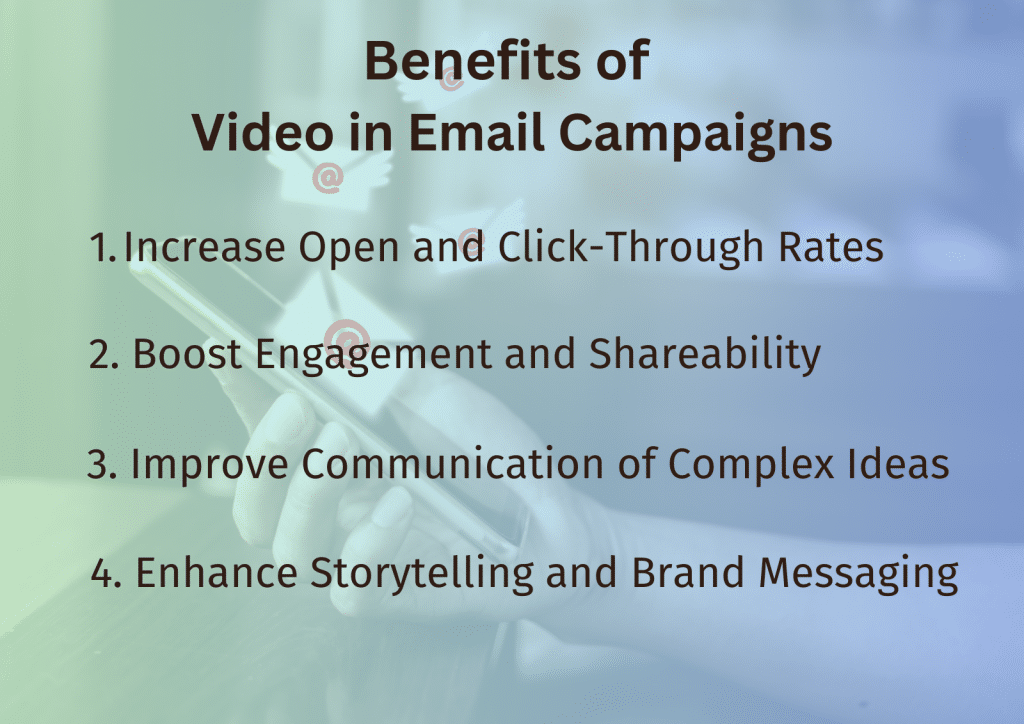
Here are some of the major reasons why you should know how to embed videos in emails.
1. Increase Open and Click-Through Rates
Videos are a perfect way to get the attention of the person reading an email. Using plain text or static images that look attractive might not be as engaging as a video can be. Just using the word “Video” in the subject can make the reader curious. It increases the chances of them opening the mail by 19%.
The chances of a user clicking on the links in a mail increase by 300% if it has videos embedded. This also means more traffic, increasing your SEO rank on search results as well.
2. Boost Engagement and Shareability
Visual elements of a video and its interactive content can make the entire mail highly engaging. The email can become more interesting when the reader sees eye-catching graphics, perfectly used colors, and useful information..
Videos also have the power to engage users for a longer period which is also one of its notable advantages. When a user spends more time on the email, they are more likely to go through the entire content. This means they will at least understand everything you have to offer. Even if they are not interested in taking any action at the time, they might remember it for the future.
3. Improve Communication of Complex Ideas
There is some useful information that might be too complex to be explained in words. Some concepts of your brand might be a trick for the user to understand and require visual examples. This is where adding videos to marketing emails can help.
Videos are capable of providing better explanations of things that might be difficult to explain in words. They allow you to make the content more informative without using too many words and lose the interest of the reader.
Adding a visual touch to a marketing email makes it stay in the recipient’s mind for a longer period of time This is why embedding videos in an email is a core part of inbound marketing.
4. Enhance Storytelling and Brand Messaging
Videos allow a brand to be better at storytelling and creating a better picture in the mind of the reader. You can include video testimonials of previous customers to show exactly how satisfied they are with the services you offer. Watching such impactful social proof will encourage the customer to choose your brand for their needs.
Videos give an opportunity to the brands to show content to form deeper connections by inciting just the correct emotion. With better storytelling through adding video to emails, you can establish a good brand identity and foster better relations.
People Also Search For: How to Embed YouTube Videos on Websites for Free?
Different Ways To Embed Video in an Email (+3 Methods)
Now that we understand the benefits of a brand knowing how to embed videos in emails, let’s understand how it’s done. There are various ways in which you can choose to display the video you have embedded in your email.
Following are the methods to add them in all such ways. We have covered 3 Methods to make embedding easy for you!
Method 1: Embed Video in Email Using Tagbox
Method 2: Add a GIF and a call-to-action (CTA)
Method 3: Use a Static Image With a ‘Play’ Button
Note: Most of the methods used for embedding videos to an e-mail require the user to redirect on another webpage. However, with Tagbox, they can watch the complete video while staying on the same page and not leave an email.
Embed Video In Email Campaigns & See The Results For Yourselves Now!
Method 1: Embed Video in Email Using Tagbox in 2024 (Easy Steps)
Following are the steps for how to embed a video in an email via Tagbox.
- Log in / Sign Up to the Tagbox account.
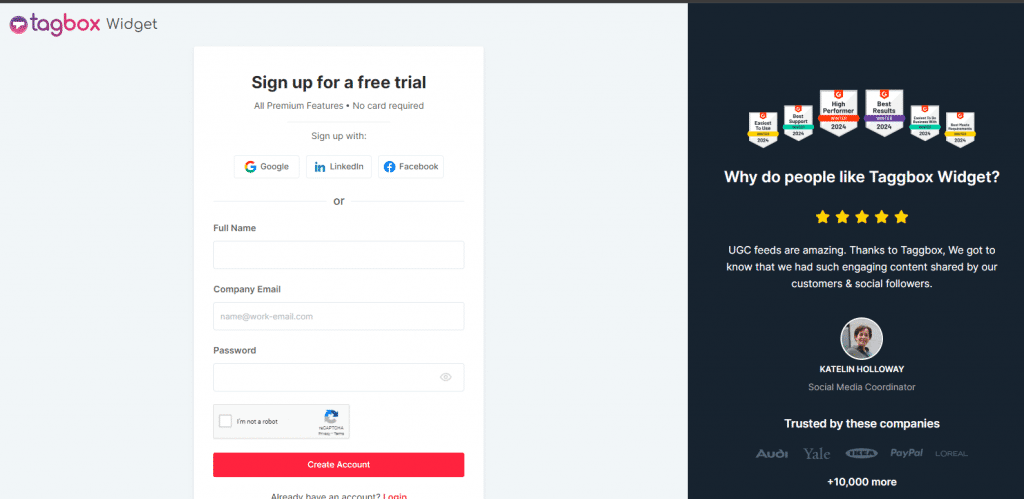
2. Select YouTube out of all the different networks listed, to aggregate its content.
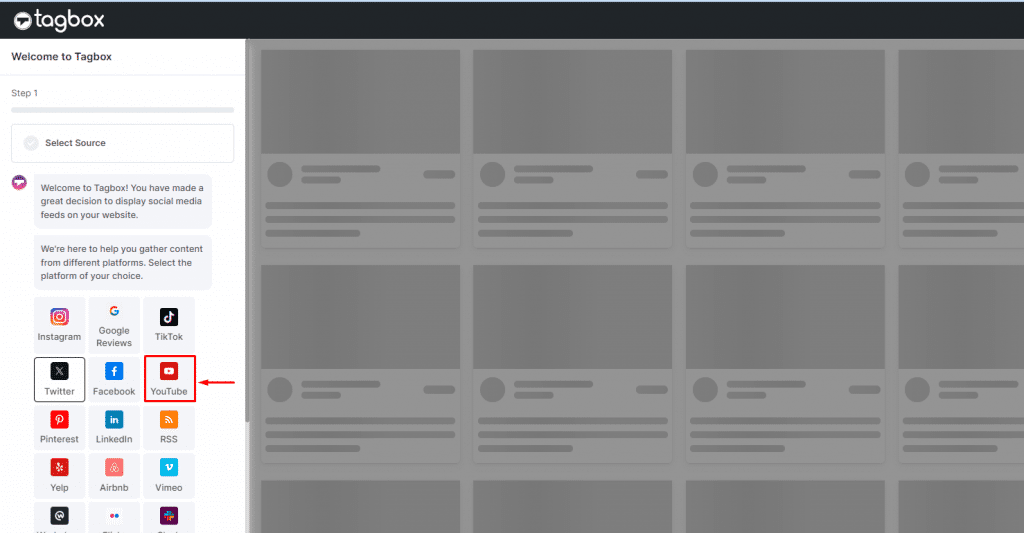
3. Once you have selected YouTube as the source platform, select the option to filter out videos. You can select from the following options.
- Channel URL: Select the Channel URL option to embed videos uploaded from a particular channel.
- Shorts: Embed YouTube shorts from a particular channel with this option.
- Playlist: If you want to embed videos of a tutorial or a series of videos, use the playlist option. It allows you to embed videos from a single playlist.
- Keywords: You can also embed videos that have particular keywords in their title.
- Location: You can also embed videos from local channels by adding the location for which you need the specific video.
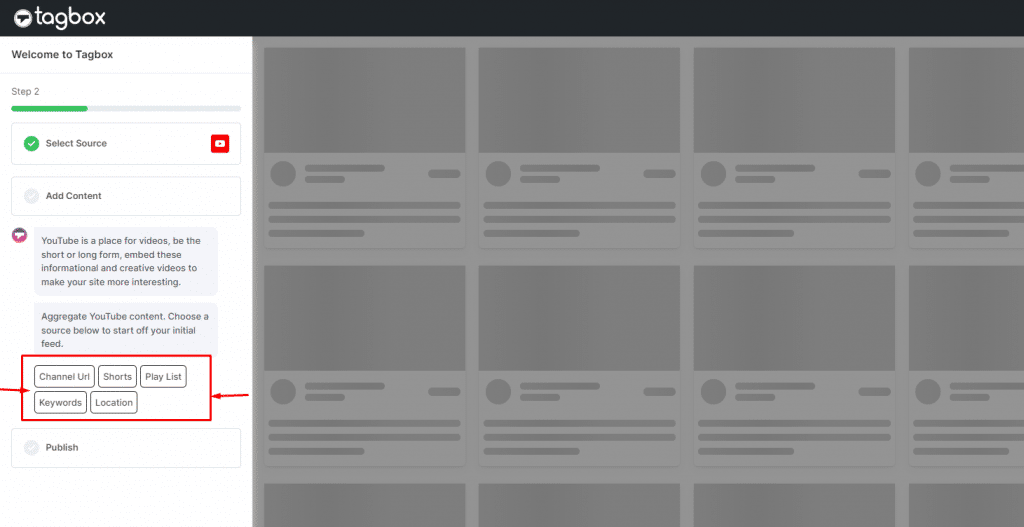
4. After selecting the appropriate source option as per your need, add the information about the same. For example, we have selected the channel “Keyword“ option, so the social media aggregator asked to add the keyword. It will then search the videos having the same keywords.
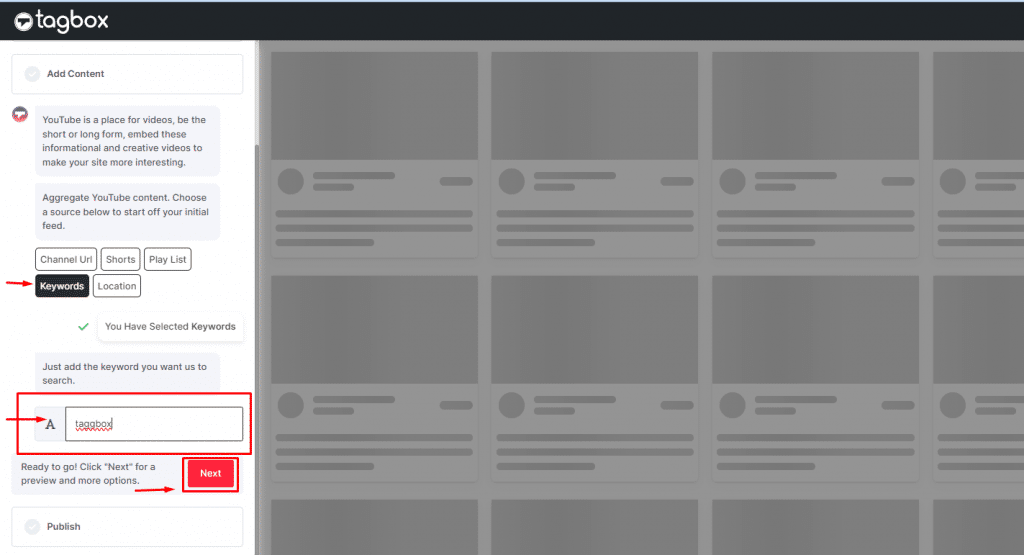
5. Click “Next” after adding the information.
6. After clicking next, you will see all the posts that have the keywords you entered.
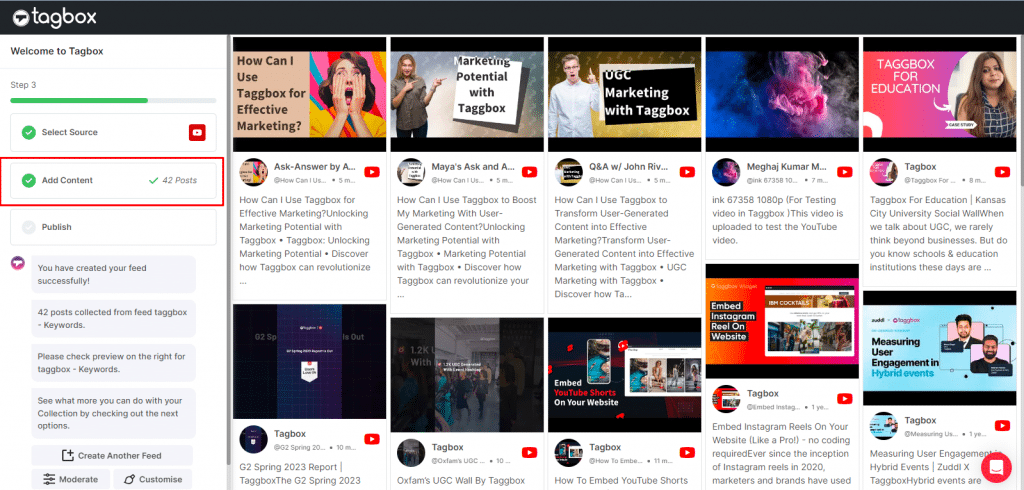
7. You can publish the feed as it looks on your page or you can customize and also select the particular posts you want to showcase, using the options at the bottom left corner.
8. The “Moderate” option also allows you to preview the feed before you publish it.
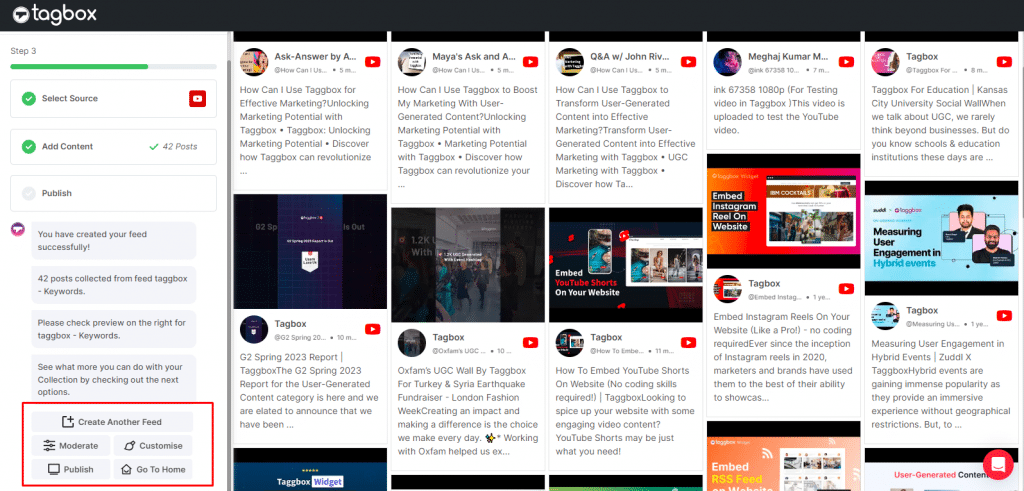
9. After reviewing the social media feed, if you are satisfied with it, click “Publish”.
10. Select “Email Campaign” to showcase the YouTube videos on your webpage.
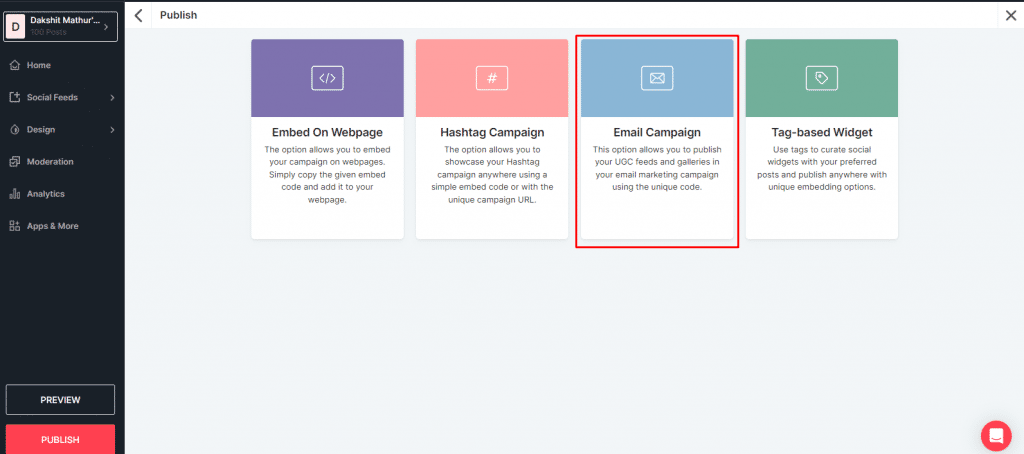
11. Choose the grid in which you want to display the videos to the email reader and click “Generate Code”. You can also choose the platform you want to use for the campaign such as Klaviyo, Omnisend, Hubspot, etc.
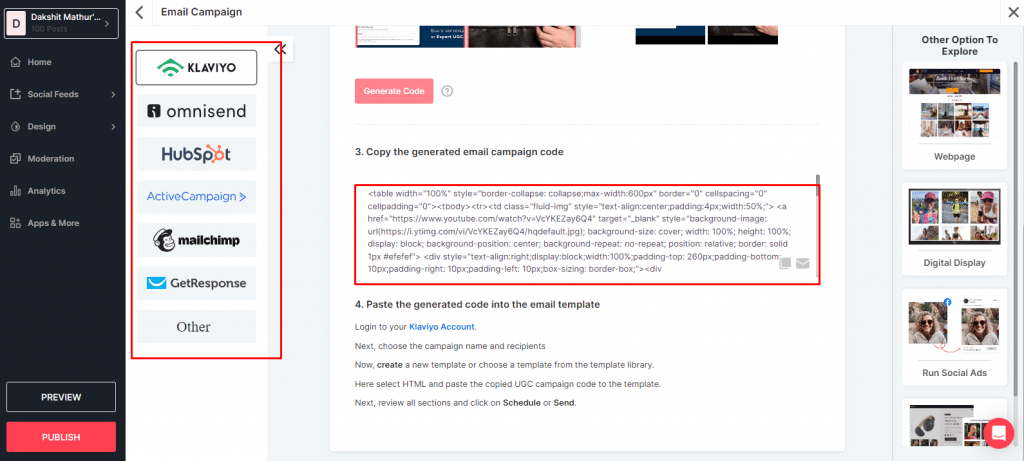
12. Copy and paste the code, resulting in embedding videos in email.
Method 2: Add a GIF and a call-to-action (CTA)
2.1 Find the Video URL or Download It:
To add a GIF with a CTA first you need to find the GIF that you want to add and download it. The GIF is also extracted from a complete video that is already available on the internet. You just have to download the video to your system or copy its URL.
2.2 Create and download your GIF:
There are several tools available online that help you create a GIF from the video you selected. One such tool is imageflip.com. You can add the URL of the video or upload the video if you have it downloaded. Pick the starting and end points of the GIF and hit the Generate GIF button. Download the GIF created.
2.3 Embed the GIF in Your Emails:
You can use the simple drag and drop to embed the GIF to your email. Just below the GIF, add an attractive CTA, encouraging people to watch the complete video. Below the CTA, add the link to the complete video.
Method 3: Use a Static Image With a ‘Play’ Button
3.1 Capture a Screenshot of Your Video:
The first step to using a static image with a Play button is to capture a screenshot of the video. There are several tools you can use to take a screenshot. Make sure that the video is of high quality to ensure a good image screenshot is achieved.
3.2 Add a ‘Play’ Button:
Once you have taken a high-quality screenshot add a play button to the image. You can download the play button icon from various websites that provide royalty-free image icons. Use any photo editing tool to add the option. You can also use tools online to directly add a play button to the image by uploading it there.
3.3 Embed the Image and Insert the Link:
Click on the “Add image icon” icon present at the bottom of the email editing window. Select the image with the play button and add it to your image. Once the image is added, highlight it and select the “insert link” option. Add the link of the complete link. Now when the reader clicks on the image, they will be redirected to the video.
Bonus Read: How to Embed Instagram on Email Campaign?
Embed Videos for Different Email Platforms (+6 Platforms)
Copy the code and follow the instructions given for each email campaign platform.
1. How to Embed Videos in Active Campaign Emails
- Login to your Active Campaign account. Here, click on Create a Campaign
- Select a list and create a segment
- Choose a template for your campaign
- Add the information of the sender i.e. your brand
- Make changes in the campaign as per your brand theme. Drag and drop the HTML block, and paste the code generated from Tagbox
- Review the Campaign Summary page and send your email
2. Embed Videos in Klaviyo Emails
- Login to your Klaviyo Account
- Select the campaign name and recipient’s email address
- Select or create a template from the template library
- Choose HTML and paste the code from Tagbox to the template
- Click on Schedule or Send after reviewing the email
3. Embed Videos in Omnisend Emails
- Log in to your Omnisend Account. Navigate to the Campaign tab.
- In the Campaign tab click on the “+“ New Campaign button
- Choose “Create the Email Campaign”
- On the settings stage of the campaign, decide how you want it to look in your contacts’ inboxes
- Select the template for the campaign.
- From the content tab choose HTML and paste the generated UGC Omnisend campaign code
- Save the template. Choose the recipients and send the campaign
4. Embed Videos in HubSpot Emails
- Sign in to your HubSpot Account
- Navigate to Marketing and choose Email
- Click the “Create email” option
- From the drag-and-drop tab, choose a template based on your brand theme and the subject of the email. Drag the template and add it to the editor.
- Paste the email campaign code generated from Tagbox
- Click on Apply
5. Embed Videos in MailChimp Emails
- Sign into your Mailchimp Account
- Click on the Create icon
- Click on “Regular” from the dropdown
- Name your campaign and add the required details
- Choose the best template from the options available
- Add HTML from the content block
- Paste the code copied from Tagbox
- Review and click apply
6. Embed Videos in GetResponse
- Log in to your GetResponse Account
- Select “Create Newsletter” from the dashboard
- Provide an internal name for your message
- Select your linked list
- Click “Design message”
- Select Blank templates or predesigned, or design the message using an HTML editor
- Paste the generated UGC email campaign code
- Save the message as a draft or Click Send message/Schedule
Voila! Now you know how to embed videos in emails using Tagbox!
Embed Video In Email Campaigns & See The Results For Yourselves Now!
Wrapping Up!
Understanding how to embed videos in email campaigns effectively is crucial for enhancing marketing strategies. We emphasized the significance of videos embedded in an email. The provided reference links offer valuable insights and guidance for incorporating videos into emails.
The advantages, including increased open and click-through rates, improved engagement, better communication of complex ideas, and enhanced storytelling, underscore the transformative impact of video integration.