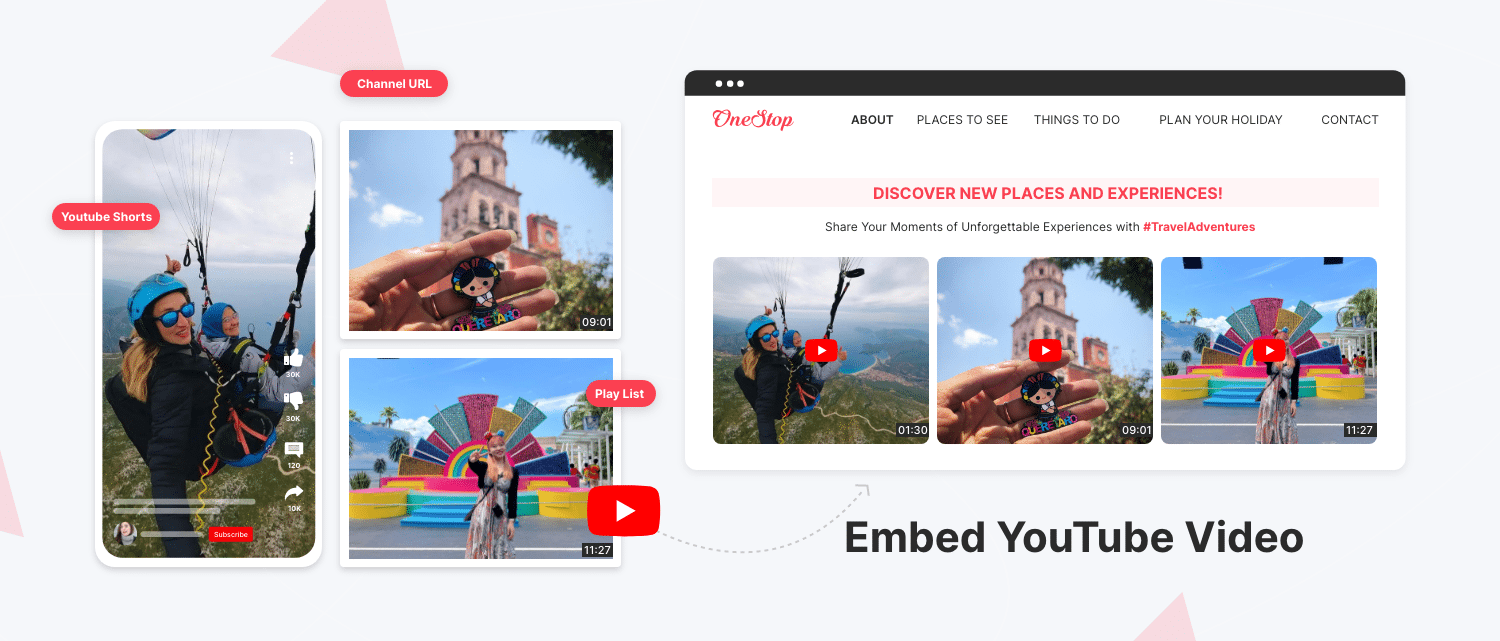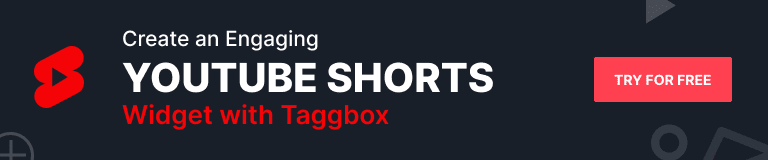Embed YouTube videos on websites is an indispensable strategy for brands, allowing them to tap into YouTube’s massive audience and wield its influential power.
With over 2 billion users, brands can effectively reach a wide range of individuals by showcasing their products and services through engaging videos, capitalizing on the growing preference for video content.
Embedding YouTube videos on websites offer a crucial advantage: targeting specific audiences through YouTube’s search and recommendation features. Brands and users invest significant efforts in creating valuable videos; leveraging them properly is essential for reaching their maximum potential.
What Does Embedding a YouTube Video Mean?
“Embed YouTube Videos” refers to integrating a YouTube video into a website or webpage. It involves using HTML code or a dedicated embedding tool to display the UGC video content directly on the website, allowing visitors to watch it without leaving the site. This method provides a seamless viewing experience and lets website owners share YouTube video content on their platforms.
It enhances the user experience by providing seamless video content access without distractions or additional clicks. It also enriches your website with dynamic multimedia, engages your visitors, and delivers your message in a more immersive and visually appealing manner.
Simplest Way To Embed YouTube Video On Your Website
Tagbox is a user-friendly tool that doesn’t require coding skills, making it incredibly easy to embed YouTube videos on a website. Regardless of your technical background or coding experience, you can effortlessly add a YouTube video to your website in three straightforward steps.
Embedding YouTube videos on your website has never been more accessible. Capture your audience’s attention and provide them with an immersive multimedia experience in a few easy steps:
Step 1: Create a YouTube Video Widget Tagbox Account
Step 2: Customize YouTube Video Feed
Step 3: Generate YouTube Video Embedding Code
Step 4: Embed YouTube Widget On Your Website
Step 1: Create a YouTube Video Widget
- Sign in or create an account on Tagbox Widget.
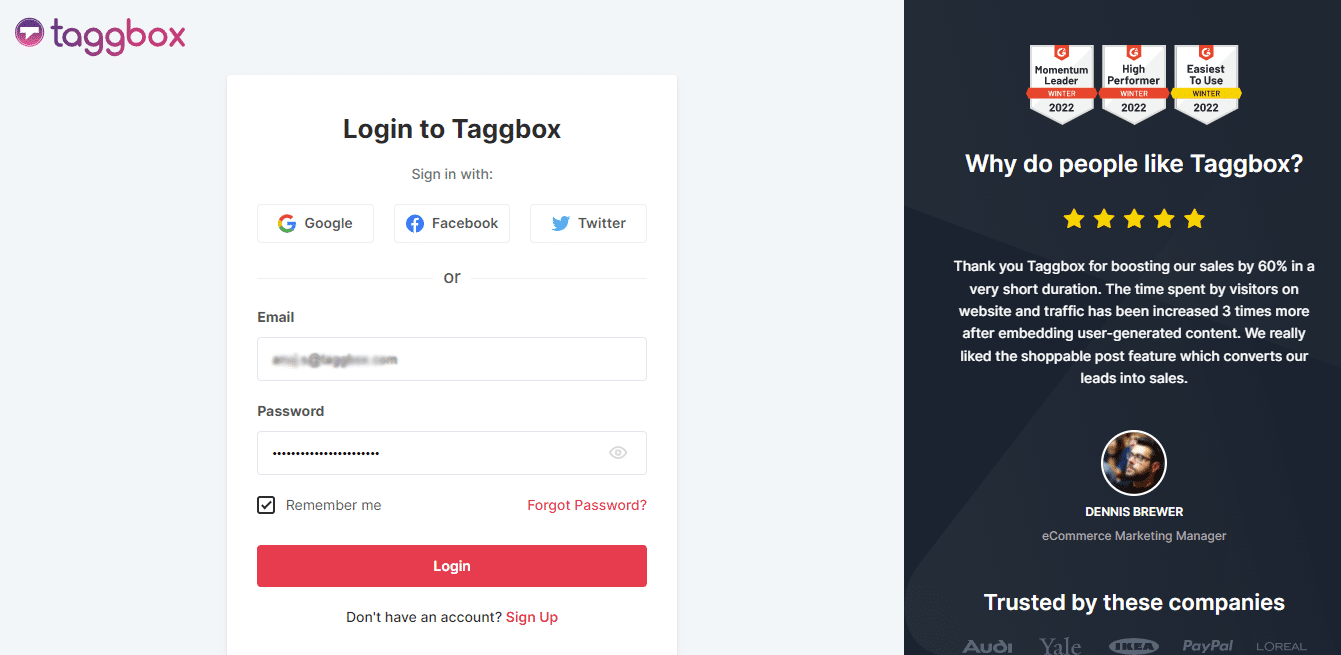
- You’ll be directed to your Widget Dashboard. Click “Add Social Feeds“ on the dashboard to incorporate YouTube videos into your widget.
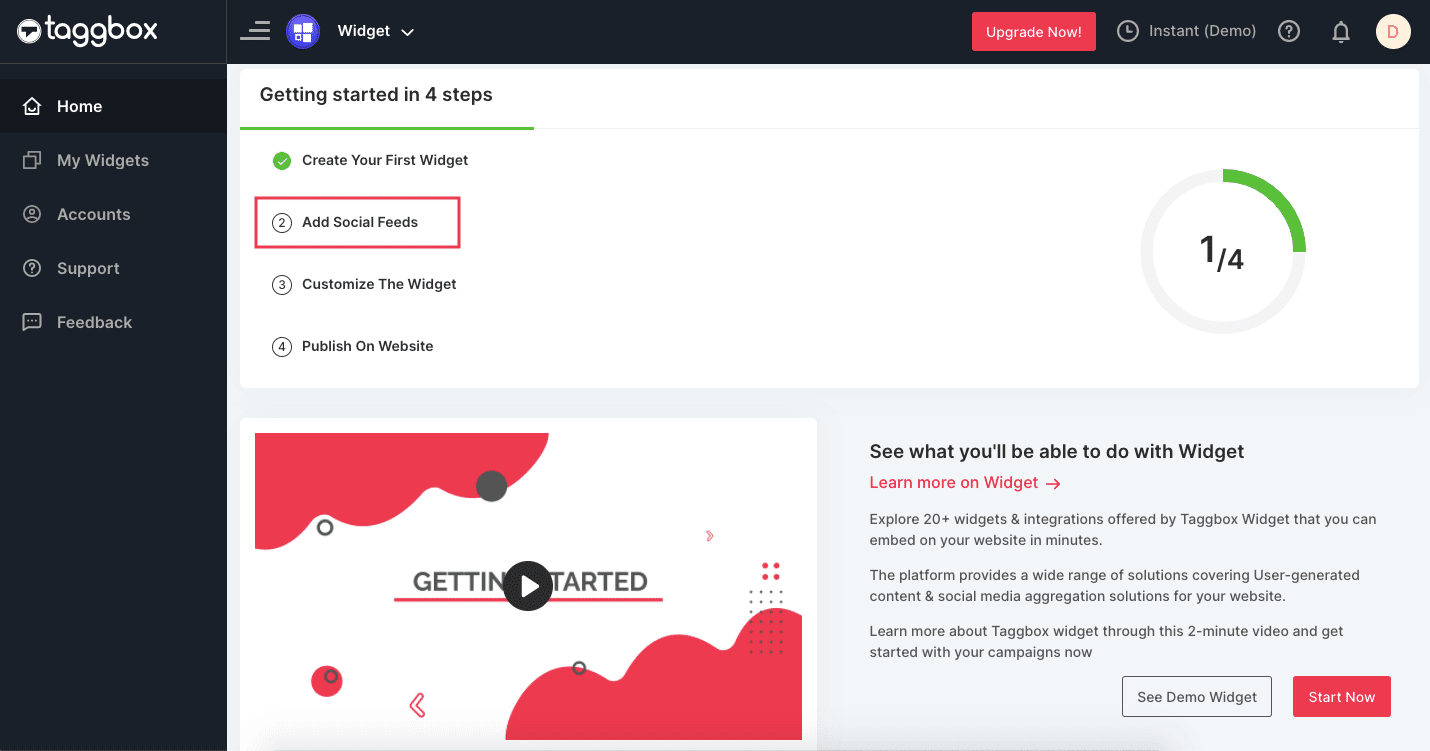
- Choose YouTube for given feeds in the “Pick a Source” pop-up.
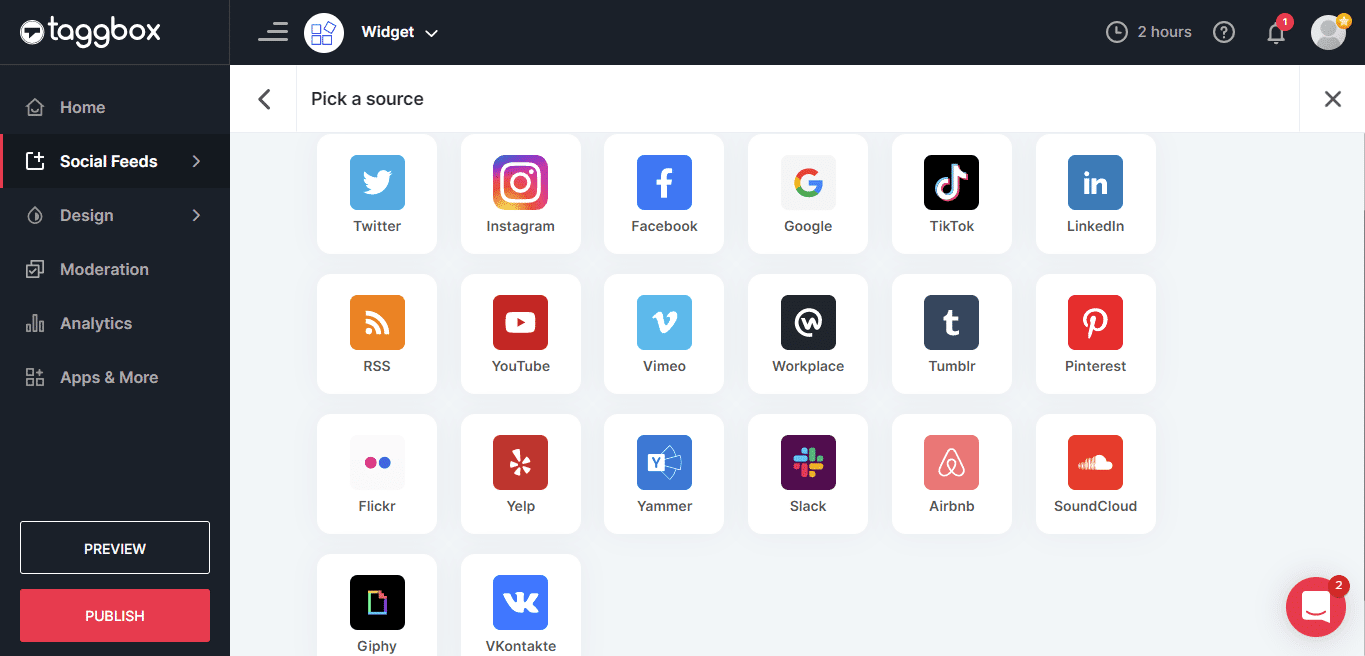
- Another pop-up, “Create YouTube Feed,” will appear. Here, you have four options to aggregate YouTube video feeds. Choose one of these as per your requirement to start adding YouTube feeds:
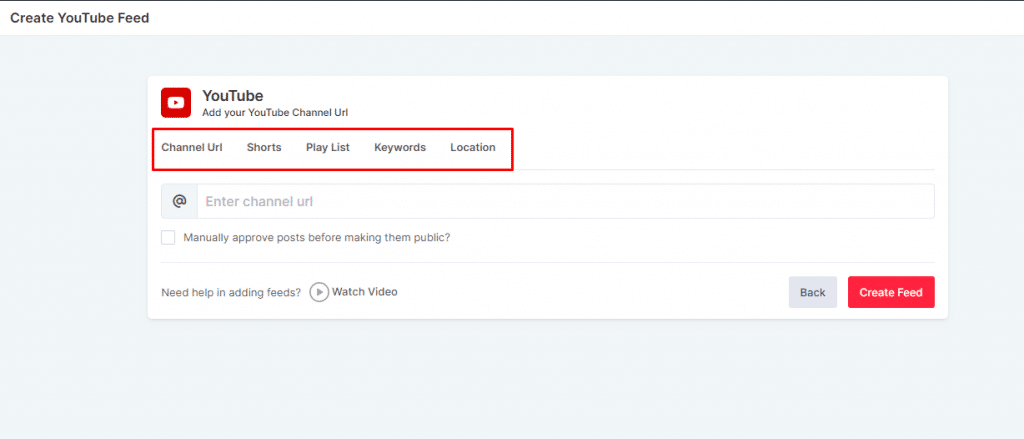
- Channel URL: Enter the YouTube channel URL to gather feeds and videos from a specific channel.
- Shorts: Copy and paste the URL of your YouTube channel from where you want to embed YouTube shorts.
- Playlist: Enter the YouTube playlist ID to fetch videos from a playlist.
- Keywords: Enter relevant keywords in the provided space to fetch YouTube videos based on those keywords.
- Location: Fill in the necessary details to create a feed and fetch YouTube videos based on specific locations.
Step 2: Customize YouTube Video Feed (Optional)
- Select your preferred aggregation method and input the necessary. Then, click the “Create Feed” button to complete the aggregation process. Wait a few moments, and the posts appear on the Widget Editor.
- In the next step, you get to customize your widget just how you like it! Matching with your theme, using your brand colors, or whatever you can think of. Tagbox also allows you to filter out unwanted content and keep just the ones you approve of.
Now it’s time to customize your feed. Matching with your theme, using your brand colors, or whatever you can think of. Tagbox also allows you to filter out unwanted content and keep just the ones you approve of.
Below, you will find a detailed explanation of the various features that can be customized for your widget. These features include background, banner, card style, CTA, SnapUp, and more.
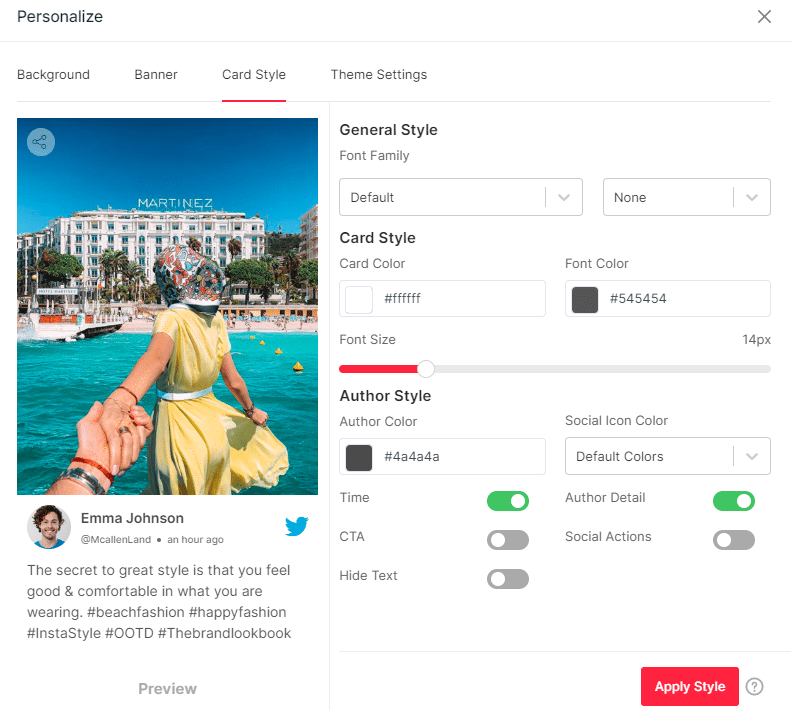
- Background: Modify the widget’s background to either match the website theme by making it transparent or customize it.
- Banner: Personalize your template by incorporating colors, text, and icons into your banner image, or alternatively, you have the option to upload your own image.
- Card Style: Enhance the card style of your feeds by customizing colors, text, icons, and additional social sharing options using CTA buttons.
- CTA: Incorporate the ‘Call-to-Action‘ button into your videos to streamline user journeys and push them forward in your sales funnel.
- Custom CSS: Tailor the layout of your feed and apply your preferred design using the Custom CSS option.
- Theme Settings: Experiment with various post configurations using the Custom CSS feature to fulfill brand specifications.
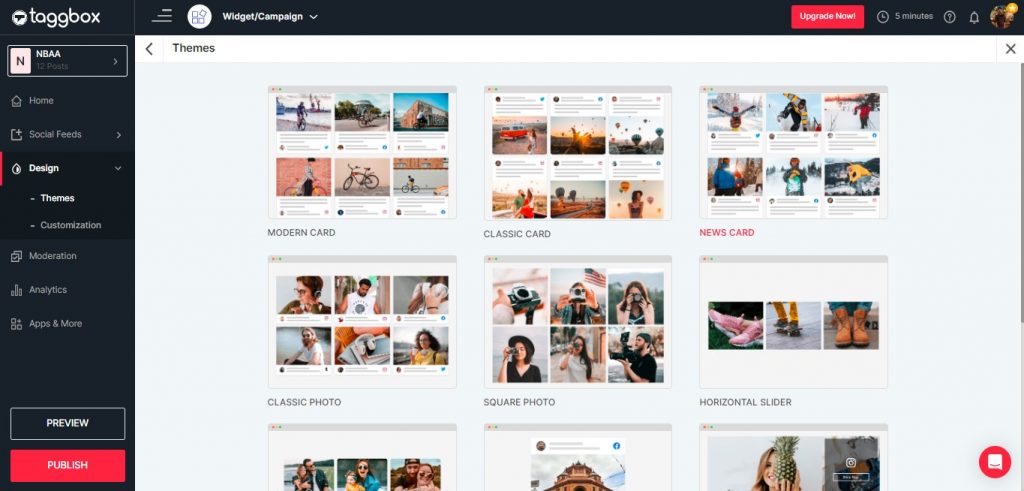
Step 3: Generate YouTube Video Embedding Code
- Click the “PUBLISH” button on the screen’s bottom left. You can also preview how your feeds will look on different devices.
- A pop-up will appear titled “Choose Your Platform.”
Step 4: Embed YouTube Widget On Your Website
- After you have finished, select the “Get Code” option and effortlessly copy the embed code to your clipboard.
- Furthermore, you can customize the widget’s width and height according to your website’s desired appearance.
Want to Drive Conversions with Compelling Visuals
Embed YouTube Widget On Any Website
Below are the comprehensive solutions for all widely-used website CMS platforms, alleviating any concerns of missing out. Begin your exploration now!
– How to embed Youtube videos into HTML?
- Access your HTML website by logging in and selecting the landing page where you intend to embed the YouTube feed widget.
- Paste your copied “YouTube widget HTML code” into the page/blog/sidebar section.
- Apply the changes, and Tada!! You will have successfully embedded a YouTube widget on the HTML website.
– How to insert YouTube videoss into WordPress?

- Log in to your WordPress website.
- Locate and edit the web page where you wish to embed the YouTube feeds.
- For WordPress editor versions 6.0 and above, access the Dashboard and select Pages > Add New Page Section.
- Click the (+) button, choose the custom HTML option, and paste your YouTube embed code.
- Apply the changes to display the YouTube gallery on your website.
- For a comprehensive tutorial on embedding YouTube feeds on WordPress, refer to the complete guide covering all versions of WordPress.
– How to embed YouTube videos on Squarespace?
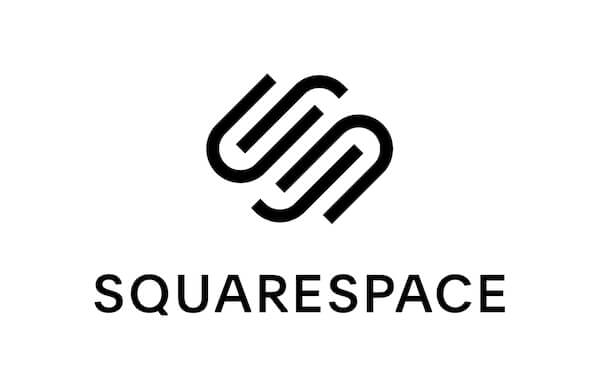
- Open the page or post editor on Squarespace and click “Add Block.”
- From the menu, select “Embed” and click on the “</>” icon in the URL field.
- Paste your YouTube feed embed code into the provided box, and click “Set.”
- Afterward, click “Apply” to publish your changes.
- Refer to the complete tutorial for a comprehensive guide on adding YouTube feeds to your Squarespace website.
– How to add YouTube videos to the Wix website?

Here, follow these simple steps to embed YouTube feeds on Wix Website:
- Embed YouTube Feed on Wix with the Classic Editor
- In the Classic Editor, click on the “+” icon.
- From the available list, select the “Embed a widget” option.
- On the page, you can adjust the height and width of your widget to suit the layout.
- Click on “Enter code.”
- Paste the embed code into the Wix Editor.
- Tap “Update,” and your YouTube feed will be displayed on your Editor page.
- To finalize your changes, click on the “Publish” button.
- Congratulations! Your YouTube feed is now live on your Wix website.
- Embedding a YouTube Feed on Wix with the ADI Editor
- Click on the “+” icon.
- Choose the section where you want to embed the YouTube feed.
- On the left side, select “HTML Embed.”
- Pick one of the pre-designed templates and make any necessary edits to the default content.
- Click on the “Select” button next to HTML.
- Instead of using the YouTube feed embed code, choose the “website” option.
- Enter the preview URL of your feed and adjust the width and height for the feed display.
- Finally, tap the “Publish” button to activate your feed on your Wix website.
- Following these steps, you can embed a YouTube feed using the Wix ADI editor.
Embed Your YouTube Video to Increase Dwell Time and Session Duration
Other Ways Of Adding YouTube Videos To Website
Behold! We’ve got some alternate methods to add YouTube videos to your website that will pique your interest. Check them out!
Display YouTube Feed On the WordPress Website using Plugin
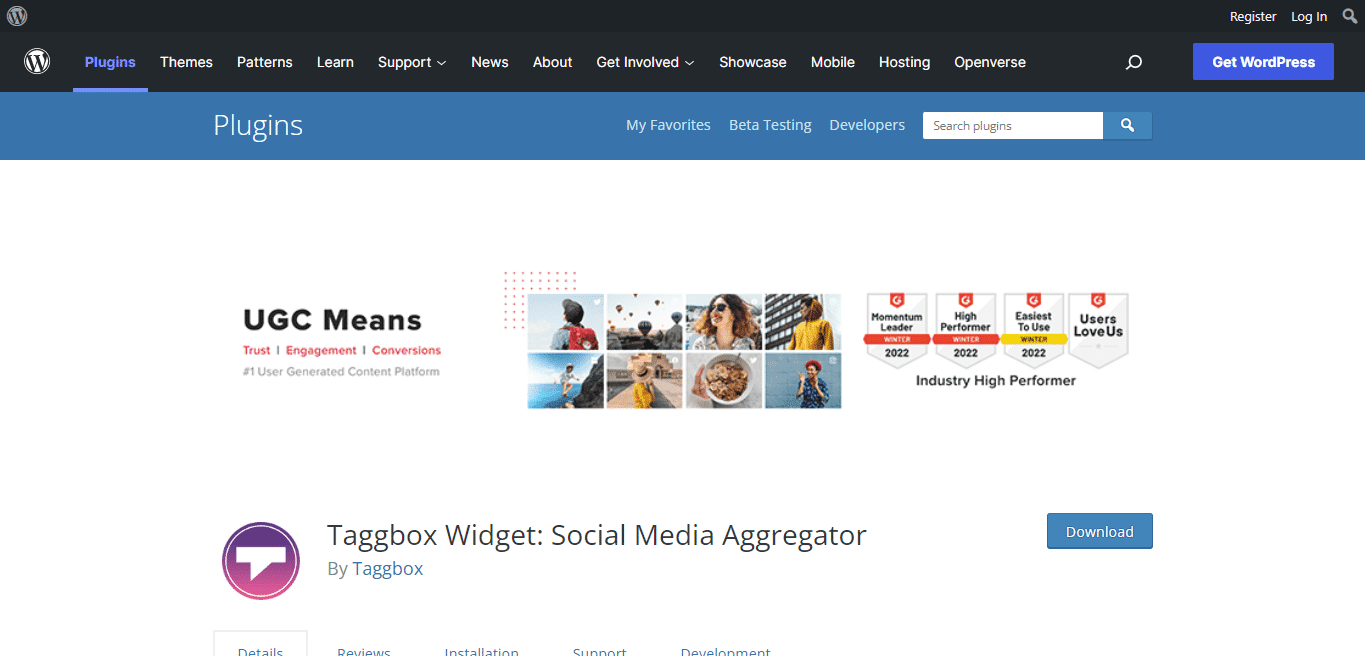
For WordPress users who heavily depend on plugins to incorporate captivating functionalities and features into their websites effortlessly, this option provides a seamless solution without requiring extensive expertise or complications.
Tagbox has developed a dedicated WordPress plugin that enables the creation and display of YouTube feeds directly on your website. Use this plugin to discover how to embed a YouTube feed on your website effortlessly.
Gain immediate access to our powerful plugin by downloading it now!
To get started, follow these steps:
- Log in to your WordPress Dashboard. Click on “Plugins” and then select “Add New Plugin.”
- Search for “Tagbox” WordPress Plugin “Tagbox.”
- Locate the Tagbox Widget plugin on your screen. Click on the “Install” option to download and activate it.
- Log in or sign up for a Tagbox account using your credentials. If you haven’t already, you can create a widget at this point. If you have already created a widget, go to the Publish section and copy the YouTube feed embed code.
- Now, go to the editor section of the webpage where you want to embed your YouTube feed. Click on the [+] button to add a block.
- Select “Tagbox Free Website Widget” and paste the copied HTML embed code into the provided box.
- Finally, complete the process by clicking the “Update” or “Publish” button.
- Congratulations! You have successfully embedded a YouTube feed on your WordPress website.
By following these steps, you’ll be able to quickly access and embed the Tagbox plugin for an enhanced experience.
Using the YouTube Video Iframe code
Using the YouTube video iframe code requires some technical know-how. However, it has limitations, allowing you to embed only one short at a time. In contrast, a social media aggregator tool collects, curates, and embeds multiple youtube shorts simultaneously, making it more convenient and efficient.
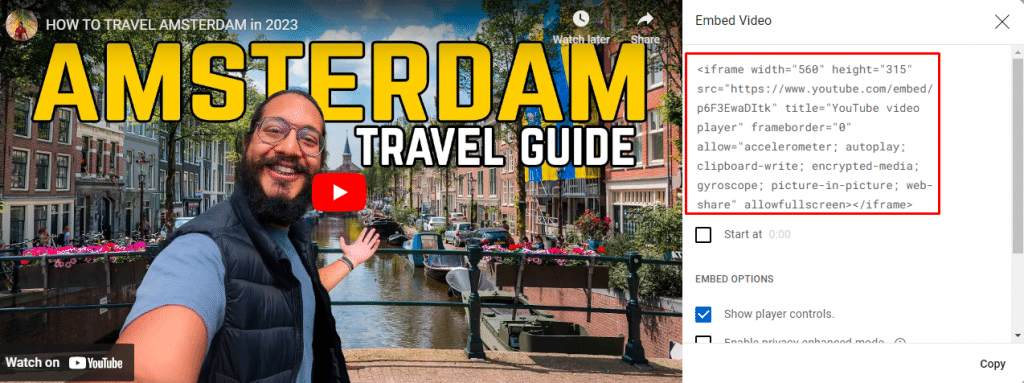
Here’s a breakdown of the steps to embed a video through YouTube iframe code:
1: Go to YouTube and find the desired video.
2: Click the “Share” button below the video player.
3: Look for the “Embed” option and click on it to reveal the embed code.
4: Copy the HTML code provided.
5: Open your website’s content management system or HTML editor.
6: Locate the section or page where you want to embed the youtube videos.
7: Paste the copied code into the HTML of your webpage.
8: Save your changes, and voila! The video is now embedded on your website.
The YouTube video is all set to embed on your website to captivate your audience with its dynamic visual content.
Benefits of embedding YouTube videos on the website
By now, you are well aware of how one can embed YouTube videos on their website, but now it’s time to dive into the benefits of doing so and discuss what you can expect after!!
– Increase the Number of Top 10 Ranking Keywords:
Upon analyzing pages with embedded YouTube videos compared to those without such videos, our findings indicate that pages or posts featuring YouTube video embeds experienced a notable rise in keyword ranking on the first page of Google searches.
– Rise in Clicks, Impressions, and Average Position:
Examining the charts extracted from Google Search Console, you can observe significant improvements in key metrics when creating valuable videos.
– Rise in Average Time On Site:
Pages and posts featuring embedded videos exhibited consistent growth in time spent on the site, surpassing pages without videos.
– Optimized Rankings on Mobile Devices:
Google often presents distinct search results on mobile devices compared to desktops.
– Appeal to a Broader Audience:
Not all website visitors prefer reading and may find video content more engaging.
Google recognizes the preferences of individuals who favor video-based content. Consequently, if your page includes an embedded video, Google is more inclined to display that page to searchers who share this preference.
– Drive Traffic and Clicks to Your Website, Not YouTube:
If your YouTube videos are solely hosted on your YouTube channel, clicks from the Video tab in a Google Search will lead users back to YouTube instead of your website.
Consequently, the traffic and clicks are directed toward YouTube rather than being directed to your website.
Harness YouTube’s Ranking Power:
By utilizing YouTube as your video hosting platform, you unlock the potential to rank both on Google Search and within YouTube’s own search results.
YouTube Widget Examples – Embed YouTube Video With Best Themes
Discover the various forms and templates offered by Tagbox, designed to display your YouTube feed perfectly. Let’s explore a few examples together!
YouTube Slider Feed
To capture users’ attention within their brief 8-second attention spans, it is crucial to present a visually captivating and appealing design when incorporating a YouTube feed on your website.
Utilizing the YouTube slider feed widget, your website seamlessly adopts the design elements of your existing theme. This enables visitors to effortlessly navigate through your posts, ensuring that your feed consistently aligns with your company’s visual identity.
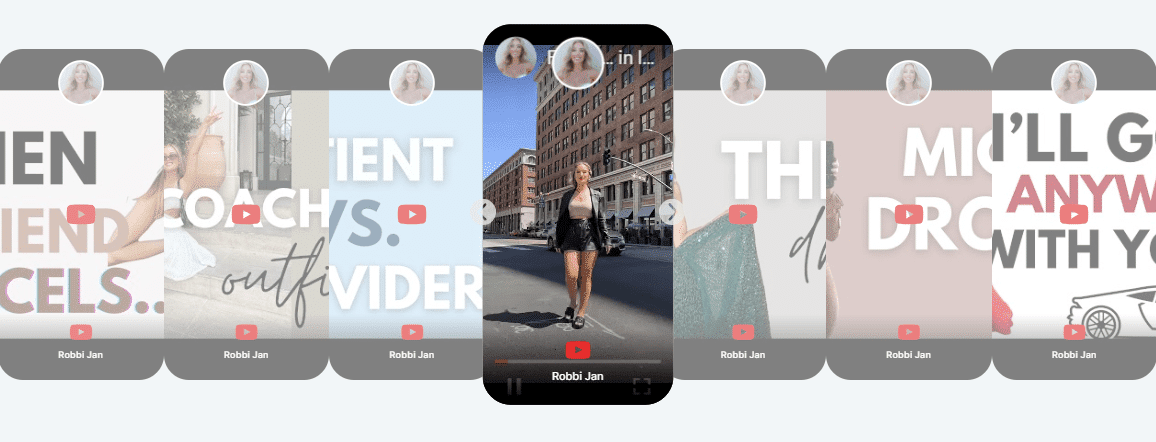
YouTube Story Feed Widget
This story theme exhibits highly original and captivating characteristics, while its functionalities are similar to existing themes.
Businesses can use this theme to create engaging and shoppable social experiences and showcase their YouTube content on the website through stories or highlights.
Conclusion
In conclusion, embedding YouTube videos on websites offer immense benefits for brands. It provides access to YouTube’s vast audience and influential power, allowing brands to showcase their products and services through engaging videos.
With over 2 billion users, brands can effectively reach a wide range of individuals and leverage the growing preference for video content. Targeting specific audiences using YouTube’s search and recommendation features is a significant advantage.
By seamlessly integrating relevant videos into their websites, brands can maximize visibility and connect with their desired customer base.
Embedding YouTube videos enhance the user experience, delivers messages visually appealingly, and allows customization and filtering options. It is a valuable strategy for driving traffic, improving rankings, and appealing to a broader audience.
With Tagbox’s YouTube Widget and its diverse forms and templates, brands can perfectly display their YouTube feed, captivating their audience and enhancing their website’s visual appeal.
Try the performance-driven YouTube Videos on your website
No code, copy-paste integration, go live ⚡ instantly!
FAQs
Yes, using the Taggbox widget, you can customize your feed according to your liking. Everything can be done in a single place, from moderating to selecting the colors.
You can embed any Youtube video on your website, from long-form videos to shorts using the Taggbox widget.
Taggbox offers a 14-day free trial where you can test out many features and even embed your YouTube videos on the website for free.
Yes, you can track the performance and engagement of embedded YouTube videos through Taggbox Widget.