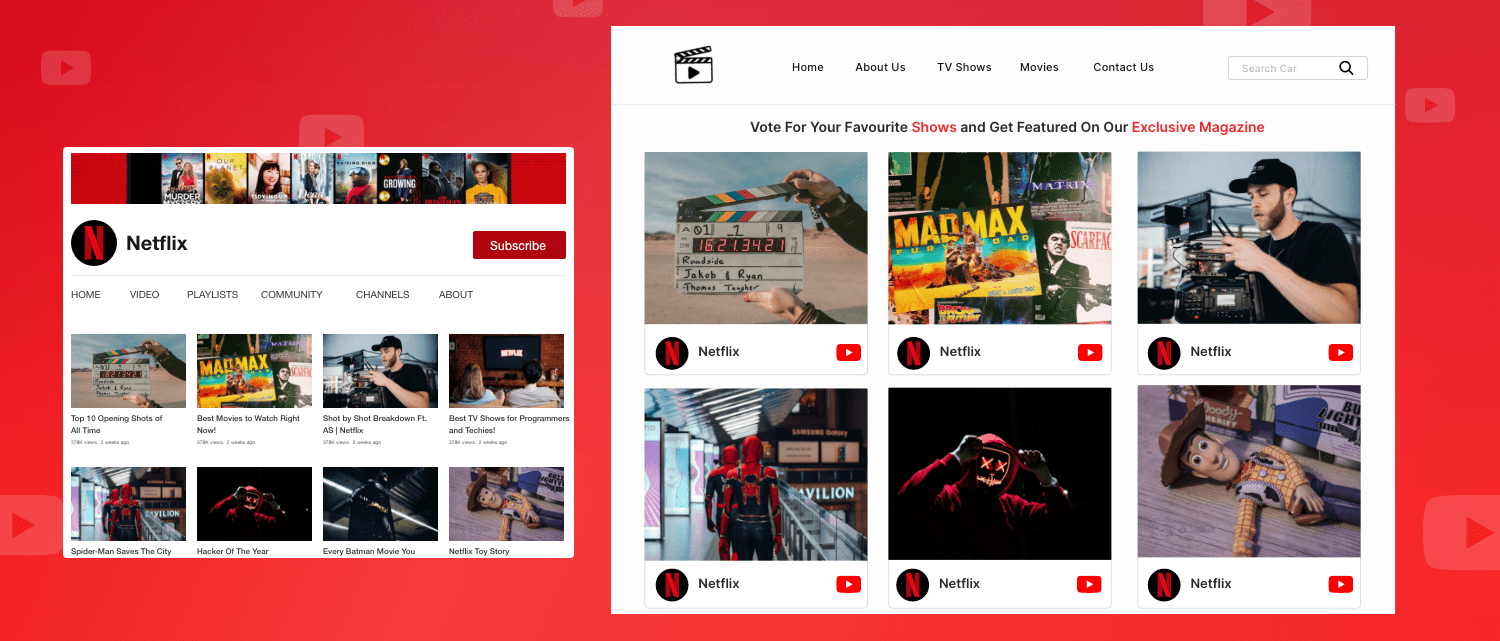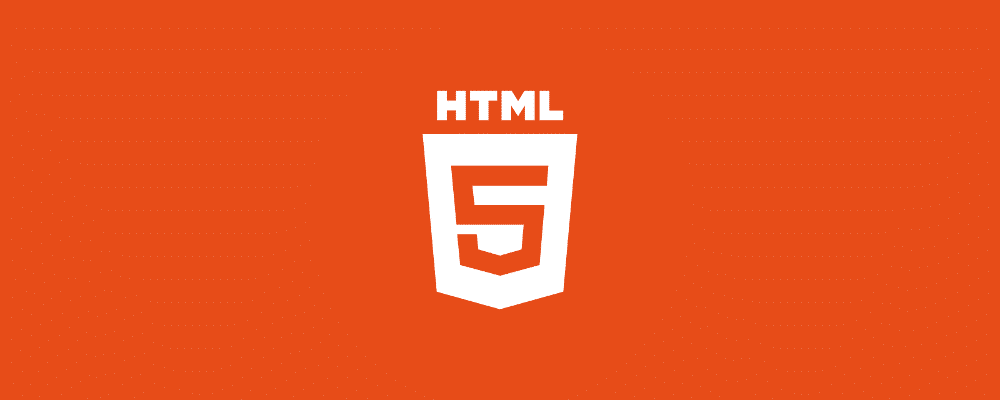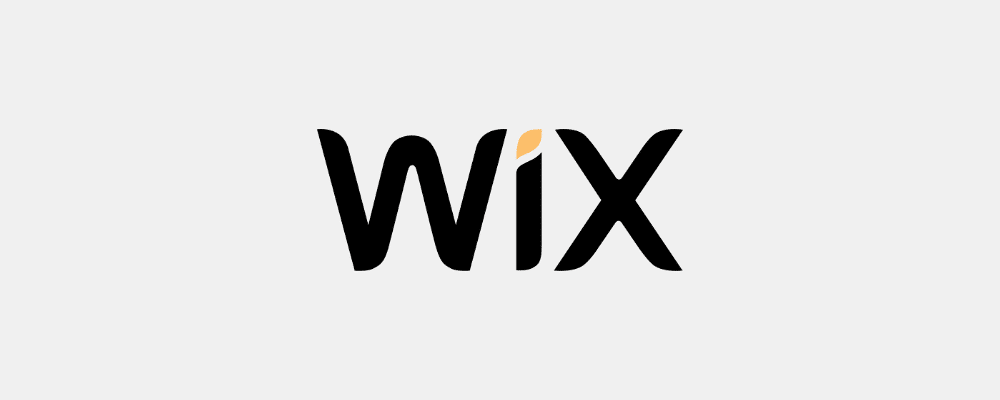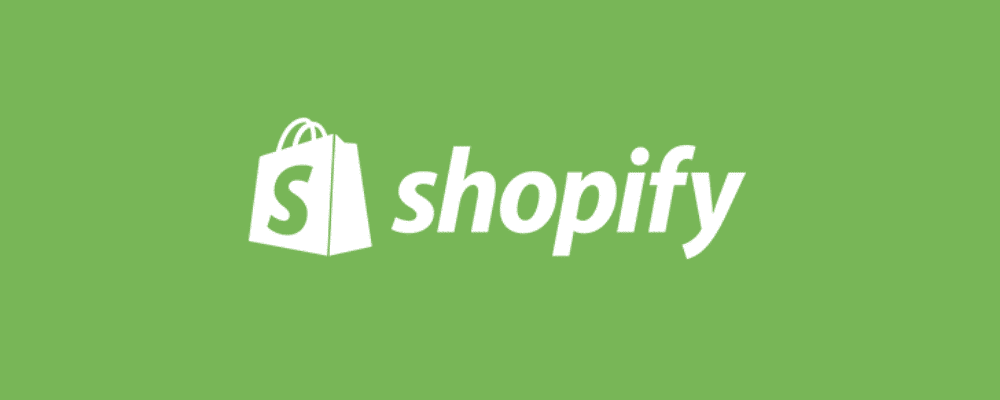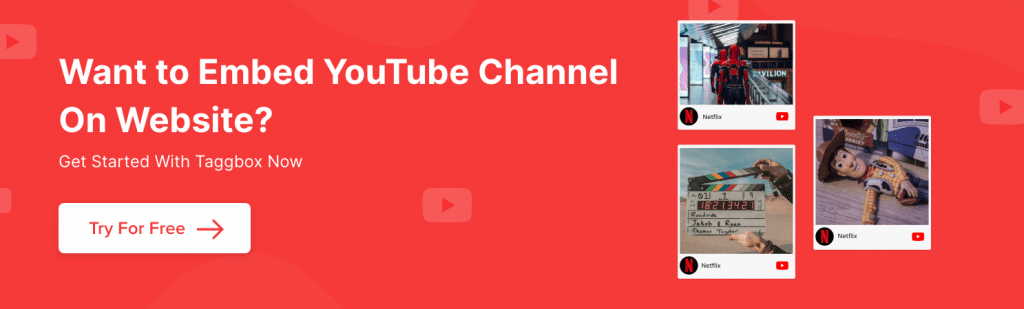Need help to keep visitors stuck to your website? Are you hitting that wall where scrolling isn’t just enough? You’re not alone. User attention spans are shorter than ever before. But you can use a magical platform where billions of monthly viewers await engaging content.
Yes, YouTube is that platform. By Embed YouTube channel on your website, you can convert visitors into active viewers. YouTube boasts around 2.49 billion active monthly users, making it a perfect choice for marketers and brands to promote their businesses.
By embedding a YouTube channel, you can bring your website to life with the charm of videos. Video will grab users’ attention for longer, giving your website better engagement and reduced bounce rate.
YouTube has emerged as one of the most highly used platforms and is a big hit amongst users who love to surf audio/videos on the net.
Read this blog and learn a step-by-step guide to embed your YouTube channel effectively, ensuring your videos are easily accessible to your audience. Let’s dive in!
| No Credit Card Required |
Notable Numbers about YouTube
Check out these exceptional YouTube statistics that will show why it is an essential social media platform for your business:
- As per the reports of Oberlo, YouTube users spend 48.7 minutes per day watching time on videos in 2024. This data indicates growth in engagement and makes the platform ideal for engaging your target audience.
- According to a study by Semrush, the U.S. contributes around 22% to YouTube traffic. You can add your YouTube channel to your website to provide an edge to your business. It will appear in SERPs in several other countries.
- Over 70% of YouTube users learn about a new product or service on the platform, which shows it as a powerful learning tool. You can put your brand product or service videos on YouTube to teach the new audience about your brand.
- More than 12% of YouTube users rely on vlogs to conduct brand research or highlight the growing impact of YouTube creators. You can grow your brand and extend its reach by making YouTube vlogs.
- For organic content marketing, marketers increased from 55% to 67% between 2022 and 2023. Utilize this platform for your brand effectively.
Short Guide : Embedding YouTube Channel On Website For Free
- Login or Signup on Tagbox.com
- Select YouTube as a source platform
- Enter channel URL and aggregate videos
- Copy embed code & paste on to your website CMS.
You have successfully embed YouTube channel videos on website.
Full Guide : Step-By-Step Guide To Embed YouTube Channel On Website
Tagbox Widget, a social media aggregator tool, and user-generated content platform, is a highly responsive and result-driven tool that can effortlessly fetch an entire YouTube channel in one go and embed it on the website, unlike the YouTube video itself.
Mentioned below are a few easy steps to embed a YouTube channel using Tagbox Widget to make your website more engaging, attractive, interactive, and overall provide a delightful experience to your visitors.
Step 1. Add YouTube Channel Videos In Tagbox Widget
- Create a Free account with Tagbox Widget or Log into your existing account.
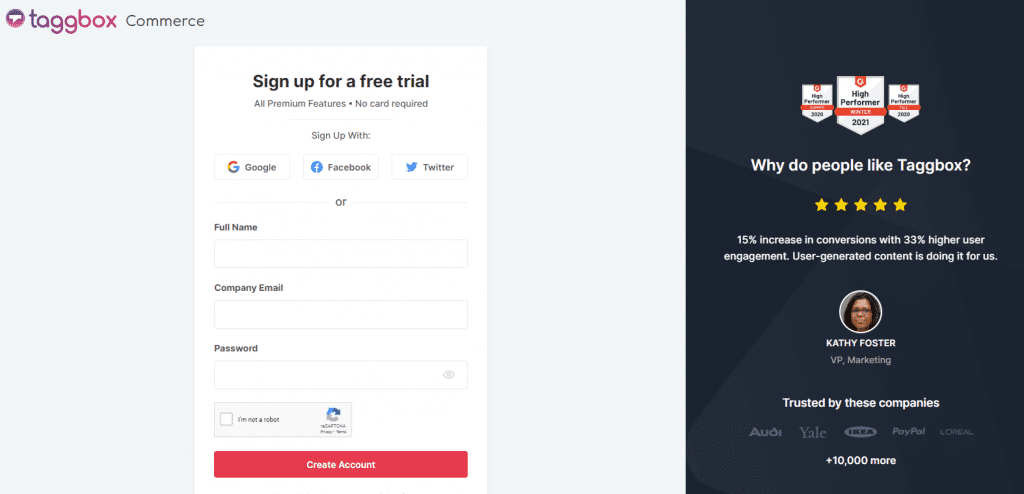
- You need to choose the platform that is suitable for you. Choose ‘Tagbox’ to embed widgets on website.
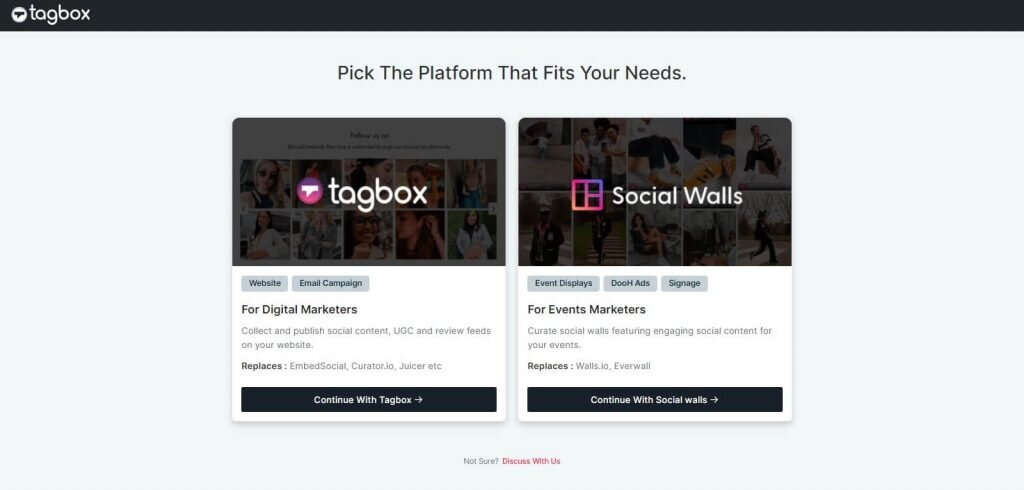
- Tap on “Click here to see all networks” to view all the options on the new screen.
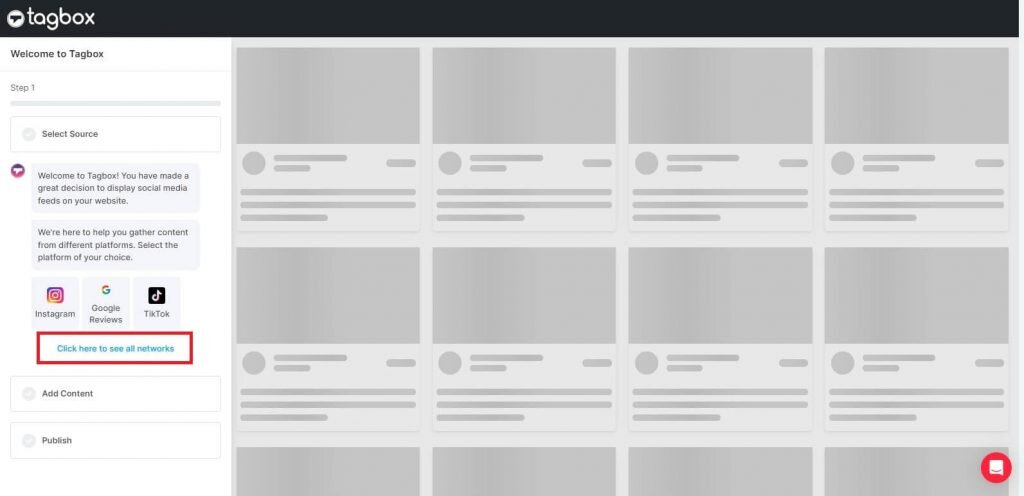
- Select ‘YouTube’ as your source from all the available options.
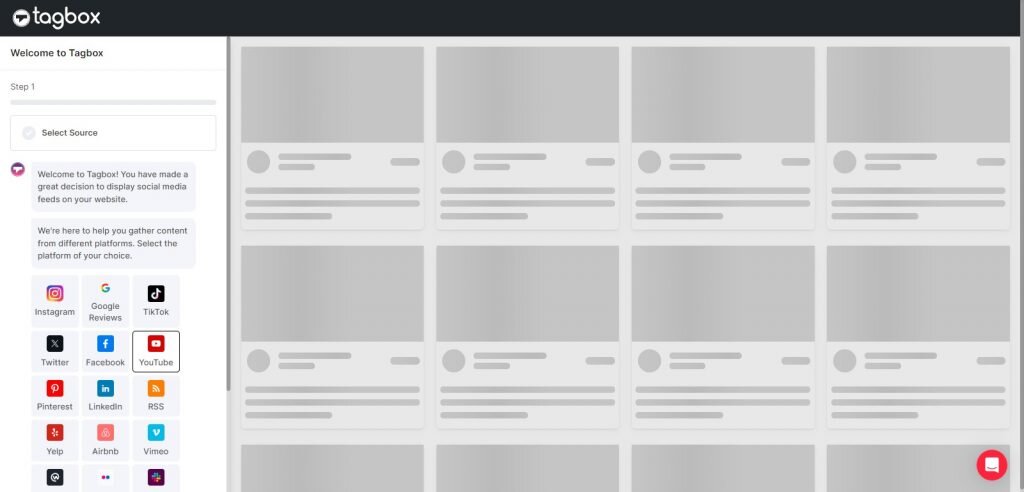
- Select ‘Channel URL’ from the given options & Insert the YouTube channel URL
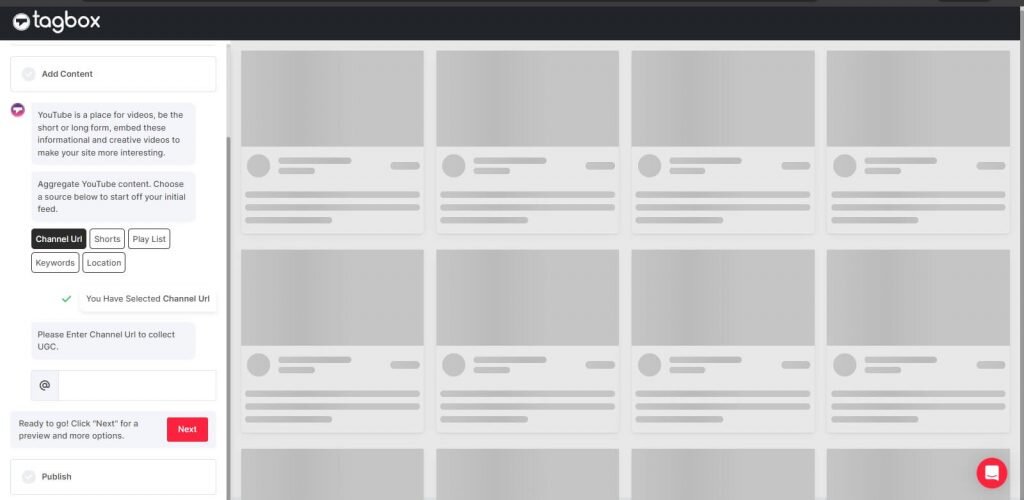
- Your feed is visible on the screen. By using the options on the left, you can customize or moderate it.
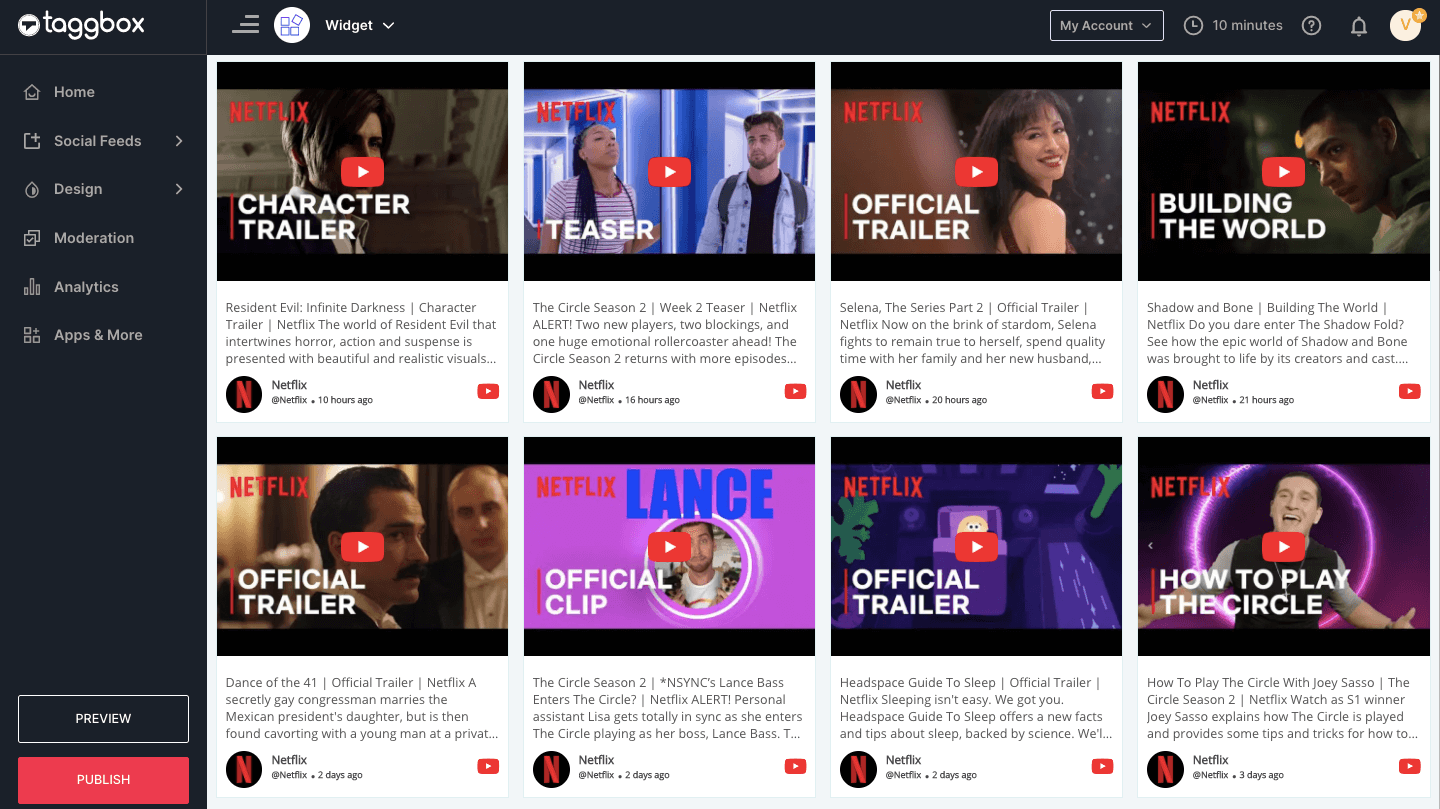
Step 2. Generate YouTube Channel Widget Embed Code
After the collection of the channel videos, and once you are done customizing and moderating it as per your preferred choice, follow these steps to generate an embed code.
- On the widget editor, Click on “Publish” on the bottom left side.
- Choose your website building platform from the appeared pop-up bar (HTML, Wix, WordPress, Squarespace, Weebly, Shopify, etc.)
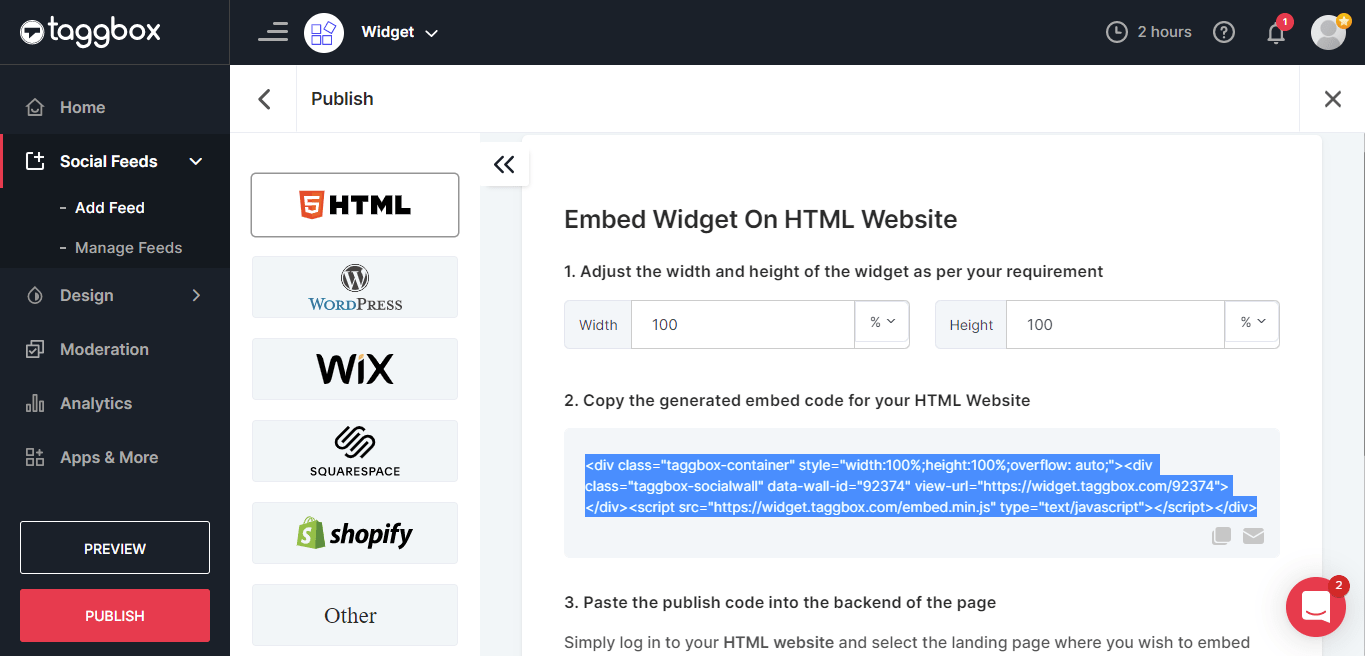
- Copy the displayed code to a clipboard. You can set the height and width of the widget according to your preference too.
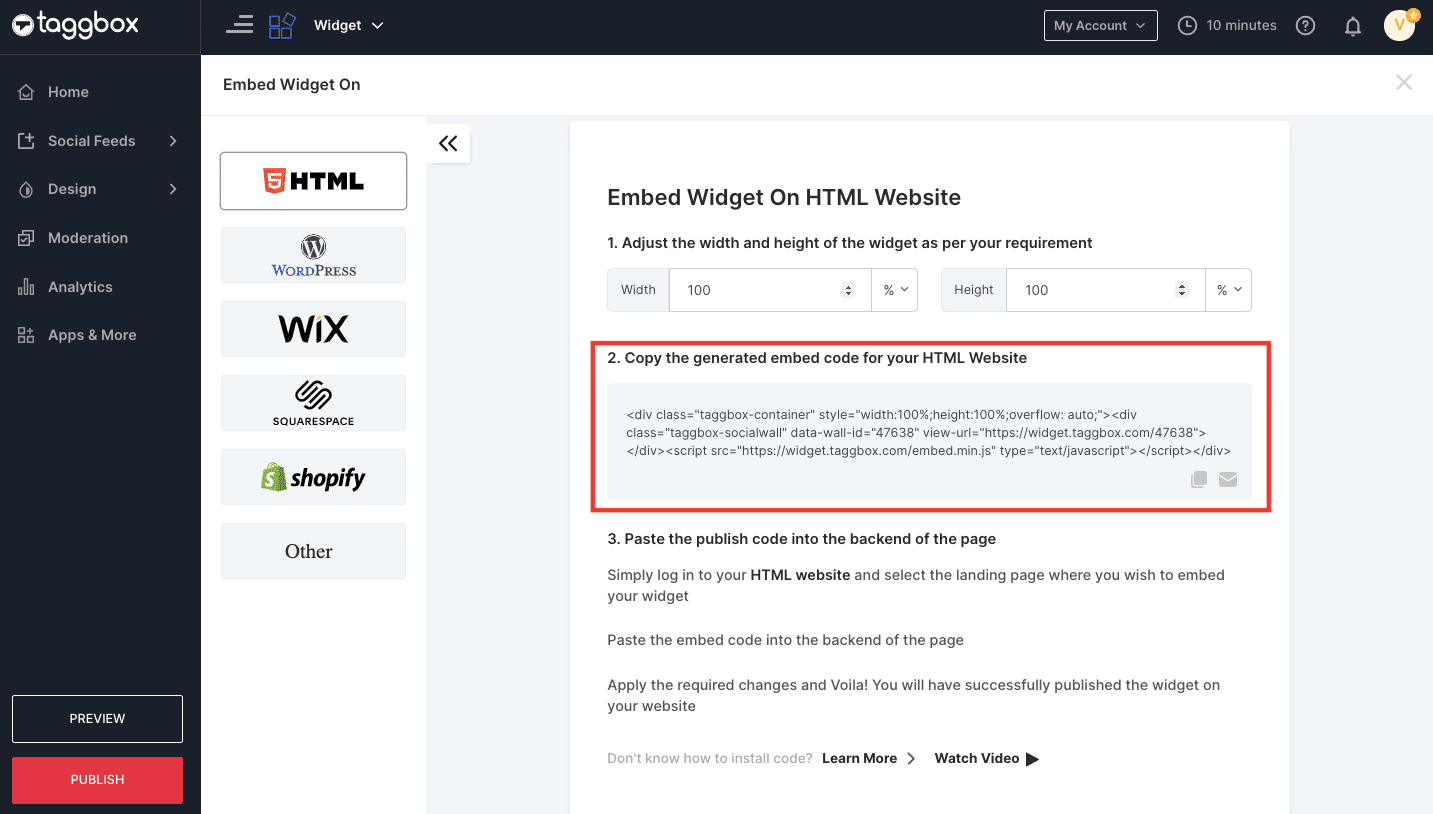
Now that you have successfully generated and copied the code, follow the instructions below to embed the widget on any website.
Step 3. Embed The Widget On Any Website
- Log into your website and navigate to the editing section of the page where you wish to embed the YouTube channel widget.
- Paste the copied code into the backend of the page and apply/publish the changes.
Voila! You will have successfully embedded your YouTube channel into your website.
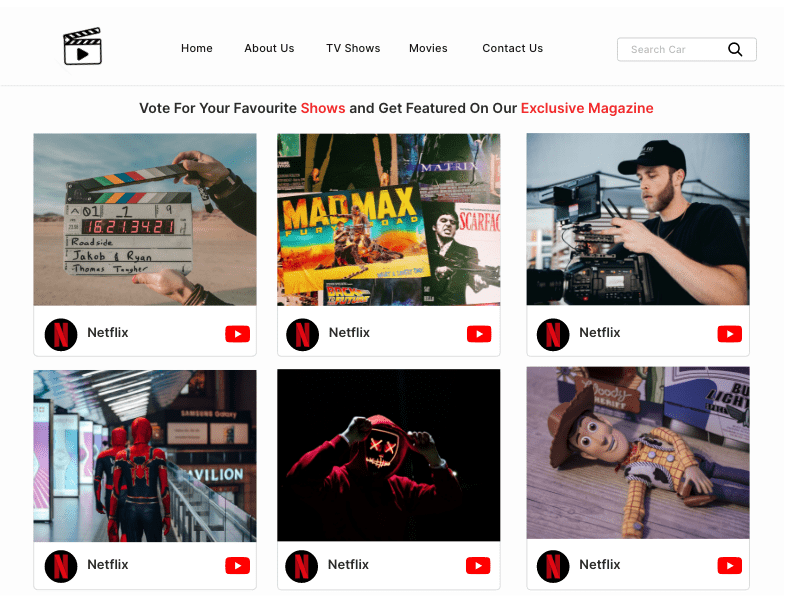
Embed YouTube Channel On Various Website Platforms
Not every brand/business or individual may use the same website-building platform.
Follow the below steps to embed your YouTube channel widget on different website-building platforms.
Embed YouTube Channel On HTML Website
- Login to your HTML account.
- Select the webpage where you wish to embed YouTube channel.
- Paste the copied code into the backend of the page.
- Apply the changes, and you are done!
Embed YouTube Channel On WordPress Website
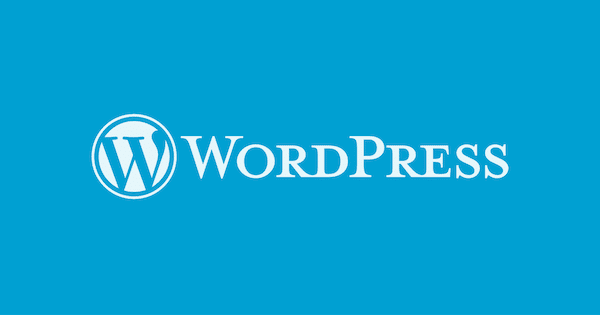
- Login to your WordPress website.
- Choose and edit the webpage where you want to embed your YouTube channel widget.
- Select the + button and select the custom HTML option.
- Paste the copied code and save the changes to publish.
- That’s it! You are now ready to display your YouTube widget on WordPress website.
Add YouTube Channel To Wix Website
- Login into your Wix account.
- Click on the (+) button on the left side of the screen in the menu bar.
- Click on the More option in the menu.
- Select HTML iFrame from the embeds.
- Enter the embed code in the code field.
- Finally, Click on Apply to save the changes, and you are done!
Integrate YouTube Channel On Weebly Website

- Login to your Weebly account.
- On the left-hand side of the screen, click on the Embed code element.
- Next, drag and drop the embed code element on the page where you want to display YouTube channel videos.
- Click on the HTML box and click on the Edit Custom HTML option.
- Paste the embed code and save the changes to integrate the YouTube channel widget on the website.
Embed YouTube Feed On Squarespace Website
- Log in to your Squarespace account.
- Open the webpage or post editor and click on Add Block.
- Choose embed from the options and click the </> icon in the URL field.
- Paste the embed code in the given box and click on set.
- Click on Apply to publish your changes.
Publish YouTube Channel Videos On Shopify Website
- Log into your Shopify account.
- In the Sales channel option, click on Online store.
- In the drop downside on the sidebar, click on the Themes option.
- On the right-hand of the screen, you will see an action button on the current theme.
- Click on the Action button and select Edit code.
- Select the layout/section where you wish to embed your YouTube video widget.
- Paste the copied code and click on save to apply the changes.
Embed YouTube Channel Using WordPress plugin
Creating a website through WordPress and want to integrate your YouTube channel without leaving the platform?
Tagbox WordPress plugin is here for you to solve your problem. Using the Tagbox WordPress plugin, users can effortlessly embed YouTube channels on the website.
All you have to do is follow the steps below.
- Go to the WordPress plugin directory and search for Tagbox WordPress plugin.
- To install the plugin click on the “Install Now” option.
- Click on “ Activate” after successfully installing the plugin. Now it is ready to use.
- Open the Tagbox plugin.
- Then sign in to your Tagbox account.
- Next, click on the “Create Widget” option.
- After that you will be redirected to the Tagbox app, give a name to your widget and click on “Create widget”.
- Now, you can follow the same steps as the previous method once you have created the widget. You can find it in the plugin dashboard.
Official YouTube Code For Embed on Website
If you choose to go ahead with this option, just follow the given steps-
- Go to the YouTube video that you wish to embed and click on Share
- Next, click on the Embed option
- Copy the generated embed code on a clipboard
- Paste the embed code on the backend of the webpage where you wish to embed YouTube video
- Save the changes & you are done!
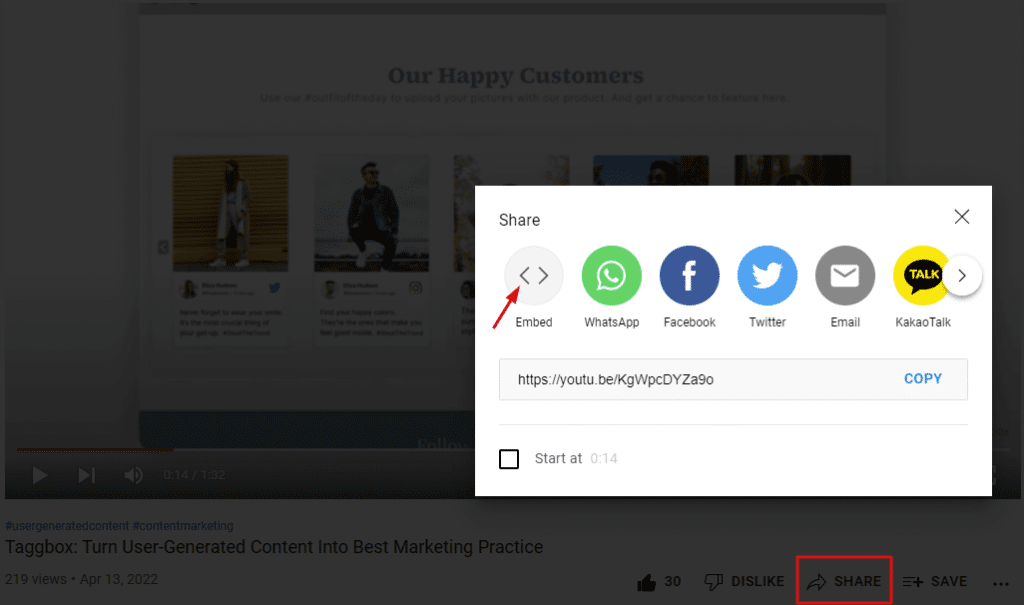
Similarly, you can copy the above steps to embed each video. The major limitation of this option is that it does not allow you to embed the entire YouTube channel in one go, and it will a time-consuming process to embed each and every video separately.
Key Benefits Of Embedding YouTube Channel On The Website
Now that you are aware of how easily you can embed your YouTube Channel gallery on your website, you must wonder how your brand/business will benefit from embedding a YouTube video widget in the long run.
Make your way to the end of the blog to understand the significance of integrating YouTube videos into your website.
1. Rank Higher (SEO Benefits)
Since videos are more engaging than texts and images, embedding a YouTube video widget on the website can increase your visitors’ dwell time.
Therefore, a better SERP ranking is related to increased exposure and traffic, ultimately resulting in maximum possible conversions.
2. Empowered Conversions & Sales
Videos are highly beneficial to getting a return on investments. To prove the credibility, we did research and found out that ⅔ rd of users watched YouTube videos before making a purchase decision.
Additionally, users prefer watching a video displaying the product specifications rather than reading a product description.
The above facts clearly state that users prefer watching videos more than reading written texts. When you embed a YouTube video widget on your website, you reap more benefits since it increases conversions and sales tremendously.
3. Gain Trust & Instill Authenticity
As video content is more expressive and insightful than other forms of content, it helps in getting the intended message of the video across to the users perfectly.
Apart from this, videos tend to tap into the emotional quotient of the audience and display exciting information visually.
Embedding a YouTube widget on the website can help you gain the trust of the users and instil a sense of authenticity amongst the viewers.
4. Increased User Engagement & Effective Promotions
Due to the descriptive nature of videos, they display a better promotional message with much more efficiency. Moreover, videos can highlight the main features/aesthetic of the product or service in a much more efficient manner.
Since videos are easier to explore, access, watch and understand, it instantly increases the audience’s overall user engagement. The key to remember is to create the right content and target the right audience, and it will surely get you massive engagement.
Final Words
Since a large number of audiences prefer videos, content creators and brands/businesses make the most of this fact and create a marketplace for more exposure, user engagement, conversions, and promotions.
Be it a promotional video, a video featuring influencers, or User-Generated videos, it surely can do wonders for the brand when embedded on the website.
All you need is an amazing YouTube aggregator like Tagbox YouTube Widget, and you are all set to go!
FAQs
Yes, you can embed the entire YouTube channel into a website using Tagbox. With a tool like this, you can select an entire YouTube channel and paste the embed code into the wordpress website's backend.
It's very easy to embed a YouTube channel into a webpage. Just follow the steps below: Select the YouTube video you want to embed and click on share. Click on the embed option, and now copy the embed code. Lastly, paste the copied embed code into the backend of the webpage. And done!
Choose the YouTube channel you wish to embed and enter its URL. Then click on share, Click on the Embed option. Your embed code has been generated. Now copy it to the clipboard.