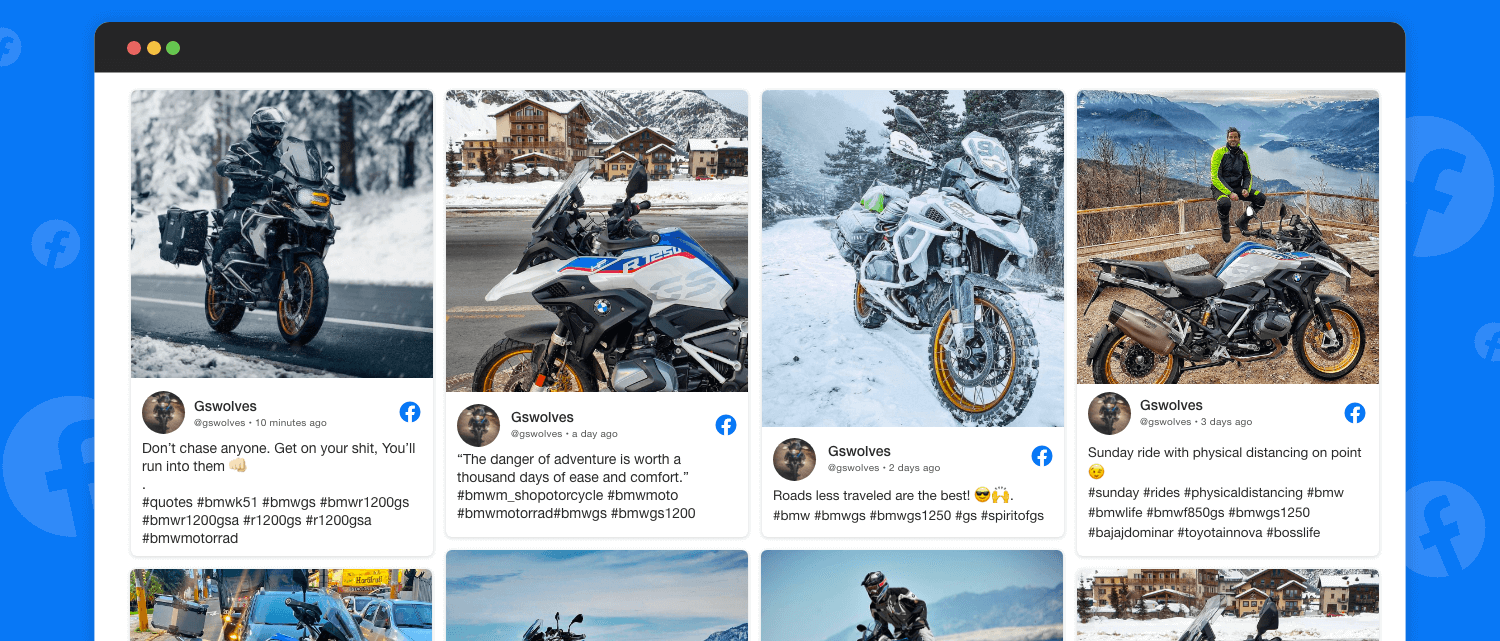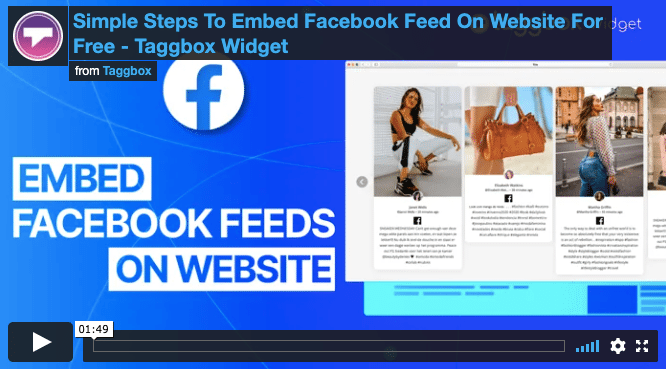How to Embed Facebook Feed on Website for FREE? [+Page & Post]
Embedding a Facebook feed on your website can provide social proof, encouraging visitors to trust your brand. By displaying Facebook Page that users can relate to, you create a sense of community and connection. This not only keeps visitors on your page longer but also increases the chances of converting them into customers.
In this blog we will share three ways to embed Facebook feed on your website and turn your website into a buyers.
| No Credit Card Required |
TLDR; Different Ways to Embed Facebook Feed on Website
- Embed Facebook Feed using Tagbox
- Embed Facebook Feed on Website Using Facebook Page Plugin
- Include Facebook Feed on Website using WordPress Plugin
What is a Facebook Feed Widget for Websites?
A Facebook feed is a widget that enables users to showcase Facebook content on their website in a customized way. With this, you can showcase just one Facebook post or a scrollable feed of multiple posts.
See How Embed Facebook Page Widget Looks Like:
How to Embed Facebook Feed on Website Using Tagbox?
- Sign up for Facebook Widget using your email address and password.
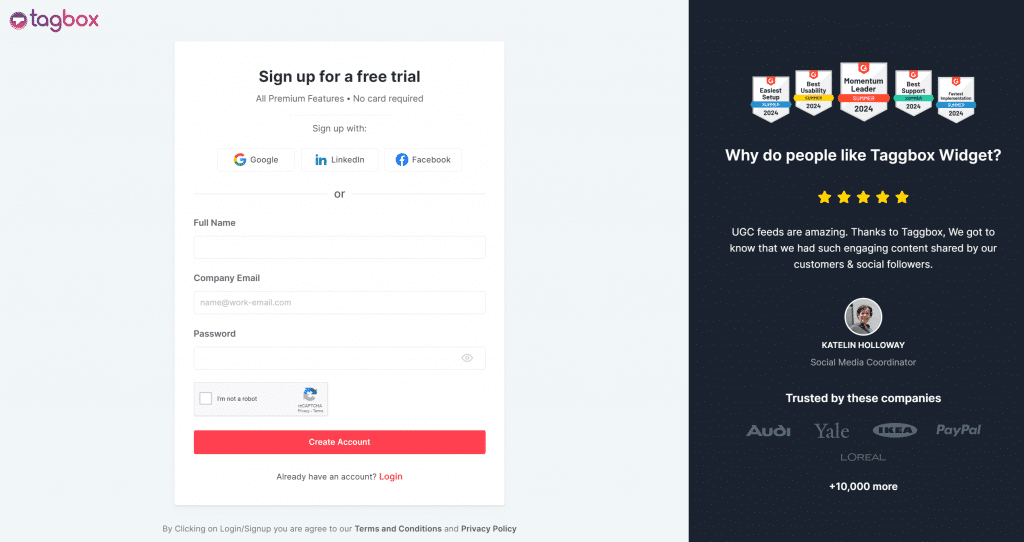
- Choose “Website” use case and click on “Continue with Tagbox” button.
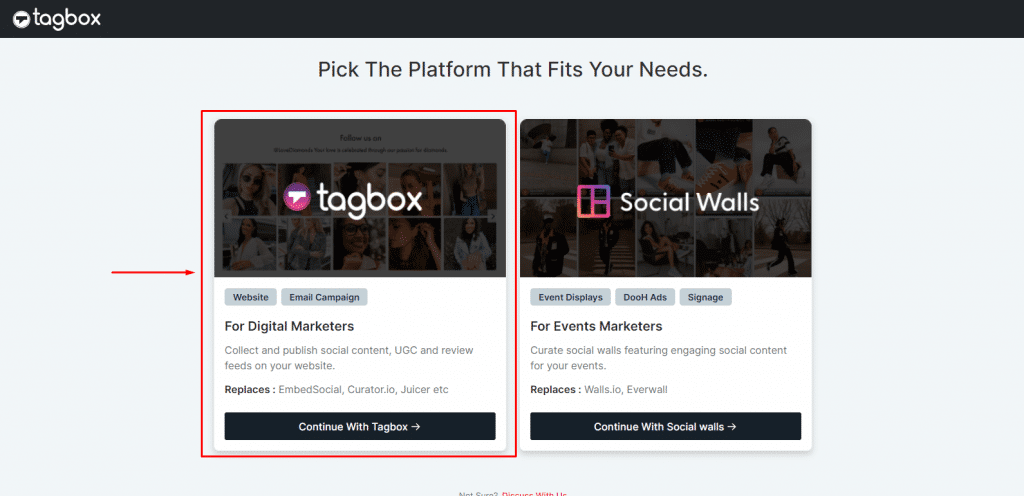
- Now you will be redirected to the welcome screen. Click on “Click here to see all networks”.
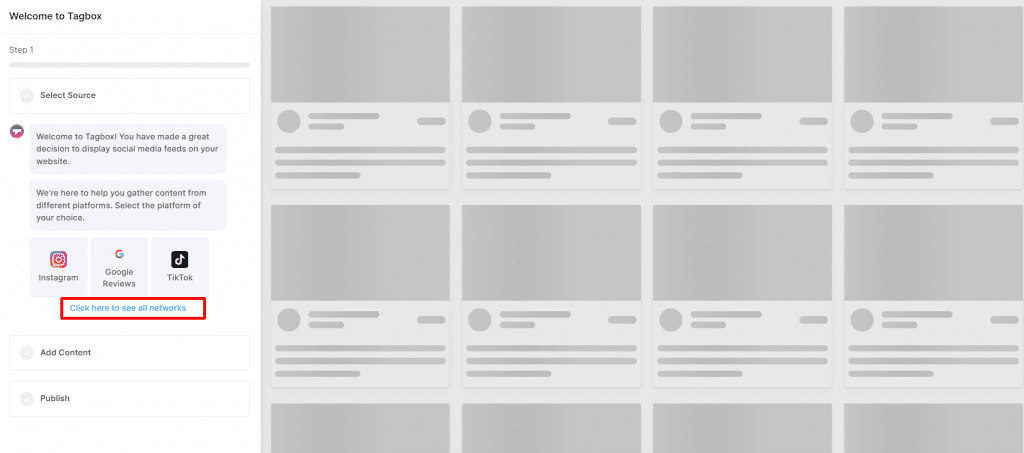
- Now select “Facebook” & click on the option you want to create a feed from.
- Page: Showcase content from a particular Facebook page. Just enter the page URL to aggregate content.
- My Profile Post: Sign in to your Facebook and fetch feeds to display on the website.
- Albums: Compile images from an event and embed Facebook album on website. This will help bring liveliness to the website.
- Reviews: Build credibility by aggregating and showcasing Facebook reviews on the website.
- Page Mentions: flaunt the popularity of your brand with Facebook page mentions on your website.
- Reel: Add short form Video content on your website.
- For Example, You choose “Page,” Enter the Page URL. A drop-down will appear. Now, choose a page you want to fetch content from.
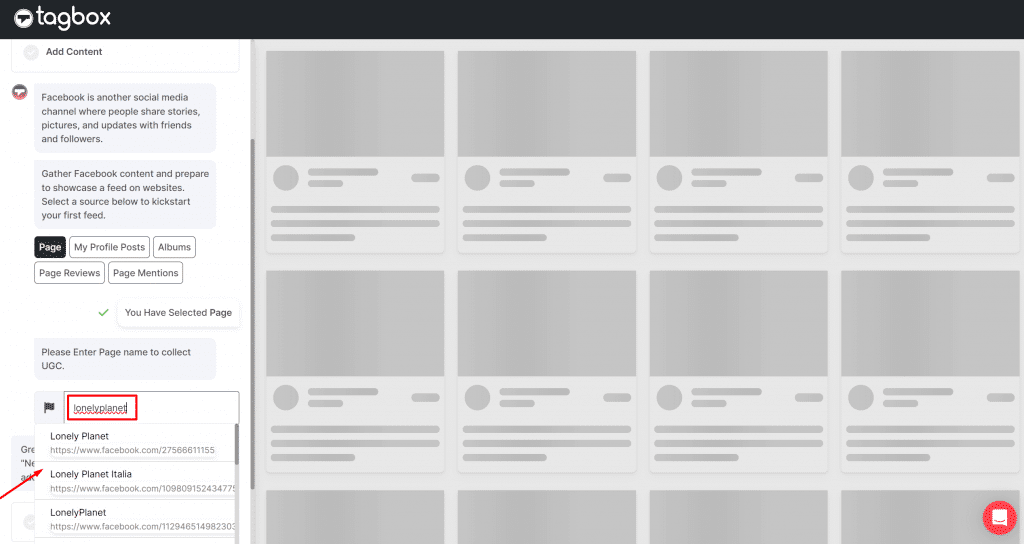
- You will be asked for authorization. Click on “Continue with Facebook”.
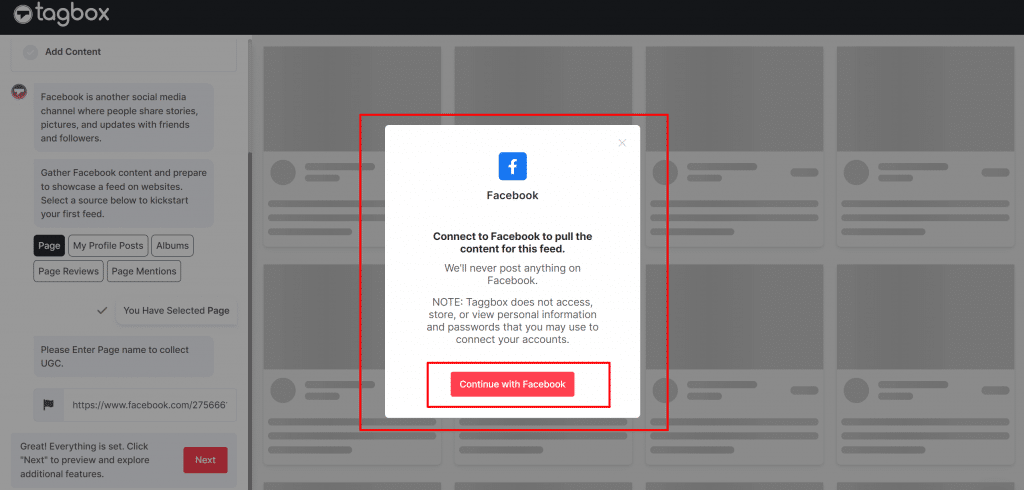
- All the post will display on the side section. Once your content will be aggregated. Click on “Moderate or Customize the Feed.”
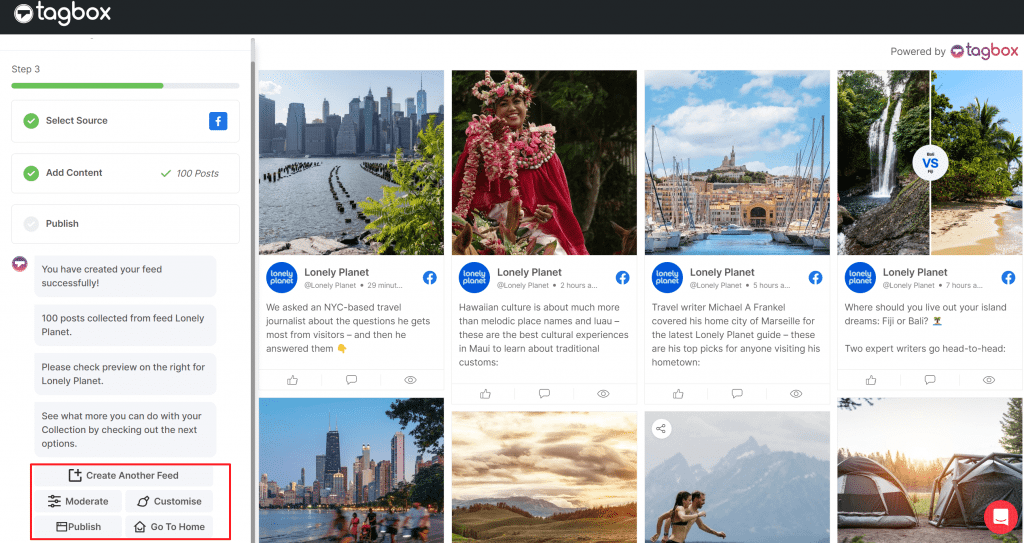
- Now, start moderating your content. For the post you do not want to show, click “Private.”
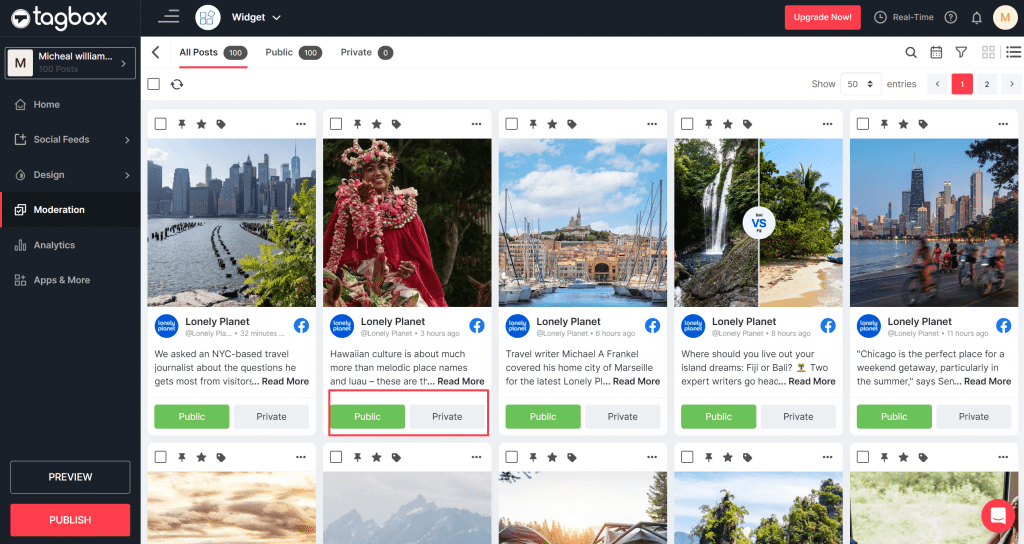
- Once you are done with moderation, it’s time to choose the theme of your Facebook widget.
- Go to Design, Select “Themes” like “Square Photo,” and click on the “Apply Theme” button.
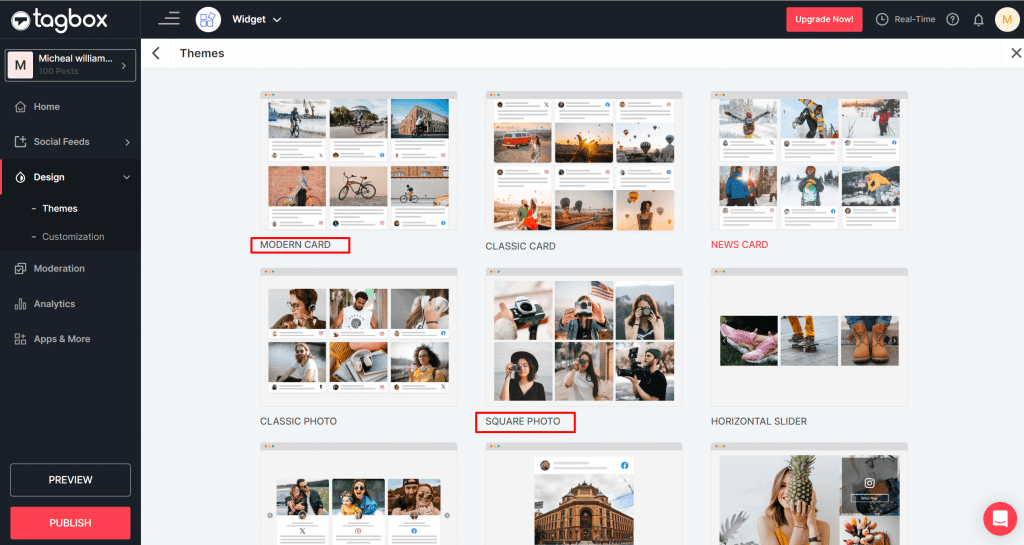
- Now click on the “Publish” button.
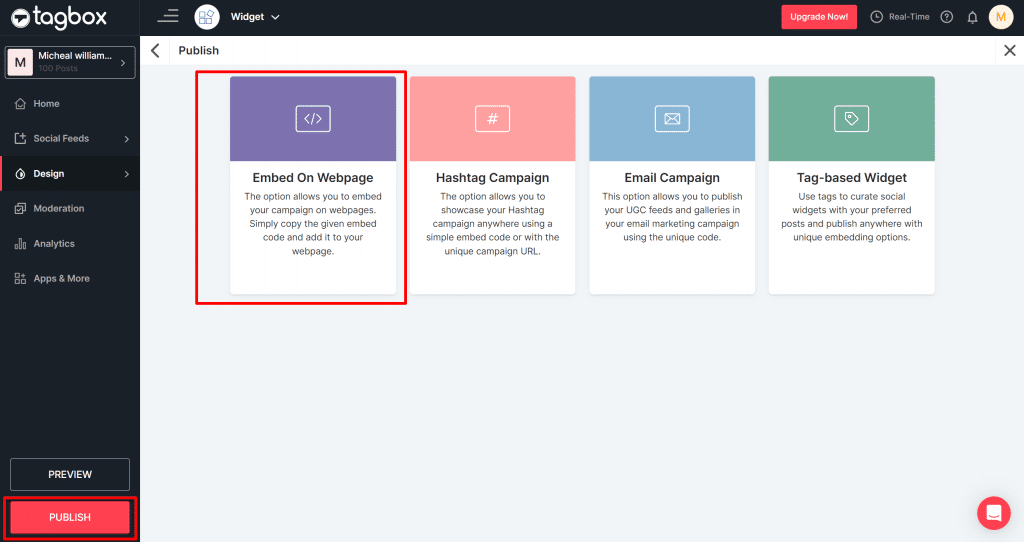
- Choose the Preferred CMS and copy the embed code.
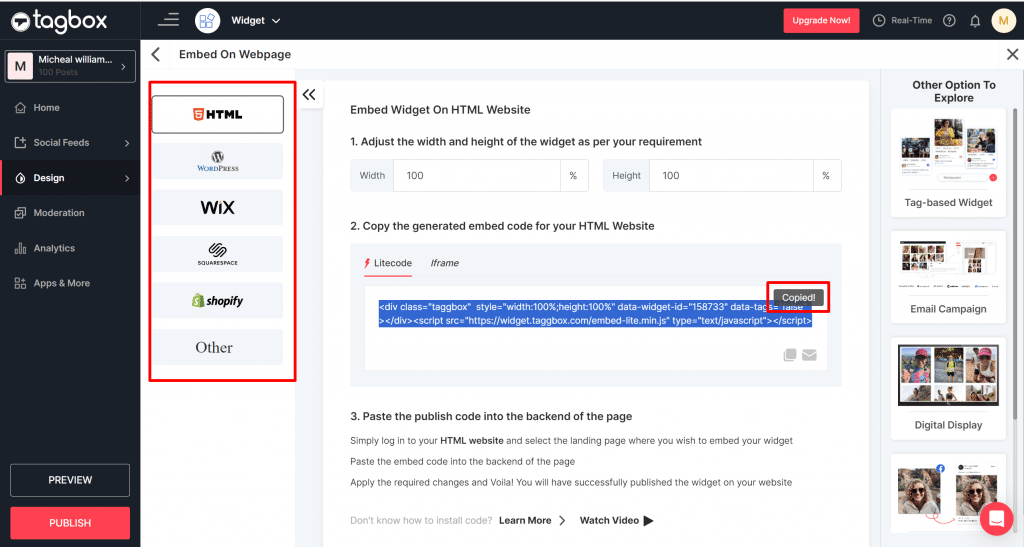
- Login to your admin account and go where you want to add a Facebook feed.
- Paste the code, and your Facebook widget will appear on your website.
| No Credit Card Required |
Embed Facebook Page On Website Building Platforms:
Look at how you can embed Facebook page on different CMS platforms.
1. To WordPress Website
WordPress is a widely popular CMS platform. Here is a simple way to embed a Facebook widget on a WordPress website.

- Once you finish the theme settings and customization, go to the Embed Widget section and select WordPress from the multiple CMS platforms.
- Click on “Copy code”.
- Now log in to your WordPress website admin panel.
- Pick the page, blog, or section where you want to showcase the Facebook widget on the WordPress website.
- Click the (+) Add Block button and pick Custom HTML.
- Paste the copied code into the input box and save the changes.
- Voila, you have now embedded a Facebook feed on the WordPress website.
2. To Shopify Website
Take a look at the steps to embed a Facebook feed on Shopify. Follow these steps to integrate a Facebook feed and make your website attractive seamlessly.
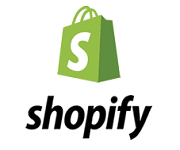
- Click on the Publish button placed on the editor’s bottom left. Pick Shopify as your CMS platform.
- Click on the Copy Code to generate the Facebook feed code.
- Log in to your Shopify admin panel. Select ‘themes’ from the drop-down menu, then click the Customize button.
- On the left menu panel, click on ‘Click Content.’
- Add Custom Liquid and paste the copied embed code into the input box.
- Click on the Save button to make your Facebook feed live on Shopify.
3. To Elementor Website
Elementor is a drag-and-drop page builder for WordPress. Here’s how you can embed the Facebook feed on the Elementor website.

- In the widget editor, click on the Publish button.
- For Elementor, pick WordPress as your preferred platform and copy the Embed code.
- Login to your Elementor site, and navigate to the page where you want to showcase your Facebook feed on the Elementor website.
- In your Elementor editor, navigate to the HTML widget or drag and drop a new one onto the page.
- Now, paste the copied embed code into the HTML widget.
- Save the changes, and congratulations, your Facebook feed is live on the Elementor website.
- Refresh your site and check your Facebook live on website.
4. To HTML Website
Embedding Facebook feeds on HTML websites is a simple process. Here are the steps you can follow-

- Click on the Publish button.
- Choose HTML as your preferred CMS platform.
- Now click the copy code button to generate the HTML Facebook feed code.
- Open your website HTML file in a text editor and navigate to the section where you want to display your Facebook feed.
- Paste the copied Facebook feed code and save your HTML file.
- Reload your website to view the live Facebook feed on the HTML website.
5. To Squarespace Website
With these simple steps, opting to add a Facebook feed on the Squarespace website is straightforward.
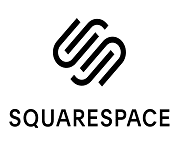
- In the widget editor, click on the Publish button. Pick Squarespace as your preferred CMS platform.
- Click on the Get Code to generate the embed code. Copy the code.
- Log in to your Squarespace account. Go to the page where you want to showcase your Facebook feed.
- Edit the page. And then add a new content block.
- Select Embed from the menu and click the </> icon in the URL field.
- Paste the copied HTML code into the code block. Save the changes, and you’re done.
6. To Wix Website
Wix is a cloud-based website-building platform. Using Tagbox, you can embed a Facebook feed on the Wix website.

- Select Wix as your preferred CMS platform. Generate an embed code from the Tagbox widget editor.
- Go to the page where you want to showcase your Facebook feed on the Wix website.
- Click the ‘+ Add’ button to add more elements to your Wix website.
- Click on More and select HTML iframe from the Embeds.
- Now, enter the HTML copy of Tagbox.
- Click Apply to save the changes, and it is done.
7. To Weebly Website
Follow the steps to display Facebook Page Feed on Weebly site:
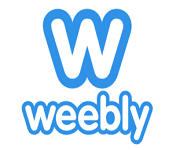
- Choose Weebly as your preferred CMS platform.
- Click on the Copy Code button to copy the embed code for your desired Facebook feed and copy it.
- Go to the specific page where you wish to embed Facebook page on the website.
- Look for the ‘Embed Code’ option on the Weebly editor. Click on it to open the Embedding settings.
- Opt for the HTML box and element and select ‘Edit Custom HTML.’
- Paste the copied code into the HTML box.
- Save the changes and make your Facebook feed live on your Weebly website.
8. To Webflow Website
Webflow is an in-browser design tool that helps you create a responsive website. Let’s examine how to embed Facebook page on a Webflow website.
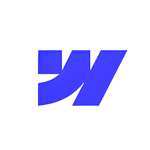
- Choose Webflow as your preferred CMS platform. Copy the Embed Code.
- Login to the admin panel of your Webflow website account.
- Go to the page where you embed Facebook page on the Weebly website.
- Click on the add element from the menu panel and scroll to the Embed option.
- Drag and Drop the embed element to your webpage where you want to embed the Facebook feed on the website.
- Paste the embed code and Save the changes made.
9. To BigCommerce Website
Bigcommerce is a powerful e-commerce platform that helps business owners manage their businesses. Here is how you can embed Facebook page on a Bigcommerce website.
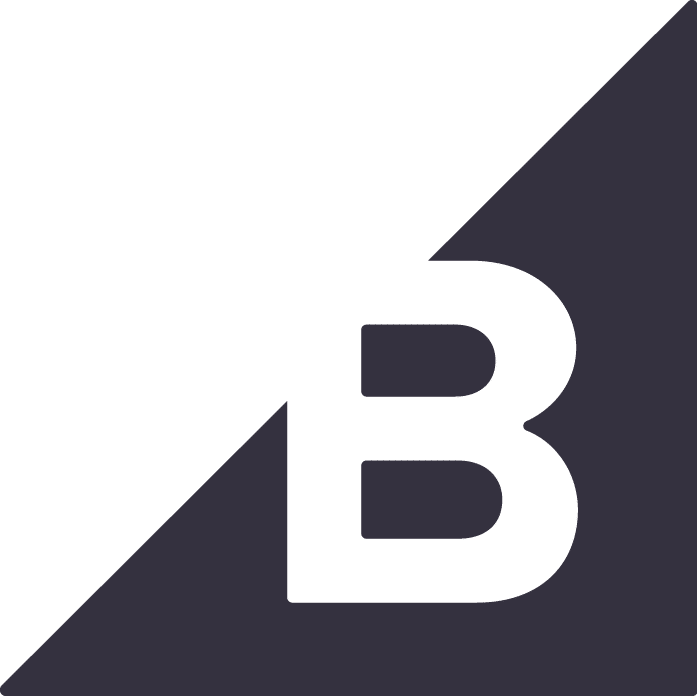
- Go to the Bigcommerce admin panel to edit the site.
- Select ‘web pages’ to select the page you want.
- Switch the page to HTML format and paste the widget’s code.
- Save the changes, and your Facebook feed is ready to show.
5. To SharePoint Website
To embed a Facebook feed on Sharepoint, you must first give permission.

- Choose Other as your preferred CMS platform and copy the iFrame Code.
- To Permit Facebook feed embedding :
- Login to your Sharepoint account and go to Admin Center> Sites > Active Sites
- Select the site where you want to show your Facebook feed.
- When you are on the site, go to Settings> Site information. Click on it and then go to “View All Site Settings.”
- Now scroll down, click HTML Field Security, and choose the third option.
- Click on the (+) of your webpage. Then, type ‘embed’ in the search field.
- Lastly, paste the copied iFrame code in the Embed Editor.
Watch 2 Minute Video Guide On How to Embed Facebook Feed Into Website
5 Ways To Customize Your Embedded Facebook on Website Like A PRO
Customizing your Facebook feed makes you appear more professionally organized and improves your results. The best part about Tagbox is that it is a one-time setup, and the tool will run independently. Using Tagbox, you can completely customize the look and feel of your Facebook feed.
1. Change the layout of the Facebook Widget
With Tagbox, you can quickly ditch the boring layouts and choose from various themes designed to make your Facebook widget and website stand out. You can opt for a sleek, modern fall that matches your website aesthetic or a classic card highlighting positive Facebook content on the website. Tagbox has diverse themes so that you can find the perfect fit for your website.
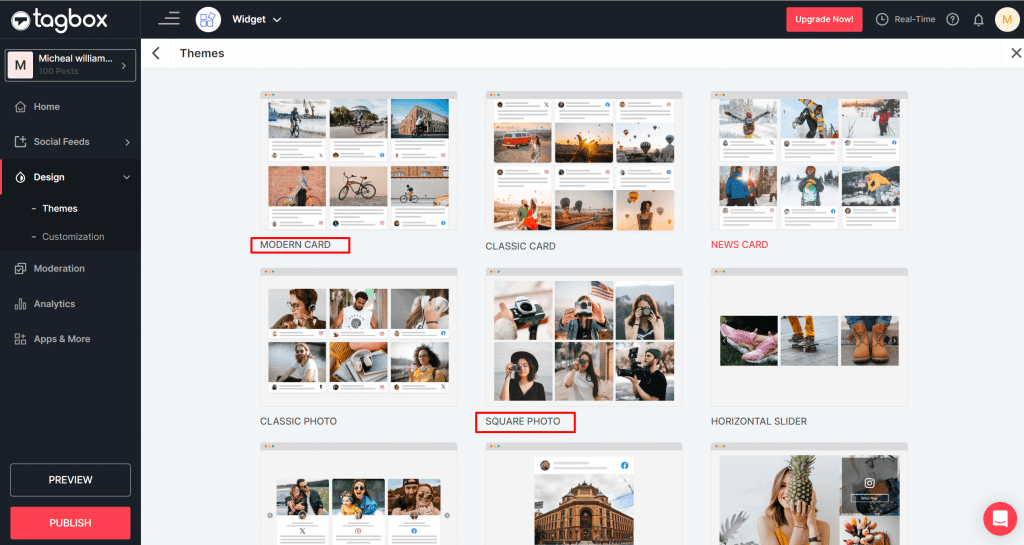
2. Swap the card style of the Facebook Post
You can swap a collection of card styles to redefine your Facebook feed’s look completely. These styles can include layouts, color schemes, and more variations. This feature empowers you to find the perfect card styles to match your website.
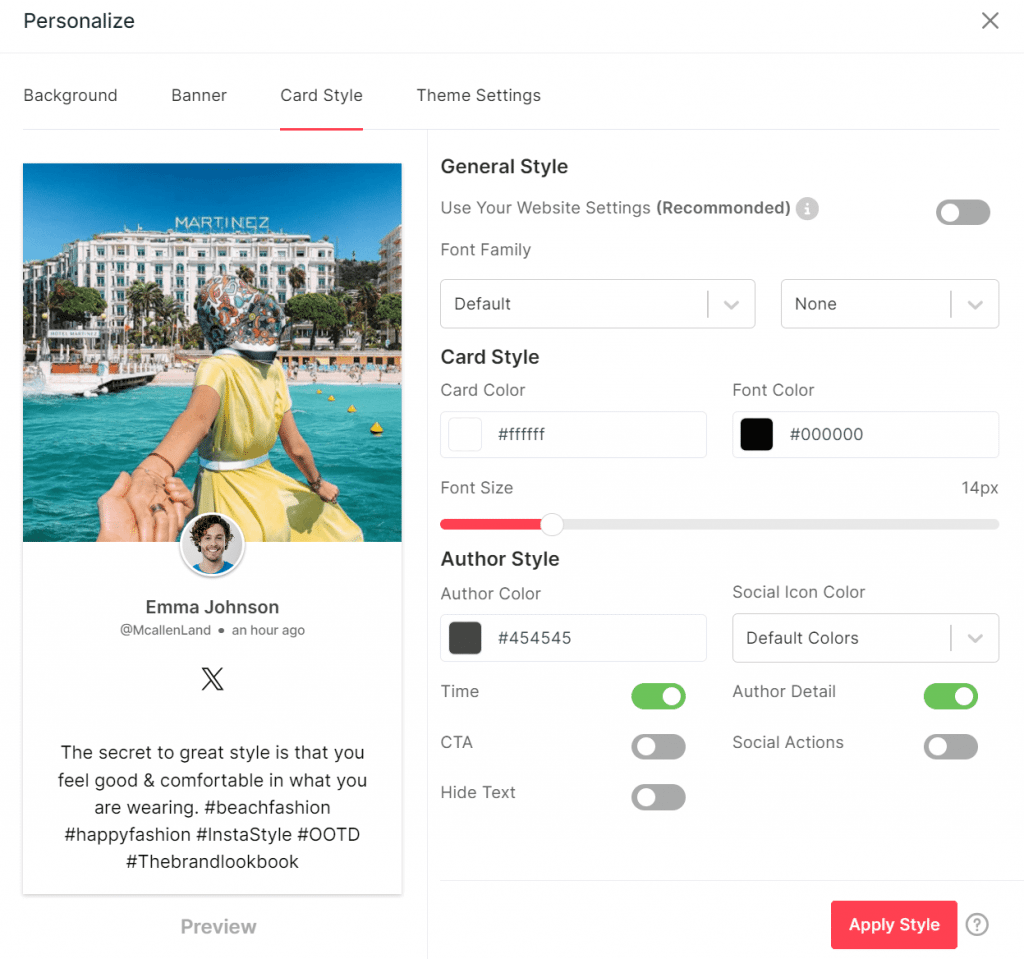
3. Customize the Settings
Beyond the themes and layouts, Tagbox offers more control over how your Facebook widget appears on your website. When you enter the Personalization section, you get a toolbox filled with helpful features to balance your feed.
For instance, you can use the ‘hide duplicate’ toggle to ensure your visitors see unique content. You can also use the ‘Hide old post’ button to show only fresh content on your Facebook feed.
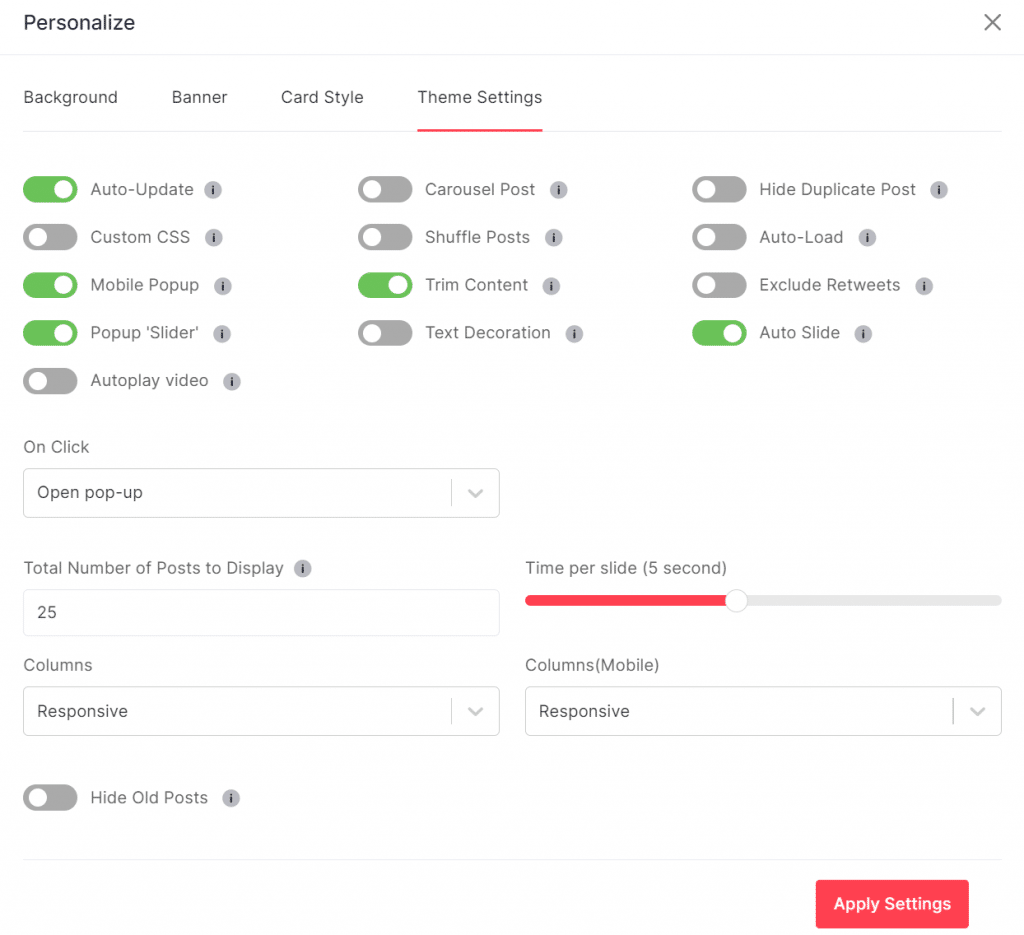
4. Change the color theme from light to dark or any custom color
It is not true that you can only change themes and layouts of your Facebook themes with Tagbox. You can also extend your creativity to the color scheme from dark mode to light mode. Tagbox allows you to create a cohesive experience for your visitors, where your Facebook feed seamlessly blends into the overall website design.
5. Beautify a Facebook feed with Custom CSS features
While pre-built themes and layouts offer a user-friendly way to revamp your Facebook feed, Tagbox also has a custom CSS feature for those who want better customization and control;
Custom CSS allows you to go beyond the standard design options and adjust specific elements of your Facebook widget.
This is ideal for those who are comfortable with coding and want to achieve a personalized look for their Facebook widget. With custom CSS provided by Tagbox, you can enhance and personalize the look of given fonts, styles, spacing, and colors not available in card style. You can also make your widget more beautiful by adding borders. This ensures your Facebook feed perfectly complements your website design.
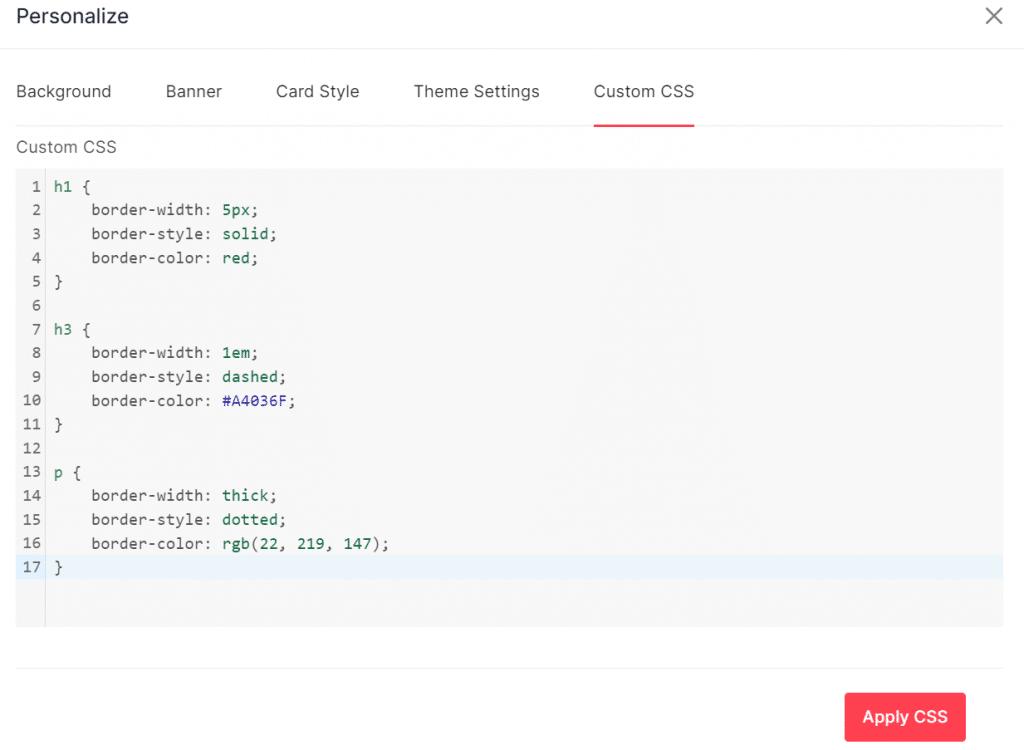
| No Credit Card Required |
Include Facebook Feed on Website using WordPress Plugin [Official Medthod]
An easy-to-use tool for all WordPress Website users, plugins streamline their work of enhancing the website and allow them with smooth integrating options.
One such plugin is “Tagbox Widget WordPress Plugin”. This plugin allows users to embed infinite posts on the website without technical coding.
It allows the users to customize their feed and moderate it as per their needs. Also, the analytics feature helps you track your performance and gain valuable insights into click rates, user engagement with the brand.
The smooth interface and customer support provided by the plugin make it the perfect choice as a social media aggregator tool for the WordPress website.
Embed Facebook Feed on Website Using Facebook Page Plugin
Facebook provides Facebook Page Plugin, which allow you to showcase your page’s timeline, messages, events content directly on your site.
Essentially, using Facebook’s native plugin can be confusing for non-technical users, as it requires navigating multiple web pages and manually copying and pasting various code snippets into your website.
If you still wish to follow this method, here are the steps you can take:
- Visit Facebook’s Page Plugin Page and enter the page URL to add Facebook on website.
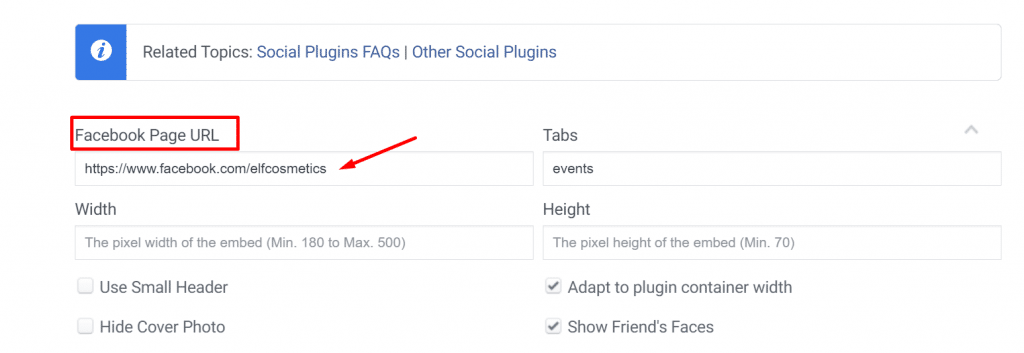
- Choose the feed type you want to display from the three options:
- Timeline
- Event
- Messages
- Specify the Height & Width of your Facebook Feed.
- You also get options like, “Use Small Header”, “Hide Cover Photo”, “Adjust to plugin container width” and “Show Friend’s Faces”.
- After the feed setting, click on “Get Code” button to get the JavaScript SDK and iFrame code.
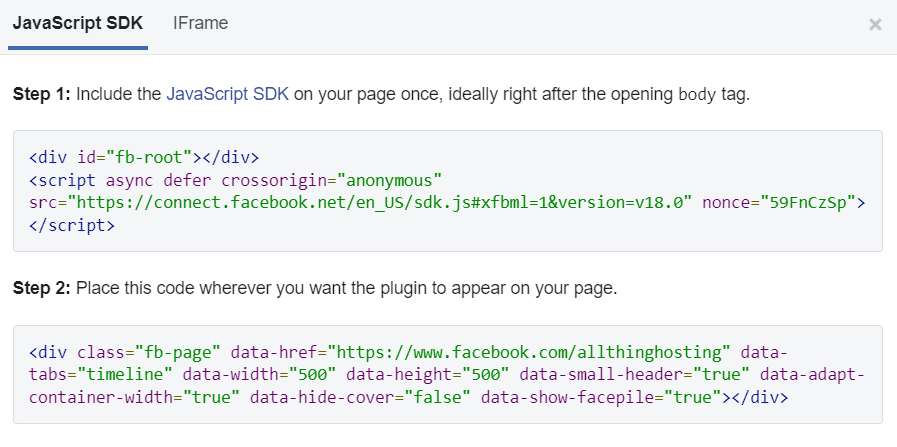
- Copy the Facebook feed embed code and paste it onto the pages, posts, header, or footer sections where you want to a display Facebook feed on website.
Type of Facebook Feed you can Display on your Website
Since embedding Facebook feeds on websites became a trend, brands have been eager to learn about Facebook feeds on website examples. This is why we have jotted down the best Facebook Feed on website examples; take a look.
Facebook Page Feed
Cross-promoting your Facebook page on your website is always a great idea to provide fresh and engaging content to your visitors. This also helps you save time and effort. You just have to upload pictures to your website to add new content to your Facebook. Since your Facebook profile page feed is already added to the website, it will automatically be updated.
Facebook Profile Feed
If you use high-quality images of your Facebook profile, they should not be limited to the platform itself. You can easily embed Facebook profile posts on your website and add an engaging element.
Facebook Album Feed
What if you want to showcase different pictures from your Facebook that are neatly categorized into an album?
This is where embedding Facebook albums comes into play. You can choose from plenty of Facebook albums when marketing your business on Facebook. For instance, you can create a Positive Reviews album featuring submissions from your loyal customers. Then, you can embed Facebook albums on your website. You can also add a banner to your Facebook widget to accentuate your marketing strategy to highlight the campaign.
Facebook Review Feed
Facebook has a review feature that helps businesses get feedback from their customers. If you have positive reviews on Facebook for your business, you can quickly capitalize on the opportunity. A Facebook review feed on the website works as social proof for your business. After all, as per the statistics by Edkent, customers tend to spend 31% more when products and services have positive reviews on social media platforms.
Page Mention Feed
Facebook page mentions occur when your customers mention you on the platform in a page, post, or comment. Getting mentions by customers or users enables you to gain more visibility on the platform.
When you embed a Page mention feed on the website, it helps you showcase the popularity of your brand. To maximize the number of Facebook mentions, you can also launch a contest where your customers can discuss your brand on the platforms.
| No Credit Card Required |
Benefits Of Adding Facebook Feed Into Website
Embedding Facebook feeds on websites can be a strategic move that can bring surprising benefits to your business website. Let’s take a look.
Boosting Engagement and Social Proof
Showcase your Facebook content directly on your website. This vibrant content, including Facebook posts, images, and videos, can grab the attention of website visitors and keep them scrolling. Additionally, visuals with positive intent can build trust and credibility among visitors, acting as social proof.
Effortless Content Curation for Website
Website maintenance requires fresh content, and creating it can be time-consuming. By opting to embed a Facebook feed on a website, you can utilize the content you are already creating for your Facebook profile.
Not only that, you can also utilize user-generated content in the same way. This keeps your website fresh and dynamic without the extra effort of creating separate website-specific content.
Expand Brand Reach and Visibility
Your website presence becomes an extension of your Facebook profile. Visitors who might have yet to find your Facebook profile will now be able to discover your brand and engage with your content on the website. As a result, you can increase your overall reach and visibility across the domain.
Drive Traffic Between Platforms
The Facebook feed on your website can be a two-way street. Engaging content might allure visitors to follow your Facebook page for more updates. Similarly, embedding Facebook posts on a website acts as an ice breaker for visitors and motivates them to communicate with the brand.
Facebook Feed On Website Examples
1. HUBNER Group
HUBNER is a group that works on mobility solutions that improve travel comfort in public transport, material solutions in the industry, and a supplier for laser, high-frequency technology applications.
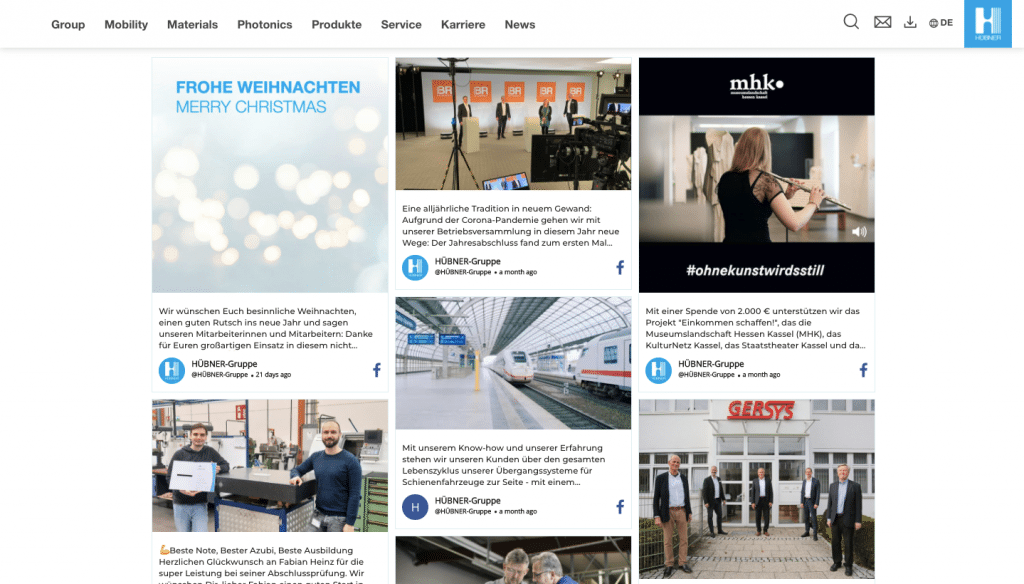
HUBNER group joined hands with Tagbox Widget to embed Facebook feeds on its website which in turn enhanced the user engagement and increased awareness about their services to a wider audience.
2. DEIF Group
A global market leader that provides green, safe, and reliable control solutions for decentralized power production both at land and sea to increase global energy efficiency.
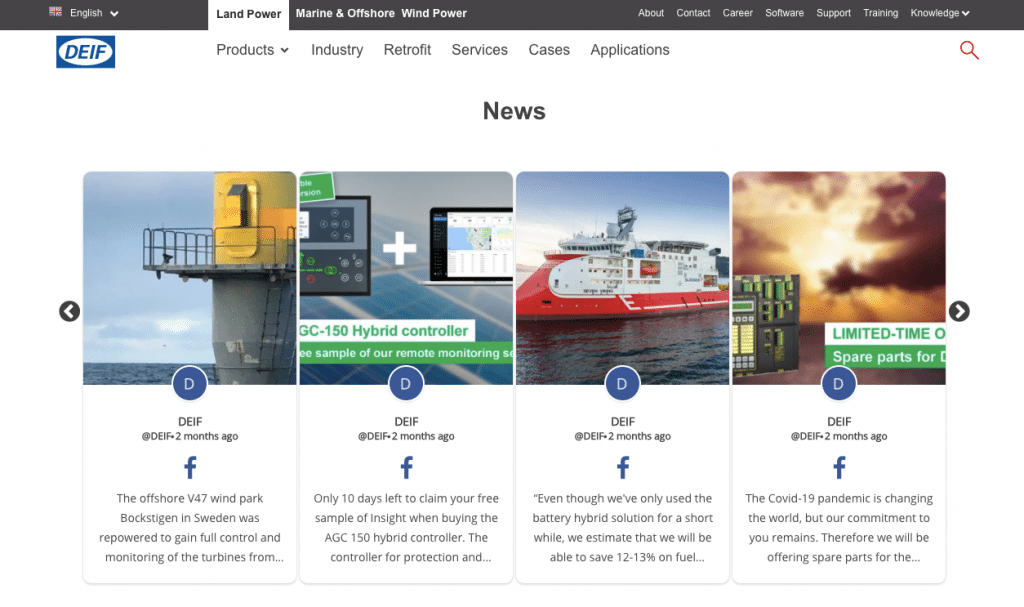
With Tagbox, the DEIF group integrated a Facebook feed on its website and displayed a well-customized and moderated feed to capture the attention of more visitors and showcase trustworthy services with social proof.
Top 4 Facebook stats every marketer should know
If you are one of those business owners wondering if Facebook is still in trend, you should look at the statistics below.
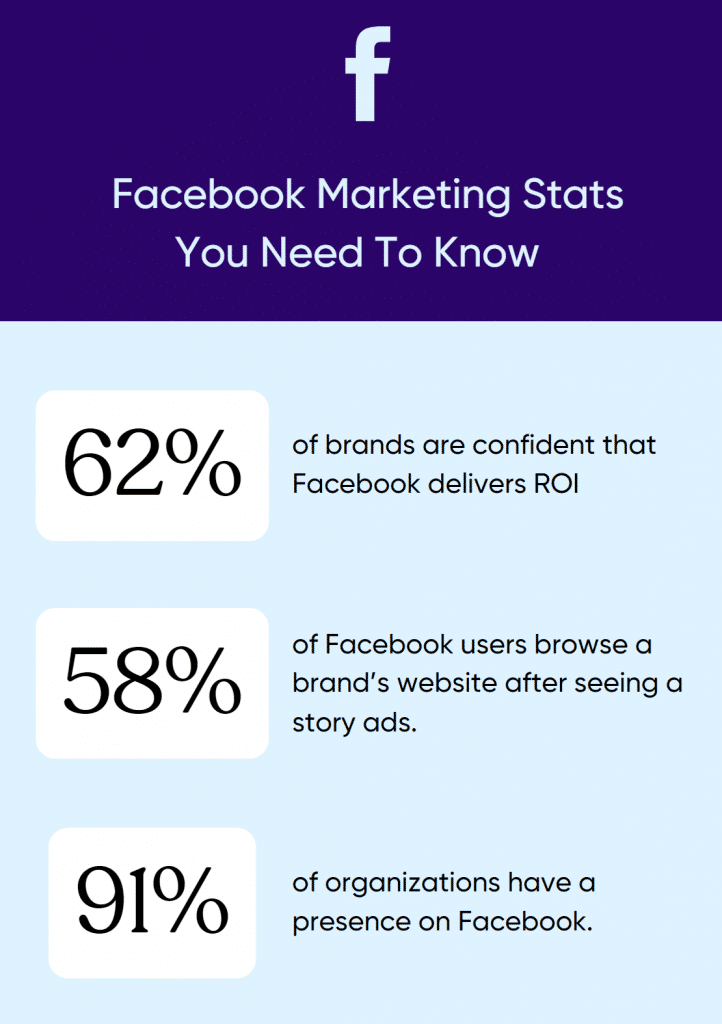
1. More than 2 billion people use Facebook daily.
Even in 2024, when plenty of social media platforms are available, Facebook connects many audiences. This kind of reach always stays in style.
2. 91% of organizations have a presence on Facebook.
Businesses of all kinds use Facebook to improve their market presence. Since Facebook’s monthly active users are higher than those of any other platform, it helps businesses easily capture market share.
3. 62% of brands are confident that Facebook delivers ROI.
Many of the modern marketers turn to Facebook for marketing and advertising purposes. Nearly 62% of companies report that investment has returned them money.
4. 58% of Facebook users browse a brand’s website after seeing a story advertisement.
Businesses have admitted that Facebook stories have helped them get website visitors.
Industries-wise Facebook Engagement Rate
The average conversion rate for Facebook ads is approximately 8.25% across various industries. This high rate underscores Facebook’s effectiveness as an advertising platform. However, conversion rates can differ notably depending on the sector. Industries such as arts & entertainment, dental services, industrial & commercial, and real estate often experience even higher conversion rates, demonstrating particularly strong performance in these areas.
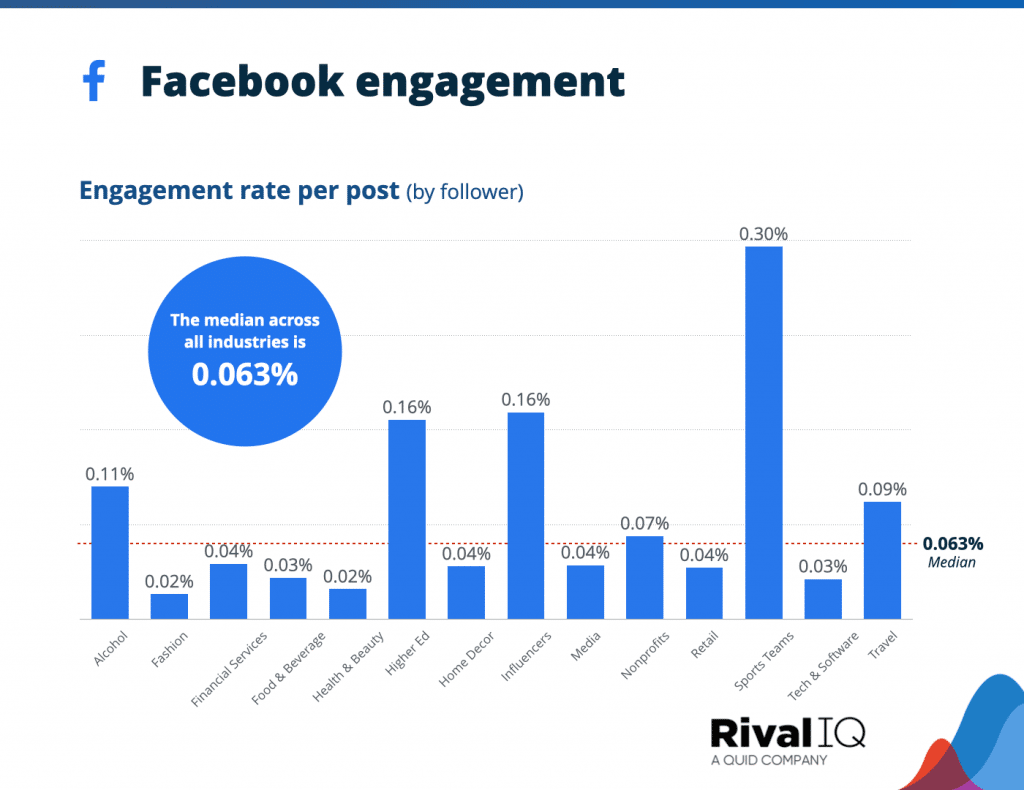
Are You Ready to Embed Facebook Feed? Try Tagbox Facebook Widget Now!
It is imperative to grab the customers’ attention and generate interest. Although using your Facebook feed in this way provides some advantages, it is equivalent to using a flip phone in a world of smartphones. Tagbox allows you to do more than create a Facebook feed and sit back and wait for results.
Don’t settle for limitations. Tagbox has powerful tools that enable you to use your Facebook content to the fullest. It is the only platform that gives you complete control over presenting your brand story and UGC.
Interested in learning more about Tagbox? Try it for free today and open yourself up to a world of possibilities.
FAQs
To get a Facebook embed code, the first step is to create a Facebook feed with Tagbox Widget. Once your feed is created, click on the “Publish” option on the lower-left corner of the widget editor page. In the pop-up that appears, click on the “Generate Code” button. The Code generated is your Facebook embed code. Copy and paste the Code at the backend of your preferred website.
To embed Facebook feed on HTML, register yourself with Tagbox Widget. After collecting and curating feeds, Publish your widget and select HTML as your website building platform. The next step is to copy the generated embed code to the clipboard. Now simply Paste the respective Code on the backend of your HTML website where you want to display Facebook feeds. Click here to know the detailed steps on how to embed Facebook feeds on HTML website.
To embed Facebook page into Google sites, click on the “Publish” option on the lower-left corner of the widget generator. Select “other” from the pop-up that appears. Click on “Get code” and copy the generated Code. Login to your google site account and select the page where you want to embed Facebook page. Paste the copied Code and click on next. For more detailed steps, Click Here