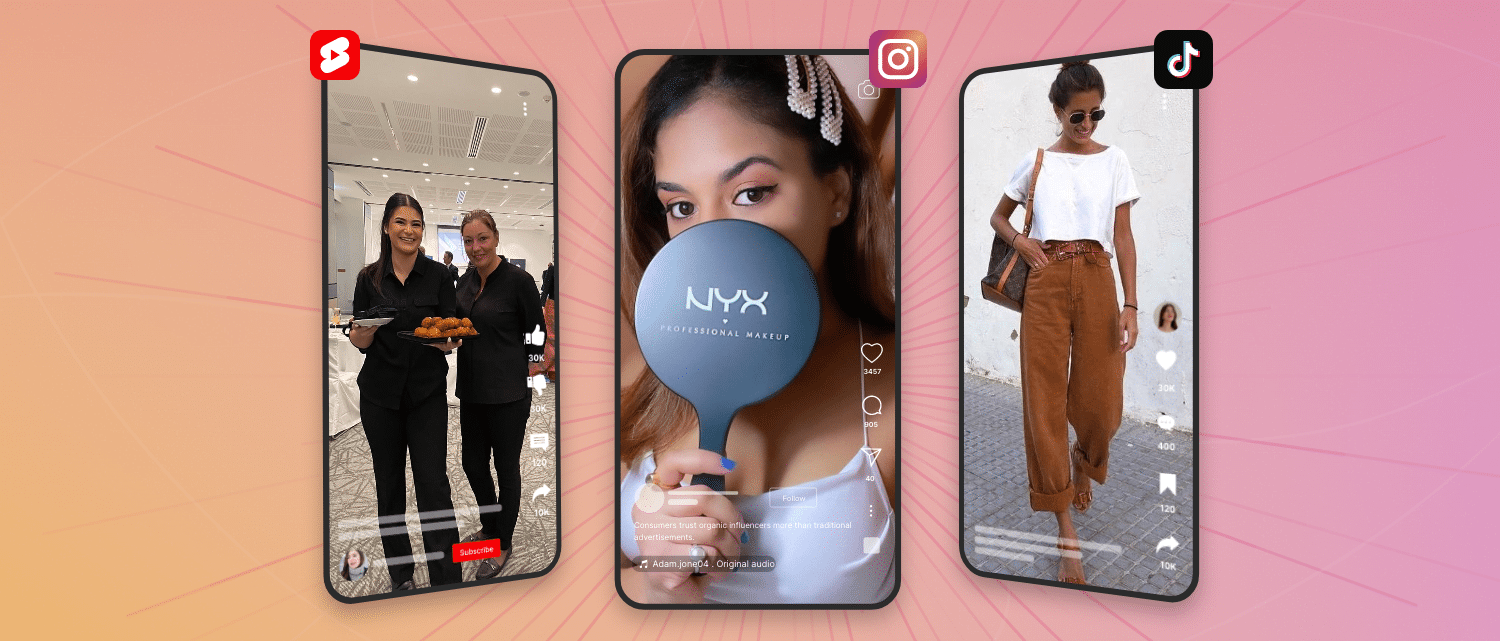Gen Z loves the internet and is becoming more influential regarding purchasing power.
A data-decision intelligence company, Morning Consult, has recently conducted a survey better to understand Gen Z’s engagement with social media.
The big finding? Gen Z likes watching videos online, and it’s not going away.
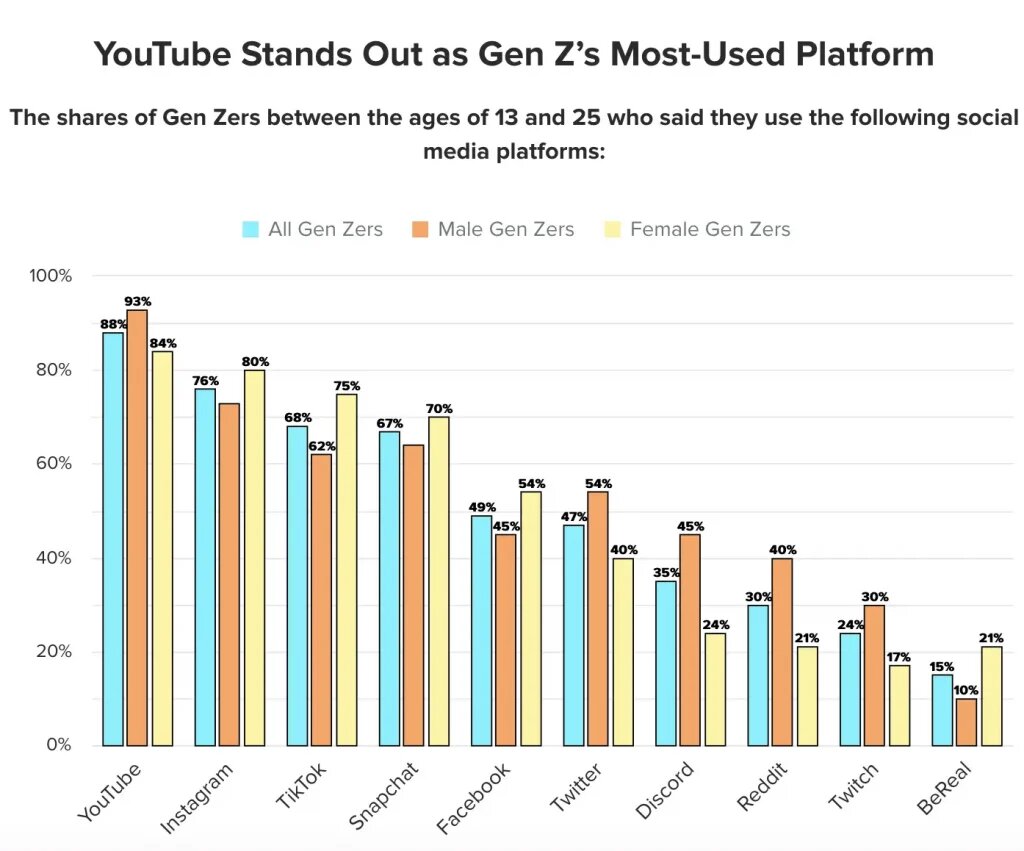
In today’s day & age, the saying “a picture is worth a thousand words” has evolved into “a video is worth a million.” The power of video content cannot be overstated, and embedding videos on your website increase social proof.
Keep reading to know how to embed videos on website (HTML, WordPress, Squarespace etc.) from various sources like YouTube, Instagram, TikTok etc.
Let’s get started!
How to embed a video on website using video widget?
What is video embed code?
A video embed code is a snippet of HTML or JavaScript that allows you to integrate a video into a web page. It typically includes information like the video’s source URL, dimensions, and player controls.
When added to a website’s code, this code generates a player or viewer that displays the video directly within the webpage, making it easy for visitors to watch the video without leaving the site.
FYI: You can embed video widget automatically with Tagbox platform. Start a free trial and display your add video to website now.
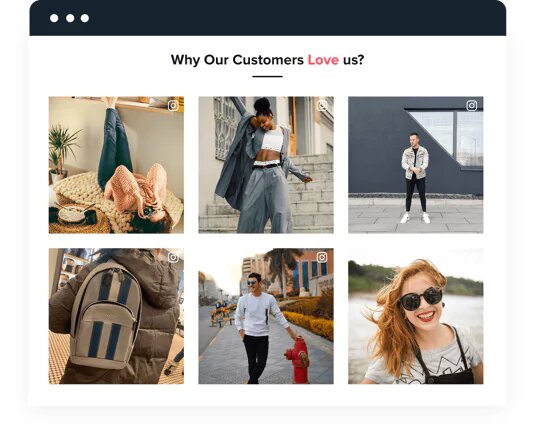
Display Video content on Website
Signup, its FREENo Credit Card Needed.
How To Embed Videos On Websites with Video Widget?
Did you know that websites with embedded videos are 53 times more likely to rank on the first page of Google search results?
However, the benefits of embedding videos on your website go beyond SEO. Incorporating short-form videos into your website can result in higher CTR, AOV, conversions, & revenue.
Step-by-step guide to embed videos on website –
First, login to Tagbox account or create a new account.
Step 1: Select the sources from where you want to add videos from like Instagram, YouTube etc. You can also choose multiple sources.
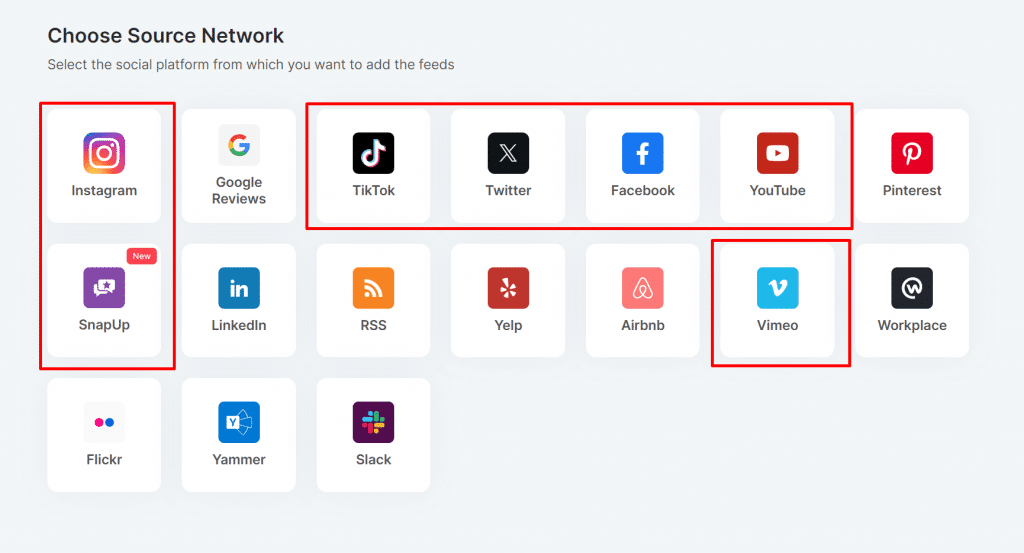
Note: With SnapUp, Tagbox allows users of a brand to directly share/upload their videos about the brand instantly on the website.
Step 2: Click “Add Feed” button to pull all your videos from selected network.
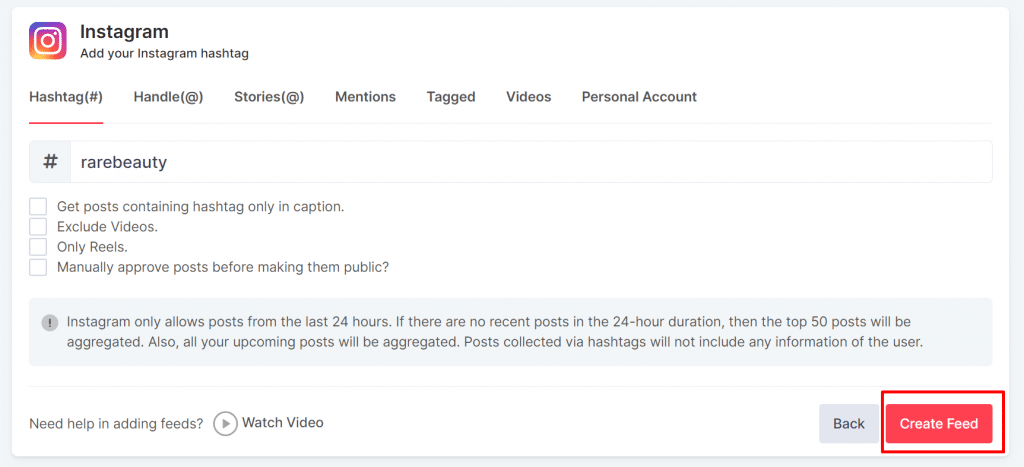
Step 3: Once all your videos are aggregated, you will be redirected to the moderation section where you will see all the videos pulled automatically from the selected sources.
Step 4: Moderate and customize your video widget by clicking on “Design” which matches your website’s design, layout, or color scheme.
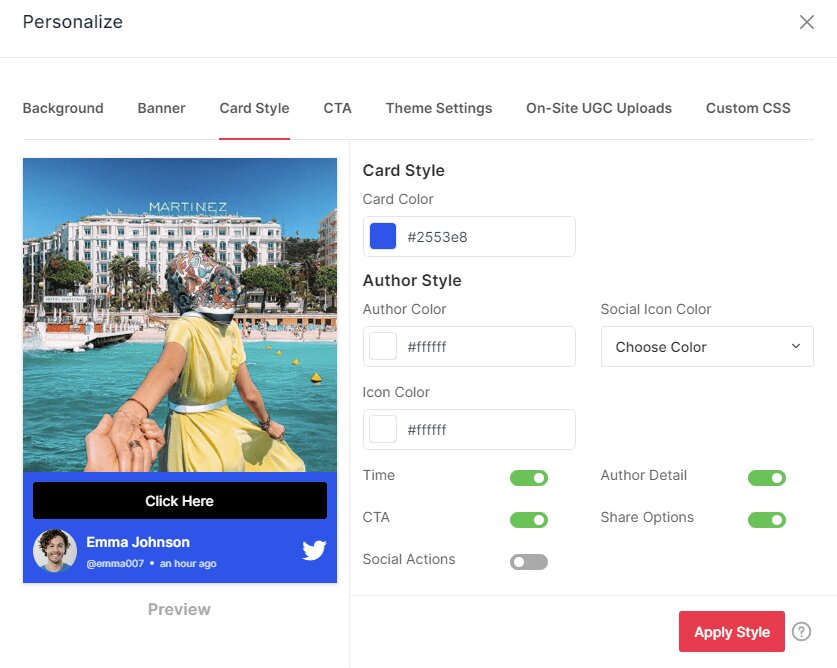
Step 5: Once you are done, Click on the “Publish” button & choose “Embed on Website”.
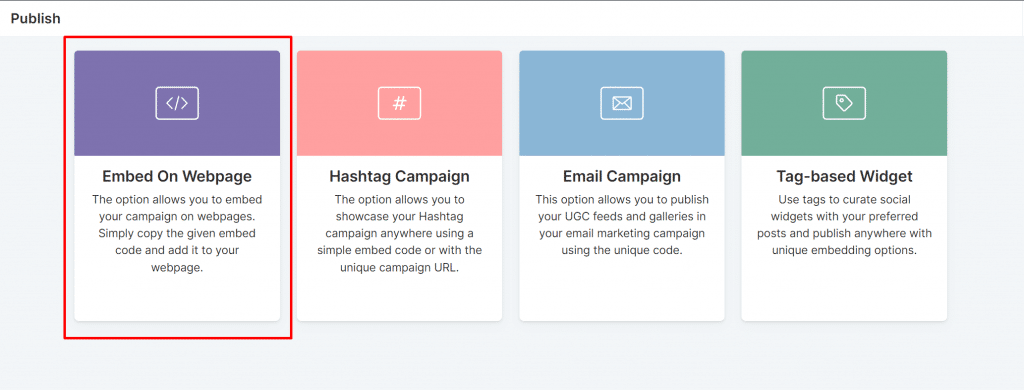
Step 6: Copy the embedding video code and paste it in your website’s code or editor where you want to embed videos.
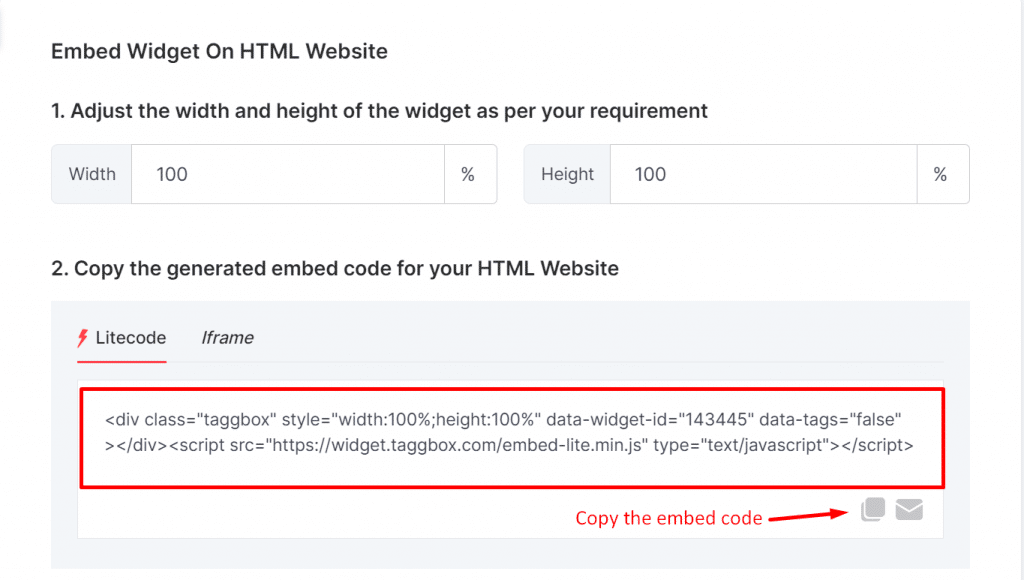
If you are using WordPress, you can easily embed videos widget by simply pasting the video embed code into the HTML block in the WordPress editor:
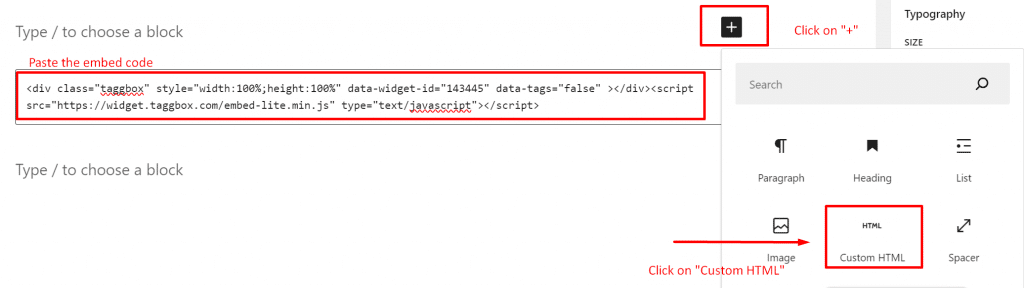
FYI: You can embed video widget automatically with Tagbox platform. Start a free trial and display your add video to website now.
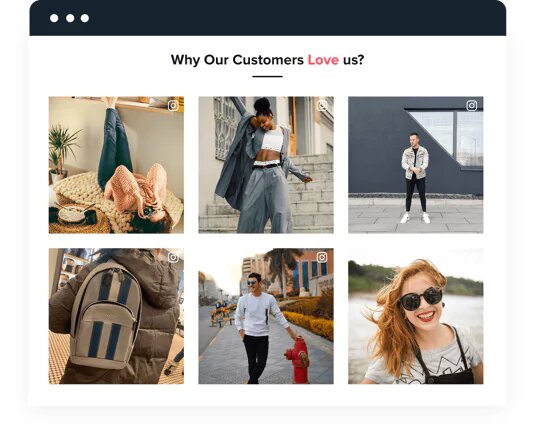
Display Video content on Website
Signup, its FREENo Credit Card Needed.
How to add video in HTML website?
Embedding videos on HTML Website is a powerful way to engage visitors, enhance user experience, and deliver information in an entertaining and informative way.
- Access Your HTML Website: Start by logging in to your HTML website’s admin panel. Choose the specific landing page where you want to embed the Video widget.
- Paste the Widget HTML Code: Once you are done with customizing your widget, generate the embed video code. This is small piece of HTML code that you can add to display the videos to your website.
- Add the code to your website: In your website’s code editor, paste the copied video widget HTML code into the correct location within the HTML structure of the page.
- Apply Changes: Click on “Save Changes” button. and check to make sure that your video widget is showing on the right place.
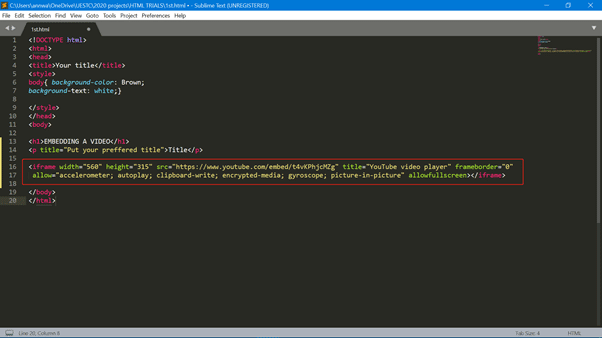
Increase Visual Content on your HTML Website for FREE
How to embed a video in WordPress website using Videos Widget?
Option 1: Embed videos widget with a javascript code
Log in to Your WordPress Website: Access the admin panel of your WordPress website by logging in with your credentials.
Edit the Desired Web Page:
- Access the Dashboard and select “Pages” to add a new page section.
- Click the “+” button to add a new block. Choose the “Custom HTML” block.
- Paste your video embed code into the Custom HTML block.
- Apply the changes to display the Video gallery on your website.
Option 2: Embedding video widget with a shortcode
- Install the Tagbox WordPress plugin.
- Log in to your WordPress account, go to ‘Plugins.’
- Click the button ‘Add new,’ and type Tagbox.
- Click “Install” now and click ‘Activate.
- Into the “Shortcode” block, paste the copied html embed video.
- Click “Save”
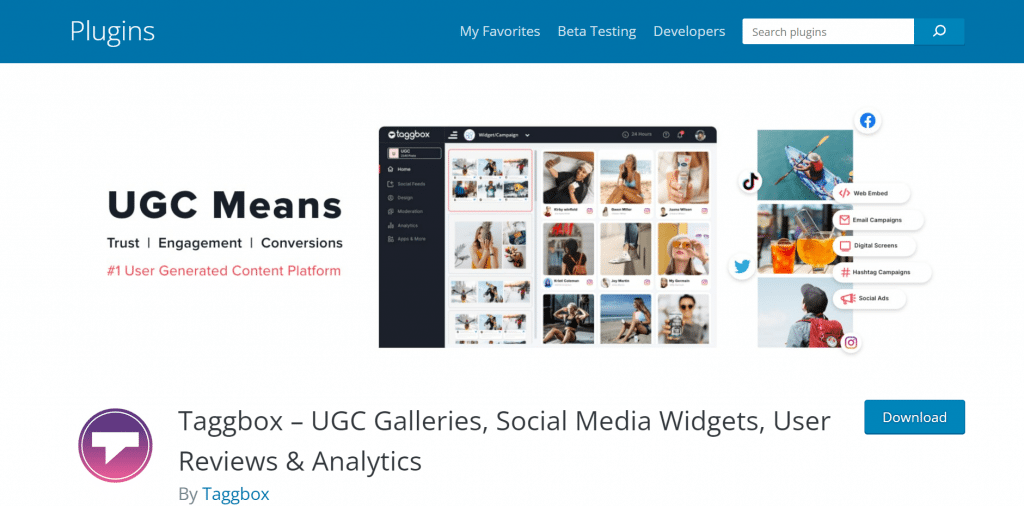
Increase Visual Content on your WordPress Website for FREE
Add video to Squarespace website
- Open the Page or Post Editor: Access your Squarespace website’s page or post editor.
- Add a Block: Click “Add Block” to insert a new content element.
- Select the Embed Option: From the block menu, choose “Embed,” and click on the “</>” icon in the URL field.
- Paste the Embed Code: Paste the Video embed code into the provided box.
Apply the Changes: Click “Set” and then “Apply” to publish your changes. Your Video gallery will now be displayed on your Squarespace website.
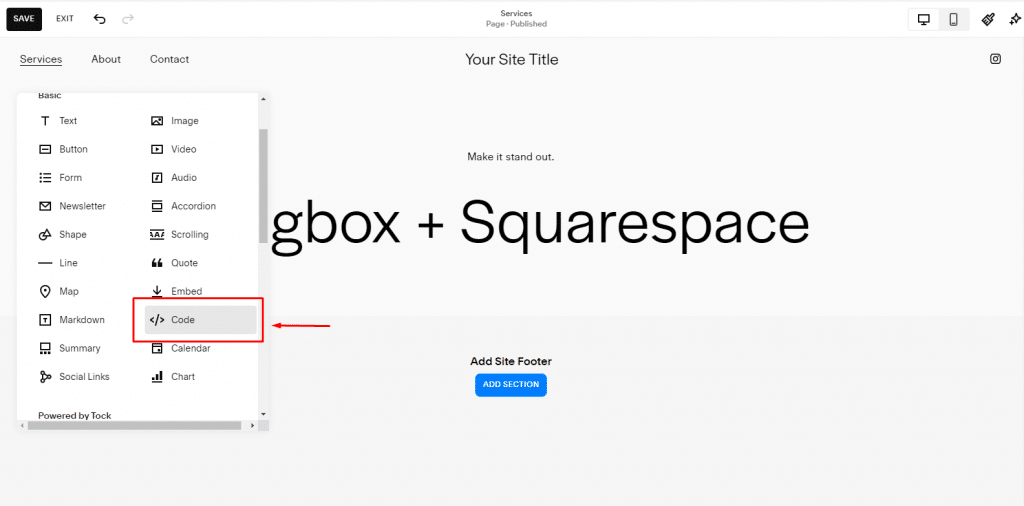
Embedding videos on Weebly website
Embedding videos in a Weebly website is a straightforward process that allows you to enhance your site’s visual content.
- Click the “+” icon in the Classic Editor to add a new element.
- Choose “Embed a widget” from the available options.
- Adjust the height and width of your widget as needed.
- Click “Enter code.”
- Paste the Video embed code into the Wix Editor.
- Click “Update,” and your Videos will be displayed on your Editor page.
- To finalize your changes, click “Publish.”
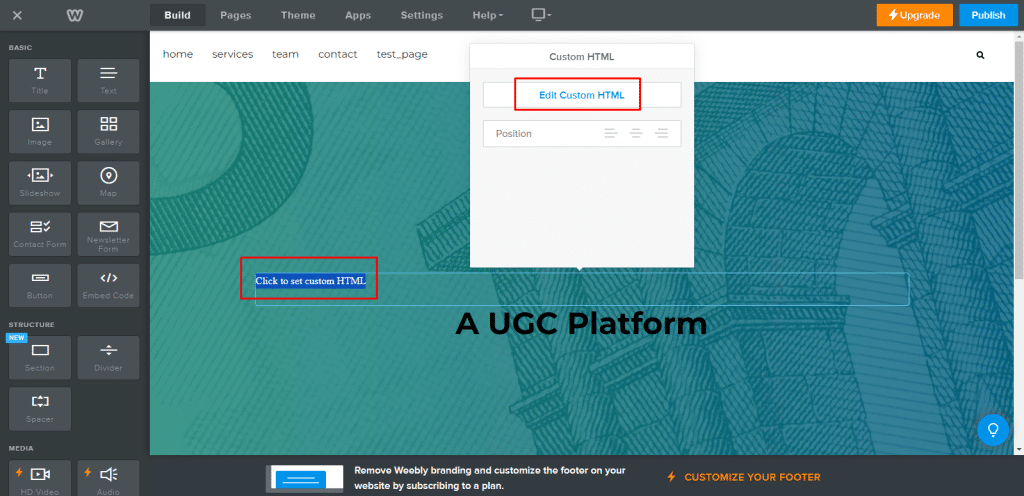
Increase Visual Content on your Website for FREE
Embedding videos from various platforms like YouTube, Facebook, Instagram, TikTok, Twitter, and Vimeo can be done using the official methods provided by these platforms. Let’s have a look:
How to add videos from different sources? (Native Methods)
How to embed a video from youTube?
- Go to YouTube: Visit www.youtube.com and find the Video you want to embed.
- Click on the Share Button: You’ll see a “Share” button under the video player. Click on it.
- Click on the Embed Option: After clicking “Share,” you’ll see an “Embed” option. Click on it.
- Customize the Video Settings (Optional): You can customize the Video’s settings, such as the video size, by selecting options in the Embed window.
- Copy the Embed Code: Once you’ve customized the settings (if needed), the embed code will appear. Click the “Copy” button to copy the code to your clipboard.
- Paste the Embed Code: Go to your website or platform where you want to embed the Video and paste the copied embed code into the HTML of your page where you want the Video to appear.
- Save or Update Your Webpage: After pasting the code, save or update your webpage, and the YouTube video will be embedded and playable.
How to embed video from Instagram?
Instagram does not provide an official embed code for individual posts. However, you can embed Instagram posts using third-party services that generate embed codes from the Instagram post URL.
- Open a browser and go to Instagram.com.
- To embed an Instagram video on your website, click the desired post.
- In the top right corner of the post, click the three dots (…).
- To create the HTML embed code, click embed.
- To display that Instagram video on your website, copy and paste the generated iframe code into the HTML editor.
- This is a feed preview. This is how it appears on the front-end side.
How to add a video from TikTok?
TikTok provides an official embed code for videos.
- Go to TikTok: Visit www.tiktok.com and find the Video you want to embed.
- Click on the Share Button: You’ll see a “Share” button under the video player. Click on it.
- Click on the Embed Option: You will see an “Embed” option. Click on it.
- Copy the Embed Code: The embed code for the TikTok video will be displayed. Click the “Copy” button to copy the code.
- Paste the Embed Code: Go to your website or platform where you want to embed the TikTok Video and paste the copied embed code into the HTML of your page where you want the Video to appear.
- Save or Update Your Webpage: After pasting the code, save or update your webpage, and the TikTok video will be embedded and playable.
@duolingo how much more longer do we realistically think I have running this account 🥸 #Duolingo #trend #comedy #helpme #mickeymouseclubhouse #Adele ♬ Adeles Clubhouse – Tik Toker
How to display a video from Twitter?
Twitter provides an official embed code for tweets containing videos.
- Go to Twitter: Visit www.twitter.com and find the tweet containing the Video you want to embed.
- Click on the Tweet: Click on the tweet to open it.
- Click on the Share Button: Below the tweet, you’ll see a “Share” button. Click on it.
- Click on the Embed Tweet Option: After clicking “Share,” you’ll see an “Embed Tweet” option. Click on it.
- Copy the Embed Code: The embed code for the tweet will be displayed. Click the “Copy” button to copy the code.
- Paste the Embed Code: Go to your website or platform where you want to embed the Video and paste the copied embed code into the HTML of your page where you want the Video to appear.
- Save or Update Your Webpage: After pasting the code, save or update your webpage, and the Twitter video will be added.
Happy Social Media Day! Where every day is Throwback Thursday and every meal becomes a photo shoot. #WorldSocialMediaDay #SocialMediaDay #usergeneratedcontent #UGCcreator pic.twitter.com/Pxu5BMTx2A
— Tagbox (@TagboxSocial) June 30, 2024
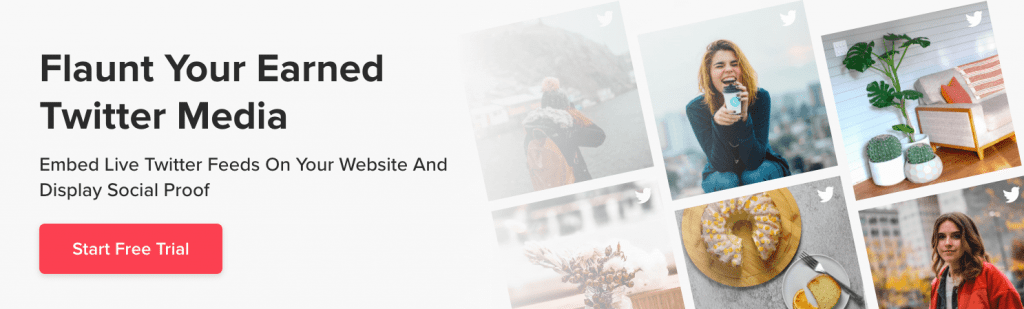
How to incorporate a video from Facebook?
- Go to Facebook: Visit www.facebook.com and find the post containing the Video you want to embed.
- Click on the Video Post: Click on the video post to open it.
- Click on the Three Dots (More Options): Below the video player, you’ll see three dots (more options). Click on them.
- Click on Embed: After clicking “More Options,” you’ll see an “Embed” option. Click on it.
- Copy the Embed Code: The embed code for the Video will be displayed. Click the “Copy” button to copy the code.
- Paste the Embed Code: Go to your website or platform where you want to embed the Video and paste the copied embed code into the HTML of your page where you want the Video to appear.
- Save or Update Your Webpage: After pasting the code, save or update to embed Facebook videos on website.
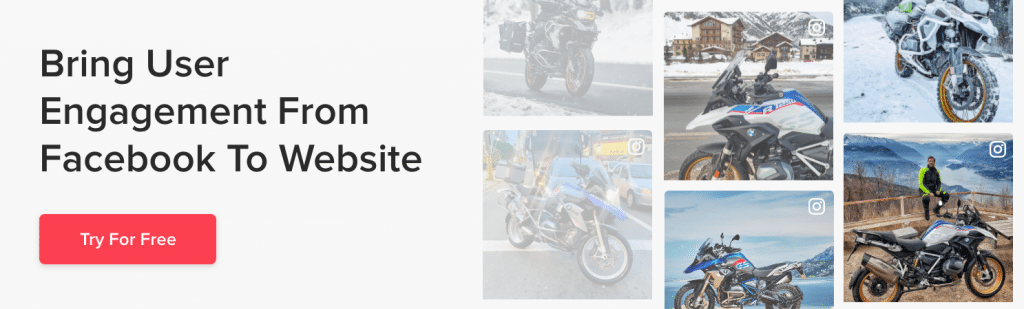
Benefits of Embedding Videos On Your Website
Using videos on your website can offer numerous benefits that enhance the user experience, engage your audience, and help you achieve various business and marketing goals.
Here are some compelling reasons why you should consider incorporating videos into your website:
Improved User Engagement
Videos are more visually appealing and can capture users’ attention better than text or images alone. Engaging videos can keep visitors on your website longer, reducing bounce rates.
Enhanced Communication
Videos allow you to convey complex messages or concepts more effectively than text. They can demonstrate products, showcase services, and provide tutorials or explanations more engagingly and concisely.
Increased Conversions
Videos can boost conversion rates significantly. They can be powerful tools for explaining the benefits of your products or services, addressing common questions or objections, and convincing visitors to take desired actions, such as purchasing or filling out a contact form.
Remember, videos have been proven to increase conversion rates by 80%. Use video on your landing page to put a face to your business, help your leads trust you, and convert faster.
Improved SEO
Search engines like Google often prioritize websites with video content. Embed videos on website for search engines can improve your website’s visibility and ranking in search results, potentially driving more organic traffic.
Mobile-Friendly Content
Videos are easily consumable on mobile devices, which is crucial since they increase users’ access to websites on smartphones and tablets. Providing mobile-friendly video content can enhance the overall user experience.
Brand Building
Videos allow you to present your brand’s personality and values. They can create a emotional connection with your audience and help build brand awareness and loyalty.
Storytelling
Videos are an effective medium for storytelling. You can use them to share your company’s history, customer success stories, or behind-the-scenes glimpses, making your brand more relatable and engaging.
Demonstration and Product Showcase
Videos can provide in-depth product demonstrations and showcases for businesses selling physical or digital products. This helps potential customers understand how your products work and how they can benefit from them.
Social Sharing
Compelling videos are more likely to be shared on social media platforms, increasing your content’s reach and bringing new visitors to your website.
Time Efficiency
Visitors often prefer watching a short video to reading lengthy text. Videos can convey information more quickly and efficiently, making it easier for users to digest content.
Competitive Advantage
Embracing video content can give you a competitive edge in your industry. If your competitors need to utilize videos more effectively, you can stand out and attract a larger online audience share.
5 Video Marketing Statistics You Should Know in 2024
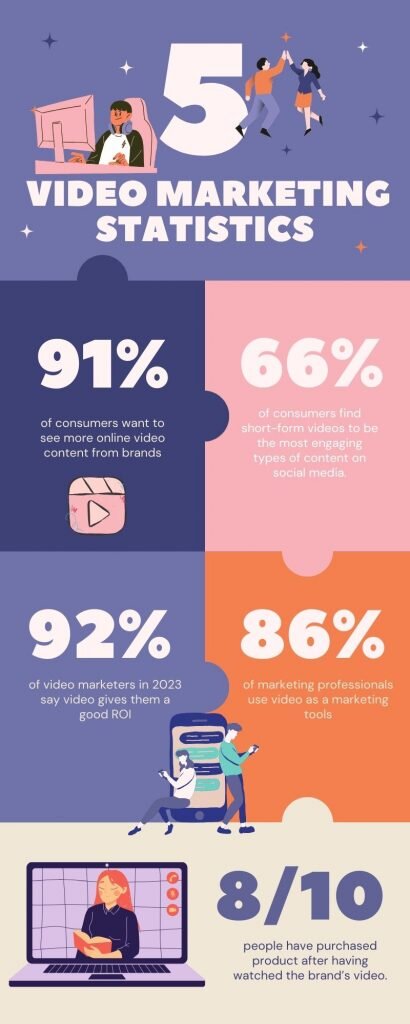
Wrapping Up!
In conclusion, embedding videos on your website can be a game-changer for user engagement, content delivery, and achieving your business objectives.
Whether you’re showcasing products, providing tutorials, or sharing captivating stories, videos have the power to captivate your audience and enhance their overall experience.
You can seamlessly integrate video content into your website by following the official methods outlined for popular platforms like YouTube, Facebook, Instagram, TikTok, Twitter, and Vimeo.
So, take advantage of the opportunity to harness videos’ persuasive and engaging nature to leave a lasting impression on your website visitors and achieve your online goals.
FAQs
Embedding a video means to integrate typically from a third-party source, into a web page. When you embed a video widget, from (YouTube, Vimeo etc.) and placing it within your own webpage so that it can be viewed directly on your site.
A video widget is a designed with the purpose of showcasing video content on a webpage, often without the requirement of extensive coding or advanced technical skills.
A video embed code is a snippet of HTML or JavaScript that allows you to integrate a video into a web page. It typically includes information like the video's source URL, dimensions, and player controls. When added to a website's code, this code generates a player or viewer that displays the video directly within the webpage, making it easy for visitors to watch the video without leaving the site.