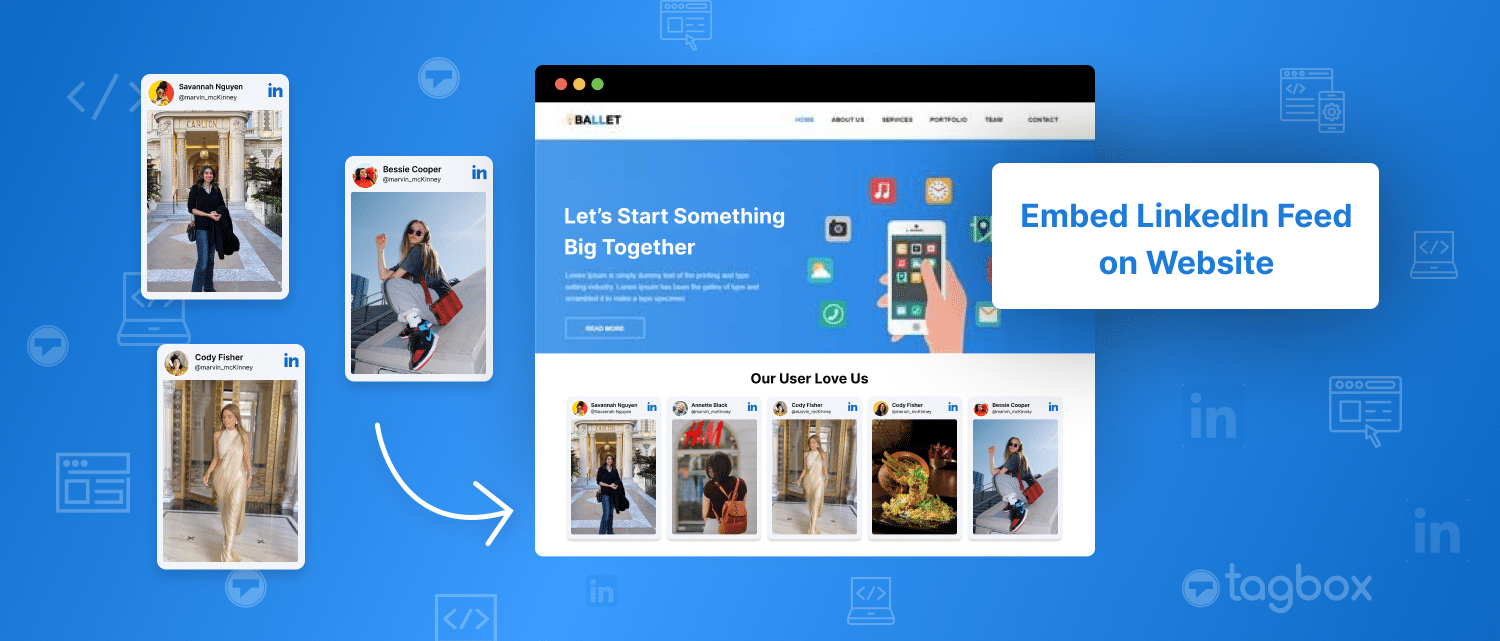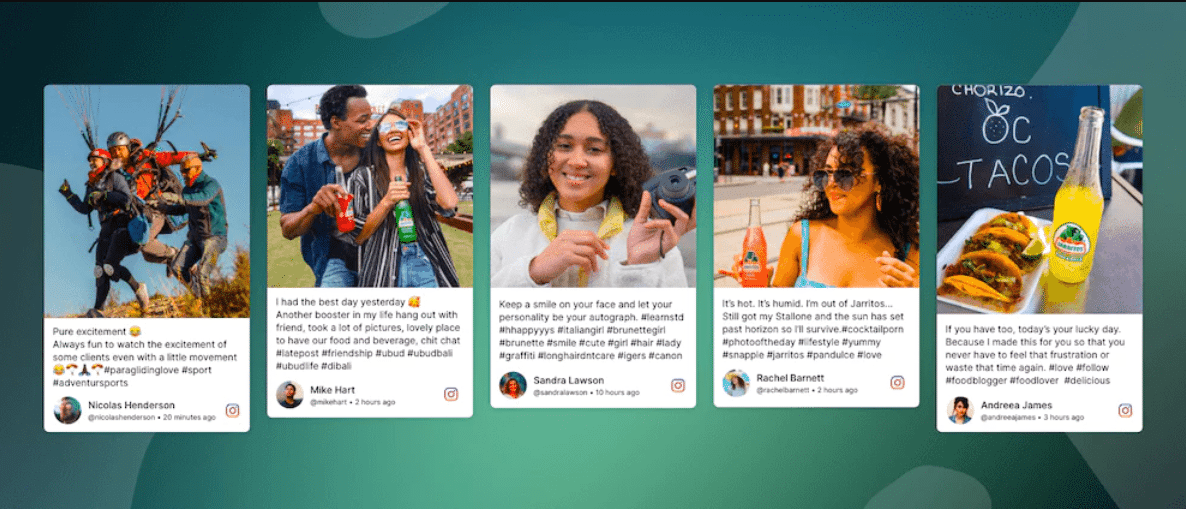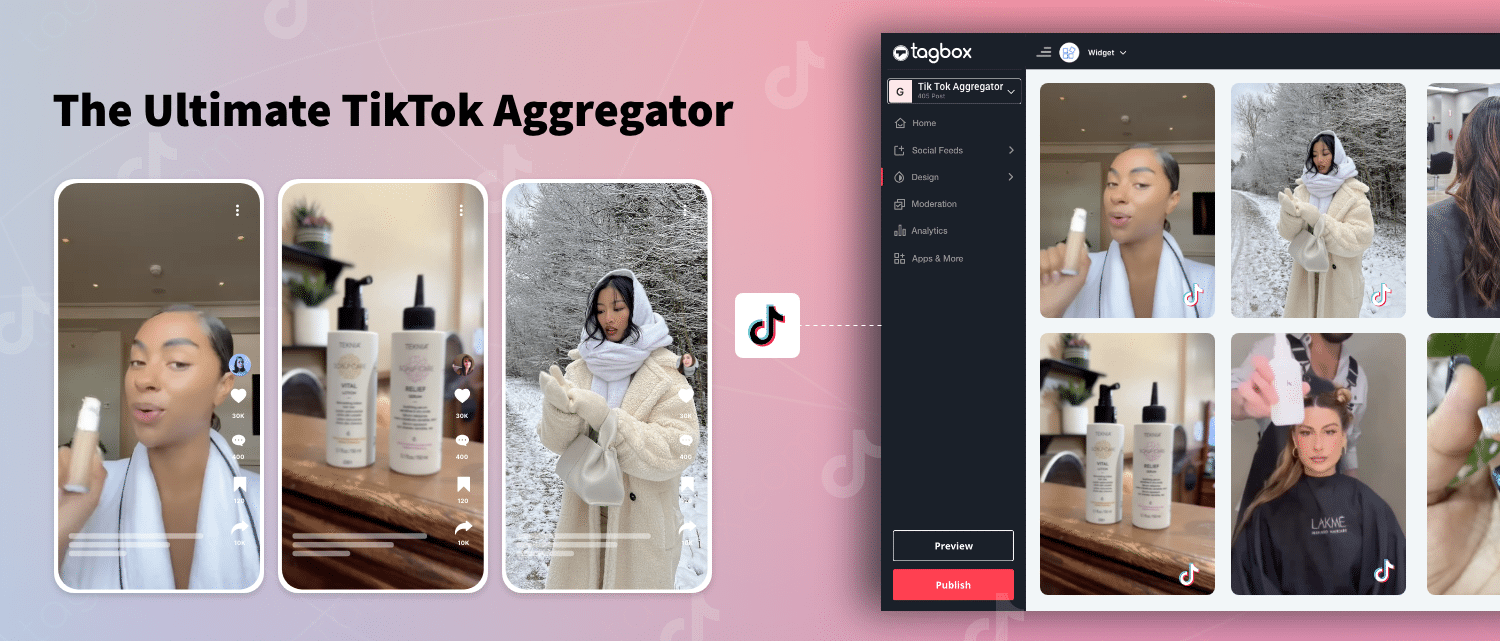How To Embed LinkedIn Feed On Website in 2024 [Auto-Update]
As a B2B Brand, If you keep your LinkedIn account away from your website, you must catch up on a lot for your business. After all, your prospects can choose to interact with your brand through any channel. In such a scenario, LinkedIn can be the best representative of your brand. Opting to embed LinkedIn feed on websites is not just a trend, it is the need of the hour.
When businesses embed LinkedIn feeds on their website, they provide visitors with more content to view. More importantly, it offers them a glimpse into what they can expect from the brand and gives them an icebreaker with which to interact.
If you are wondering how to embed a LinkedIn feed on website, we are here to help. In this blog, we will unveil all the possible ways to show a LinkedIn post on website. So, without further ado, let’s begin.
| No Credit Card Required |
What is LinkedIn Feed?
“A LinkedIn feed contains updates such as posts, videos, comments, and reactions from your network. It can easily appear on your website using a LinkedIn aggregator tool.”
A LinkedIn feed is a hub for professional networking, industry insights, job opportunities, and thought leadership. Users can engage with the feed on the LinkedIn website by scrolling through the content, clicking on the CTA button, etc.
What Does Embedding LinkedIn Feed On A Website Mean?
Embedding a LinkedIn feed on website means bringing all the LinkedIn content onto your web page. This LinkedIn feed can include updates, posts, and other activities from a company page. Businesses need to showcase their online presence, and embedding LinkedIn posts on websites can help them achieve this. It allows the brand to share industry updates and engage with website visitors.
By integrating LinkedIn feeds, businesses can demonstrate their industry expertise, encourage visitors to connect, and promote job openings and company culture.
Understanding how to embed LinkedIn feeds on website enables businesses to leverage the power of social proof and strengthen their online branding. This ultimately enriches the user experience, drives engagement, and fosters meaningful connections.
Short Guide – Adding LinkedIn Feed On Your Website For Free (5 Simple Steps):
- Create a Tagbox Widget Account.
- Select “LinkedIn” as a source in the Add Feed Section.
- Select the filter using which you want to fetch content. You can choose out of Handle, Hashtag, Post URLs, etc.
- Choose the theme from the list & click on the Publish button, and Copy the LinkedIn feeds embed code.
- Now, go to your website & paste the embed code for LinkedIn Posts. Voila! You are done.
Make Your Feed Attractive With These Amazing LinkedIn Widget Templates!
Complete Guide – Easily Embed LinkedIn Feeds On Your Website For Free (Auto Update):
With auto-update functionality, your feed will automatically refresh with new content, ensuring visitors always have access to the latest information. Here are the steps you must follow to Embed your LinkedIn feed:
1. Create an account on Tagbox or log in to your existing account.

2. Of all the options given, Click “Show Social Feeds on Website” and “Get Started”.
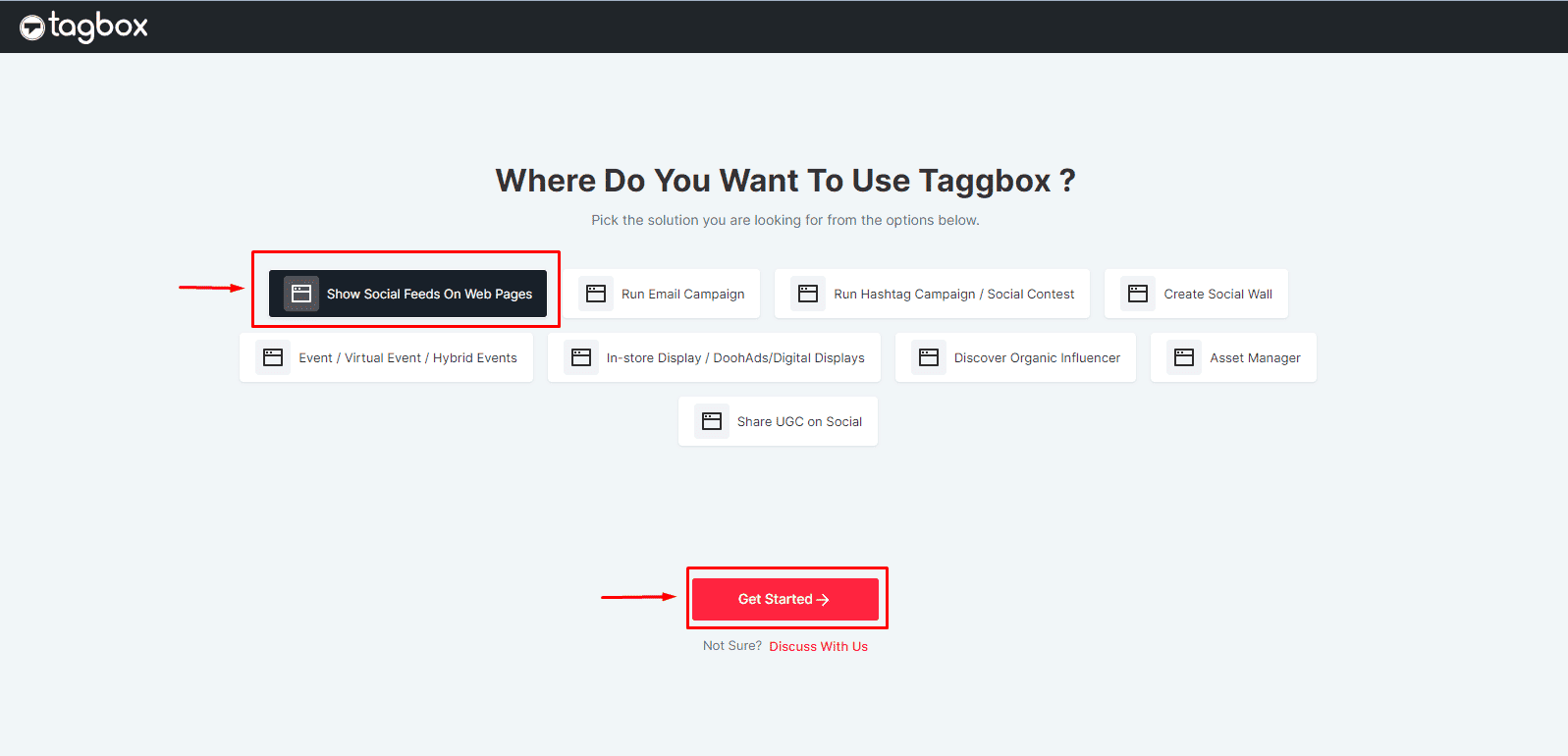
3. On the screen’s right side, click “Click here to see all networks.” Select LinkedIn from all the available options.
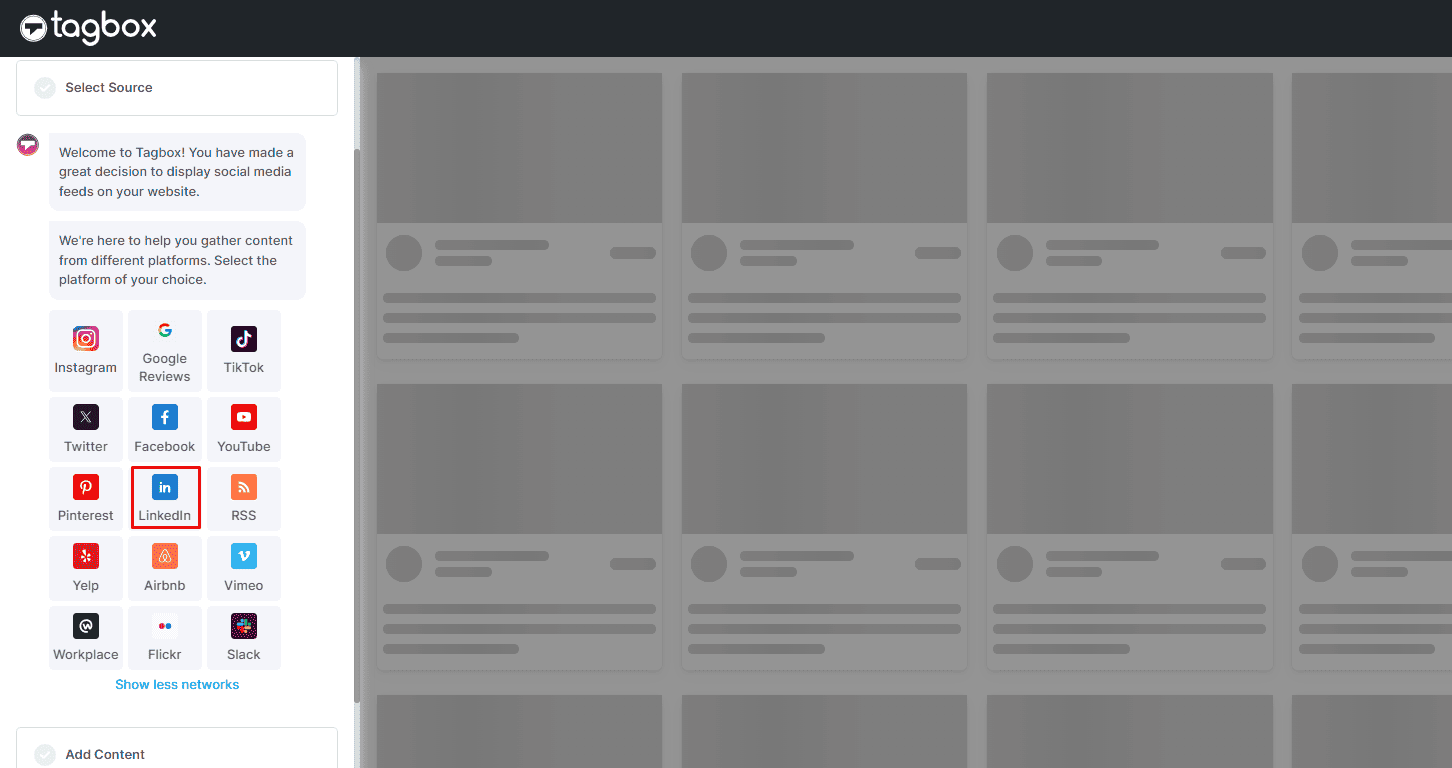
4. Select the option to collect the feed. You can get content using the Company page URL, Handle, and Hashtags. You can also choose to embed a single post or bulk URLs.
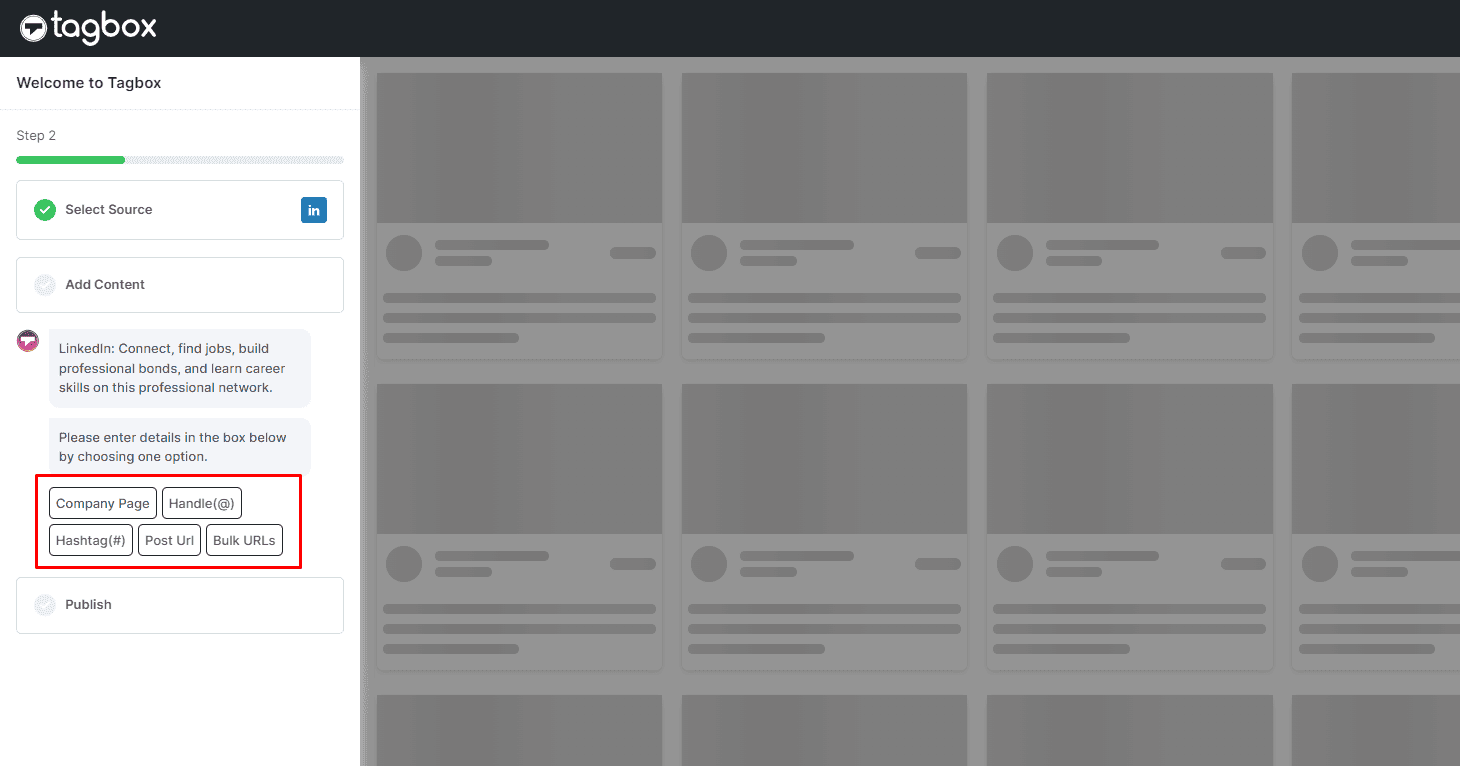
- Company Page: This option lets you gather data from a brand page. To do so, you add the profile URL.
- Handle: This option allows you to collect LinkedIn content from a particular account. Just add the profile link in the box.
- Post URL: Add the post URL you want to embed on your website to showcase a single post.
- Bulk URLs: If you want to add multiple posts, you can add all the post links in a CSV file and upload the CSV file after selecting bulk URL
- Hashtag: Add the Hashtag Content to fetch the posts with the same hashtag.
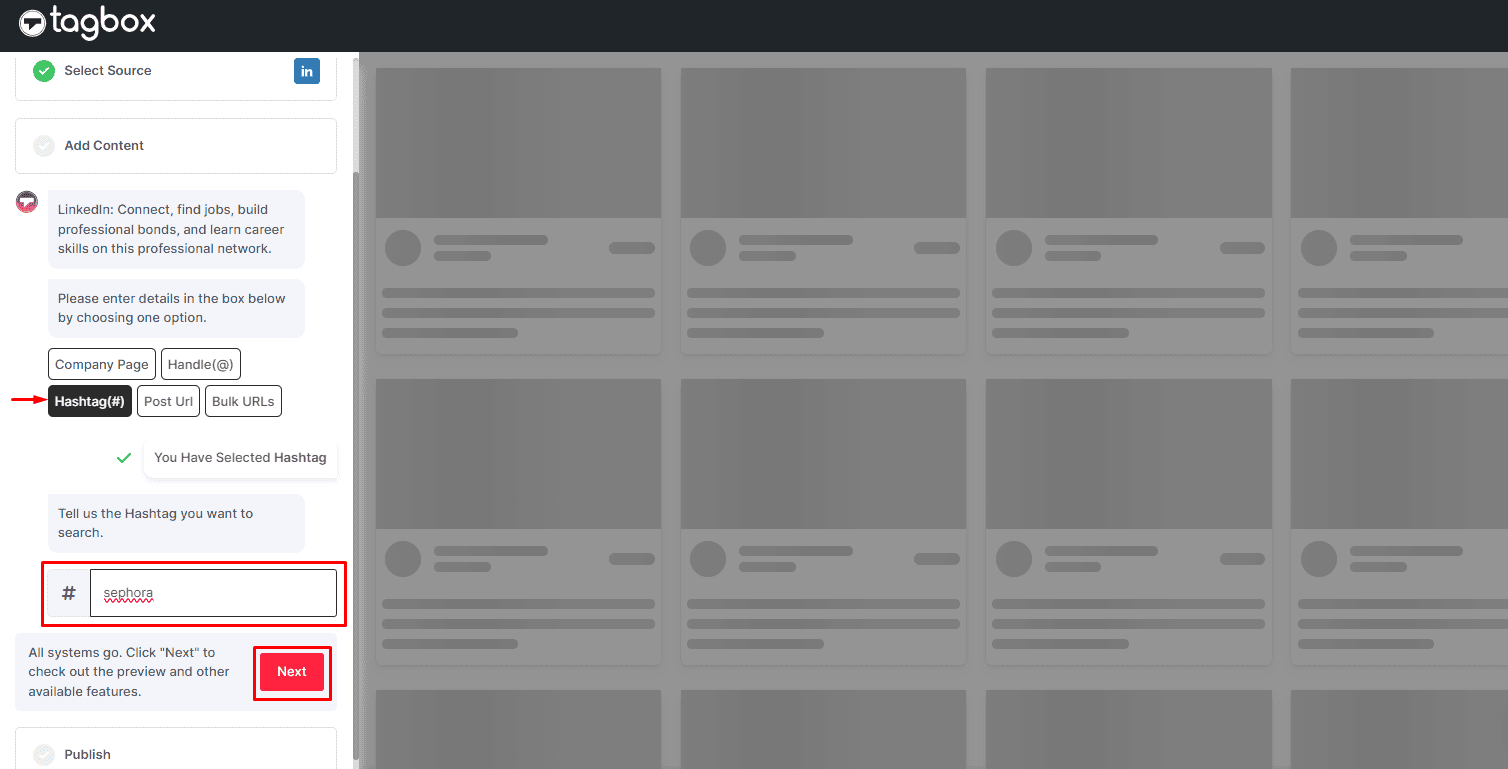
5. After putting the hashtag in the box, your posts will get fetched directly from LinkedIn.
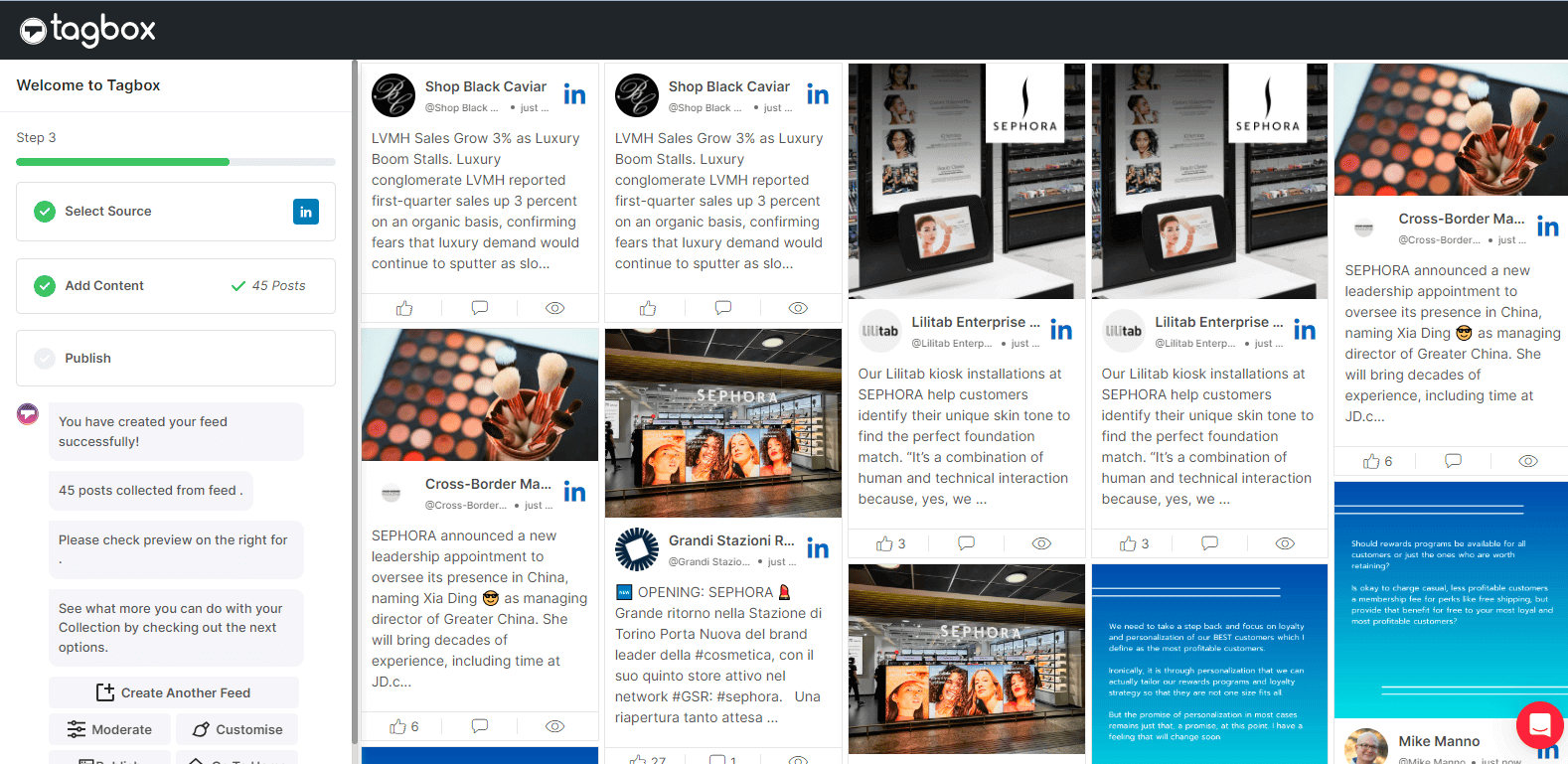
6. Once all the posts are added, click “Moderate or customize the content you want to publish.”
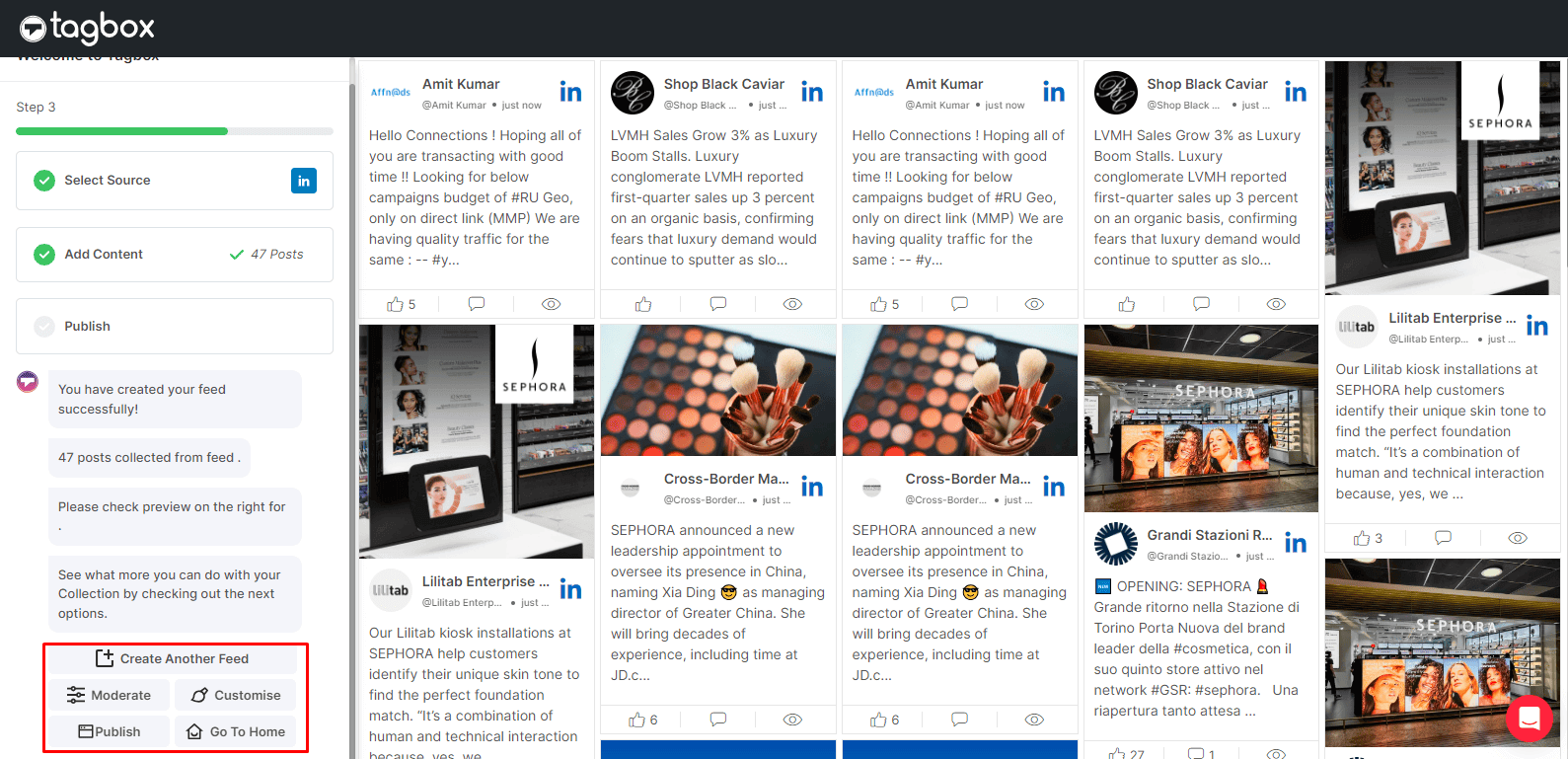
7. Make the posts public or private at your convenience.
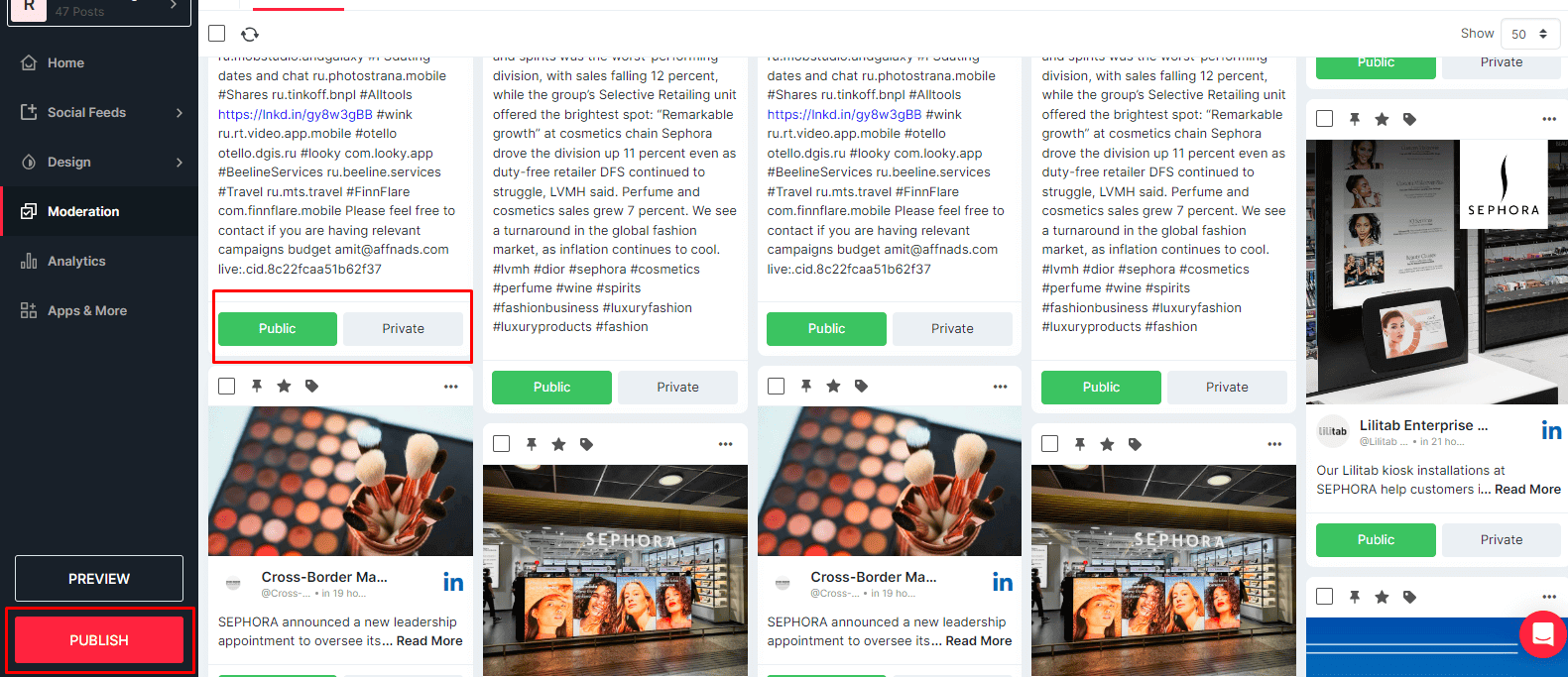
8. Click “Preview” to view how your web page would look after embedding the LinkedIn post. Now click “Publish” if you are satisfied with the preview and select the “Embed on Webpage” Option.
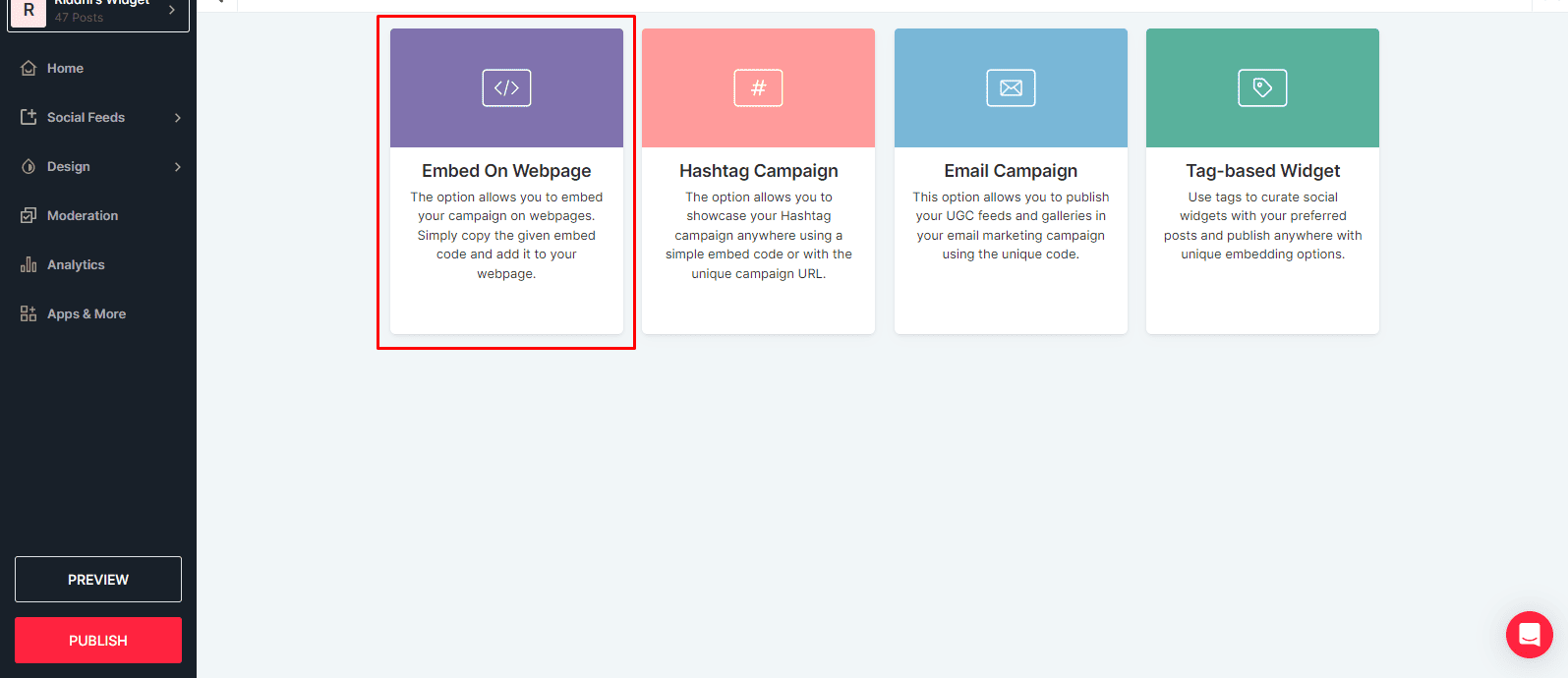
9: Select the CMS platform.
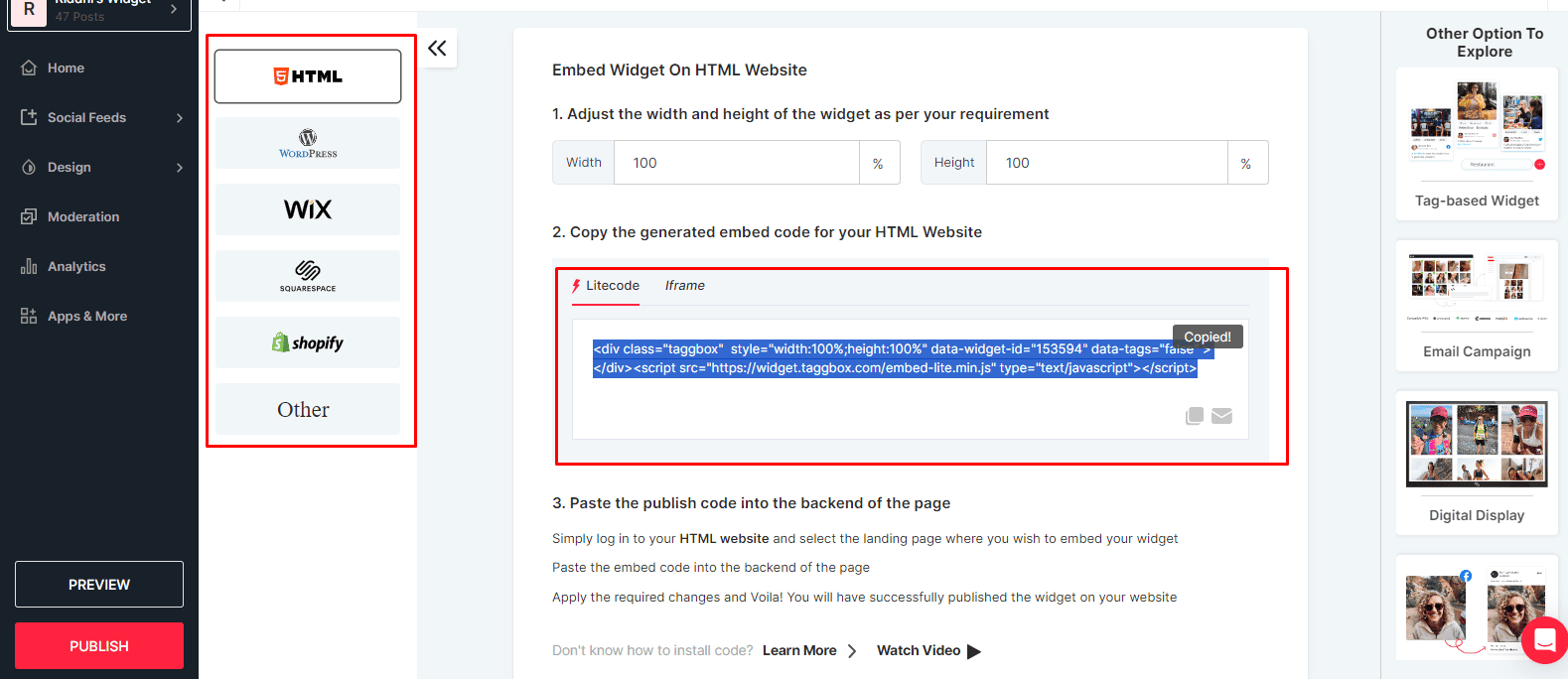
10: Copy the code generated. Great! Your LinkedIn feeds with the Tagbox widget are all set and will be visible in your widget editor.
| No Credit Card Required |
Embed LinkedIn Feed On Website Building Platforms:
To embed LinkedIn feed on different CMS building platforms then, select the platform and follow the steps below:
1. To WordPress Website
WordPress is an open-source website creation tool that is simple, powerful, and popular. Almost 32% of all websites on the Internet are powered by WordPress.

- Select WordPress as your website platform.
- Generate an embed code from the Tagbox widget editor.
- Open the page in your WordPress editor where you want to embed LinkedIn feed on the WordPress website
- Select “Text” Input from the top right in your WordPress Editor.
- Paste the Tagbox embedding code in the editor. Then click on Publish/Update post, and you’re done.
2. To Shopify Website
Shopify is an effective e-commerce website builder that allows merchants to design, develop, market, and sell goods to consumers worldwide. Shopify integrates more than 70 payment gateways with checkouts in more than 50 languages, making selling products to customers worldwide easy.
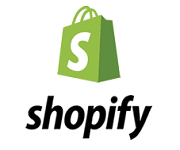
- Select Shopify as your website-building platform.
- Create the website embed code from Tagbox
- Log in to your Shopify store
- Navigate to the Online Store in the Sales Channel
- In the drop-down menu, select the Themes option
- Go to the Edit HTML/CSS option on the top right of the page
- Select Layout/Templates/Section where you want to display the LinkedIn feeds
- Paste the copied code and click on save.
3. To Elementor Website
To embed the LinkedIn feed on the Elementor website, follow these steps to integrate it easily.

- In the widget editor, click on the ‘Embed Widget’ button.
- For Elementor, choose ‘WordPress’ as your platform and click on the Copy Code of the LinkedIn feed embed code.
- Log in to your Elementor website and navigate to the page or post where you want to embed your LinkedIn feed on the Elementor website.
- In the Elementor editor, find the HTML widget or drag or drop a new one onto the page.
- Paste the copied embed code into the HTML widget.
- Save your changes in the Elementor editor.
Reload your site and check your Live LinkedIn feed.
4. To HTML Website
To embed LinkedIn feeds on your HTML website, you must first generate an embed code from the Tagbox widget editor.

- Click on the “Publish” button of your widget editor.
- Select the “Embed On Webpage” option to show the LinkedIn feed on the Website.
- Select HTML as your website platform.
- Set width and height as per your requirements.
- Now click on Get Code.
- Copy the generated code and paste it into the backend of your webpage, where you want to embed LinkedIn feeds. If you are not very technical, ask your developer to do that.
- With these steps, you can easily embed LinkedIn feed on HTML website.
5. To Squarespace Website
Squarespace is a SaaS-based web development and publishing platform that provides its users with beautifully designed templates, integration of third-party apps, CSS access, customization, etc.
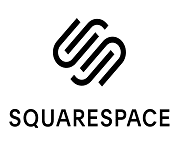
- Select Squarespace as your website platform and generate the embed code
- Navigate to the page where you want to embed LinkedIn feeds on a website
- Click on +Add/Edit Block
- Select Embed from the menu and click the </> icon in the URL field
- Paste the Tagbox embed code
- Click on Apply to save the changes made on the page
6. To Wix Website
Wix is a cloud-based web development platform serving over 110 million users in 190 countries. It allows its users to create HTML5 websites and mobile sites using online and drag-and-drop tools.

- Select Wix as your website platform and generate an embed code from the Tagbox widget editor.
- Navigate to the page where you want to display LinkedIn posts on the website.
- You will see a “+ Add” button in the menu bar on the left side of the screen. Clicking on it will enable you to add more elements to your web pages.
- Click on More and select HTML iframe from the Embeds.
- Now enter the HTML code of Tagbox in the code field,
- Click Apply to save the changes, and it’s done.
- You have successfully integrated LinkedIn feeds on your website.
7. To Weebly Website
Weebly is a website-building and e-commerce service that powers millions of businesses on more than 50 million sites worldwide. Its users enjoy unique features like simple navigation and user-friendly platforms.
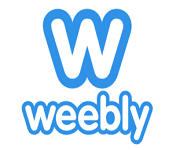
- Choose Weebly as your website-building platform
- Generate the embed code from Tagbox
- Go to the page where you want to embed LinkedIn feeds on a website
- In the left navigation bar, click on “Embed Code.”
- Drop it in the position where you want to display the feeds.
- Now click on the HTML box and choose the Edit Custom HTML option
- Paste the copied code in the box
- Publish your changes
8.) To Webflow Website
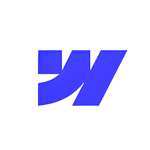
- Once you have generated the embed code, choose Webflow as your preferred CMS platform.
- Copy the Embed Code.
- Now login to the admin panel of your Webflow website account. Navigate to the page where you want to embed your LinkedIn feed.
- Click the ‘Add Element’ button from the menu panel and scroll down to see the ‘Embed ’ option.
- Drag and Drop the embed element to your webpage and the LinkedIn posts.
- Paste the embed code and Save the changes to see your LinkedIn feed on the Elementor website.
Advanced Option To Customize Your LinkedIn Posts:
Here are some of the best features offered by our LinkedIn widget to effortlessly embed a LinkedIn feed on a website. Customize your LinkedIn feeds with our Tagbox LinkedIn widget features. The following are the features you can personalize in the content collected from LinkedIn to make it more attractive on your website.
- Themes/layout: Choose the best-fit theme & layout for your LinkedIn Feed Widget.
- Background: Create a background for your widget according to your website’s guidelines to visually align the widget with the brand theme.
- Banners: Add a Banner above your feed widget to promote your campaign & make it engaging.
- Card Style: Make the LinkedIn feed look even better with different options to showcase the posts.
- Theme Settings: Customize the theme selected to make the widget look attractive.
- Custom CSS: Use CSS code to design the feed as you will.
- CTA: Integrate a Call-to-action (CTA) button so that the user can take action.
You can also visit the More tab to find some more useful features, such as:
- Custom Posts: A user can upload any posts into the widget.
- Profanity Filter: This feature allows users to filter explicit content before collecting them.
- Advanced Moderation & Filter: Make the LinkedIn posts public or private based on the relevance of the content collected.
- Custom Language: Choose the language you want to display the collected content.
An Alternative Method To Add Linkedin Feed On Your Website Using Linkedin Embed [Official Method]
You can also use LinkedIn to embed feeds. Follow the steps below to do the same.
- Login to your LinkedIn account.
- Go to the post you want to embed.
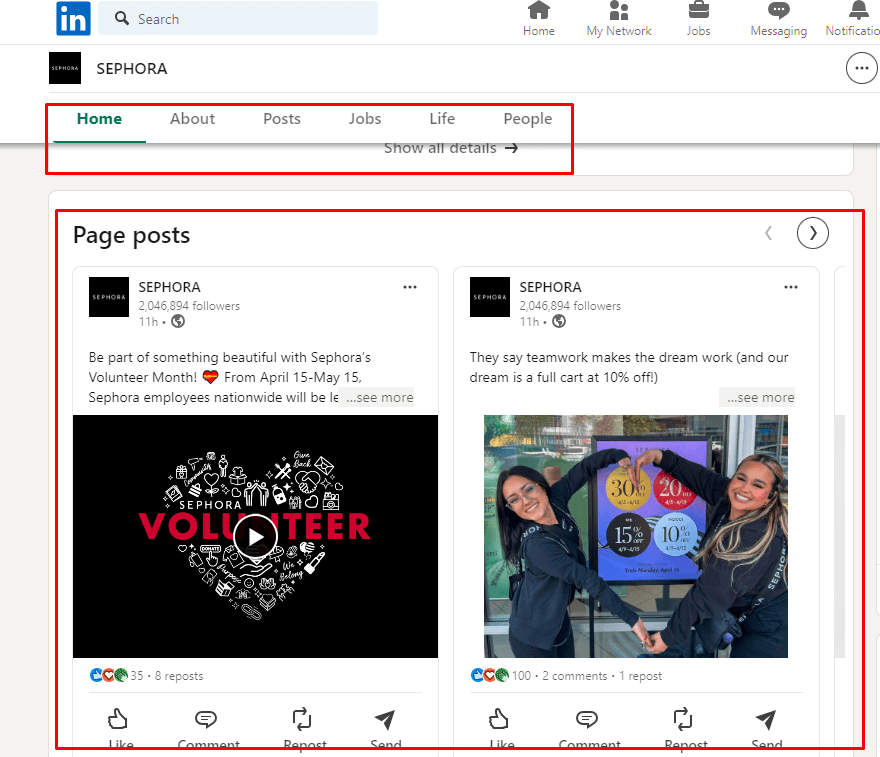
- Click the three dots (…) icon from the post’s top right corner.
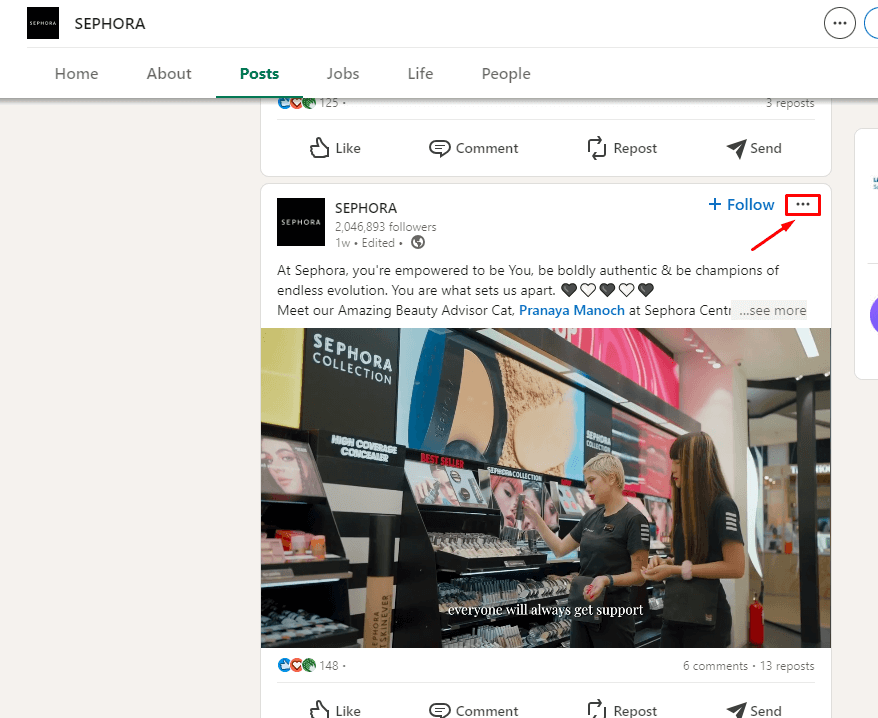
- Click on “Embed this post”.
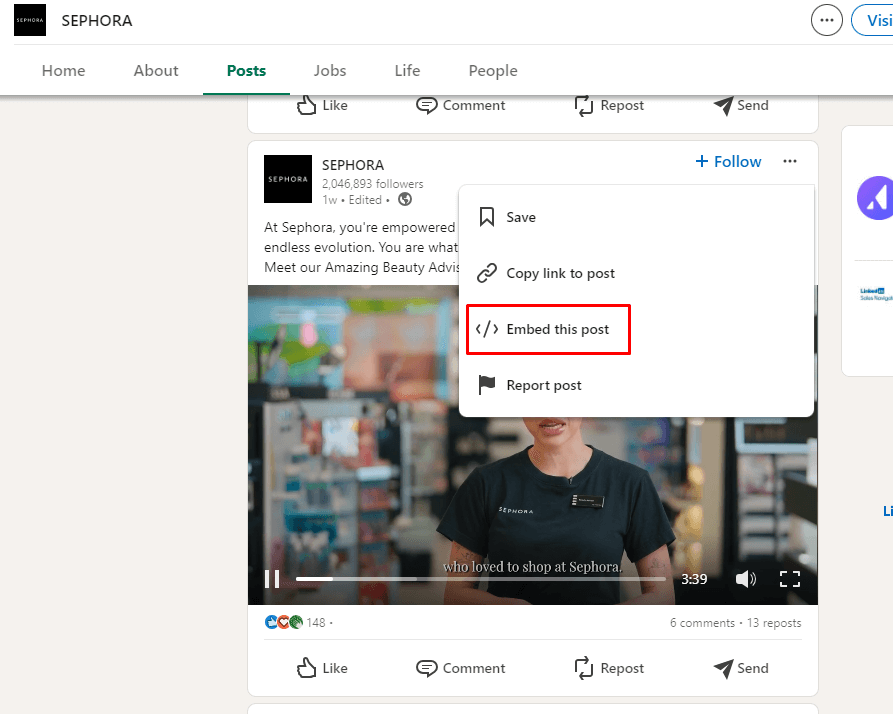
- Copy the LinkedIn embed code that appears in the pop-up window.
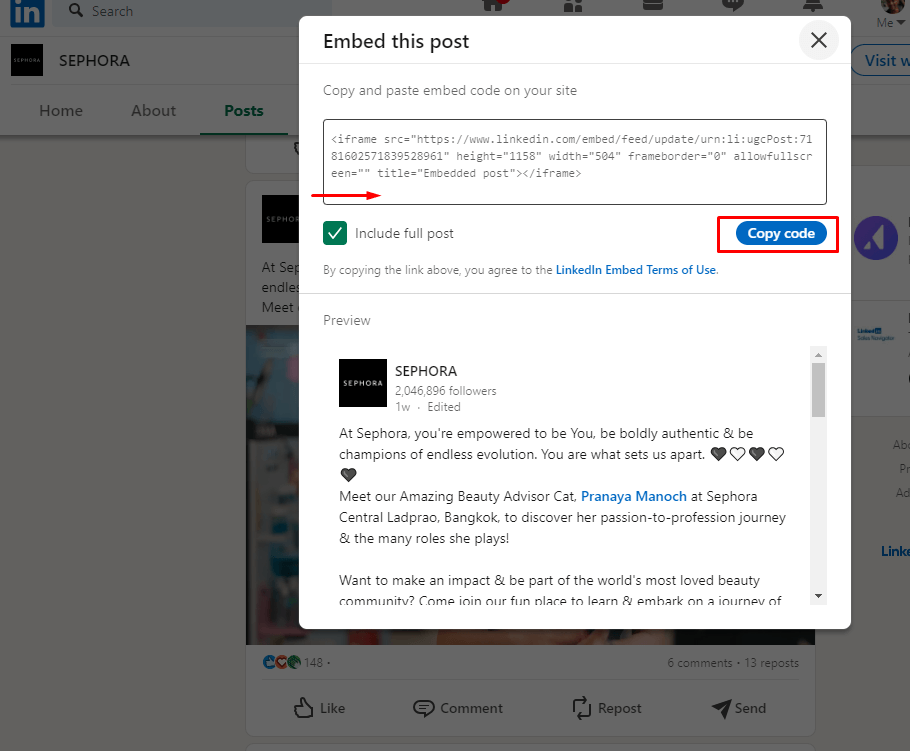
- Paste the code where you want to display the LinkedIn feed on website.
| No Credit Card Required |
Benefits Of Adding LinkedIn Feeds For Your Business in 2024
LinkedIn is one of the World’s premium business networking sites. Considering that bringing LinkedIn to your website opens the door for many opportunities out there.
a). Boosts Professional Credibility + Brand Trust
Opting to embed a LinkedIn feed on a website is a great way to showcase professional interaction. It also helps users appear professional to visitors in the long run. A LinkedIn widget on the website helps boost credibility, as the visitor sees the industry updates in real-time.
b). Increases Networking Opportunities + Collaborations
Embedding a LinkedIn feed on the website helps users invite more connections with the organization. This facilitates more communication, allowing the visitors to connect and engage with the users immediately.
c). Content Diversity + Value
LinkedIn is a platform known for its professional content, including industry news, insights, articles, and updates. By embedding the LinkedIn feed on your website, you can enrich it with diverse and up-to-date content, providing value to visitors and encouraging them to spend more time on your site.
d). Social Proof + Credibility
Showcasing a LinkedIn feed on the website is brilliant for businesses looking to enhance their social proof. Using LinkedIn, companies can showcase content related to other clients and ongoing projects. As a result, a LinkedIn widget on a website would help the prospects trust the business and take it a step further.
e). SEO Benefits + Improved Ranking
A LinkedIn feed on the website acts like an engaging element on the webpage where visitors interact. As a result, it contributes to overall traffic and engagement. This boosts the website’s SEO benefits.
f). Enhances Brand Awareness + Consistency
Regularly showcasing professional achievements and industry insights reinforces your brand identity and values, keeping your brand top-of-mind for visitors. A LinkedIn widget is a great way to achieve this brand awareness.
LinkedIn Statistics For Your Business in 2024:
Let’s examine the statistics related to LinkedIn that can highlight its importance for your Business in 2024.
- 59% of brands are seen as “higher quality” after advertising on LinkedIn. According to LinkedIn, most people see a brand as premium if they advertise themselves on it. This means that being on LinkedIn is seen as a superior platform, which points out that if you include LinkedIn in your marketing, your business will be credible in the eyes of your target audience.
- 82% of B2B marketers see success on LinkedIn. Compared with other social media or networking platforms, LinkedIn has proved successful for B2B marketers. So, if you are a B2B marketer, LinkedIn is an unskippable part of your business.
- LinkedIn posts with images receive 98% more comments than those without them. Considering the given statistics, users can expect more traction when bringing LinkedIn to their website.
Final Words
Embedding a LinkedIn feed on a website is an innovative and powerful move to enhance your business presence online. This strategy can elevate the web presence of any brand. When, as a brand, you choose to showcase LinkedIn, you seem professional to your prospects.
And that’s not just it; showcasing a LinkedIn feed on a website opens doors for many opportunities for a business.
We have mentioned all the ways to embed LinkedIn feeds on a website. Try them and see your business grow.
Try Taggbox Widget For Free
Boost your Communications & Engagement across website
FAQs
Yes, it is very easy to embed LinkedIn on a website. You can do it using LinkedIn itself or other tools like Tagbox, Tagembed, etc.
You can link your LinkedIn profile on your website. You can also embed multiple LinkedIn posts on your website. However, LinkedIn has not yet given an option to embed the entire profile of a user.
It is very easy to add a LinkedIn feed to your website. All you have to do is follow the simple steps below.
- 1. Go to the LinkedIn post you want to embed.
- 2. From the top right corner of the post, click the “More” icon
- 3. Click on “Embed this post”.
- 4. Copy the LinkedIn embed code from the pop-up window that appears.
- 5. Paste the code where you want to display the LinkedIn feed on the website.
You can use tools like Tagbox to embed LinkedIn Company feed on website. It allows you to customize the feed as per our brand theme and hence make it more attractive for visitors.