Add a LinkedIn Feed
To Embed LinkedIn feed, you need to follow the given steps-
1. Login or Signup to your Taggbox account. You will see your Dashboard.
Try Taggbox – Start Your 14 Days Free Trial
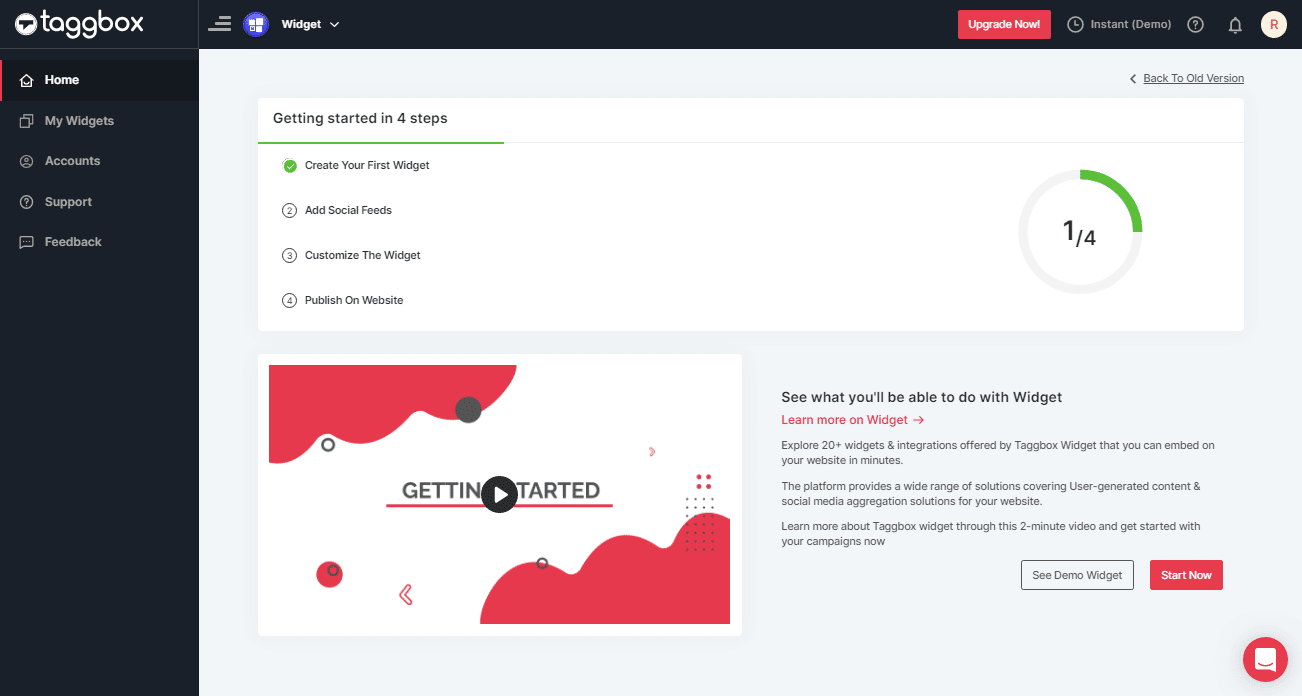
2. On the dashboard, click on Add Social Feeds to start adding LinkedIn feeds on your widget.
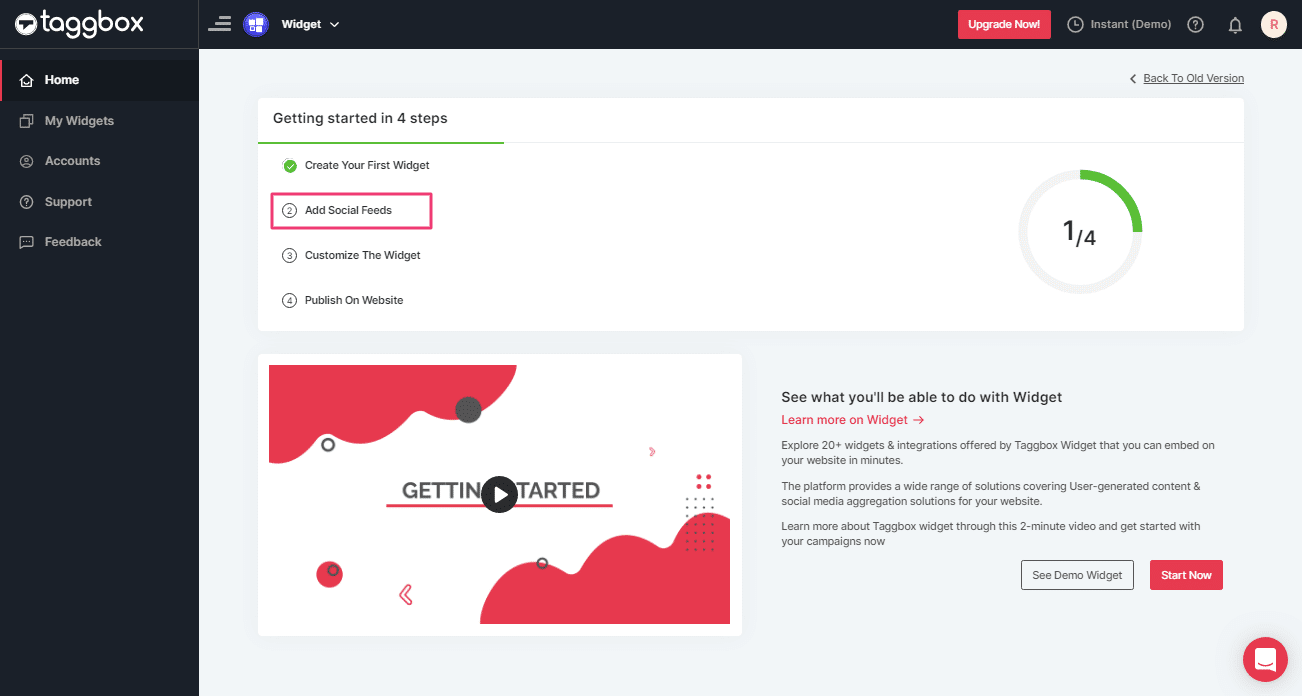
3. From “Pick a source” pop-up, select LinkedIn icon as your feed source .
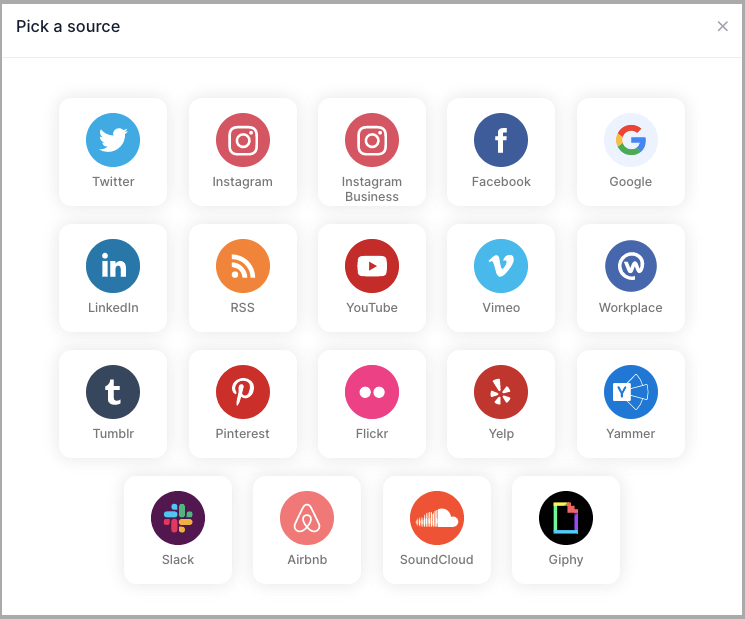
Add LinkedIn Feed Using Post URL
This method helps you to add single post at a time
1. Select any public LinkedIn post you want to add to your Website.
2. Now copy the link of LinkedIn public post
3. Enter the post URL and click on the “Create Feed” button.
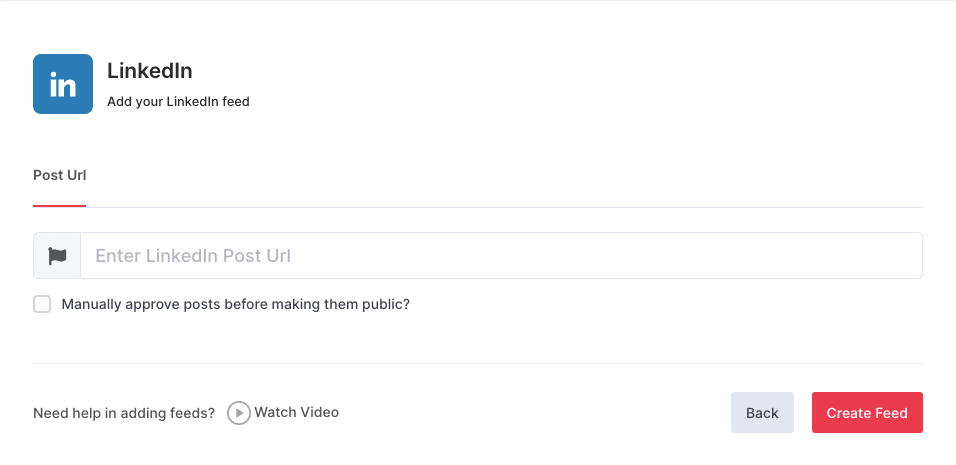
Great! You have successfully added your LinkedIn feeds and they will appear in the widget editor in a while.
Tip: You can also use the “Design” and “Moderation” panel to set up your LinkedIn Feed Widget. You can finally embed the LinkedIn feed on the website.
Embed LinkedIn Feed On HTML Website
To embed LinkedIn feeds on a website, follow the following steps –
Step 1
Click on the Publish Button on your widget editor.
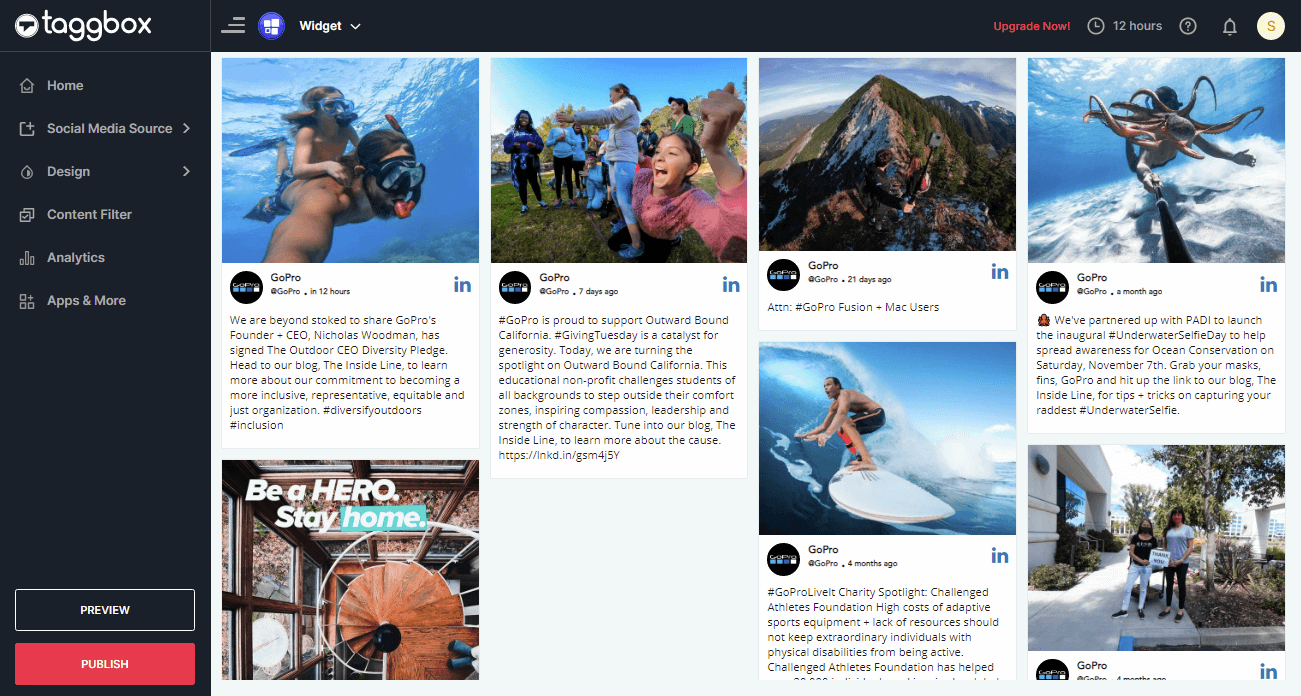
Step 2
To embed your Linkedin feed on the HTML website, choose HTML as your Platform.
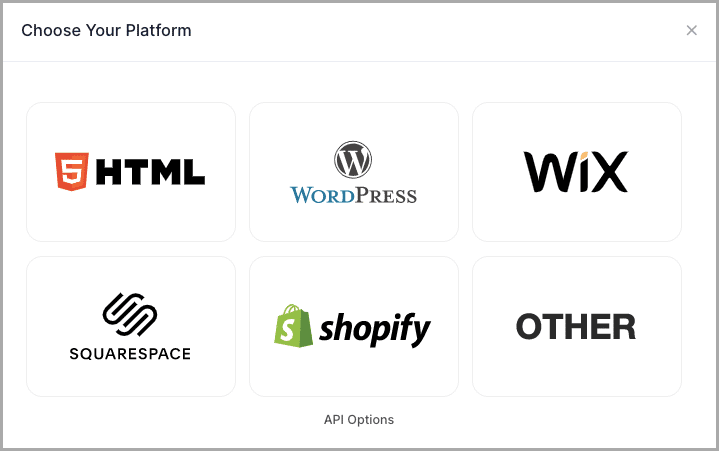
Step 3
A HTML dialog box will appear; Set width and height as per your requirements;
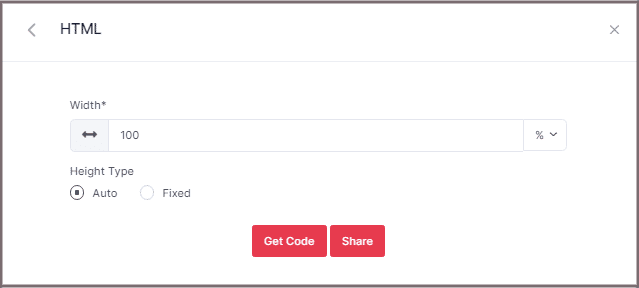
Step 4
Click on Get Code button and COPY the generated CODE and Paste it into your HTML website webpage.
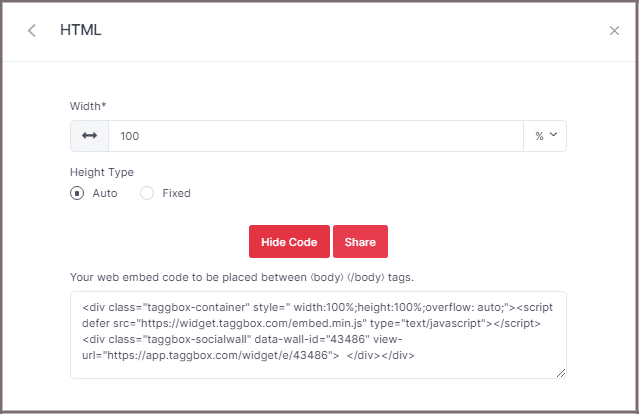
Great! You have successfully embedded Linkedin feeds on your HTML website.
Try Taggbox Widget To Embed LinkedIn Feed – Start Your 14 Days Free Trial
If you have any questions or need help, please contact us or write us at [email protected]