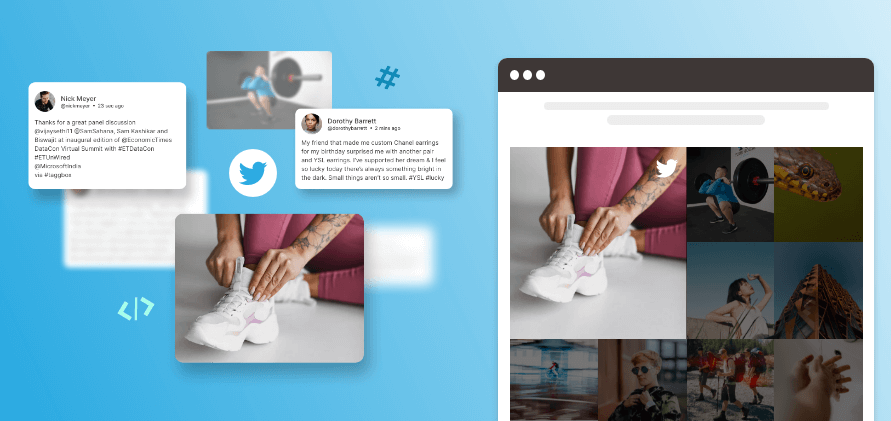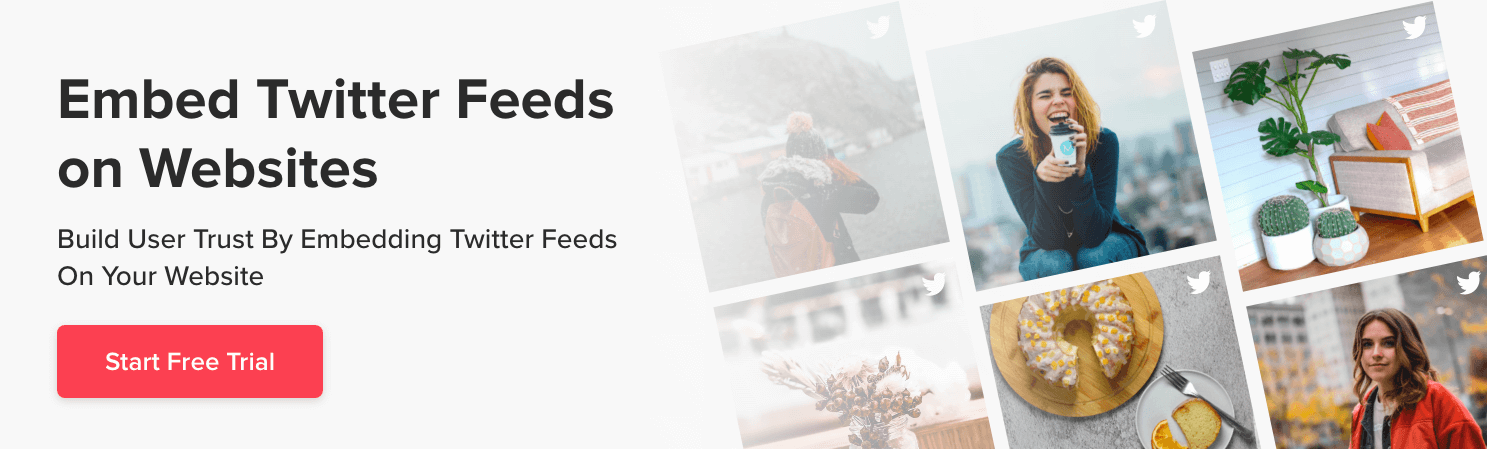One of the most attended platforms, X (Twitter), is used by 330 million users largely to keep up with the happenings worldwide. Be it business, blog, or belief, people are always keen to know and acquire information.
Brands are spending a lot of their resources to derive success in the website form of user engagement, interaction, conversion, and revenue from the platform due to its growing number of users. But, with a constant shift in the social media marketing competition, it rather seems to be a challenging task.
So, how can you maximize your efforts in a result-driven manner without creating an additional tunnel?
Leverage the power of Tweets. Embed Twitter Feed on Website to maximize reach, trust, and audience engagement.
| No Credit Card Required |
Knowing more about how you can do it hassle-free makes your way to the end of this blog.
How Can You Embed X (Twitter) Feed On Website in Easy Steps?
To add Twitter feeds to the website, you need not be a tech geek. Below are two easy and effective ways in which you can show Twitter feed on website.
Step 1: Embed Twitter Feeds Using Tagbox Widget
Step 2: Customize Twitter Feed Widget
Step 3: Generate Twitter Feed Embed Code
Step 1: Embed Twitter Feeds Using Tagbox Widget
Tagbox’s Responsive Website Widget is an effective Twitter aggregator tool that can help you add Twitter posts or videos without any limitations and with attractive features that will enhance the look of your wall by showing content that is most relevant to your brand.
Just follow these easy steps to Embed Twitter feed:
1. Start with creating your Free Tagbox Widget account or log in to your existing account.
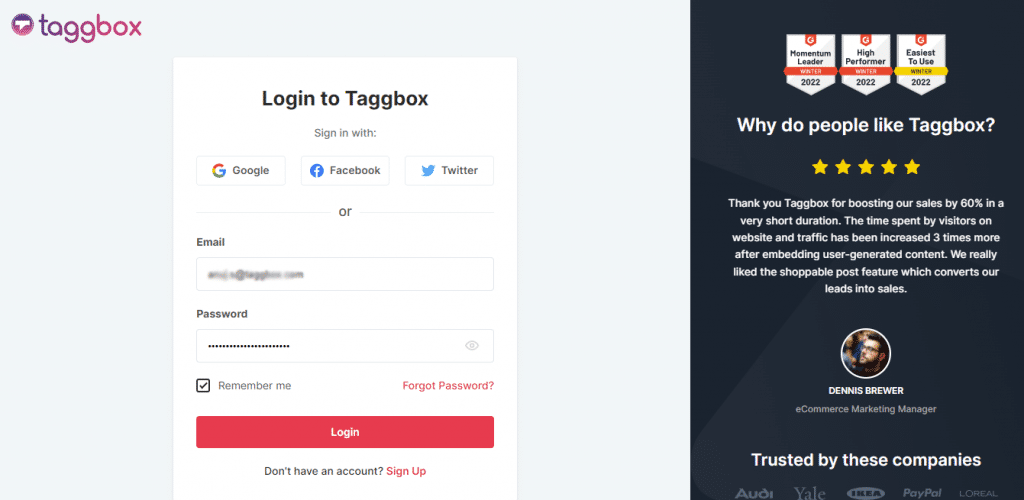
2. Choose “Continue With Tagbox”.
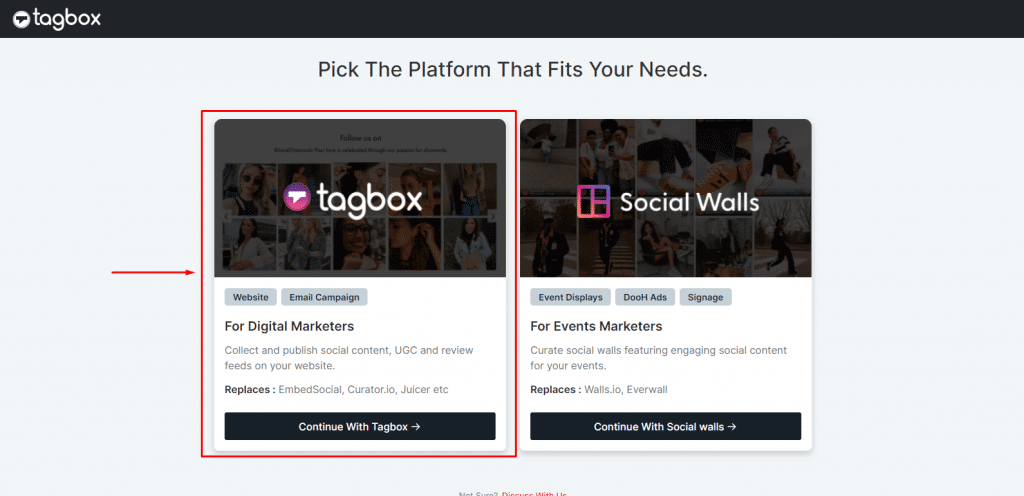
3. You will receive the verification link to confirm your email address. Click on the link to verify.
4. After verifying the email, select Twitter from the list of all the source networks.
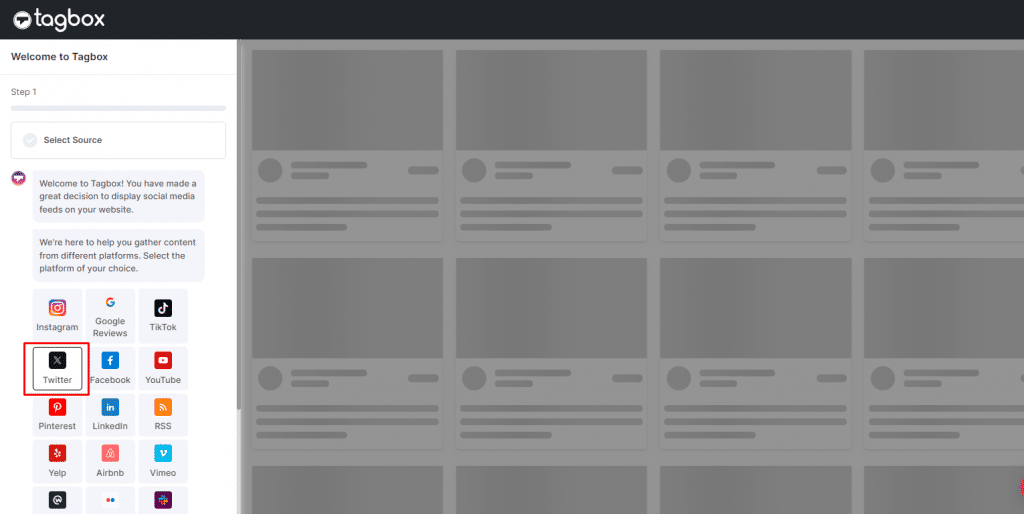
5. To add Twitter feeds, you need to select your preferred connection type.
- Hashtag (#)
- Handle (@)
- Mention (@)
If you have chosen “Handle @”, add the name of the handle and click on next.
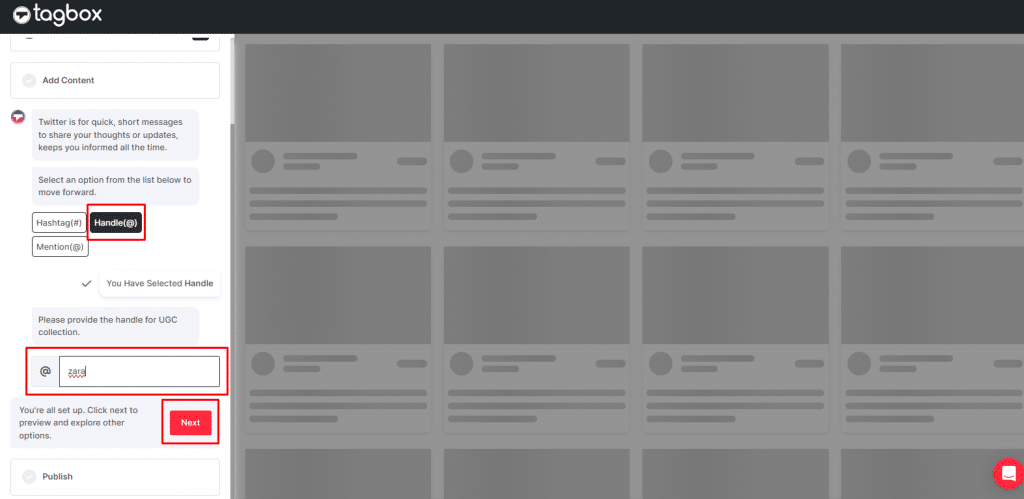
The Tagbox Twitter Widget will automatically fetch the feed after clicking on the Next. Your feed will look like this:
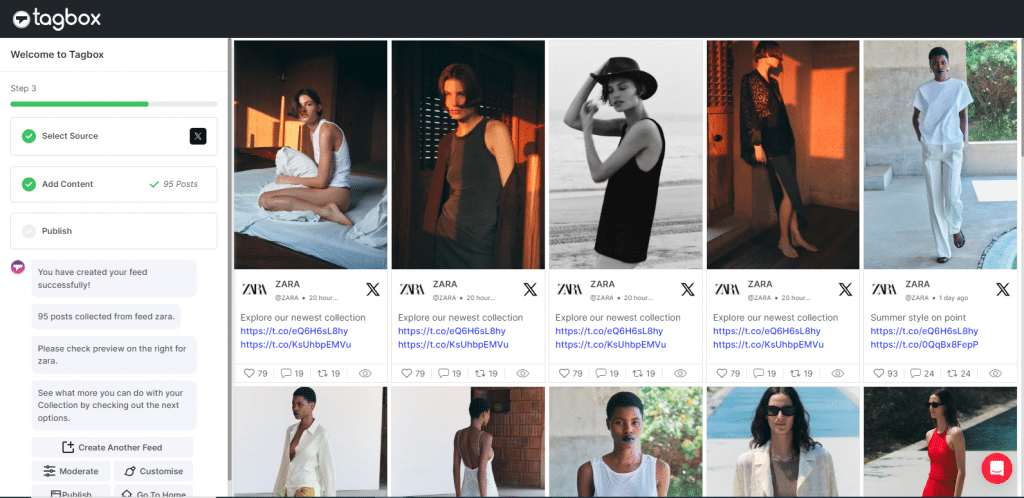
Once the connection is created, all the curated feeds will appear on the editor page of your Tagbox Widget account.
Step 2: Customize the Twitter Feed Widget
1. You can customize and control your widget as well as content in your own way. Use our ‘Design’ feature to make your widget more attractive and the ‘Moderation Panel‘ to filter unwanted content from your feeds.
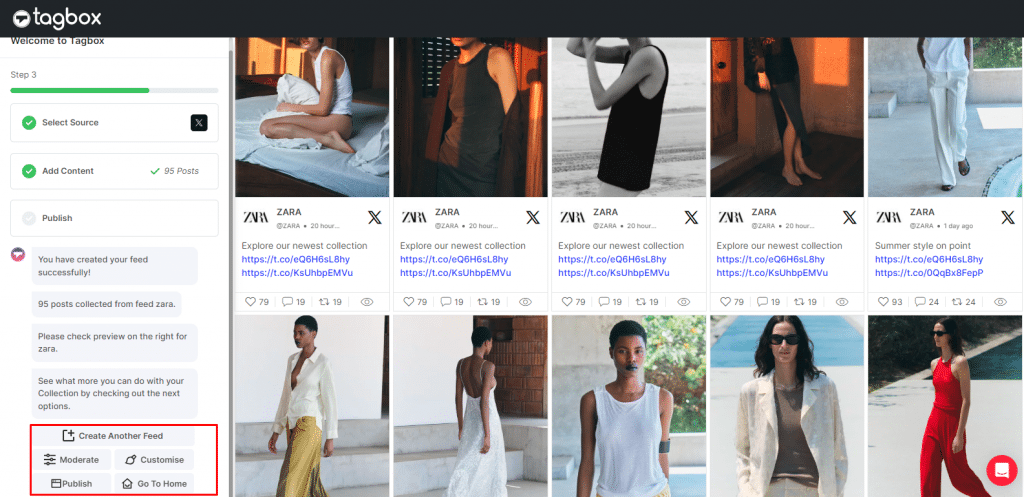
2. The next step is to generate the embed code to display Twitter posts on the website in real-time. Let’s move to the next steps-
Step 3: Generate Twitter Feed Embed Code
1. If you do not wish to customize the feed, click on the “Publish” and check the Preview of your created feed.
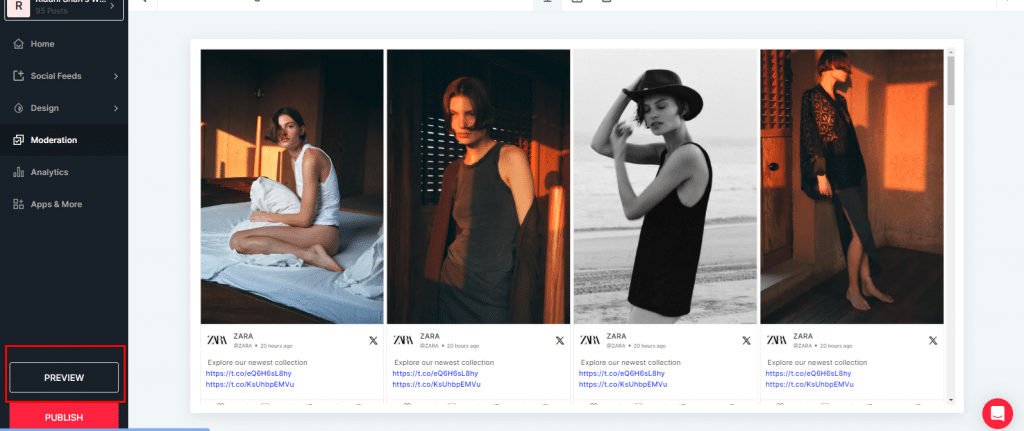
2. Now, click on the “Publish” button and “Embed on Webpage”.
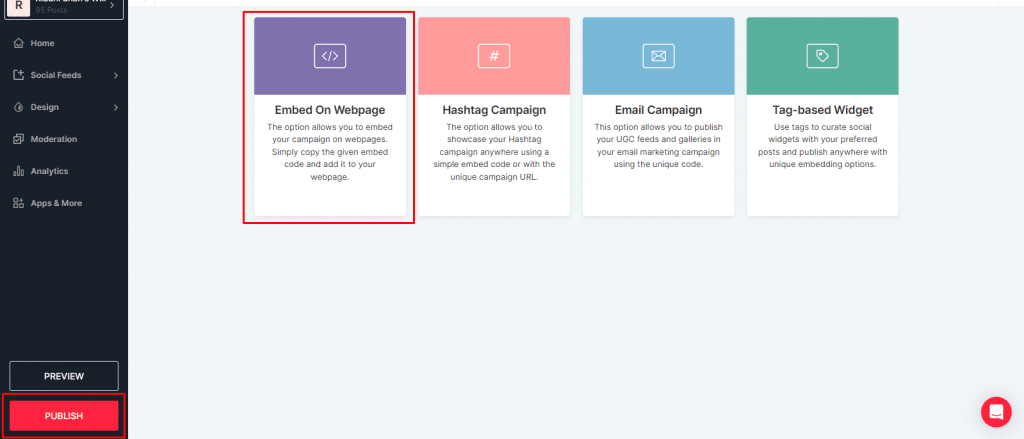
3. Now choose your preferred website building platforms from HTML, WordPress, Wix, Weebly, Squarespace, Shopify, etc.
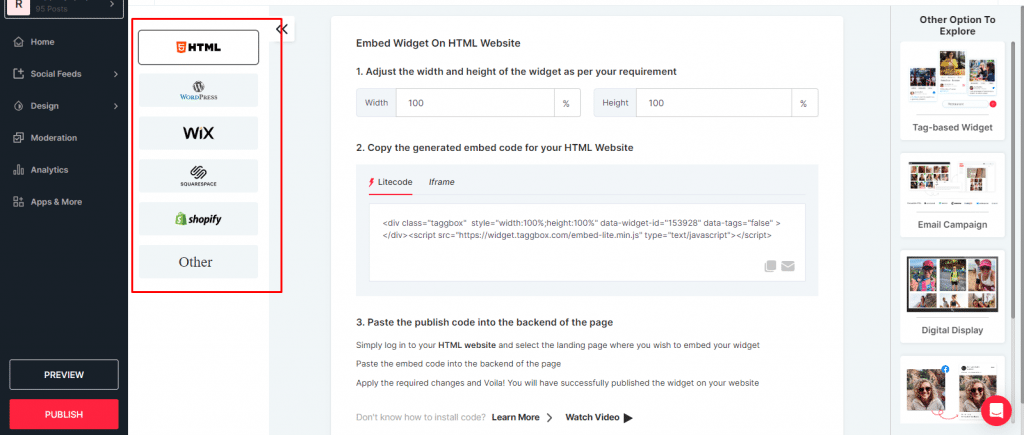
4. Adjust the height and width of the widget as per your requirement and copy the generated embed code.
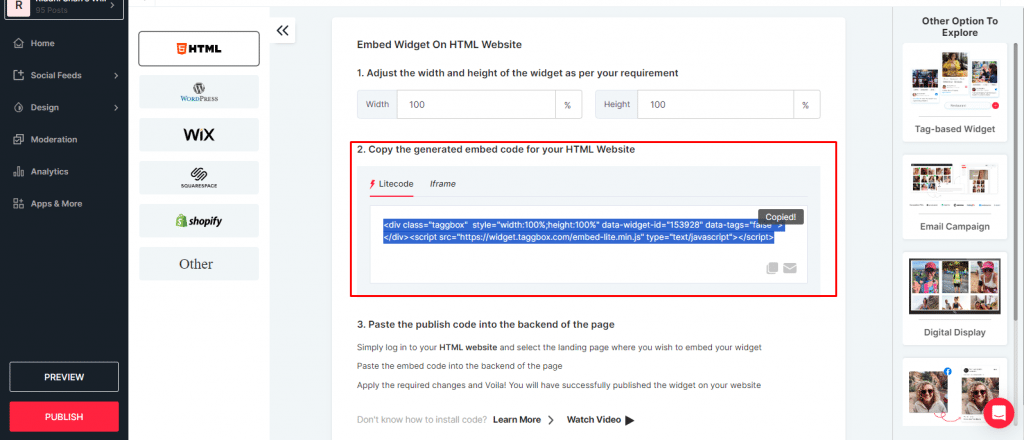
5. Paste the embed code on the backend of your website where you would prefer to show Tweets on website and It’s done!
Wasn’t that simpler than you thought? Just follow these simple steps to easily, creatively, and effectively embed Twitter feed on your website.
Embed Twitter Feed on Your Website for FREE
Collect > Curate > Customize > Embed
Step-by-step Guide to Embed X (Twitter) Feed On Various Website Building Platforms
Different businesses try different website-building platforms to create their website. Not to mention how embedding Twitter widgets on each platform has its unique way.
Understand how you can integrate Twitter posts on your website if you also use platforms like WordPress, Weebly, Jimdo, Squarespace, etc., for website development.
You can follow the above link to get the code for various website builders or use the generated code to insert a Twitter post and follow the below steps:
How to Embed Twitter Feed On HTML Website?
HTML is a well-organized website platform and is trusted widely by businesses and brands. It seems like you’re one of them. Want to give more to your website visitors so that they stay longer and increase your website’s dwell time? Well, here are some easy steps you can follow to embed Twitter feed on HTML website.
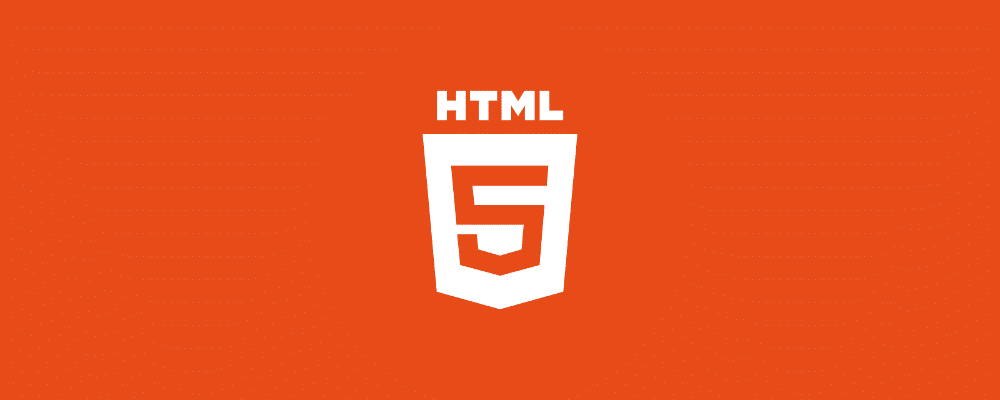
- Log in to your HTML website and choose the landing page where you want to add Twitter content.
- Paste your copied “Twitter post code” into the page.
- Apply the changes and Tada!! You will have successfully embedded Twitter post on your HTML website.
Also Read – Complete guide on embedding Twitter Feed On HTML Website
How to Add Twitter Feed to WordPress Website?
WordPress is a well-known Open-source CMS platform (Content Management Systems) and requires no technical/coding skills. Users can manage everything through plugins. It allows users to build SEO-friendly websites and insert any custom code on any page.
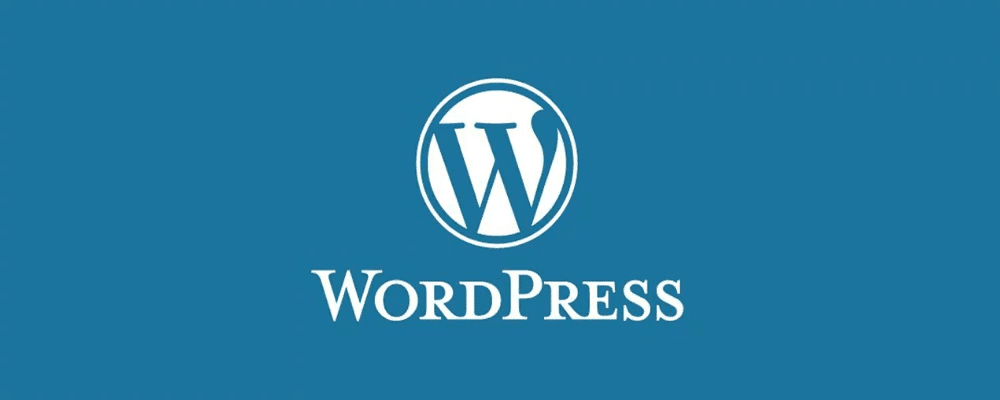
To embed Twitter feed on the WordPress website using Tagbox code, follow the below steps.
- Login to your WordPress account and open the website page where you wish to showcase your Twitter posts
- In your page editor, you will find two options; Visual and Text
- Choose the Text Mode and paste the generated code where you want to showcase your tweets on the web page.
- Now click on the Update button to publish the changes.
How to Embed Twitter Post on Wix Website?
Wix is a cloud-based web development platform with more than 100 million registered users, and it allows users to create websites with HTML5 capabilities. Here are the steps to insert a Twitter post on Wix.

- Log in to your Wix account.
- Navigate to the page where you want to Embed Tagbox Widget.
- You will see a plus sign (+) (Find it on the left-hand side of the screen) in the side menu bar; you can add elements to your web pages through this button.
- Now click on the More option on the menu and choose the iframe from the Embeds.
- Click on the Enter Code, paste the Tagbox Widget code onto the code field, and then click Apply to save the changes.
How to Display Twitter Post On Weebly Website?
Weebly is an ideal platform to create a professional and e-commerce website. You can easily create the web pages; all you need to do is drag and drop Weebly’s elements.
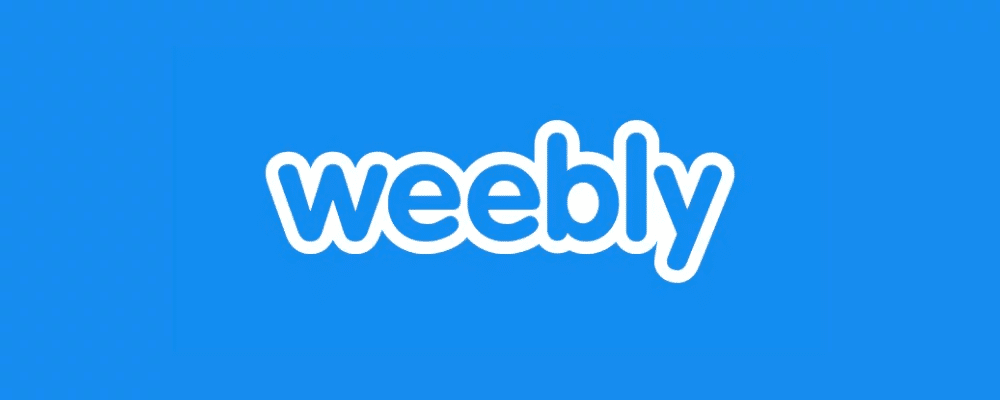
- To insert a Twitter post on Weebly, pick an Embed code element from the menu on the left-hand side of your screen.
- Drag and drop the element on the page where you wish to attach the Twitter post.
- Now click on the box, and then choose the Edit Custom HTML option.
- Paste the Tagbox Widget code there to embed the Twitter post on the Weebly website’s page.
How to Add Twitter Feed to Squarespace Website?
Squarespace is a SAAS web publishing and blogging platform. It provides software as a service for website building and empowers people to share their stories and create an effective online presence. On Squarespace, you can add any external code on the web page through Embed Blocks. You need to add a block first on the page to embed the Tweets.
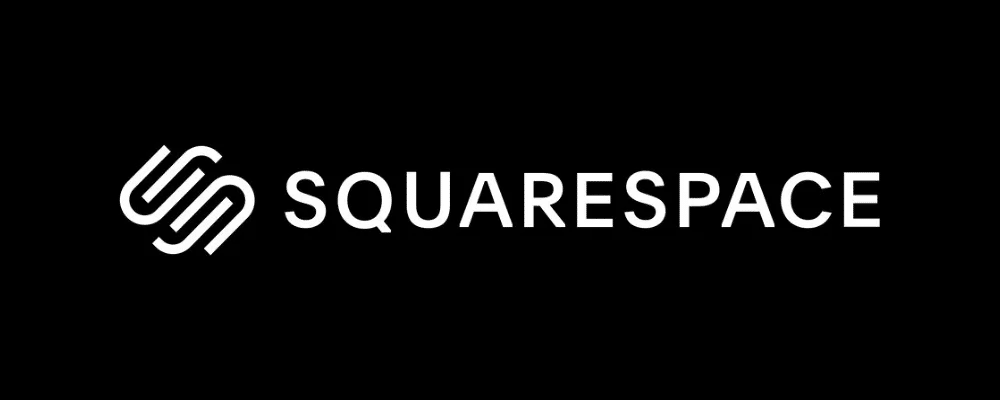
- Open a page editor where you want to insert Tagbox Widget and click “Add Block.”
- Now select Embed from the menu and click the Code () icon in the URL field.
- Now place your generated code on that box and click Set.
- Click Apply to publish your changes.
Bonus Read: Responsive Twitter Widget For Squarespace Website
How to Add Live Tweets on Jimdo Website?
Jimdo is an e-commerce oriented website builder, and anyone can easily use it to build their online e-commerce shop.
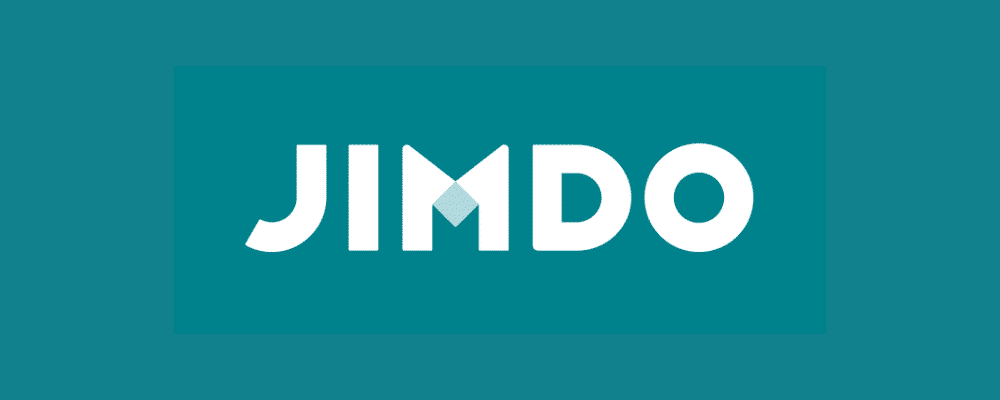
- If you have a Jimdo website and want to show Twitter post on it, select the area on the web page where you wish to display your Twitter post and click on the Add Element button. Now click on More elements and choose Widget.
- Now paste the embed code into the Code field and click on the Save button to publish the changes.
How to Add Twitter Feed To Shopify Website?
Shopify is the best platform for E-commerce business, and currently, more than 1.2 million people are using this platform to create their online stores. You can show the recent tweets on your website using a Twitter widget. If you want to embed Twitter feed widget on Shopify, follow these steps.
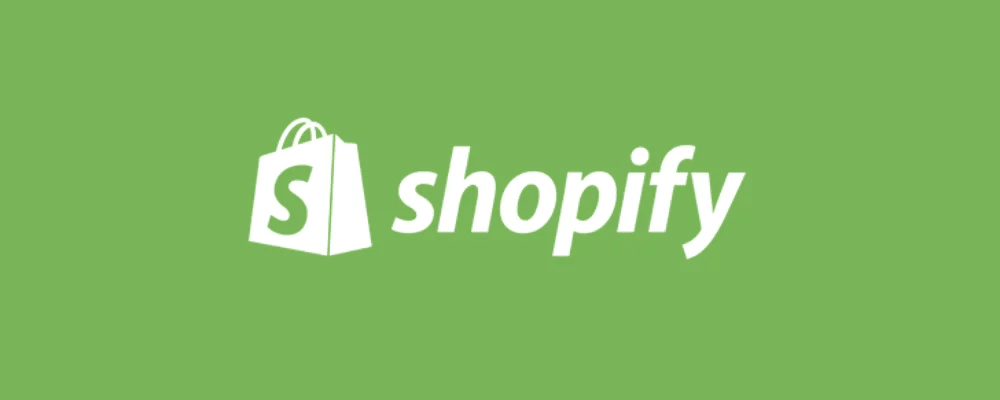
- Log in to your Shopify account and click on Online Store under the Sales Channels section.
- You will see a drop-down list in the sidebar; then select the Themes option.
- In your current theme, you will find an Action button (On the right-hand side of the screen).
- Click that Action Button and select Edit code from the drop-down list.
- Select Layout/Templates/Section (Eg: For Homepage – Index. liquid) where you want to embed the Twitter list and paste the Copied code to embed Tagbox Widget.
- Click on Save.
The above-mentioned website-building platforms are the easiest and effective ones to create a strong online presence.
Add X(Twitter) Feed Using Tagbox’s WordPress Plugin
Data suggests, approximately 76.5 million websites are on WordPress, and anyone can easily create a website on WordPress, as it requires minimal coding skills.
To embed the Twitter widget on your WordPress website, using Plugins makes the best option. One of the most popular plugins is the Tagbox Widget WordPress plugin.
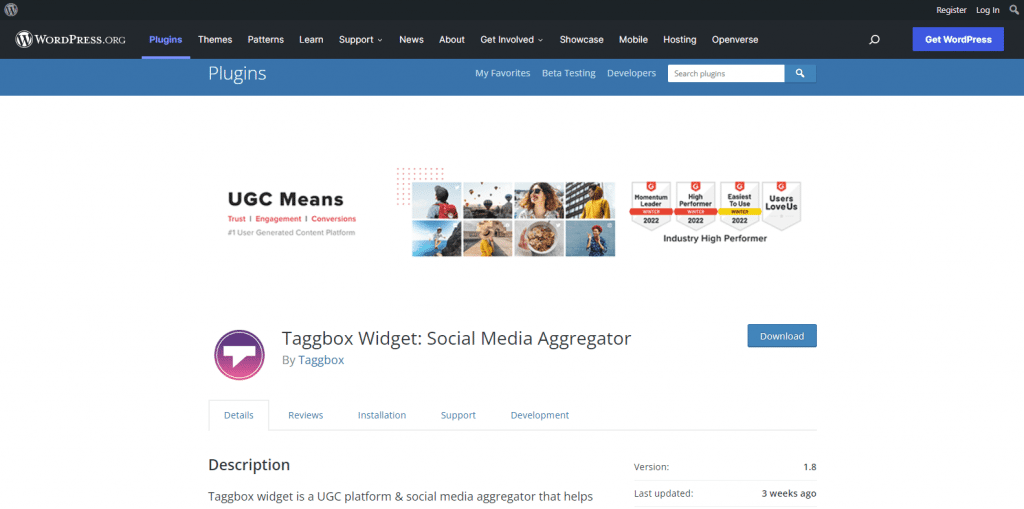
This plugin can help you create a well-customized and highly moderated live Twitter post widget that can easily be integrated into your WordPress website. With smooth and robust customer services provided by the plugin, it is the most preferred choice for users.
Embed Twitter Posts Manually By X/Twitter Embedding Option
Twitter being a powerful social media platform, provides its users with an option to let them self-embed their feeds. You can embed a collection, tweet, profile, list, hashtag, etc.
It is free of cost but has its own limitations:
- It comes without any customization options
- Moderation; a very important step of embedding, is not available
- It is not flexible, which means you cannot create a feed with other social media content
- The biggest of all is, you can embed only one post at a time.
The Steps In Which You Can Embed Twitter Feed:
- Open the Twitter embedding tool and enter the media URL that you want to embed in the blank space after selecting the option to embed.
- Copy the generated code and paste it on your website builder.
- Moreover, Twitter allows you to also embed your Twitter timeline and the Twitter buttons on your website.
And that is pretty much it to embed Twitter feed manually using Twitter.
The Benefits Of Embedding Twitter Feed On Your Website
Embedding a Twitter post on your website provides you with ample opportunities and benefits to grow your business on a large scale. Some of the benefits are as follows.
1. Increase User Engagement & Boost Interactions
User engagement is the key factor in analyzing the performance of the brand and its website. Interactions between the user and the brand are reasonably proportional to the quality of the content displayed to the users.
The precise and unique content on Twitter has the power to attract more customers in a short time, and therefore it helps to increase user engagement and, as a result, increases the dwell time of the website.
2. Gives Your Website A Responsive Look
A Lot of things depend on how content is displayed on the website. Tweets, retweets, images, expert reviews, celebrity mentions, influencer reviews, etc., make your website look exquisite and responsive.
With Tagbox, you can also customize the look of your widget and make it look all the more appealing and worth your users’ attention.
3. Expand the Market Exposure Of Your Brand
To market your brand to all non-Twitter users, embedding your Twitter post on your website is by far the best way. It helps you improve the reach of your business by showcasing the reviews, tweets, and retweets around your brand from users from around the world.
Moreover, it helps you increase your number of followers and mentions on Twitter as well, thus marking an impactful presence on Twitter.
4. Build Trust With Social Proof
Twitter is the hub of User-Generated Content, which advocates for the brand and its products & services. Embedding a Twitter feed on a website is a great way to showcase your brand’s authenticity and build trust among the users.
Social proof boosts the reliability of the brand and makes it credible.
5. Highlights Celebrity Interactions With Your Brand
We all are attracted to a brand endorsed by our favorite celebrity influencers. Right?
So, as a brand, why not display your celebrity mentions to a large base of customers?
The best way to do this is by embedding a Twitter feed on the website. It helps you attract more customers by highlighting celebrity interactions, driving more sales.
| No Credit Card Required |
Over To You!
Twitter has emerged as one of the most visited, looked up to, and talked about social media platforms. Users rely on the authentic content shared on Twitter. Aggregating and embedding posts from this platform is the best way to attract visitors to your website, increase engagement, and generate sales.
Now that you know everything about embedding Twitter feed, what are you still waiting for? Remember, time and tide wait for none?
FAQs
Adding a Twitter feed to your Google site is a simple process using Tagbox Twitter Feed Widget. All you need is to create a Tagbox Widget account. Follow this easy guide to embed Twitter feed to your Google Site .
Once you have successfully created and customized your feed with Tagbox Twitter Feed Widget, just click on the “Publish” button on the lower-left corner of your widget editor. Click on “Get Code.”
To integrate the Twitter feed with your online storefront, i.e., website, you need a small code that has to be copied to your website’s back-end page. This code is known as Twitter embed code. The generated code makes your embed process simple and easy.