To know how to embed Twitter feed on website, follow the simple steps
Add a Twitter Feed
To Embed a Twitter feed on your website, you need to follow the given steps-
Try Taggbox Widget – Start Your 14 Days Free Trial
Step 1
Create a Taggbox Widget Account or Login if you’re an existing member of Taggbox Widget.
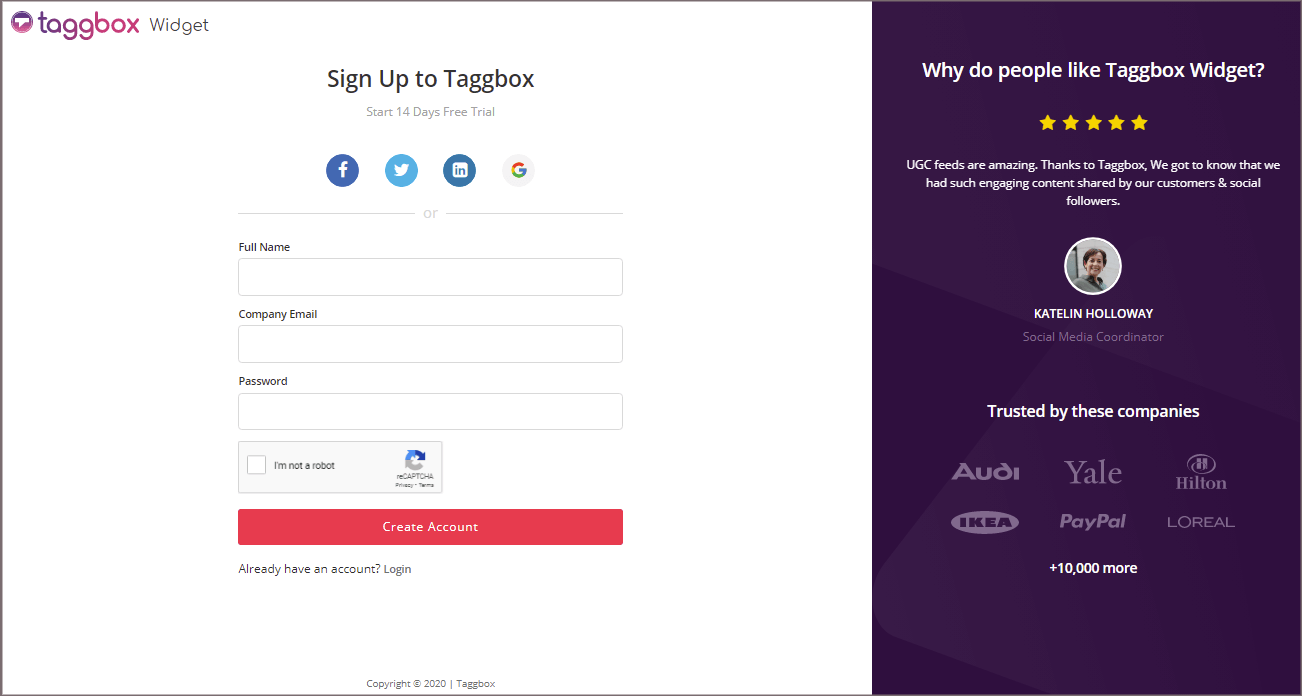
Now, you will be redirected to Taggbox Widget Dashboard.
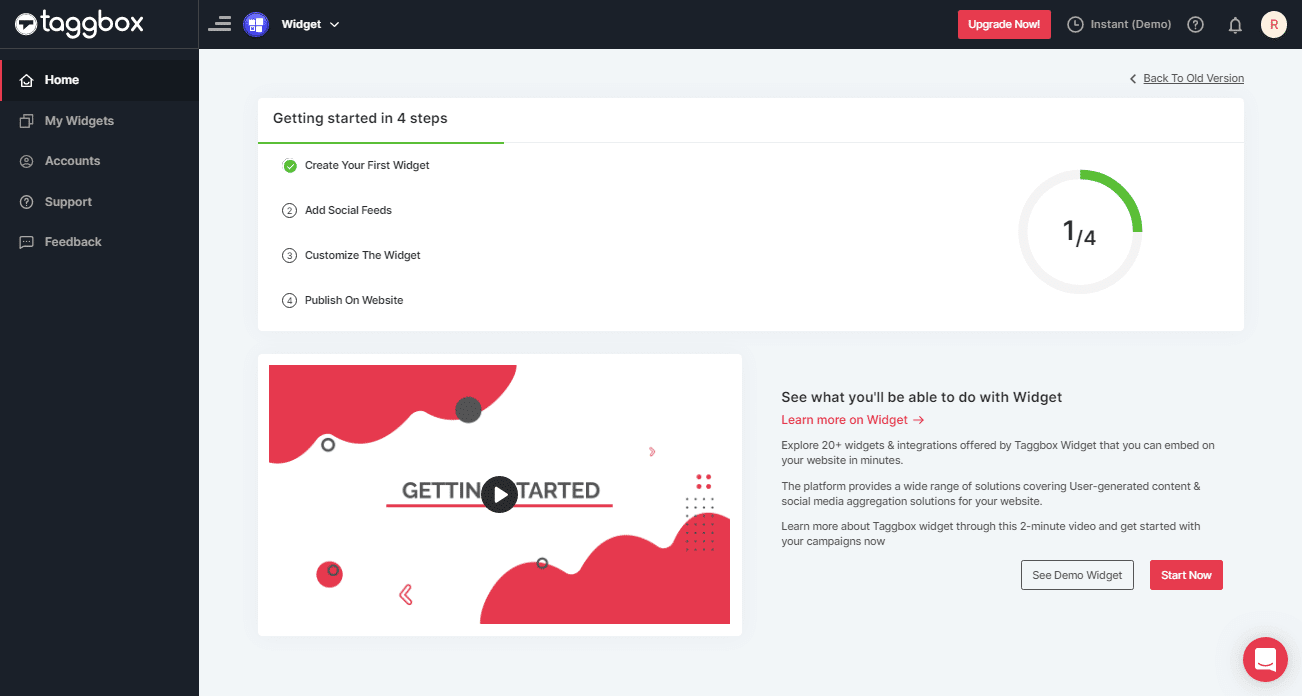
Step 2
Click on “Add Social Feeds” option to start adding Twitter feed in your widget:
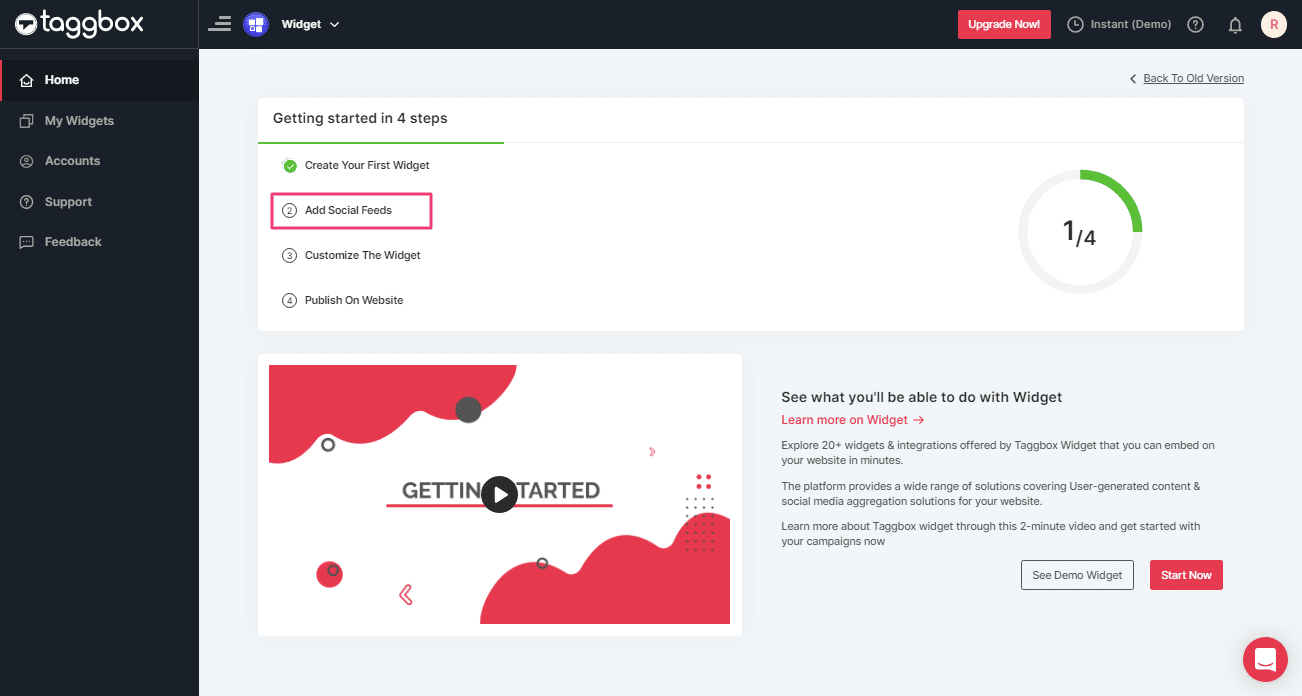
Step 3
A dialog box with “Pick a source” will appear, select Twitter as your source of aggregating feeds.
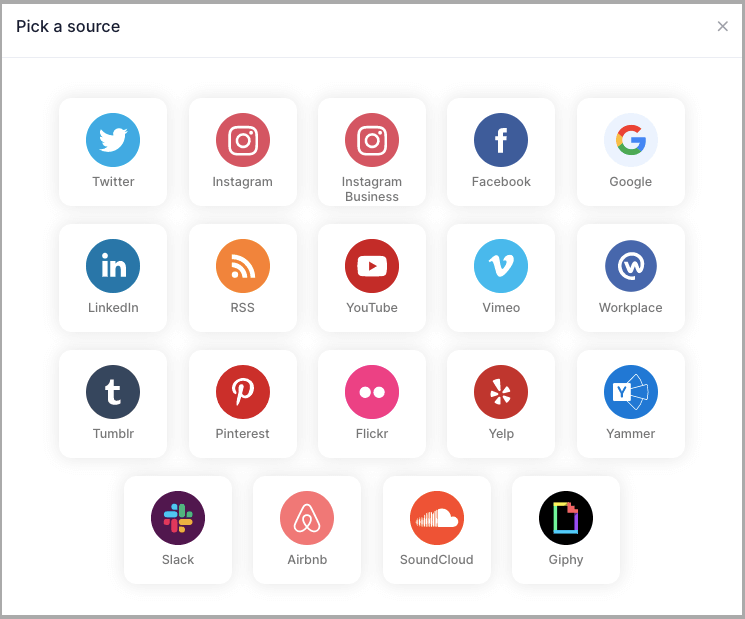
Step 4
A new dialog box “Create Twitter Feed” will appear to aggregate feeds from:
You can aggregate feeds from the following sources:
- Hashtag (#)
- Handle (@)
- Mention (@)
- Geo Location
- List
- Favorites
- Advanced (Query)
1. Hashtag (#): Enter the Hashtag and collect all the hashtag feeds from Twitter.
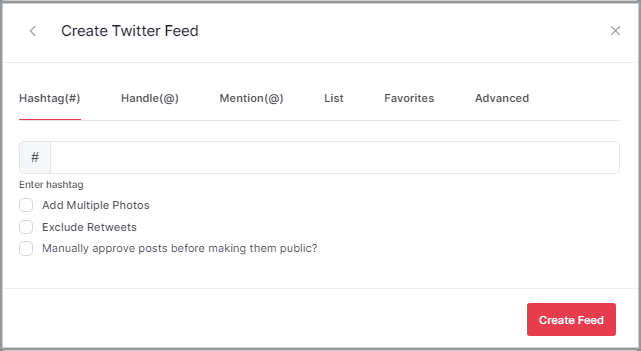
2. Handle (@): Enter your Twitter user Handle and collect all feeds.
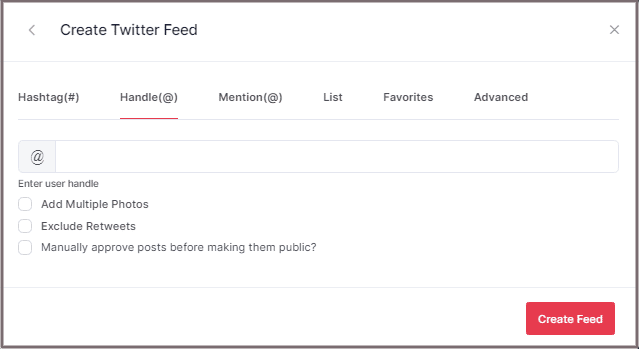
3. Mention: You can also collect feeds of mention as well; just enter the Twitter Handle or username.
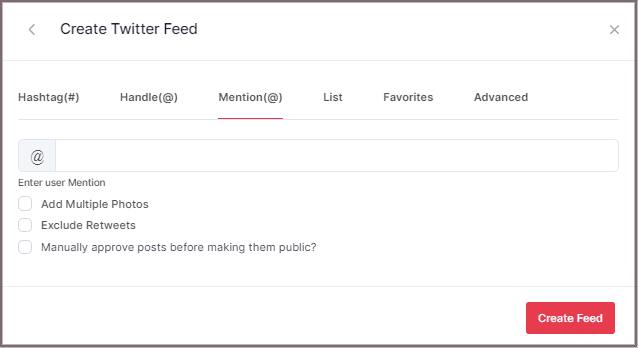
4. List: You can also collect feeds of the list as well; just enter the Twitter Handle or username and List Name.
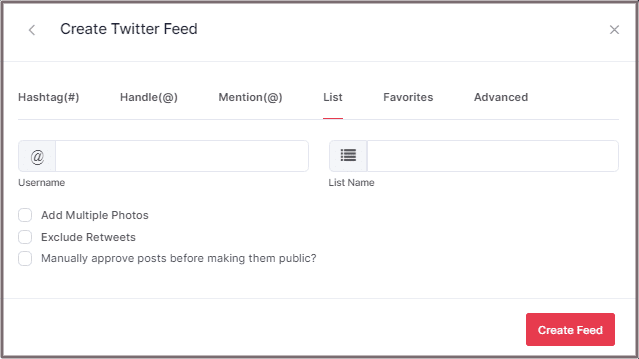
5. Favorites: You can collect Twitter Feeds of your Favorites; just use their Twitter Handle.
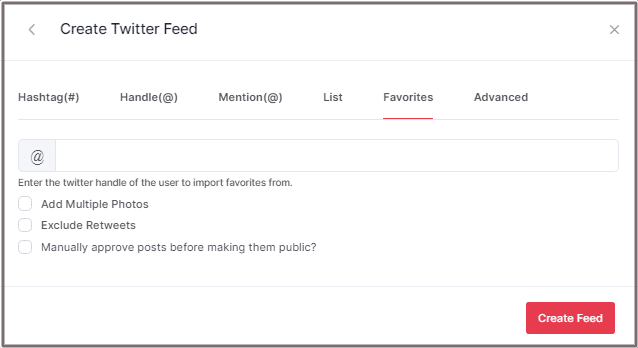
6. Advanced: You can use the Advance option to get feeds via a search query. Fill your query in the box and collect feeds.
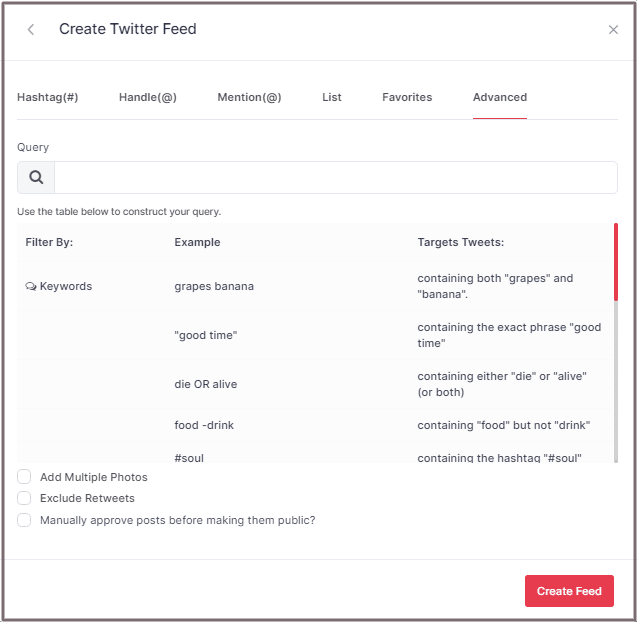
Tip: Use the checkbox to Add Multiple Photos and Exclude Retweets on the connection select “Add Multiple Photos” and “Exclude Retweets”.
Step 5
Choose your method of aggregating feeds and enter the input accordingly.
Finally, click “Create Feed” button to start aggregating process.
If asked provide the Login Credentials to connect your Widget with the Twitter account.
Great, the connection will be created and within a few moments, tweets will appear in the Widget editor.
Tip: To enable Moderation on the connection select the “Manually approve posts before making them public” checkbox.
Embed Twitter Feed on HTML Website
To embed Twitter feed Widget on HTML website you need to follow below steps–
Step 1
Click the “PUBLISH” button on the left bottom of the screen, You can also see the PREVIEW of how your feeds gonna look on different devices.
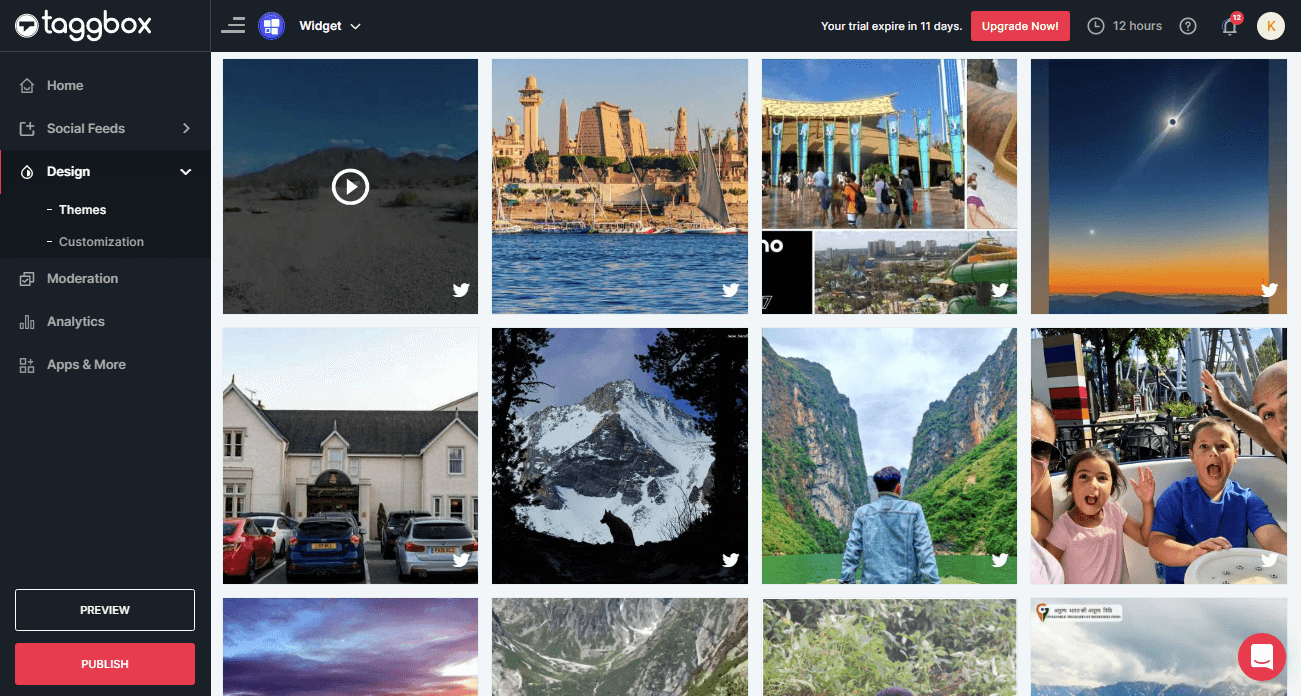
Step 2
Dialog Box will appear “Choose Your Platform”, select “HTML” logo as your website platform.
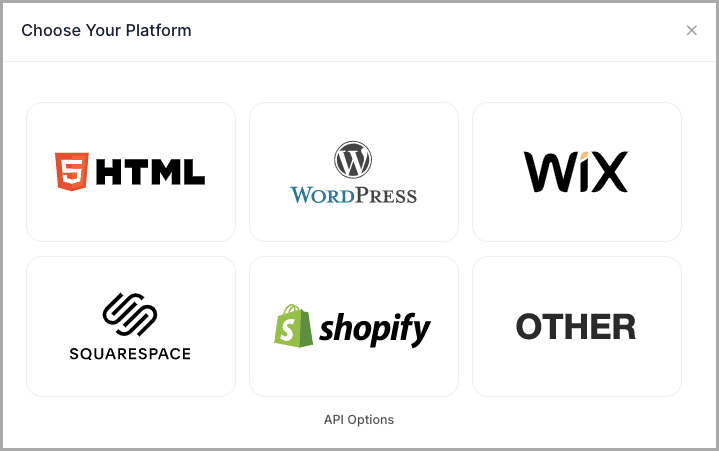
Step 3
A new Dialog box HTML will appear:
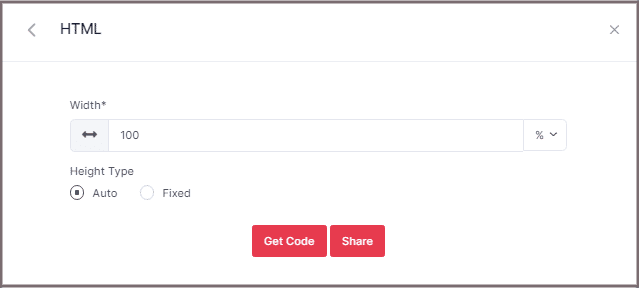
Step 4
Select auto or set width and height according to your requirement then just click on GET CODE and COPY the whole generated code:
Finally, PASTE the code into the body tag of your HTML website webpage editor.
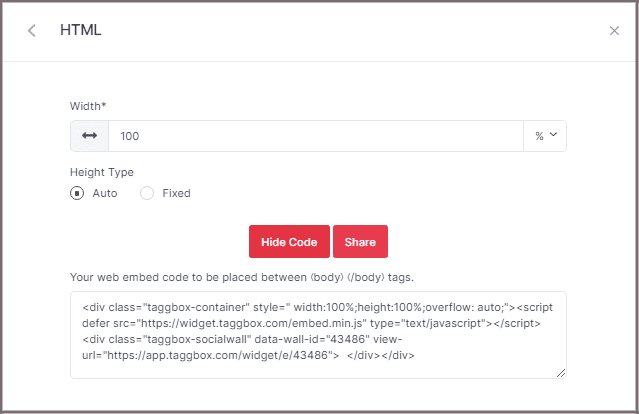
Great! You have successfully embedded Twitter feeds on your HTML website.
Try Taggbox To Embed Twitter Feed – Start Your 14 Days Free Trial
If you have any questions or need help, please contact us or write us at [email protected]