Embed Facebook Feed On Google Site
To Embed Facebook Feed on Google Site firstly you need to add Facebook Feed On Taggbox Widget Editor. Let’s begin with the following steps:
Try Taggbox Widget – Start Your 14 Days Free Trial
1. Create a Taggbox Widget Account or Login if you already have an existing account.
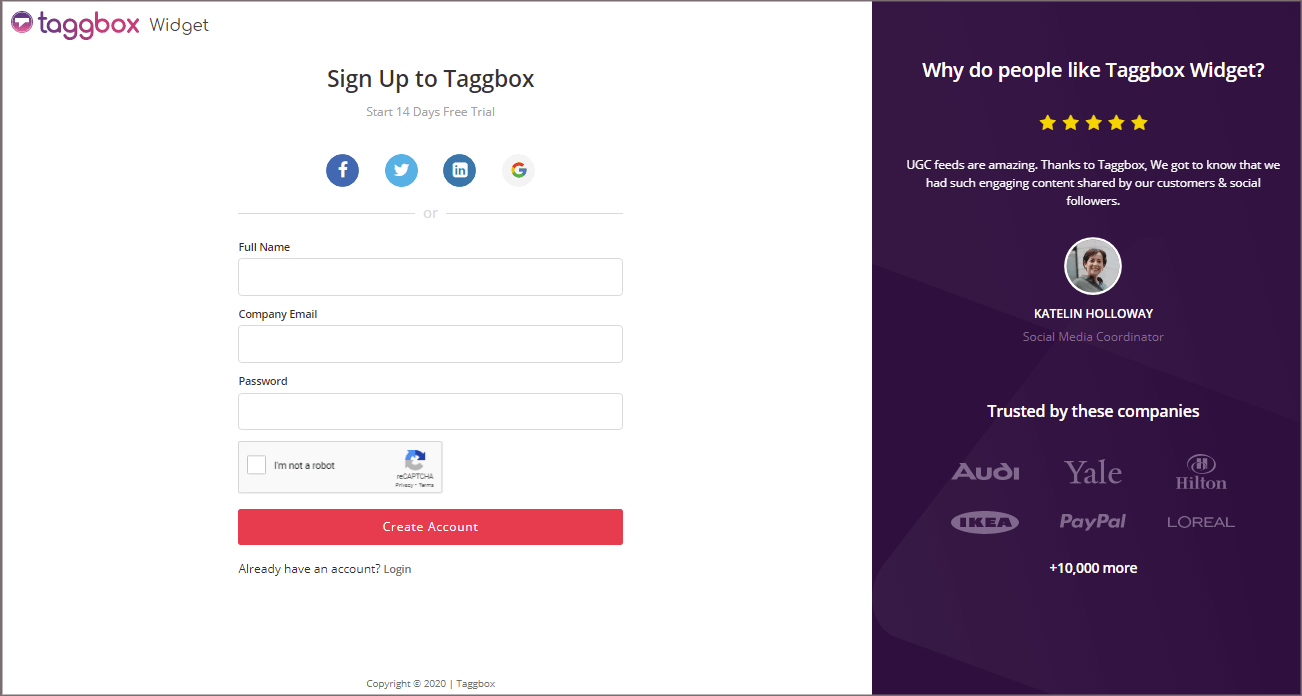
You’ll be automatically redirected to Taggbox Widget Dashboard.
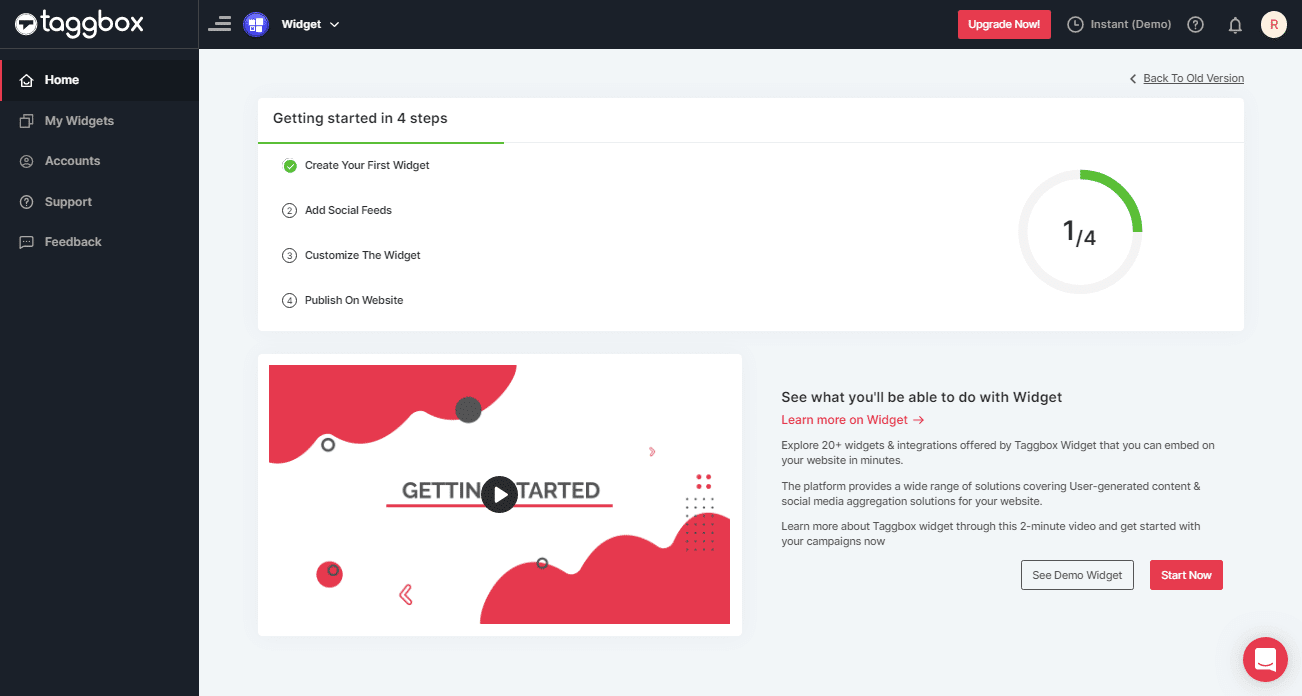
2. Click on the “Add Social Feeds” option to start adding Facebook feeds to your widget.
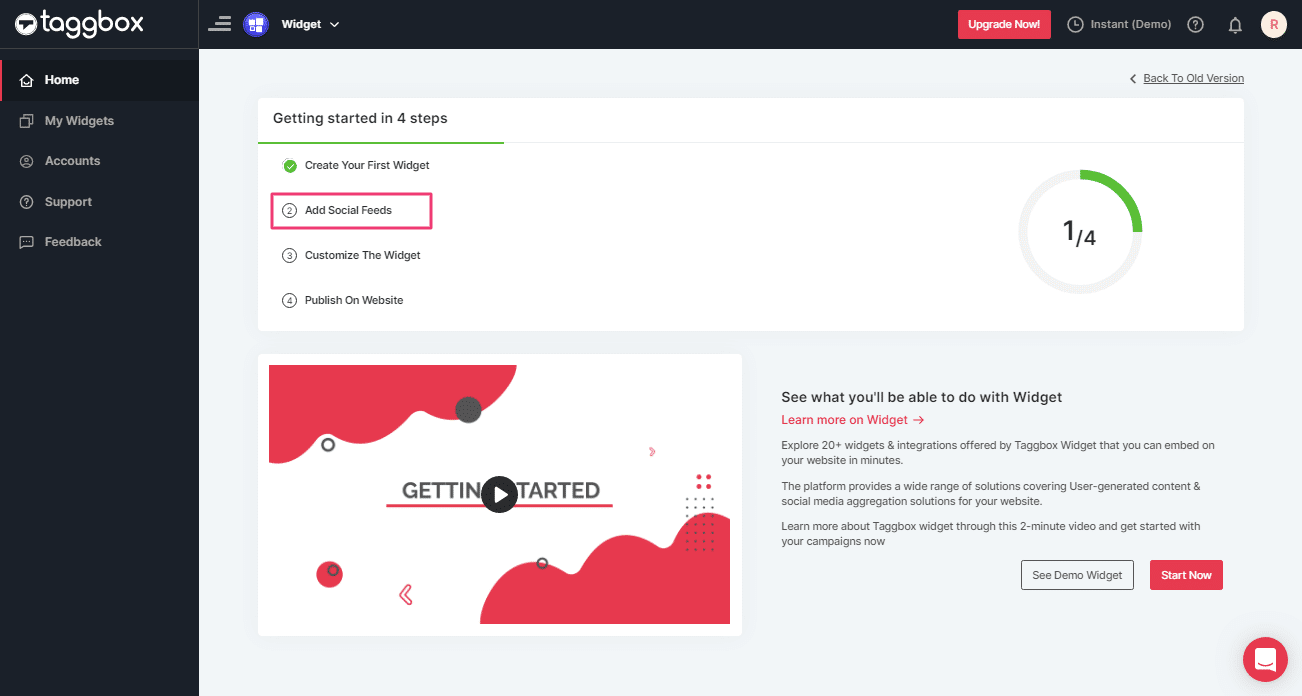
3. A dialog box “Pick a source” will appear, select Facebook as your feed aggregating source:
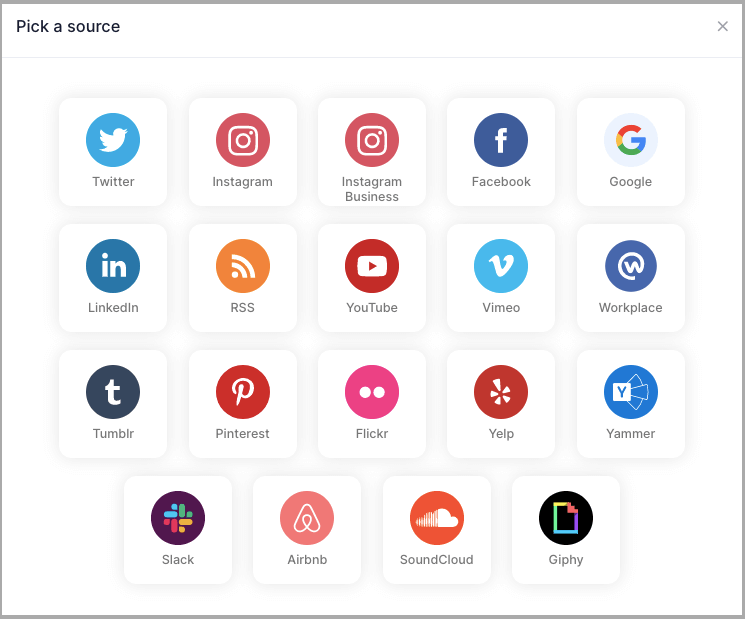
4. A new dialog box will appear with “Create Facebook Feed” options to aggregate:
You can aggregate from the following source:
- Page – to fetch Facebook Page posts on your Facebook Feed Widget.
- My Profile Posts – to fetch your Facebook Profile posts on your Facebook Feed Widget.
- Albums – to fetch your Facebook Profile Albums on your Facebook Feed Widget
- Page Reviews – to fetch your Page Handle User-generated reviews to your Facebook Feed Widget
- Page Mentions – to fetch the feeds in which your Page handle is mentioned to your Facebook Feed Widget
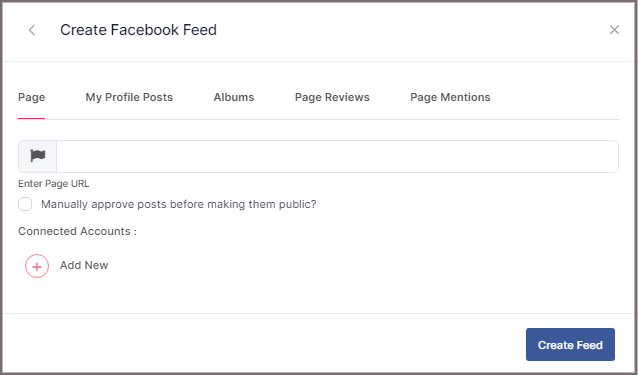
5. Choose your aggregating method and enter the input accordingly.
Lastly, Click “Create Feed” button.
A “Continue with Facebook” pop-up will appear; proceed to Login to a Facebook account to provide authorization for aggregating.
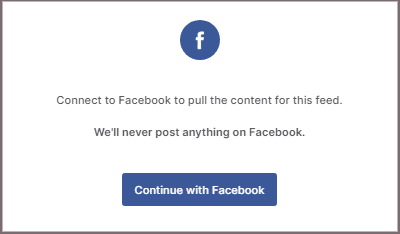
After entering the valid credentials, in some seconds, your feeds will be displayed.
Tip: You can refine the aggregation process, enable the checkboxes on the above options accordingly.
Tip: Taggbox provides a “Design” option to customize your feed’s display, with many options to choose between according to your need.
Generate Embed Code for Facebook Feed On Google Site
To embed Facebook feed on your Google Site you need to generate the embed code, kindly follow the below steps:
1. Click the “PUBLISH” button on the bottom-left of the screen; You can also see the PREVIEW of how your feeds gonna look on different devices.
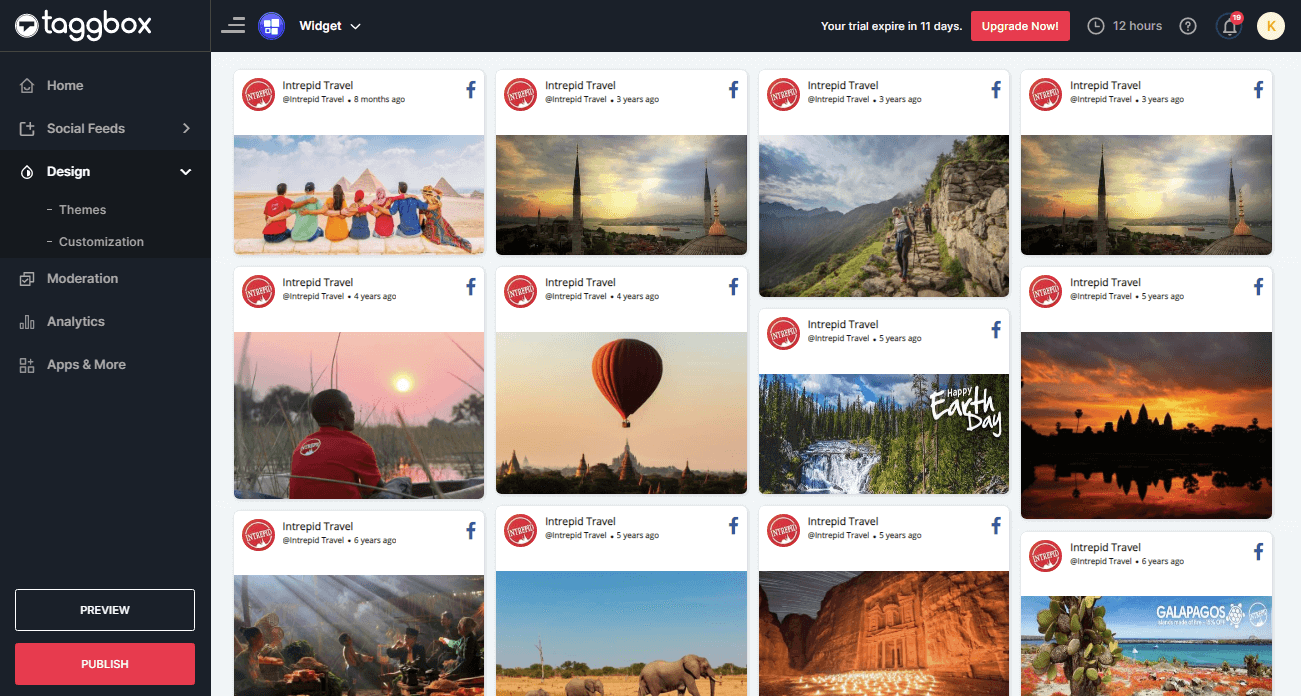
2. A new Dialog Box named “Choose Your Platform” will appear; select “OTHER” to generate the embed code for your Google Site.
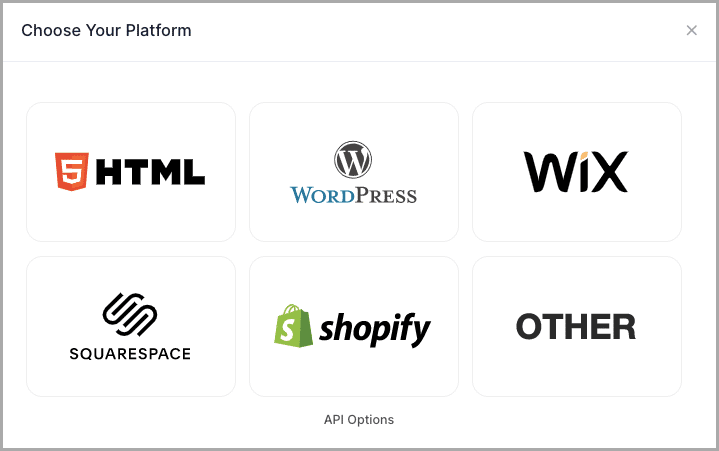
3. A new Dialog box OTHER will appear.

4. Set the width and height or select auto then Click on GET CODE and COPY the whole generated code.
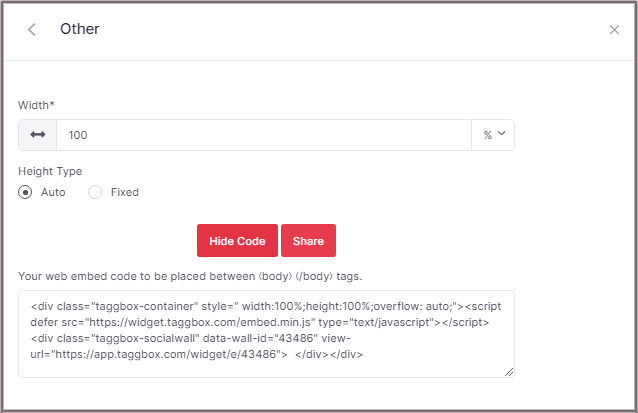
Embed Facebook Feed Taggbox Widget Editor to Google site.
Follow these steps to Embed Facebook feeds from Taggbox Widget Editor to the Google site.
1. Log in to your Google Site Account.
2. On the right side select The page where you want to Embed your Facebook widget. (Lets suppose we can choose Contact page.)
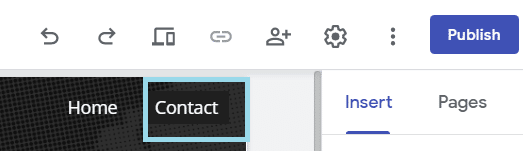
3. On your dashboard, Select the INSERT tab and than select <> Embed Option.
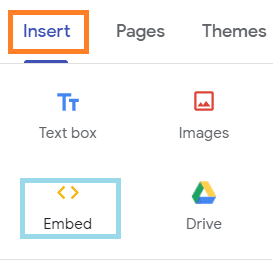
4. Embed from the web pop-up appeared form select EMBED CODE, paste the embed code and click on NEXT.
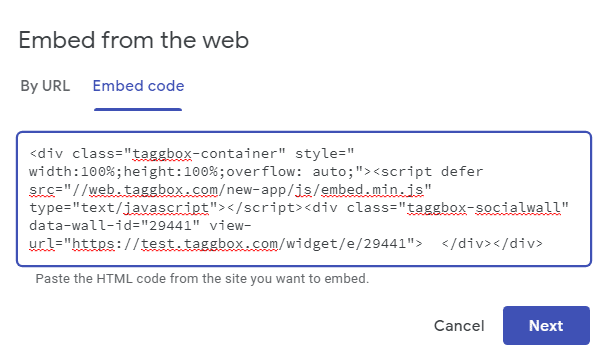
The widget will now be displayed as as a preview on Embed fetched from the web pop-up form.
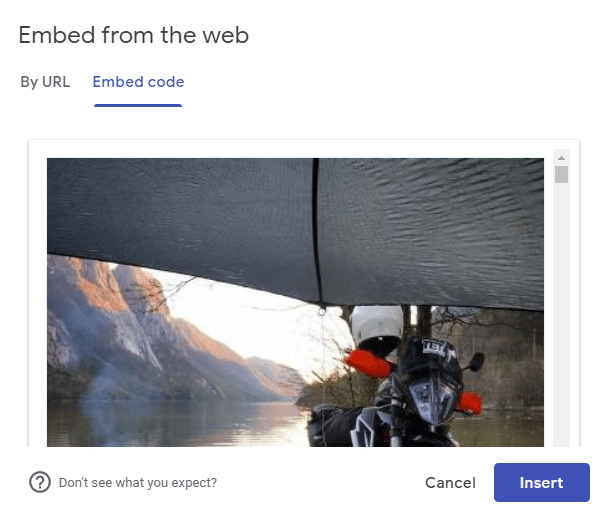
5. Click on INSERT Button to Integrate the Facebook Widget on your Google site web page.
Your Facebook widget will now be displayed as a preview on your Google site web page.
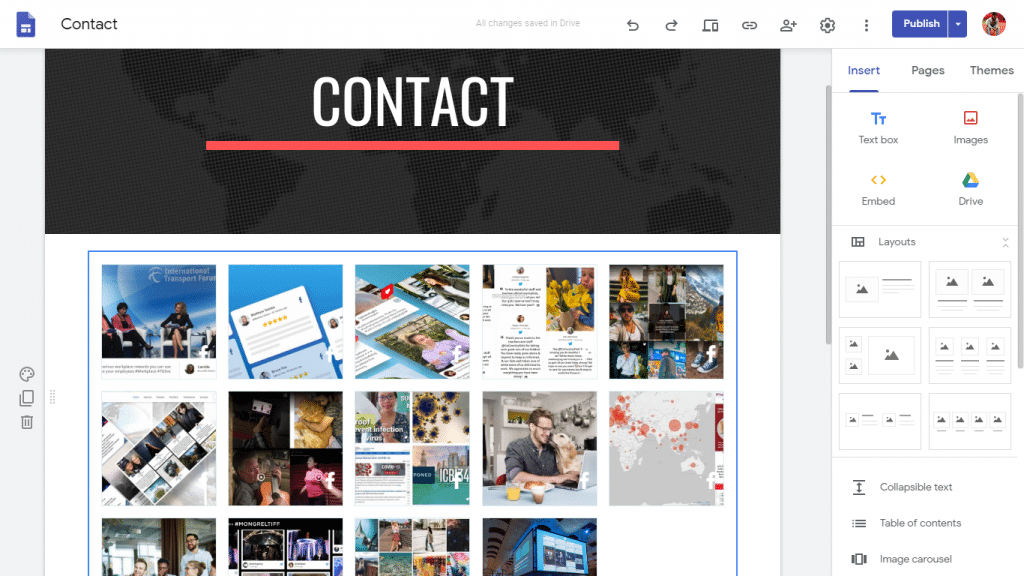
Google Site editor dashboard Where you can resize the Facebook widget and also moving it to a different area on your web page.
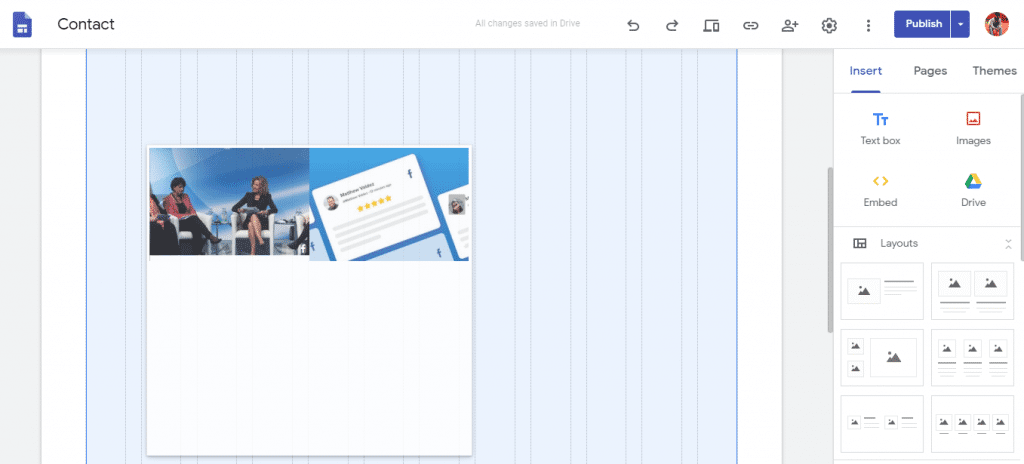
6. Click to the Publish button on the right side of the dashboard.

Facebook widget will now be displayed as follows on your Google site.
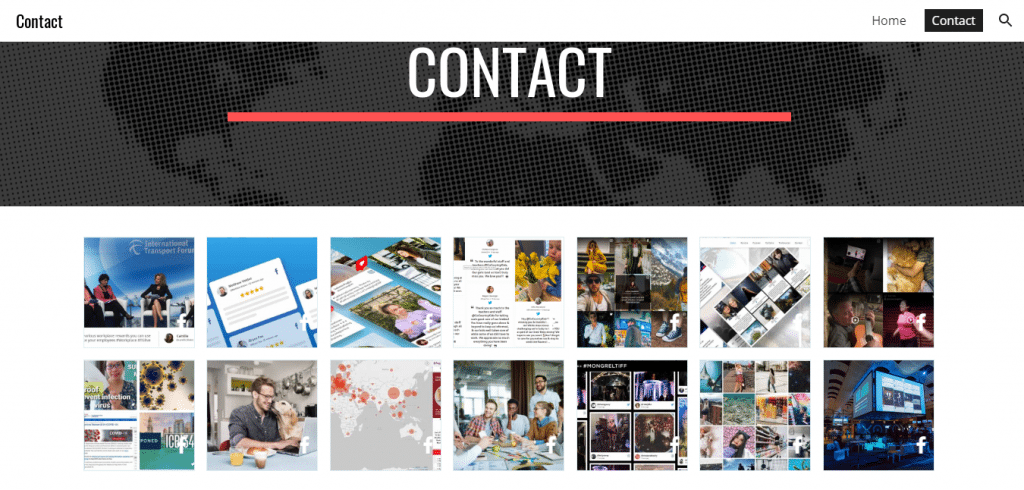
Great! You have successfully embedded Facebook feeds on your Google Site.
Try Taggbox Widget To Embed Facebook Feed – Start Your 14 Days Free Trial
If you have any questions or need help, please contact us or write to us at [email protected]