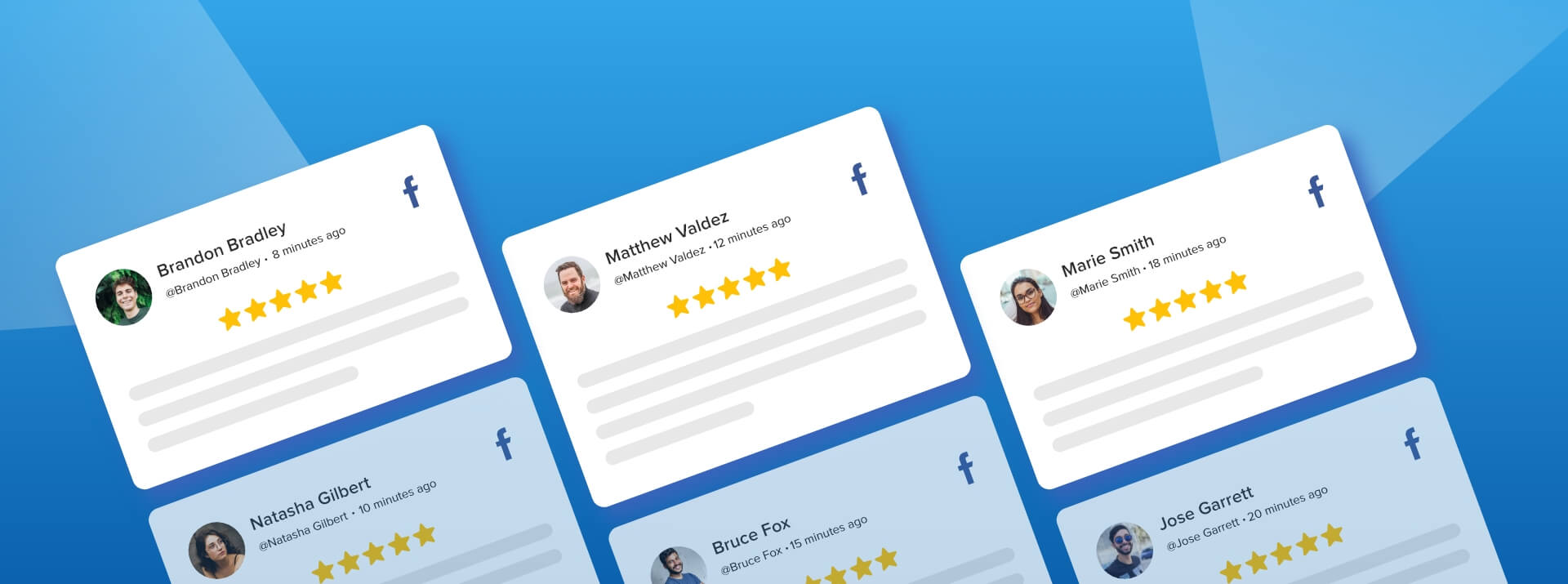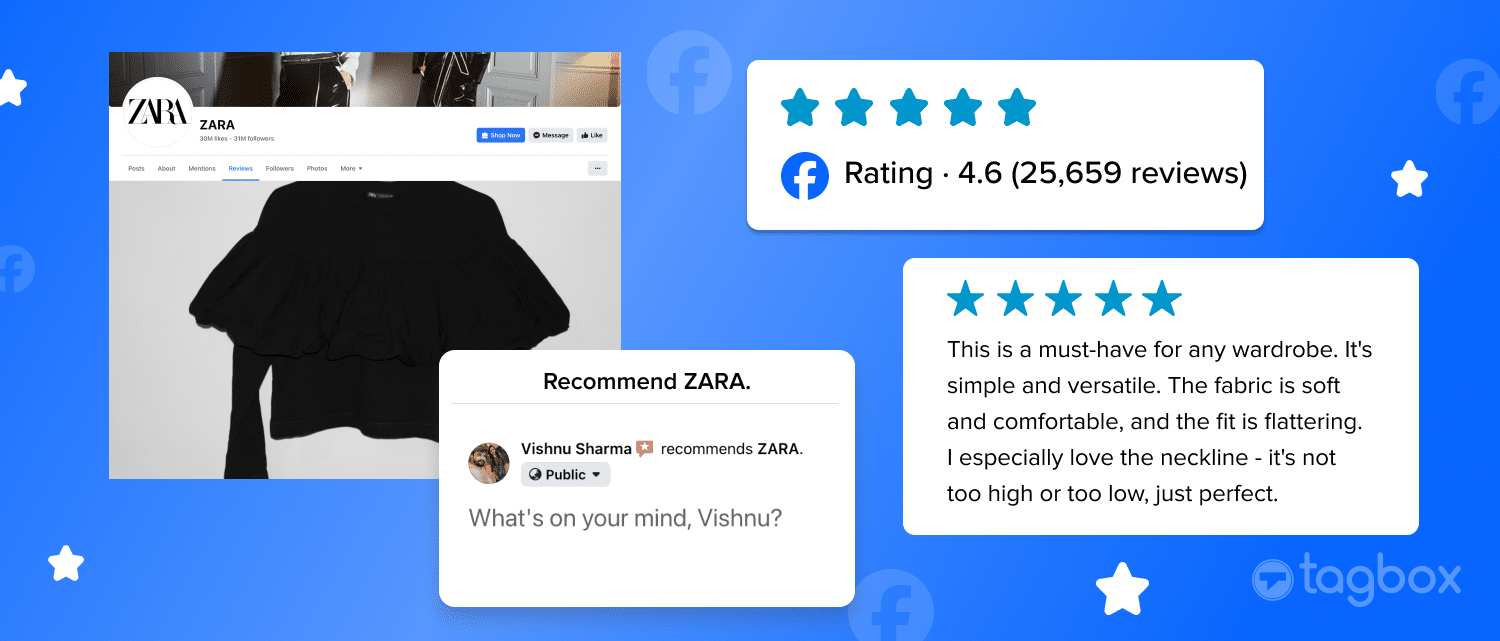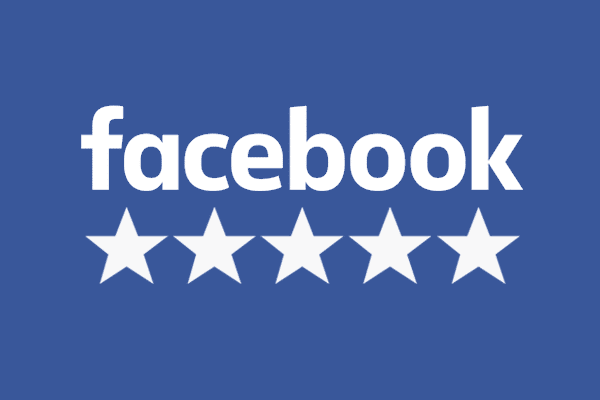Facebook reviews are a great way to show what it is to work with your brand. As we all understand the importance of online reputation, Facebook reviews play a major role in building one.
The way a brand generates, understands, and responds to reviews speaks a lot about it. Words shared by existing customers are an asset to the brand and to maintain a steady flow of positive reviews brands need to build trust and nurture their target audience.
Embedding Facebook reviews on a website can prove extremely fruitful and influential in driving website performance & ROI. Now when you consider displaying reviews on the website, then it’s very obvious you can’t miss Facebook reviews.
Facebook additionally allows brands to generate reliable reviews and display them on the website. Here is everything you need to know.
What Are Facebook Reviews?
With the growing influence of digital & social media among the users, more and more users are leveraging these platforms to find, explore, evaluate, compare, and access information relating to the brands or their online purchases.
According to an online survey,
- Over 80% of users actively look for user reviews before making any purchase.
- Over 85% of the consumers find user-generated reviews more influential than the branded content
There are two simple ways to add Facebook Reviews to the website. One is doing it manually and another one is using a social feed aggregator tool (automatically). So, let’s explore this step-by-step guide to adding a Facebook reviews widget to the website.
Steps To Embed Facebook Reviews On Website (in 5 mins)
- Add Facebook review with Taggbox Widget
- Customize the Facebook reviews
- Generate the embed code
- Embed the Facebook review on website
Taggbox Website Widget, as a UGC platform, is one of the best tools to embed Facebook page reviews on the website for free. So, here we have mentioned the simple and easy steps using which you can embed Facebook reviews on the website.
1. Add/Create Facebook Reviews With Taggbox Widget
1. – Create your free Taggbox Widget account or log in to your existing account
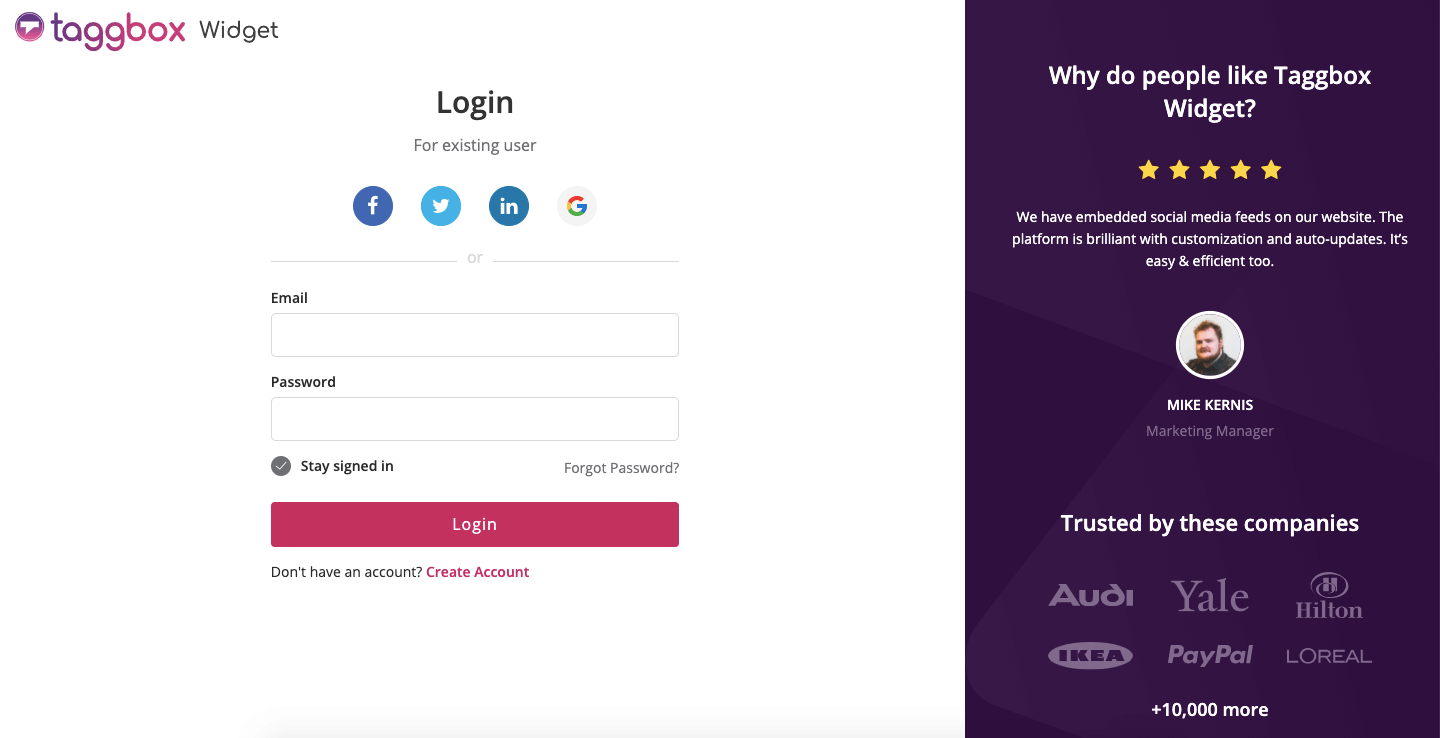
2. – On the dashboard, click on “Add Social Feeds” option
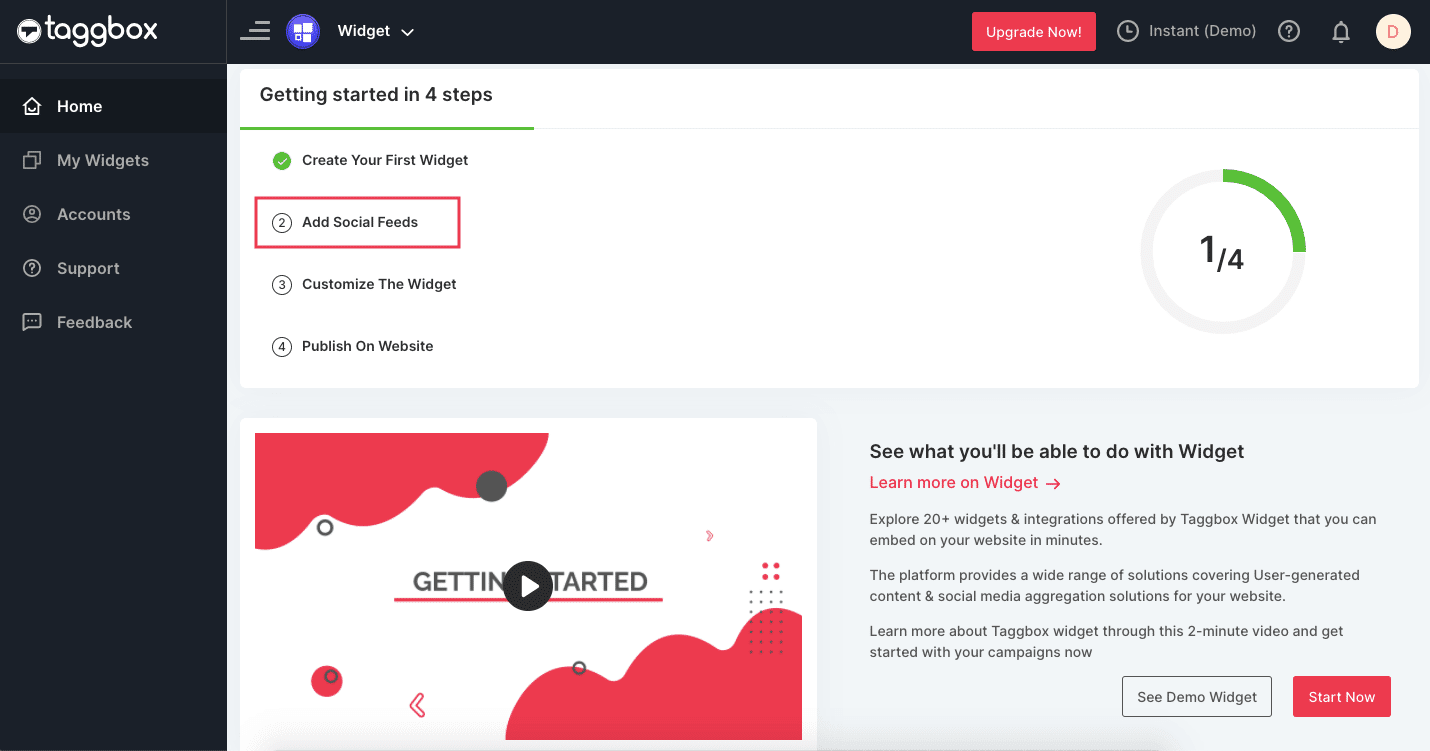
3.– Choose “Facebook” as the source from the different platforms

4. – A new pop-up will appear, choose Page Reviews and click on the “Create Feed”
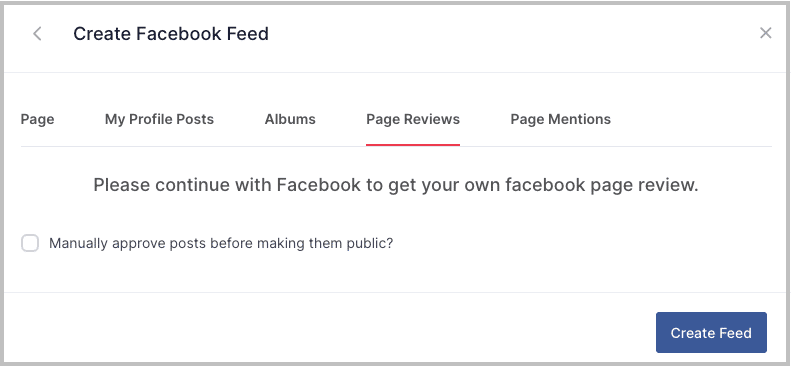
Enter the necessary information and provide access to continue fetching the reviews from Facebook Page.
5. – Taggbox Widget will then automatically fetch the reviews from Facebook into a widget.
Grow Your Website Engagement & Conversions
Best Tool To Embed Valuable Facebook Reviews
2. Customize The Facebook Reviews Widget
Once you have collected the reviews into the Facebook Widget, then you will be redirected to the widget editor. The widget editor dashboard will have the following and many more options:
Personalize – You can personalize your Facebook review feed by changing post style, showing information, social sharing options, custom posts, adding a banner, pop-ups, and background.
You can even customize the review feed by changing the theme, design, layout, font, color, etc. of the review widget.
Moderate – You can decide which reviews to show and restrict the unwanted. Also, you can highlight a review, Pin to the top, add CTA, or even edit the post.
Analytics – Gain audience insights through engagement and web analytics. You can see the total impressions, clicks, users, sentiment analysis, and many more details.
More – You have the option of adding additional elements to the widget like on- hashtag highlighter, ticker, filters, custom CSS, etc.
3. Generate The Facebook Reviews Embed Code
1. – Click on the “Publish” button at the bottom left corner of the widget editor and select “Embed On Webpage” option.
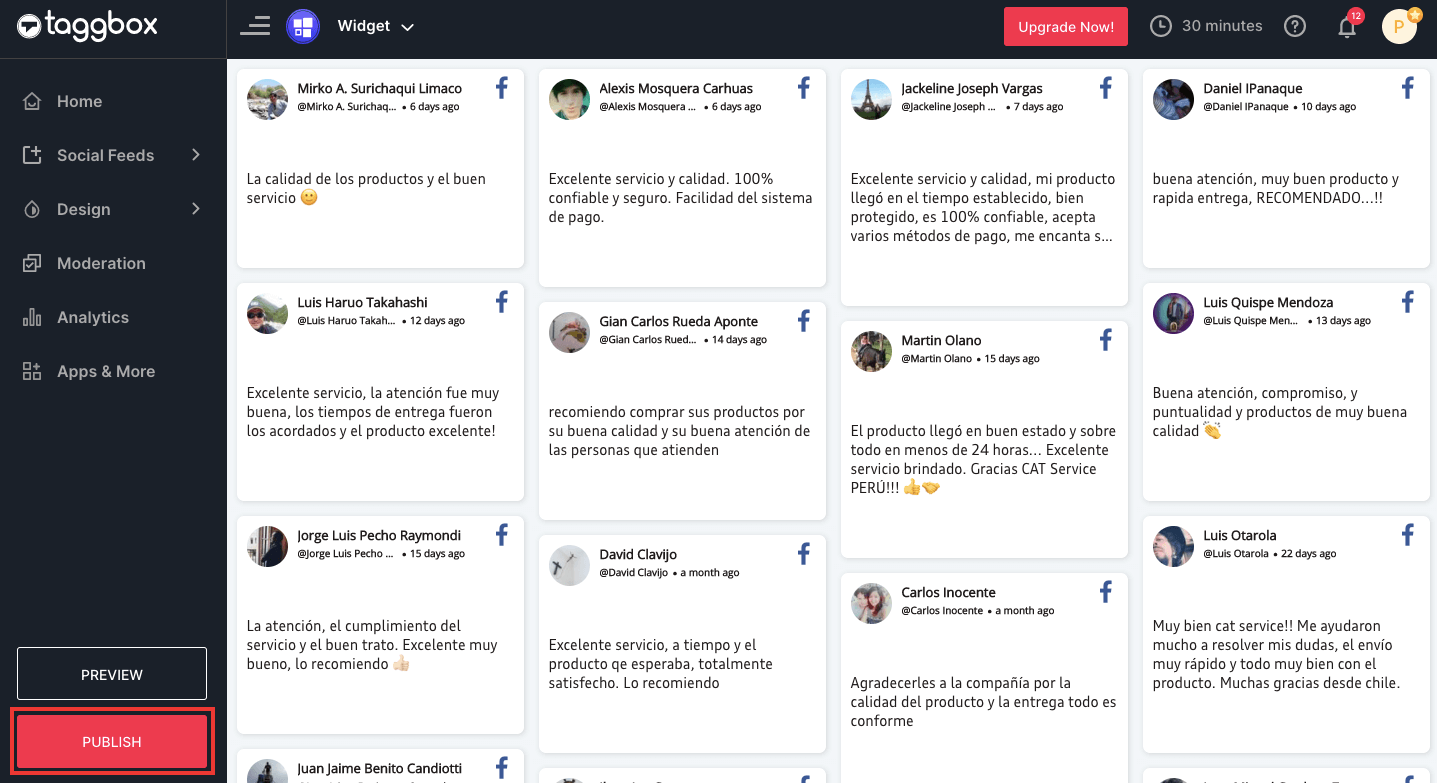
2. – Choose your website platform from the given options in the new pop-up i.e., HTML, WordPress, Wix, Squarespace, Weebly, Shopify, etc., and set the height and width as per your website, now copy the generated Facebook review embed code.
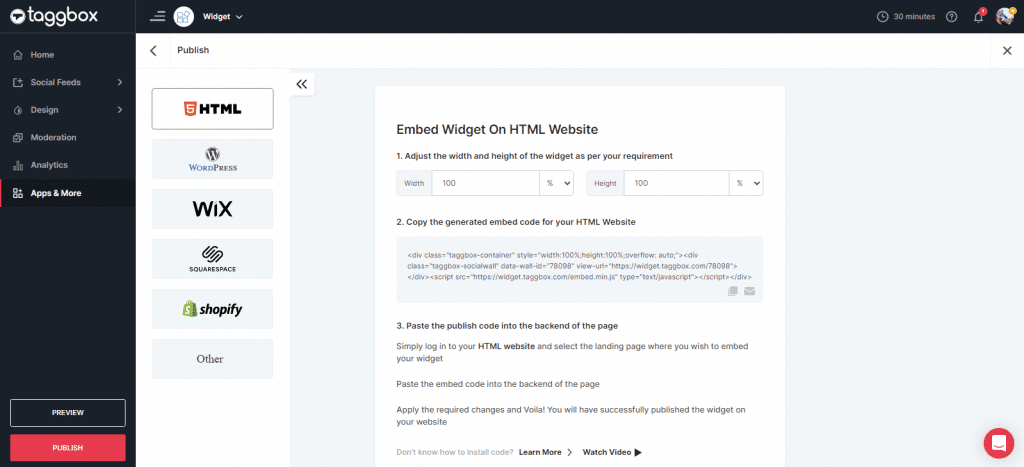
3. Now you have successfully generated & copied the Facebook reviews “Embed Code” for your website. Follow the below-given steps to show your Facebook reviews on your chosen website building platform.
4. How to Embed Facebook Reviews On Different Website Building Platform?
Here are some famous and important website platforms –
Follow the below steps to display Facebook reviews on your suitable website platform.
4.1 How to Embed Facebook Reviews on HTML Website?
Steps to embed Facebook page Reviews on HTML website, follow the steps below
- Select HTML as your website to add Facebook reviews.
- Generate the Code from Taggbox.
- Once the embed code is generated, copy it to the clipboard.
- Now open the webpage backend where you want to display the Facebook social hub.
- Paste the copied code on your website page.
4.2 How to Add Facebook Review on WordPress Website?
Follow these steps to integrate your Facebook page reviews on the WordPress website
- Select WordPress as your website to add the Facebook Reviews.
- Generate the Code from Taggbox.
- Once the embed code is generated, copy it to the clipboard.
- Login to your website’s WordPress page.
- Open the page editor where you want to embed it.
- Paste the generated embed code on the editor page of WordPress.
4.3 How to Add Facebook Reviews To Wix Website?
Wix is a cloud-based website development platform that allows you to create HTML5 websites.
Steps to embed Facebook reviews on Wix website,
- Select Wix as your website to add Facebook reviews.
- Generate the Code from Taggbox.
- Once the embed code is generated, copy it to the clipboard.
- Log in on Wix and click on the (+) button on the left corner of the menu bar.
- From more options on the menu select HTML iframe.
- Paste the copied code of Taggbox and click apply.
4.4 How to Embed Facebook Reviews on Weebly Website?
Weebly is a web hosting service that allows you to create websites using the drag-drop option.
- Select Weebly as your website to add Facebook reviews.
- Generate the Code from Taggbox.
- Once the embed code is generated, copy it to the clipboard.
- To integrate Facebook reviews, drag and drop the embed code on the page where you want to embed it.
- Click on the HTML box and choose the ‘Edit Custom’ option.
- Paste the copied code here to embed the reviews.
4.5 How to Showcase Facebook Reviews on Squarespace Website?
Squarespace provides SAAS (software as a service) for website building and hosting.
Steps to embed Facebook reviews on the Squarespace website,
- Select Squarespace as your website to display Facebook reviews.
- Generate the Code from Taggbox.
- Once the embed code is generated, copy it on the clipboard.
- On Squarespace, navigate to the page where you want to embed the Facebook social hub.
- Click on “+ Add/Edit Block“.
- Select Code from the menu.
- Click on the </> icon in the URL field.
- Save the page to apply the changes.
4.6 How to Display Facebook Reviews on Shopify Website?
Shopify is an e-commerce building platform. To embed Facebook page reviews you need to follow the below-mentioned steps.
- Select Shopify as your website to embed the Facebook reviews.
- Generate the Code from Taggbox.
- Once the embed code is generated, copy it to the clipboard.
- Login to your Shopify account.
- Click on the ‘action’ button and choose ‘edit code’ from the drop-down menu.
- Select the section where you want to display your embed code.
- Paste the Taggbox code here and click on save.
There it is, you will have now successfully embedded Facebook reviews on the Shopify website.
How to Embed Facebook Reviews To Website (Manually)
Step 1. Login to your Facebook account and navigate to the reviews section of your Facebook page.
Step 2. Select the review that you want to embed and click on the top-right arrow of the review.
Step 3. From the drop-down list that appears, choose the option “Embed”. The embed code will be generated.
Step 4. Copy the generated embed code. You can even click on the ‘preview’ to see the appearance of the widget on your website.
Step 5. Login to your CMS editor and paste the code where you want to embed it.
This embed process is time-intensive as it allows you to embed just one review at a time and also does not provide the users with an option to customize the review before embedding it on the website.
To have a flexible and smooth embed process brands can embed Facebook reviews on websites automatically using a third-party widget generator.
Benefits Of Embedding Facebook Reviews On Website
1. Enhances User Engagement With The Brand
By displaying Facebook Reviews on website, brands display the genuine words of the real customers that bridge the gap between the users and their purchase decision.
With Facebook reviews, brands can make great customer experiences available which in turn attracts more customers and increases their engagement and interaction with the brand.
2. Adds To Authenticity And Reliability Of The Brand
Reviews are the reputation building blocks of the brands and portray the true story about the brand and its products.
Displaying Facebook reviews on the website helps the brands to showcase the authenticity and reliability of their products. It also adds credibility to the brand and dignifies the market image in the most impressive way.
3. Builds Trusted Relations With Users
In recent times, the importance of user-generated content such as user reviews has escalated rapidly among the users as they want to have trust in the brand and its products/services before making any investment, especially in digital media like on your website.
These reviews, therefore, help the brands to build trustworthy relationships with the customers.
4. Escalates Conversions And Sales
By embedding Facebook reviews on websites, brands can leverage customers’ experience to land a new customer as the reviews have tremendous power to influence the purchase decision of the potential customers.
It accelerates the conversion rates for the brand and hence magnifies the sales and revenue.
Conclusion
This was a holistic guide to help you embed the valuable Facebook reviews on website. These reviews can be extremely helpful in building trust and engagement for your brand & business.
As a brand, it’s very important to display your customers’ social proof on your marketing touchpoints. It helps you increase your organic reach and exposure on the platform, build brand trust & credibility, boost user engagement, showcase customer satisfaction & experiences, and grow your conversions & revenue.
So, get started now to leverage your Facebook reviews to drive your brand growth & success with Taggbox Facebook review widgets.
Embed Facebook Reviews On Website
Build Social Proof With User Reviews
FAQs
First, select HTML as your website building platform, copy the Taggbox-generated embed code, navigate to the required webpage and paste this code into the
section. Your widget will be live on your HTML website.Yes, you can add a Facebook review widget to your Wix website. Check the blog to see the stepwise guide to embedding the Facebook review widget to your Wix website.
You can embed Facebook reviews anywhere on the website. Use them in your header, footer, or sidebar. You can display product-specific reviews on the dedicated pages, and show the best reviews on the homepage of your website.
Social media aggregator platforms like Taggbox offer you a free trial period of 15 days. You can create your free Taggbox account and avail maximum features to develop stunning widgets free of cost.