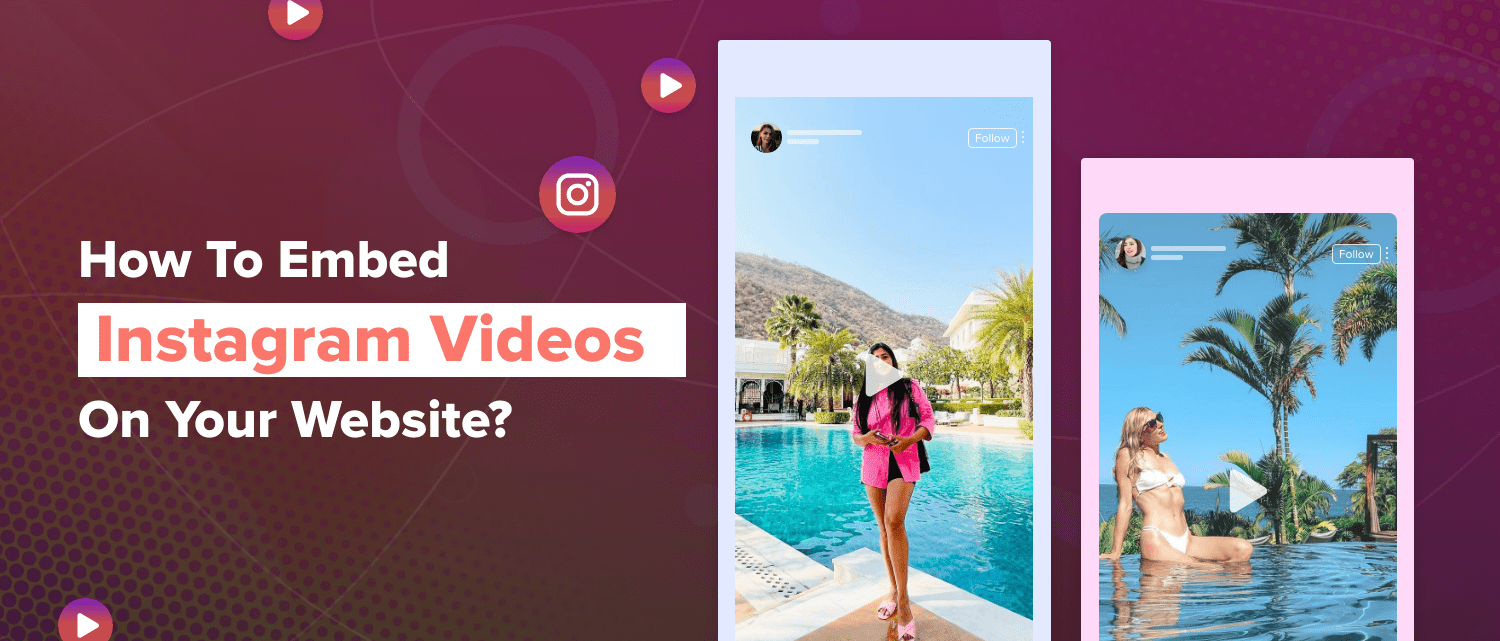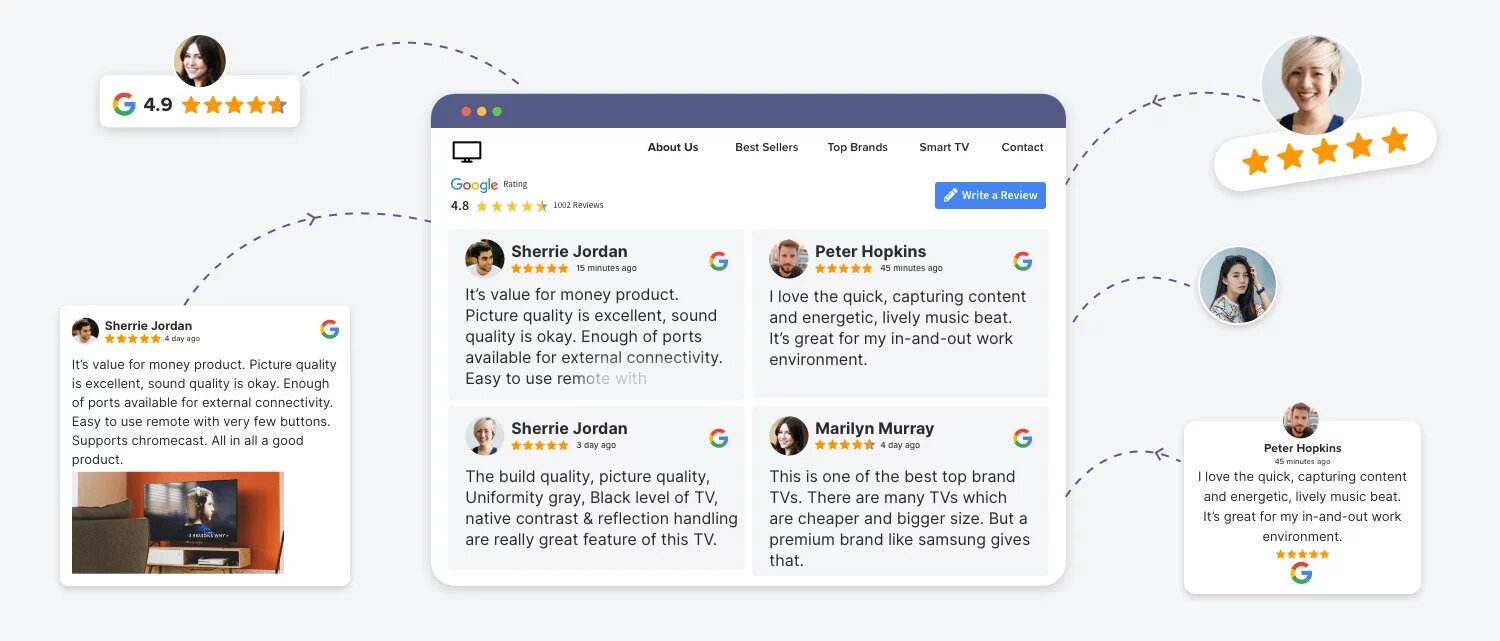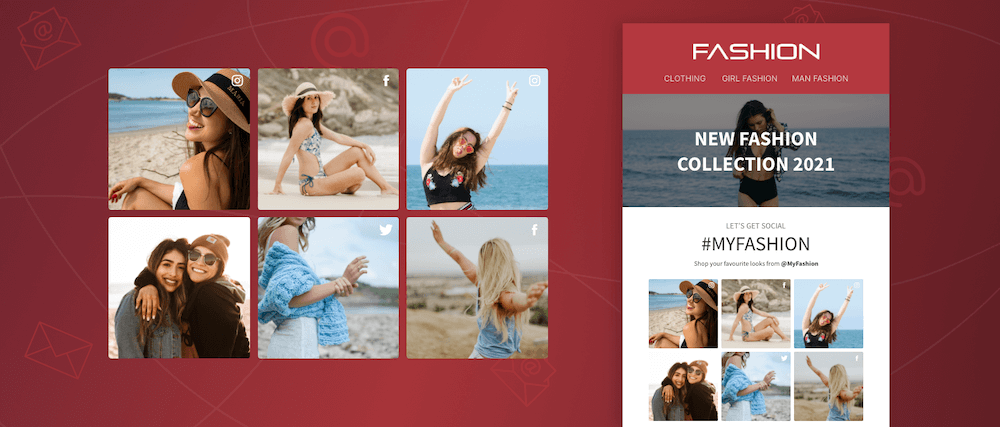❝ Social media videos are the future of marketing. It’s time to get on board. ❞
Recent studies show that 58% of digital marketers intended to incorporate video content into Instagram marketing in 2024 because of how much attention they grab.
What if we told you that you could leverage the same visual appeal to draw customers to your website?
Introducing Instagram videos. These bite-sized chunks of multimedia are a great way to liven up and captivate visitors to your website. You can share everything with Instagram videos, from first looks at future products and user-generated video content to behind-the-scenes peeks at your company’s creative process.
Wait, there’s more! You can encourage visitors to your website to follow you on social media by embedding Instagram feed on website, which can strengthen your digital presence and grow your audience.
So what’s the hold-up? Let’s indulge in the world of Instagram videos and expand your website’s dynamics.
Types of Instagram Videos To Add To the Website
There are so many options that you can consider while adding Instagram videos to your website! Each video style offers a different solution to engage your audience and tell your company’s story, from short, snappy Instagram Reels & Stories to lengthier, more in-depth Instagram Lives.
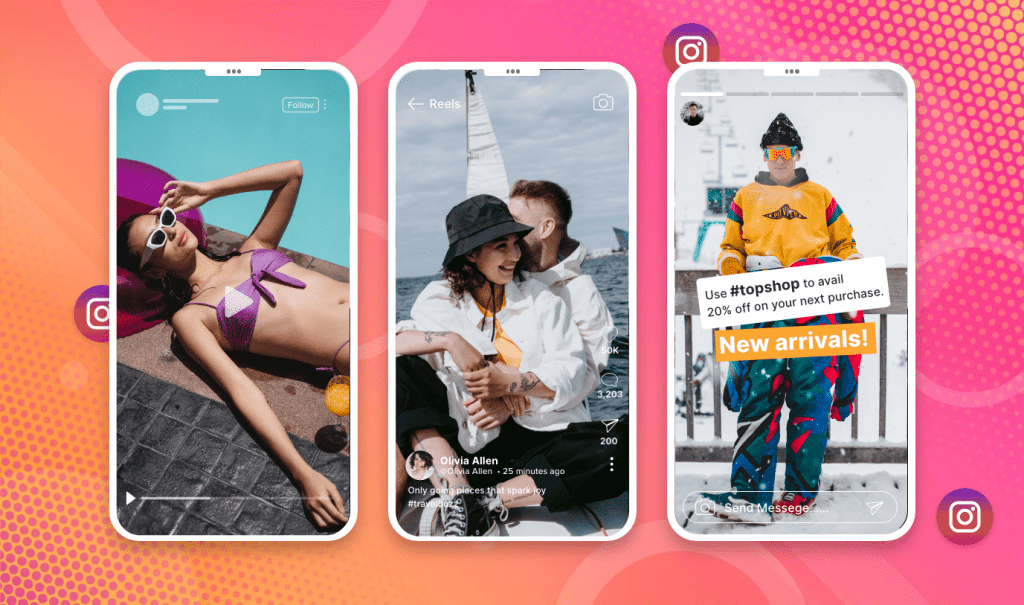
✔ Instagram Posts
First up, there are Instagram Posts. Embed Instagram posts on the website to surprise your users with real-life customer stories. They can be up to one minute long and are perfect for sharing product demos, customer testimonials, and other brand-related content.
✔ Instagram Reels
Then, there are Instagram Reels. These short-form videos (up to 90 seconds) are perfect for showcasing your brand’s fun and playful side this is why reels get 22% more engagement on Instagram than standard video postings.
✔ Instagram Live
Instagram Live is the way to go if you’re looking for a way to engage with your audience in real-time. By embedding Instagram live videos on the website, you can showcase holistic discussions and questions answered on the spot.
✔ Instagram Stories
Last but not least, you can embed Instagram Stories on the website. These quick, 15-second snippets are perfect for sharing day-to-day updates, teasing new products or services, and building excitement around your brand.
Embed Instagram videos on the website & see the results for yourselves now!
Effective Ways To Embed Instagram Videos On Any Website
This section contains a comprehensive guide with steps about how you can embed Instagram videos on your website using different methods.
One of the most effective methods that are highly recommended is using a social media aggregation or UGC platform that allows you automatically embed videos on any website builder. These platforms have various features to help you intrigue your audience and grab visitors’ attention with ease.
Method 1: Add Instagram Videos to the Website (Automatically)
Method 2: Embed Videos on the Website with Instagram (Manually)
Mehthod 3: Integrate Instagram Videos on the Website (Using Plugin)
Method 1 – Add Instagram Videos to the Website (Automatically)
Taggbox itself is a leading social media aggregation and UGC platform that offers features like content moderation, real-time updates, performance analytics, and much more. With the tool, you can collect, customize, and display user-generated video content for various marketing campaigns and use cases.
Step 1: Create an Instagram Videos Widget
- Start by logging in or signing up for your FREE Taggbox widget account.
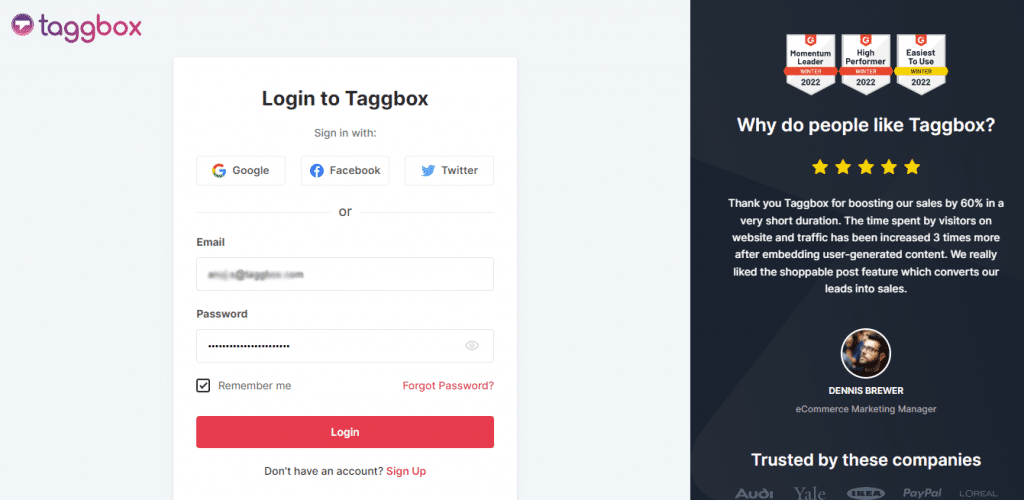
- Once done, you will be redirected to the Dashboard. Here, click on the “Add Social Feeds” button.
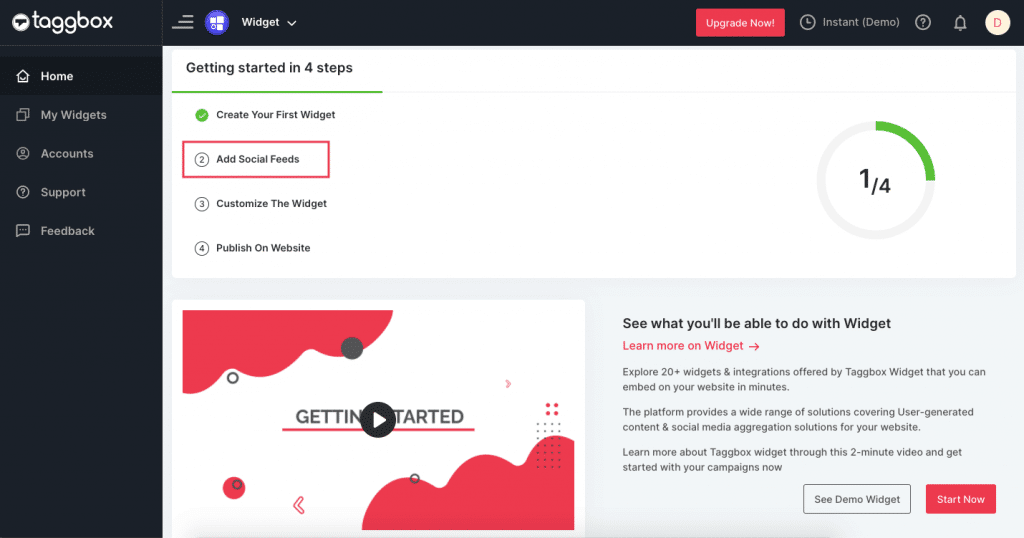
- After selecting “Instagram” as your source.
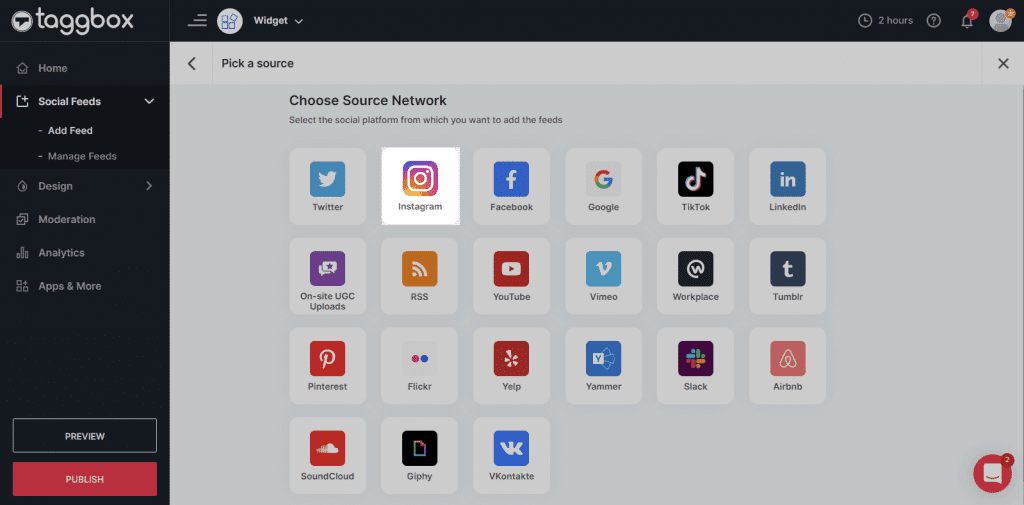
- Choose the appropriate source type from the list below to gather Instagram videos.
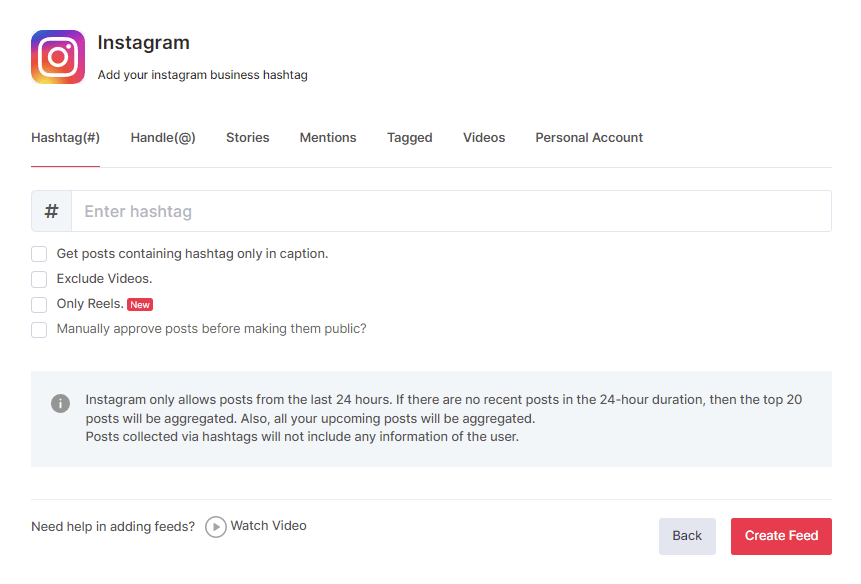
– Hashtag (#) – Create Instagram’s real-time videos feed with your hashtag.
– Handle (@) – Gathers Instagram videos from the company profile using the handle (@) name.
– Stories – Embed your Instagram stories automatically on any website.
– Mentions (@) – Instagram posts mentioning your brand are collected.
– Tagged – Curate Instagram videos where you have been tagged.
– Videos – Compile all Instagram video formats from your profile.
– Reels – Click the “🗹 Only Reels” checkbox in the column below to embed Instagram reels on your website.
– Personal Account – Get your personal account’s Instagram posts directly on the website.
- Once your connection type is set, click the “Create Feed” button. After securely connecting your Instagram account, you will be shifted to the editor panel for further customizations.
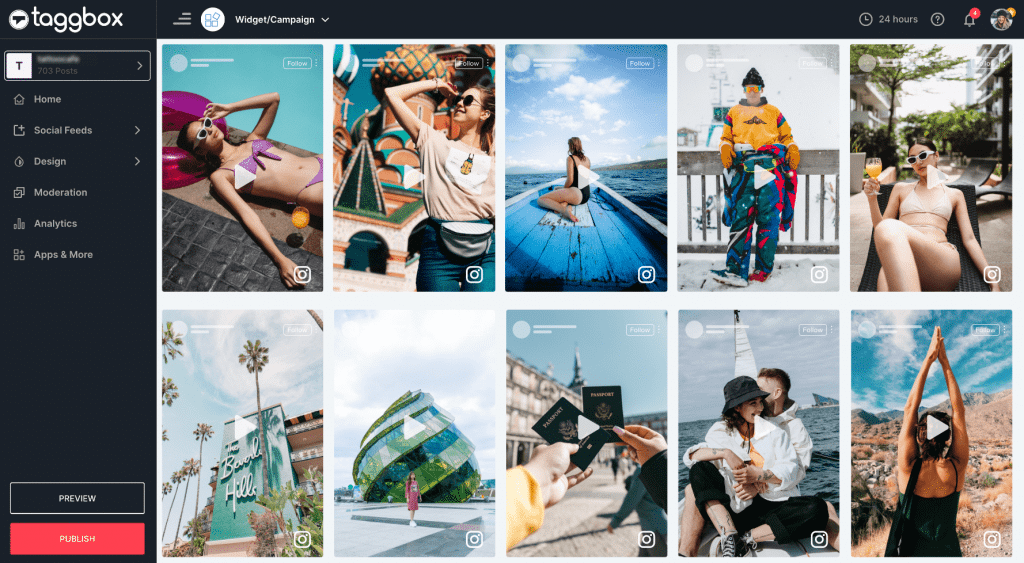
Step 2: Design and Personalize Content
Create appealing widgets with the help of the many themes that Taggbox offers. Depending on the website’s needs, these themes enable you to present your widget in various formats.
A selection of free themes designed to increase conversions and keep people interested. Themes have a variety of choices that are easily compatible, responsive, and quick to load.
With a variety of features like backdrop, banner, card style, SnapUp, etc., Taggbox assists you in creating inventive Instagram video widgets. The details of each of these characteristics are provided below.
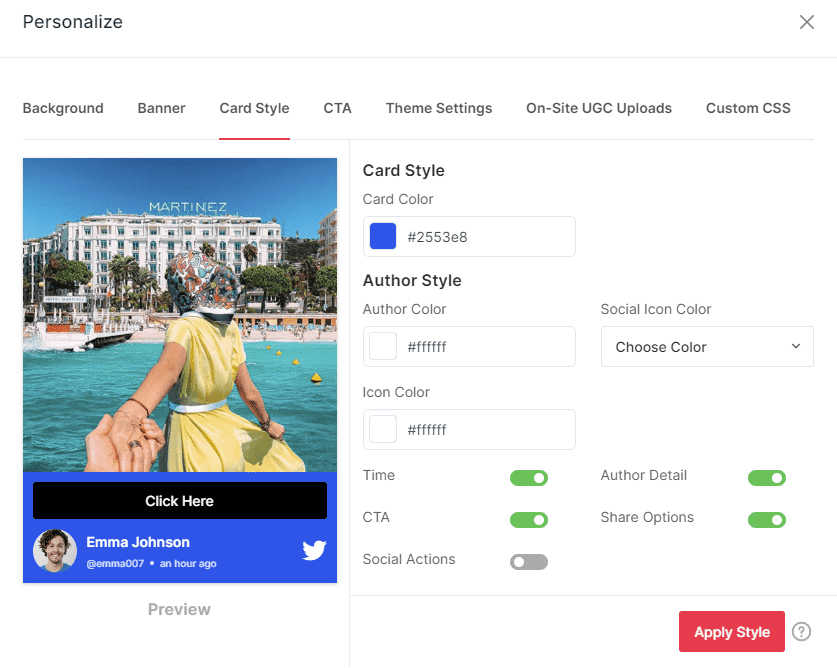
- Background: You can create a custom background for the widget or make it transparent to match the website’s layout.
- Banner: You can upload your image or customize your template by adding colors, text, and icons to your banner image.
- Card Style: Using CTA Buttons, you may alter the card style of your Instagram videos by changing the colors, text, icons, and other social sharing choices.
- CTA: Include a “Call-to-Action” button in your Instagram videos to make it easier for viewers to take the next step and enter your sales funnel.
- Theme options: To adhere to brand standards, experiment with various post settings using the Custom CSS function.
- SnapUp: Enable visitors to contribute videos, testimonials, or any content to your website widget directly.
- Custom CSS: Use the Custom CSS option to alter the Instagram videos’ design and layout.
Step 3: Generate Instagram Videos Embed Code
Once you’ve finished moderating and customizing all of your posts and Instagram feed, follow the instructions below to obtain the single-line Instagram videos feed embed code, which you can insert into the website HTML editor to display Instagram videos on websites.
- Click the Publish button and choose the “Embed On Webpage” option in the next window.
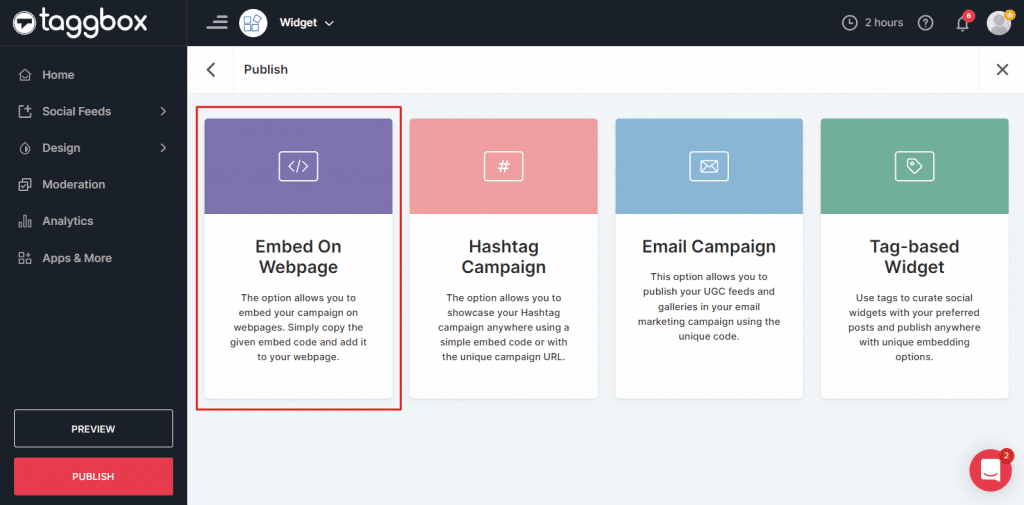
- Now, select your CMS platform from the options like HTML, WordPress, Wix, Squarespace, Shopify, etc. Adjust the dimensions of your widget, click on the “generate code” button, and copy the embed code.
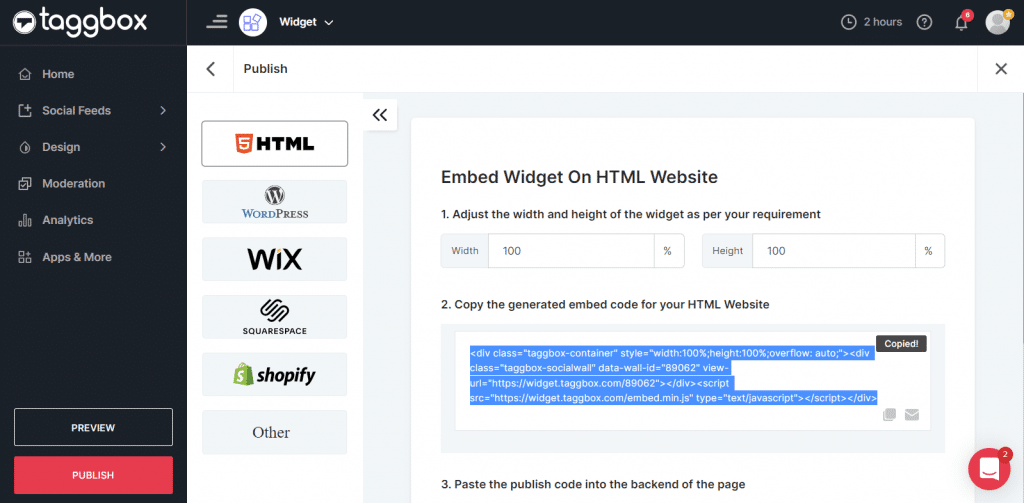
- Now you are ready to use it. To display your Instagram videos on the website builder of your choice, follow the instructions below.
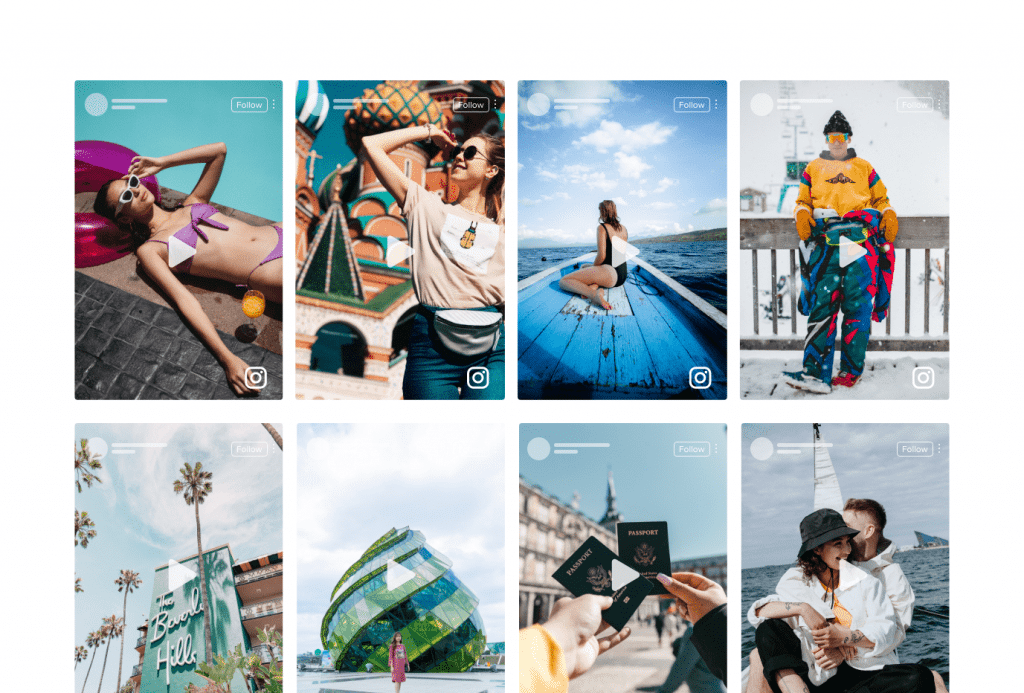
Step 4: Embed Instagram Videos into your website
Here is your detailed step-by-step tutorial for embedding Instagram videos on your website CMS:
– How to insert Instagram videos into HTML?
HTML is a well-structured internet platform that companies and brands largely trust.
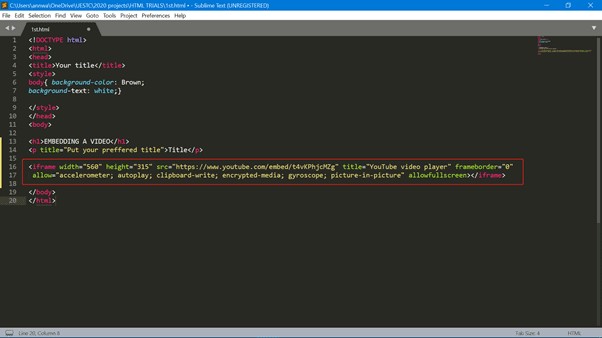
- Go into your HTML website and select the landing page where an Instagram video widget should be added.
- Insert the “Instagram widget HTML code” you copied into the backend of your page/blog/sidebar section.
- Resolve the issues and presto! The Instagram video feed will have been successfully inserted into the HTML website.
– How to embed Instagram videos in WordPress?
WordPress is the ultimate platform for creating futuristic websites with a distinct identity.

- Open your WordPress website and log in.
- Choose and modify the website on which you want to add the Instagram video widget.
- In the WordPress 6.0 editor, go to the Dashboard and choose Pages > Create New Page Section.
- To display the Instagram video widget on the website, click the [+] button, select the custom HTML option, paste your Instagram video embed code, and then hit the Update/Publish button.
– How to add Instagram videos to Squarespace?
Squarespace is a distinctive website builder favored by companies confident to experiment with all the premium squarespace themes it offers.
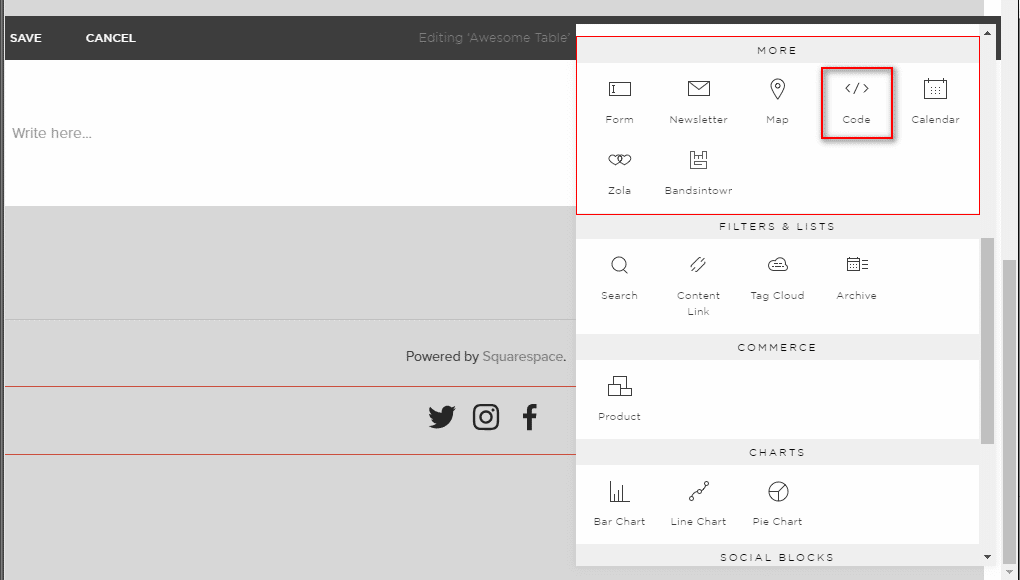
- Click “Add Block” in the editor window of a page or post.
- Click the “</>” symbol in the URL area after choosing embed from the menu.
- After pasting the embed code for your Instagram photo gallery into the box, click Set.
- When finished, press Apply to make your changes public.
– How to embed Instagram videos on Wix website?
Wix is the top option for companies who prefer having their websites built totally since it allows consumers the opportunity to design and develop their web pages however they see fit.
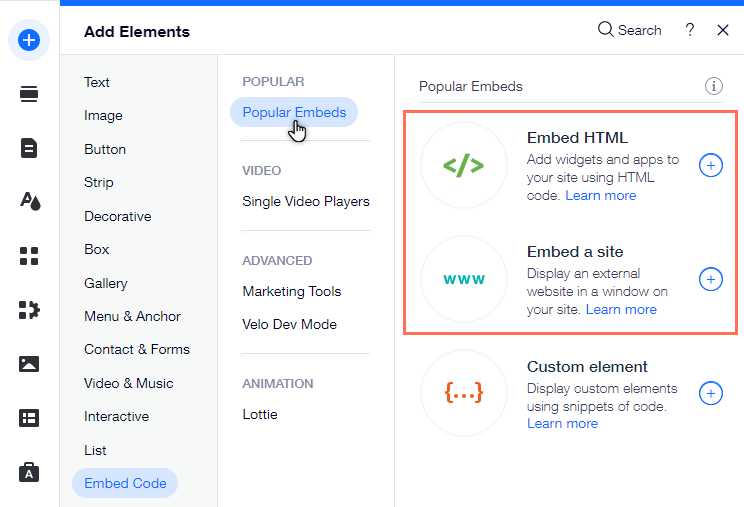
- In your editor, click Add Elements.
- Press Embed Code.
- Tap on Popular Embeds.
- Pick the embed format you want to use on your website.
- Choose HTML by clicking the “select (+)” button that appears next to it.
- In this case, choose “website” rather than the embed code for the Instagram video.
- Make adjustments to the width and height of your video widget after adding the preview URL.
- The “Publish” button should now be tapped to enable your videos on your Wix website.
– How to integrate Instagram videos into the Shopify store?
For companies looking for a simple platform to build a free e-commerce website to reach a wider audience, Shopify is the ideal website.
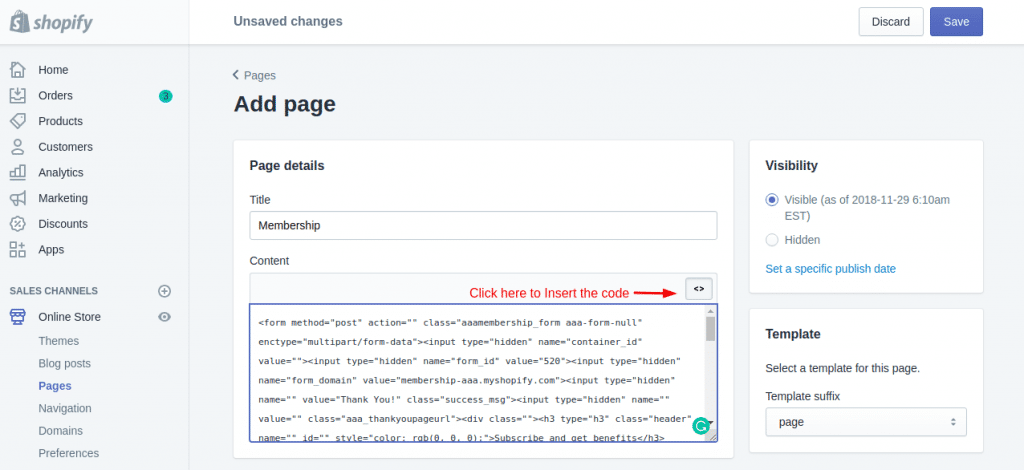
- Under the Sales Channels column, select Online Store. Choose the Themes option from the drop-down list that you will see in the sidebar.
- On your current theme, there is an Action button on the right side of the screen.
- After clicking that Action Button, select Modify code from the drop-down menu.
- Choose the desired Section, Layout, and Templates for adding Instagram videos.
- Paste the copied code there and Save the changes.
Method 2 – Embed Videos on the Website with Instagram (Manually)
Instagram users can display information (such as videos and reels) on various website sections, including blogs, articles, landing pages, homepages, and more. You might be astonished to discover that Instagram allows users to embed posts manually. Ensure your Embeds settings are enabled, and you have an active account for this to operate.
The only restriction is that you can only add a single post at a time instead of other embedding solutions that let you add an entire Instagram video gallery.
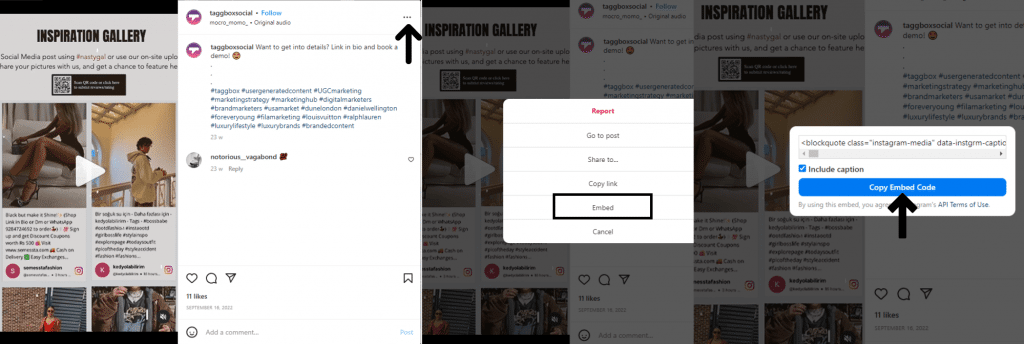
So, you can easily follow these simple steps if you wish to use iframe code to embed Instagram videos on your website:
- Open a browser and go to Instagram.com.
- To embed an Instagram video on your website, click the desired post.
- In the top right corner of the post, click the three dots (…).
- To create the HTML embed code, click embed.
- To display that Instagram video on your website, copy and paste the generated iframe code into the HTML editor.
- This is a feed preview. This is how it appears on the front-end side.
There are a few alternatives for embedding on Instagram. One post can only be attached at a time. It also lacks distinctive features that would fit the website’s design, such as modifications, content moderation, performance analytics, real-time content updates, interactive design, etc.
Method 3 – Integrate Instagram Videos on the Website (Using Plugin)
One of the easiest methods to manage your own website is with WordPress, the top open-source CMS that powers a significant chunk of the internet. If you have a WordPress website of your own, you might be asking how to embed Instagram videos most effectively.
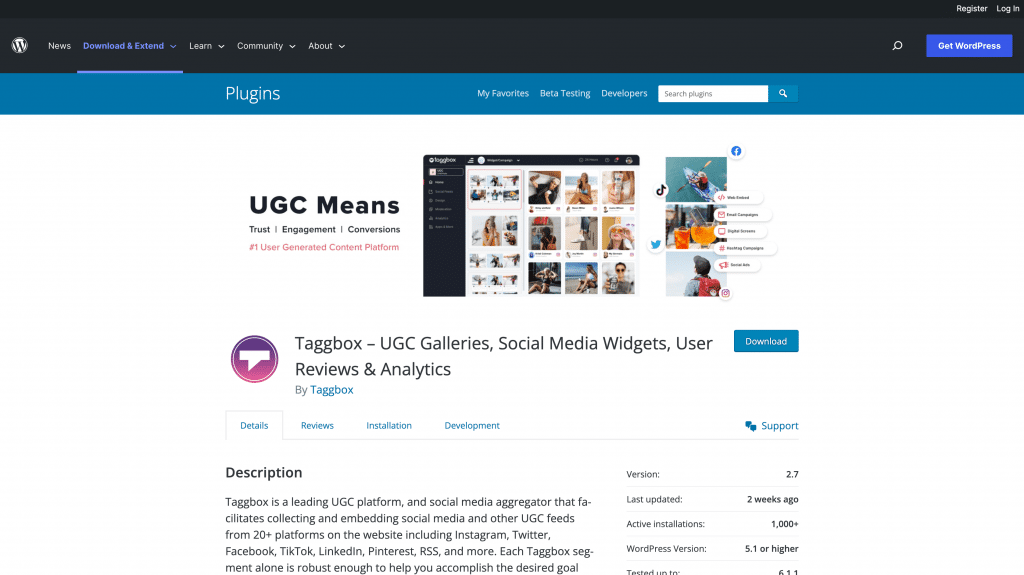
To produce and display Instagram videos on the website, Taggbox developed a WordPress plugin. Here’s how to use the Taggbox WordPress Plugin to include Instagram videos on your website.
- Enter your WordPress login information and go to the Dashboard. After selecting Plugins, select Add New Plugin.
- Search for “Taggbox” there.
- The Taggbox Widget plugin will appear on your screen. To download and activate it, select Install.
- Use your login information to access the account, If you haven’t previously.
- You can now create an Instagram videos widget that fits your website’s layout and Copy the generated shortcode.
- Redirect to that web page or a section to embed those Instagram videos. Now add an HTML block by clicking [+].
- Choose Taggbox next, and then paste the copied shortcode into the editor.
- To complete the procedure, click Update or Publish.
- Kudos! Your attempt to incorporate Instagram videos into a website was successful.
Why you should Display Instagram Videos on the Website?
Bringing great material to the webpages via developing and curating an Instagram video feed might be a terrific method to deliver maximum profit. Let’s determine its significance.
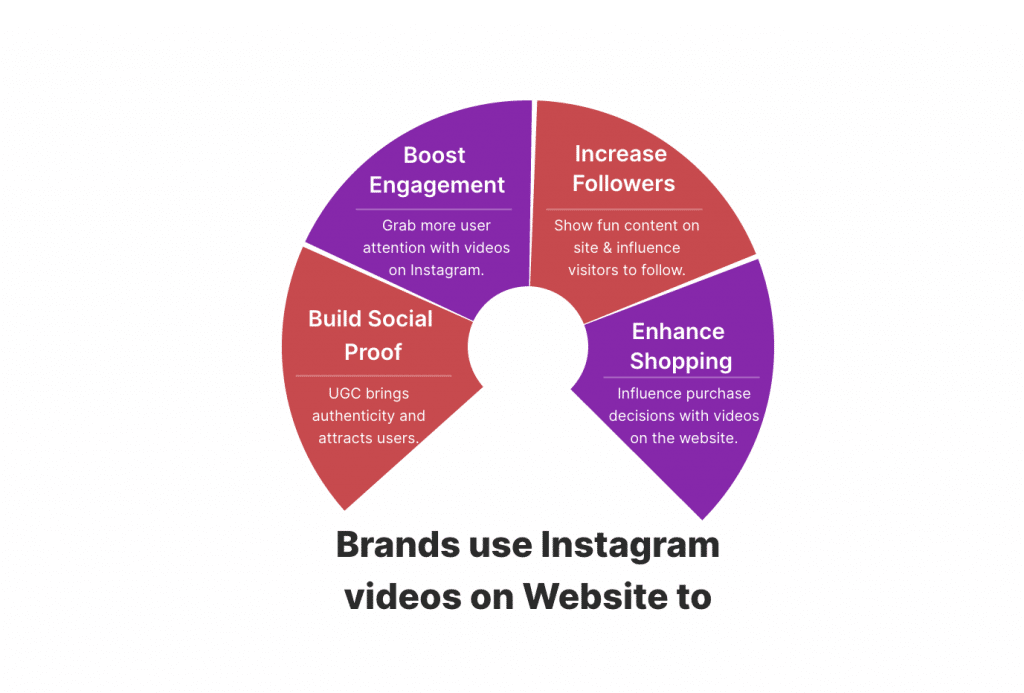
1. Social Proof with UGC
User-generated content is that OG element that gets your audience hooked within a second. By showing Instagram videos about real-life experiences and your products in action, you give your visitors an accurate idea and capture their attention with social proof, authenticity, and genuineness.
2. Boost Instagram Engagement
High-quality, visually appealing, entertaining, and informative content is more likely to receive higher engagement. Another study by Later found that Instagram Reels had a 29% higher engagement rate than Instagram posts. You can encourage them to like, comment, and share your posts, helping to increase your reach and grow your following.
3. Increase followers from Website visitors.
Speaking of growing your following, displaying Instagram videos on your website can drive traffic to your social media profiles and increase your follower count, which is great social media marketing plan. By making it easy for website visitors to find and follow your brand on Instagram, you can build a more robust online community and connect with your audience more meaningfully.
4. Enhance the Shopping Experience
But that’s not all! By embedding Instagram videos on your website, you can also enhance the shopping experience for your customers, providing them with a visual illustration of your products and helping them make more informed purchasing decisions.
Checkout – Best Examples to Showcase Instagram Feed On Website
Bottom Line
Embedding Instagram videos on your website is a fantastic way to enhance your online presence and engage your audience in a dynamic and visually appealing way.
By following the straightforward steps outlined in this blog post, you can easily embed Instagram post videos, reels, live videos, and stories on your website.
Just remember to choose videos that align with your brand’s messaging and aesthetics, provide captions or text overlays to make your videos more accessible, and use a third-party tool or plugin to ensure seamless integration with your website.
Why not see how embedding Instagram videos on your website can benefit your brand? With the power of video and social media at your fingertips, the possibilities are endless!
Want to grab user attention without additional effort?
Try the performance-driven Instagram videos on your website
FAQs
First, sign up or log in to your Taggbox account, select Instagram as your source, and choose your connection type in the next window. Instagram reels are available for multiple connection types like hashtags, handles, Videos, Mentions, & Personal Accounts. Click on the Reels checkbox and follow the steps mentioned above.
If you have product or service landing pages, you can add them as social proof on your website; otherwise, you can prefer them wherever you like, including blogs, your homepage, the header, the footer, the sidebar, or even the user interface of your application.
Yes, with Taggbox, you can also create a widget and embed them in your emailers with ease. Just choose a tech stack that you’re using from Taggbox’s dashboard like Mailchimp, Hubspot, Klaviyo, ActiveCampaign, etc. Then, Generate the Instagram feed embed code and insert it into the body of the content of your email and it’s now ready to launch to your recipients.