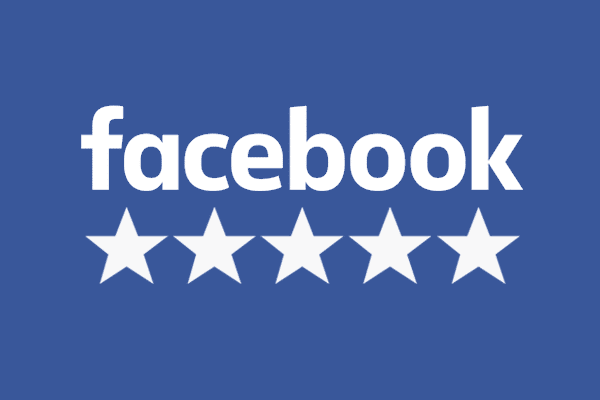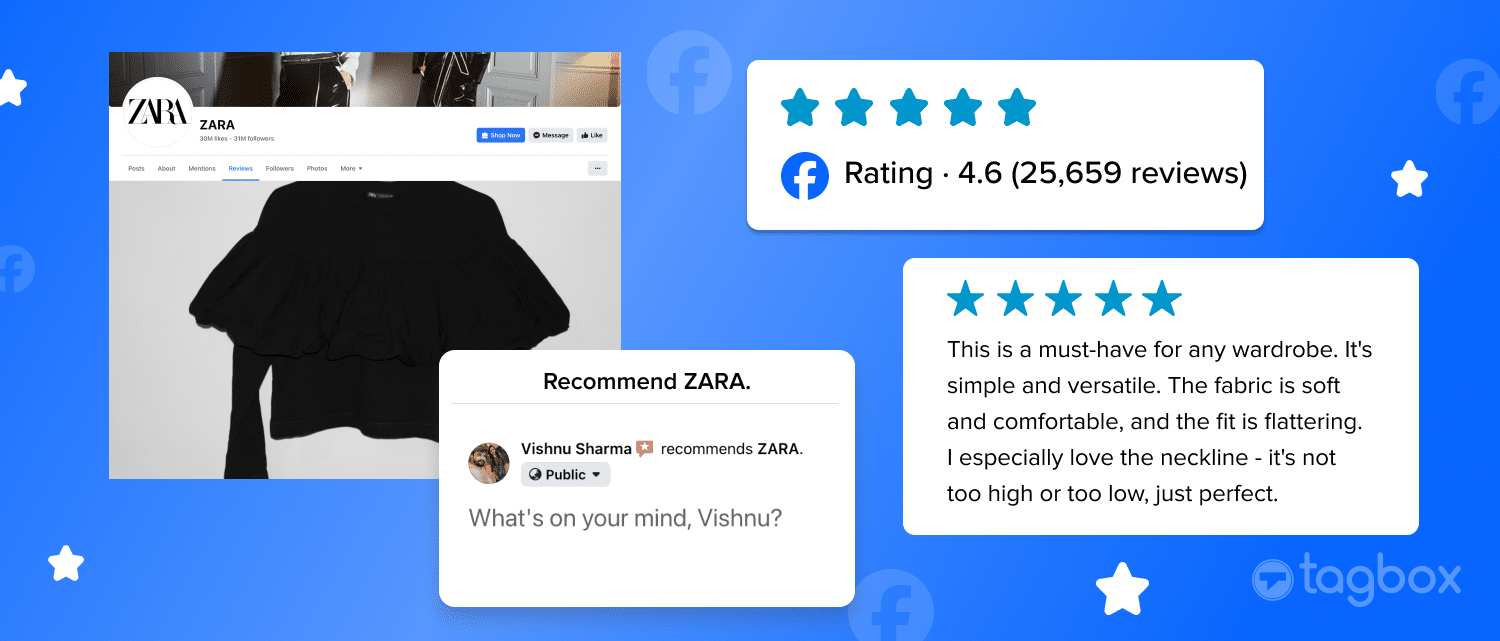Review platforms like Facebook reviews, Google reviews, etc. are becoming more and more important for businesses as the need for trust & authenticity rises among online consumers.
The validation to this is the fact that 9 out of 10 users trust reviews while making online purchases.
This guide about Facebook reviews will help understand from scratch to the finish line how you can benefit, leverage, and encourage Facebook reviews from customers.
What Are Facebook Reviews & Its Benefits?
Facebook reviews are simply the reviews, opinions, and experiences shared by your customers about your brand and its products/services on different metrics like value for money, satisfaction, quality, durability, reliability, etc.
The Benefits of Facebook Reviews For Your Business
- Building brand trust through authentic & reliable information
- Showcase powerful product quality & brand image
- Enhance credibility & social proof for the brand
- Highlight best user experience & customer satisfaction
- Drive engagement on brand touchpoints
- Build awareness and generate organic traffic
- Empower brand discoverability on searches
- Enable positive social word of mouth marketing
- Grow your Facebook following & community
- Boost business conversions, sales, & revenue possibilities
These benefits support the reasons enough to encourage you to consider the opportunity about how you can leverage them in your business.
| No Credit Card Required |
How To Add These Reviews On Facebook Page?
Facebook itself promotes the offer of adding customer reviews to the business pages.
For whatever reason, if you haven’t yet added the reviews section, then just follow these simple steps to do so.
Note: Remember to define your business page category before starting with steps. Login>Page Menu>About>Category>Apply
Step 1. Go To “Settings” on your Business page

Step 2. Click on “Templates & Tabs”& scroll to “Reviews”.
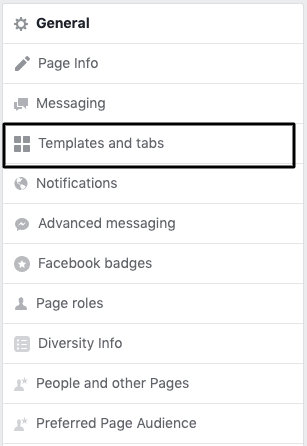
Step 3. Now click on “Add a Tab” button at the bottom of the page.
Step 4. Now click on “Add Tab” opposite to Reviews
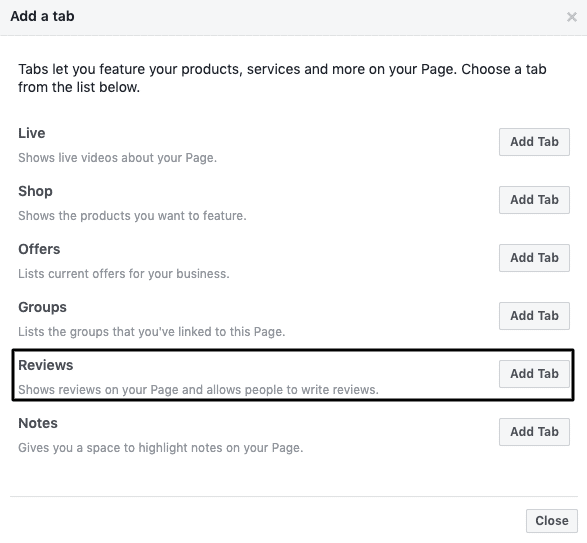
Now you have successfully enabled the Facebook reviews option on your business page.
The challenge here is that just because you have enabled it, it does not mean that the work’s done.
So, once you have completed step 4, you can adjust the order of sections as per your priority to highlight the “Reviews” section for the page visitors.
How Users Can Post Facebook Reviews On Page?
Businesses always have the challenge to instigate the desired action from their audience, especially when they come to social profiles or websites.
Similarly, getting reviews is one of the most important and challenging actions. So, it is important to make it easy, simple, and hassle-free, and Facebook has done just that.
Here’s how users can post reviews when they are on your page.
Step 1. Go to the Reviews section on the business page
https://www.facebook.com/YourPageName/reviews
Step 2. Users can click on “Yes” when asked, “Do You Recommend {YourPageName}?”
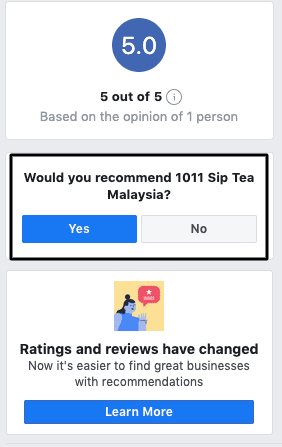
Step 3. Enter the detailed review about the business in the text box section
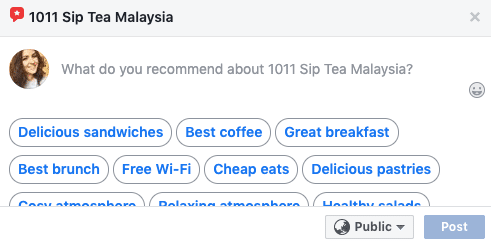
Step 4. Click on “Post”
You, as a business page owner, can find the posted reviews on your page timeline, and even the users can see it.
Also Read – Google vs Facebook Reviews
| No Credit Card Required |
How To Get More Facebook Reviews?
Reviews are important for the customers to make a purchase/investment decision, as we mentioned before with a fact.
For brands, 70-80% of the consumers are willing to leave a review given they are asked for it. So, it is all about you as a brand being active in reaching out to customers.
So here are a few ways to encourage customers and users to post reviews about your brand/business on your Facebook page.
- Embed Facebook feed with CTA on the website for visitors
- Share your reviews page link in your other social media pages & profiles
- Send emails & follow-ups to your existing customers
- Encourage customers to mention your brand in comments as Recommended
- Offer vouchers, gift cards, freebies, etc. in exchange for reviews
- Ask them Face-To-Face for their review
- Install review submission screens at the store entrance, exit, or billing counters
- Use other communication channels to motivate customers
How To Delete Or Moderate Your Facebook Reviews?
As a business, when you are dealing with customer reviews, it becomes important to actively moderate what customers are saying, whether it’s negative or positive, factually correct or not, etc.
The reason is obvious that too many negative reviews can lead to negative outcomes for your business.
The moderation and deletion of irrelevant and spammy reviews is quite tricky on Facebook as the platform does not allow the page owner/admin to delete any sort of review from Facebook.
But that does not mean you can get it removed from Facebook; you can by reporting the respective review to the Facebook community.
Follow these steps to report & remove a Facebook review:
Step 1. Go to the review that you want to delete/remove
Step 2. Click on Menu or Report icon (whatever shows on your device)
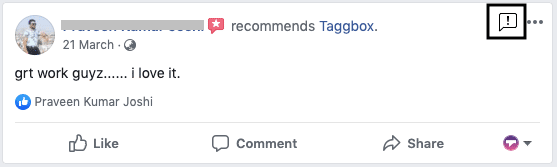
Step 3. After clicking the Report icon, mention the reason for deletion
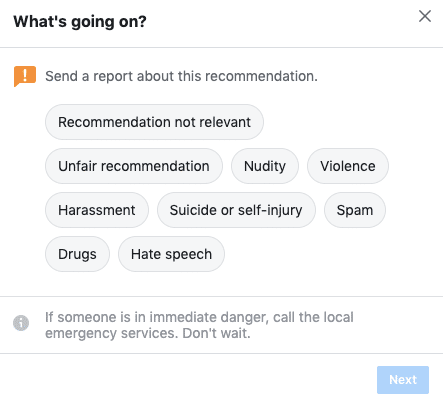
Step 4. Click on the “Send” button
After the analysis, you will most probably get the review removed from your Facebook page.
To moderate your customer reviews actively, you should enable the notification for reviews on your page. This will help you get notified every time someone posts a review.
Here are the steps on how to activate review notifications on the Facebook page:
- Go to your Page Settings
- Click on the Notifications section.
- Choose the option “Get a notification every time there’s an activity on your page.”
- The “New Reviews” option will be turned on automatically.
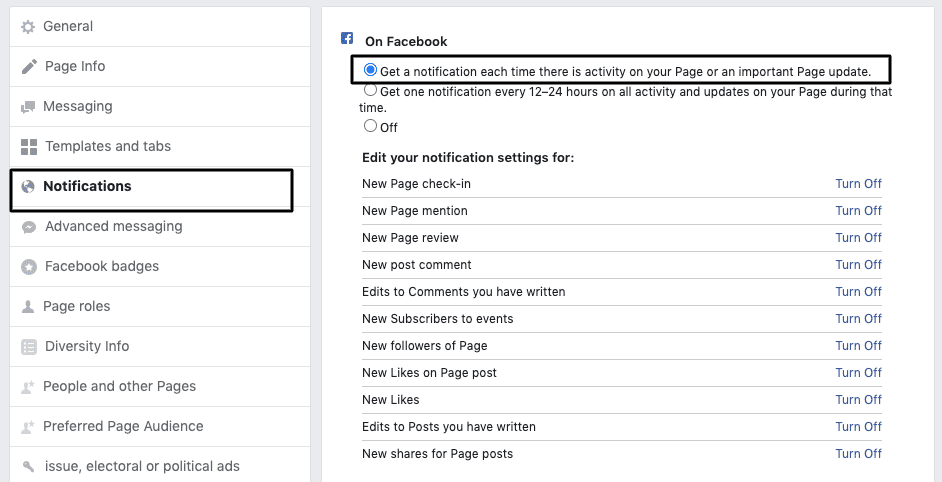
Now you know everything about managing Facebook reviews for your business, but there’s one thing missing yet that can help you be more successful & profitable.
How To Embed Facebook Reviews On Website?
We discussed the influential power of reviews on potential customers at the start of the blog. Extending that, we have a solution that lets you make the most benefit out of your customer reviews.
But why embed these reviews on the website?
Well! Facebook will limit the amount of exposure your reviews get and the benefits as well.
So, embedding on a website brings the opportunity to expand the reach and exposure to a greater audience and gain more success & growth opportunities.
Now, to embed Facebook reviews on the website, the Taggbox Facebook reviews widget is the perfect tool.
Using Facebook review widget, you can
- Connect your Facebook page
- Collect all reviews in a feed
- Moderate which reviews you want to display
- Customize the feed to make it more engaging & attractive
- Finally, embed it on any website CMS
Along with this, there are many more features and functionaries that you can leverage to amplify your Facebook reviews feed for the website.
Embedding Facebook reviews on a website will help in making your website more trustworthy, reliable, and transparent, leading to more user engagement and dwell time.
These advantages are directly & positively related to generating more conversions and higher revenue.
Concluding Statement
This insightful article covered essential topics and opportunities for Facebook reviews for businesses.
It is now time for you to take the actions that we have mentioned above and enable your brand’s social and overall growth altogether.