To display Taggbox Social Wall on Rise Vision, you need to follow the given steps:-
Step 1
First Login or Signup to your Taggbox Display Account
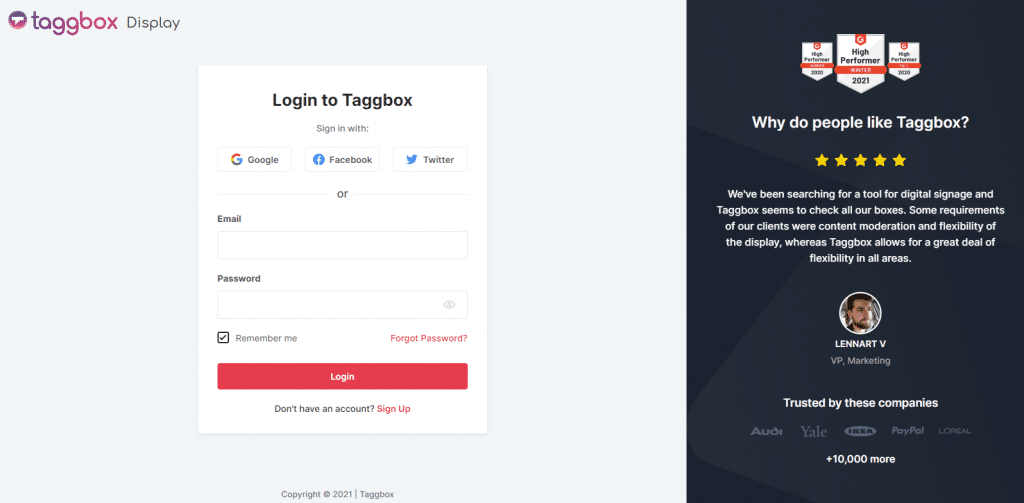
Step 2
After Login you will be land on the Taggbox Display Home
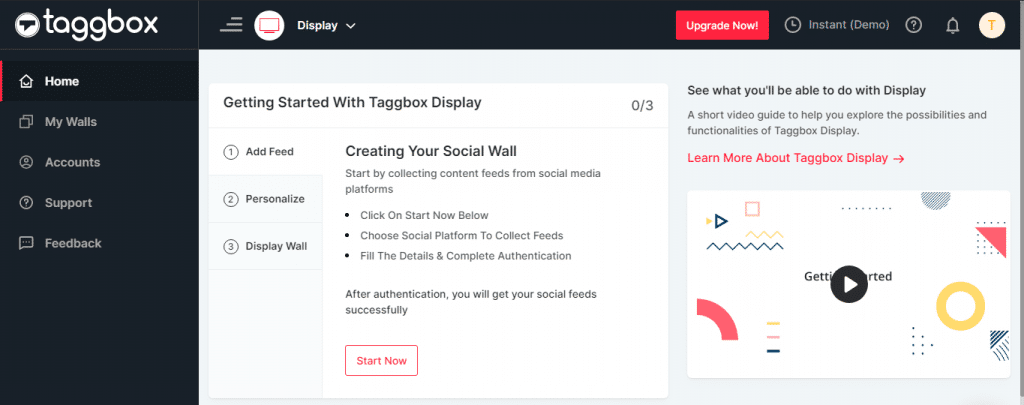
Step 3
Click on the Start Now
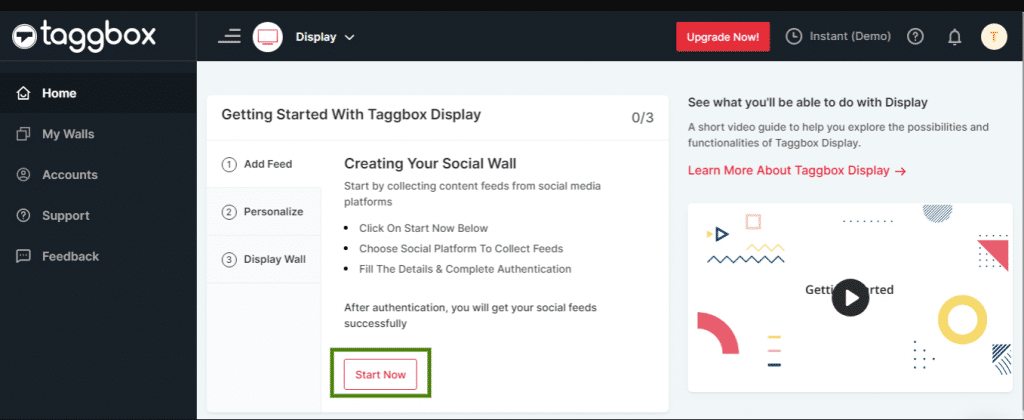
Step 4
Select the source from where you want to fetch the feed
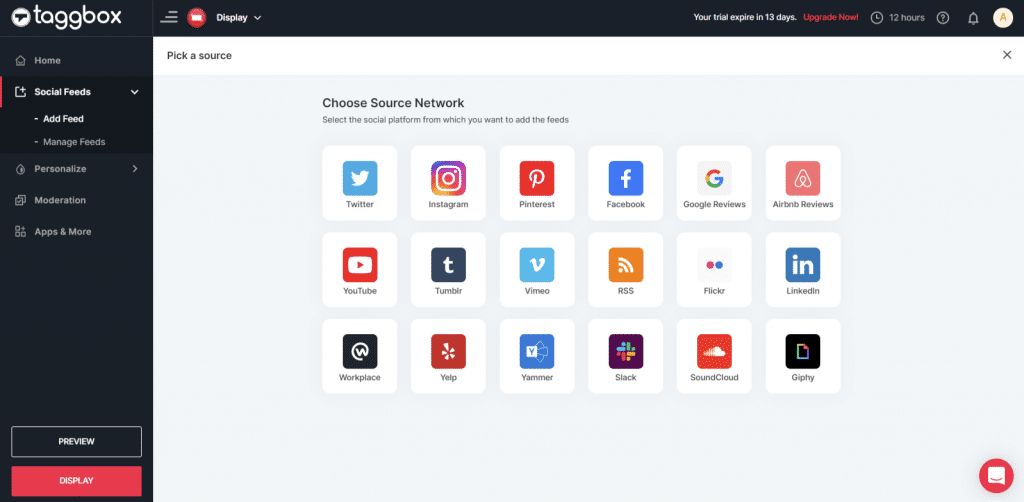
Step 5
Just take Instagram as a source to add the feed by Hashtag, Handle, Stories, Mentions, Tagged, Personal account & IGTV Videos.
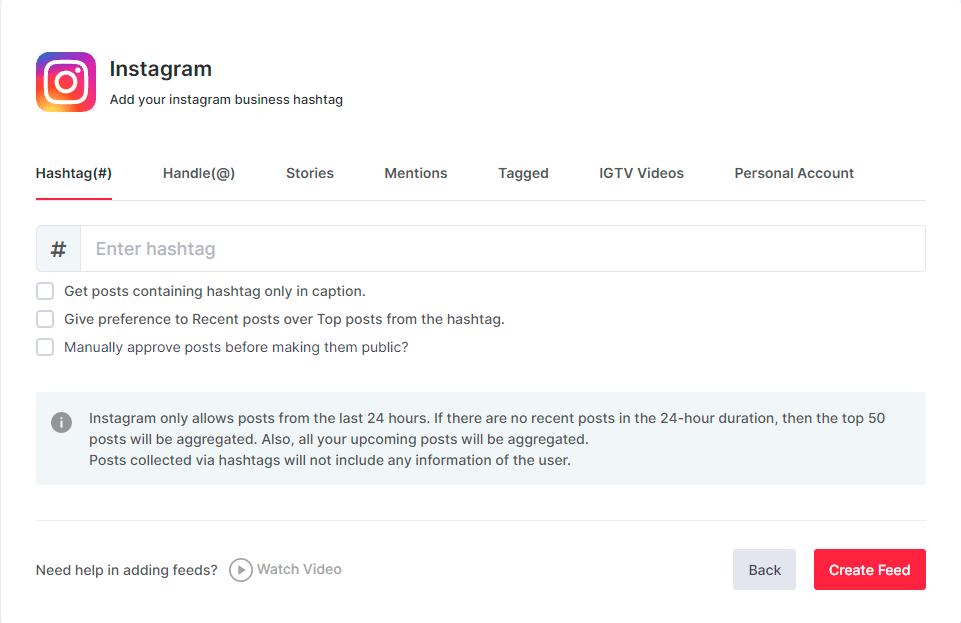
Step 6
After filling the information, you will see the preview of social wall

Step 7
Click on display button and you will get the following options & Choose Rise Vision
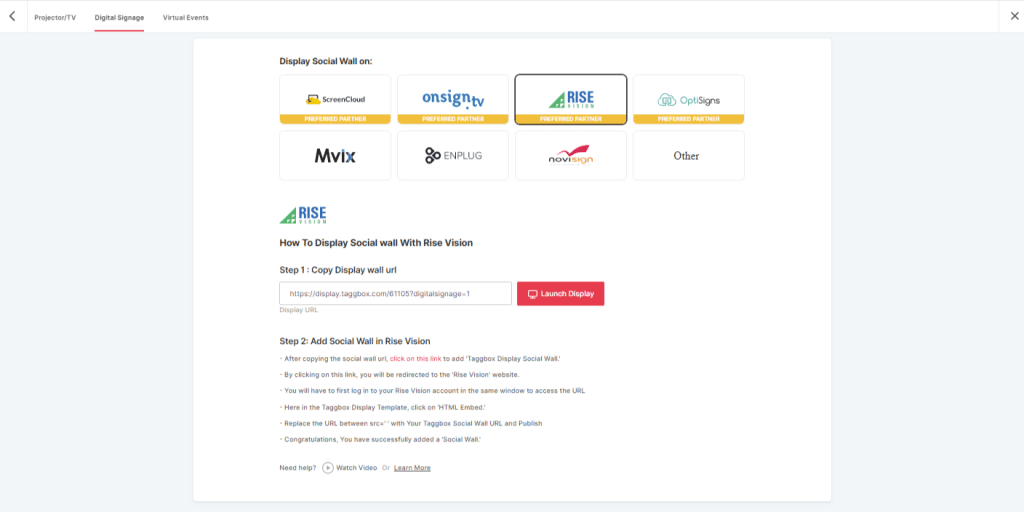
Step 8
A dialogue box explaining steps to display social wall on Rise Vision will appear. From the first step, copy the Embed Code/ URL to the clipboard.
Step 9
Now, Register or Login on Rise Vision or login to your existing account. or if you have already logged into the the Rise Vision then directly follow the Step 10.
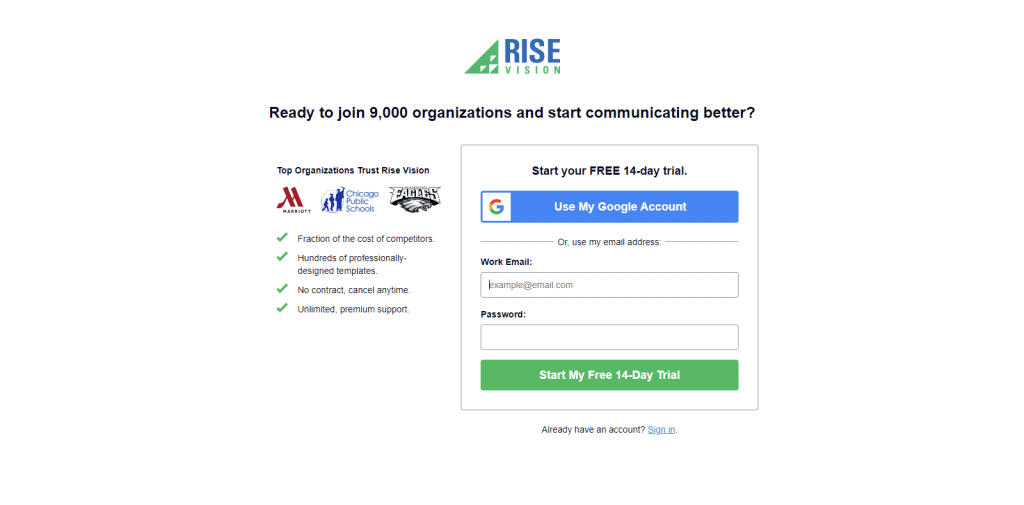
Step 10
Now click on this link “https://bit.ly/3igriSA” and you will see the Taggbox Display Social Wall Template Screen. Here you have to select the “HTML Embed” Option.
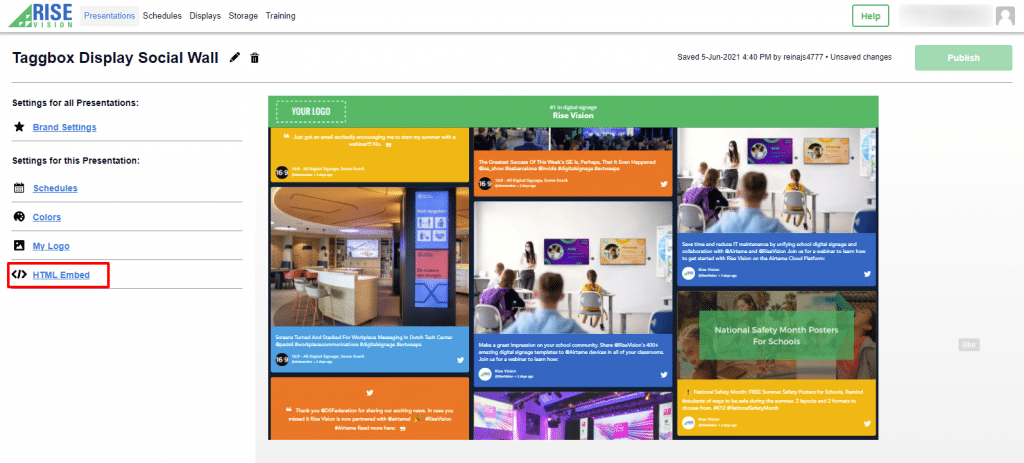
Step 11
Now Replace the URL between “src=’ ‘ in iframe class section” with your Taggbox Display Social wall URL and click on publish button
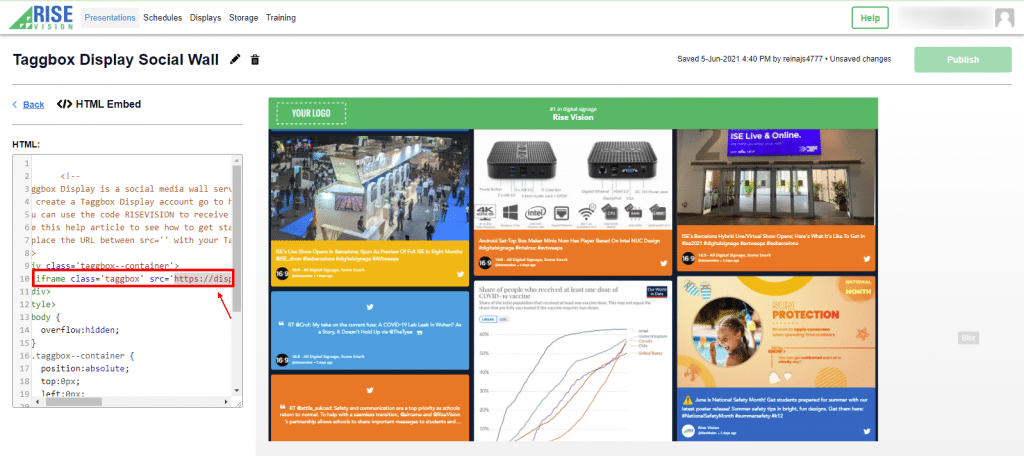
Congratulation, you have successfully integrated Taggbox Social Wall on Rise Vision
If you have any issues you can contact us or mail us [email protected]