Display Taggbox Display Social Wall on OptiSigns Digital Signage
Follow the below mentioned steps to display social media wall on OptiSigns Digital Signage:
Step 1:
Login to your Taggbox Display Account
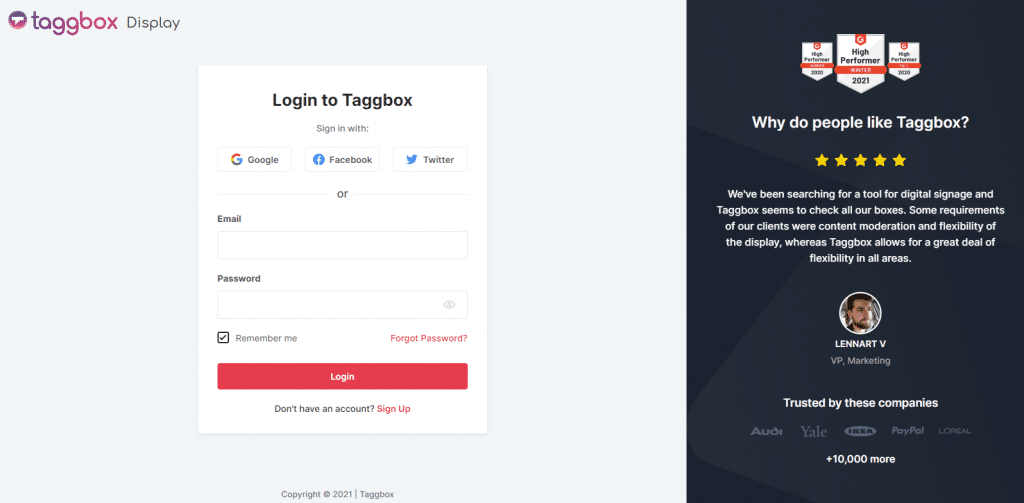
Step 2:
After Logging in you will land upon the ‘Taggbox Display’s Home’
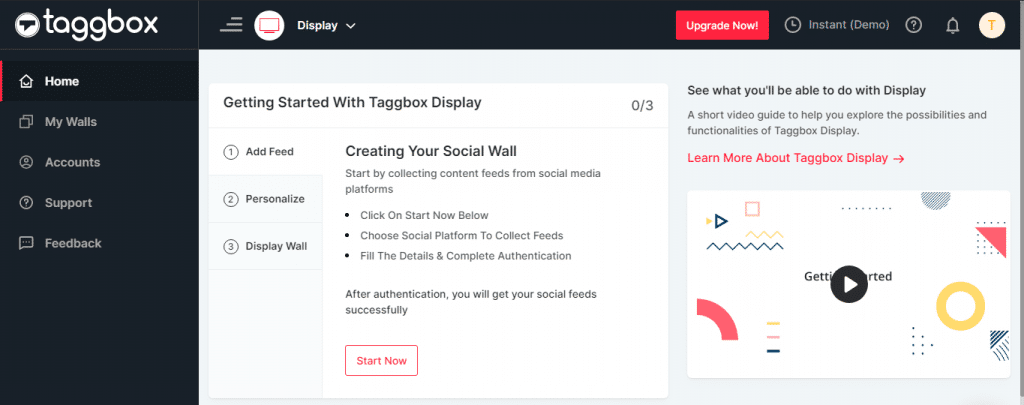
Step 3:
Click on Start Now and on Next Screen you will ask to choose a network to create social wall
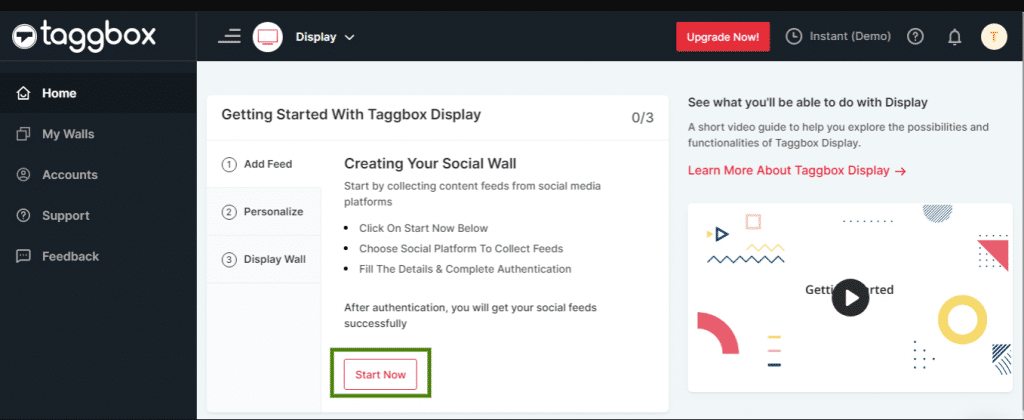
Step 4:
Select the source from where you want to fetch the feed
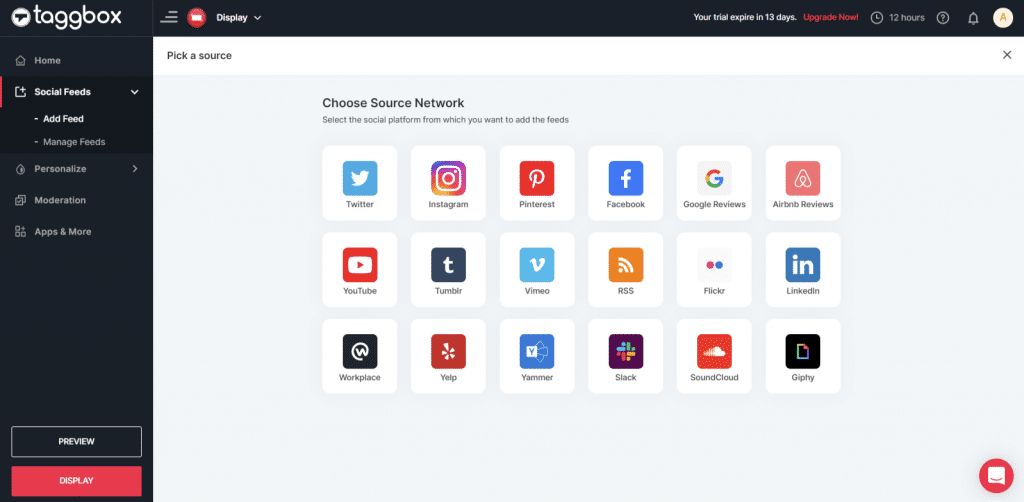
Step 5:
For Example, Let’s take Instagram as a source to add the feed by Hashtag, Handle, Stories, Mentions, Tagged, Personal Account & IGTV Videos.

Step 6:
After filling the information, you will see the preview of Taggbox display social wall
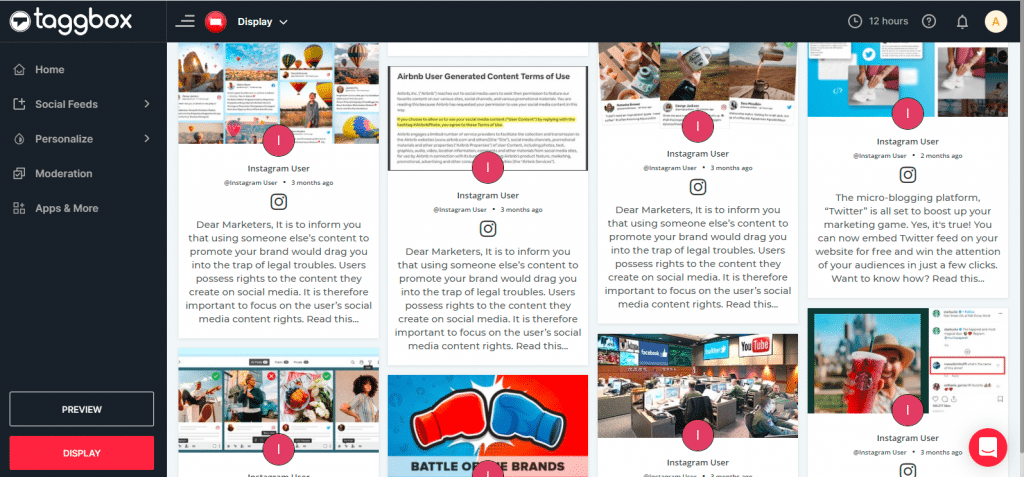
Step 7:
Click on the display button and choose OptiSigns as your option
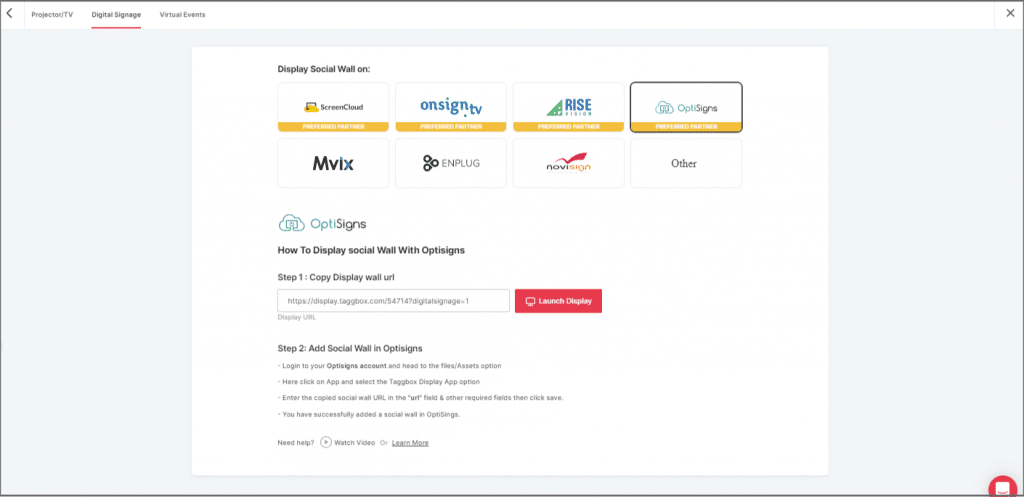
Step 8:
Now Register or login to your existing Optisigns Account
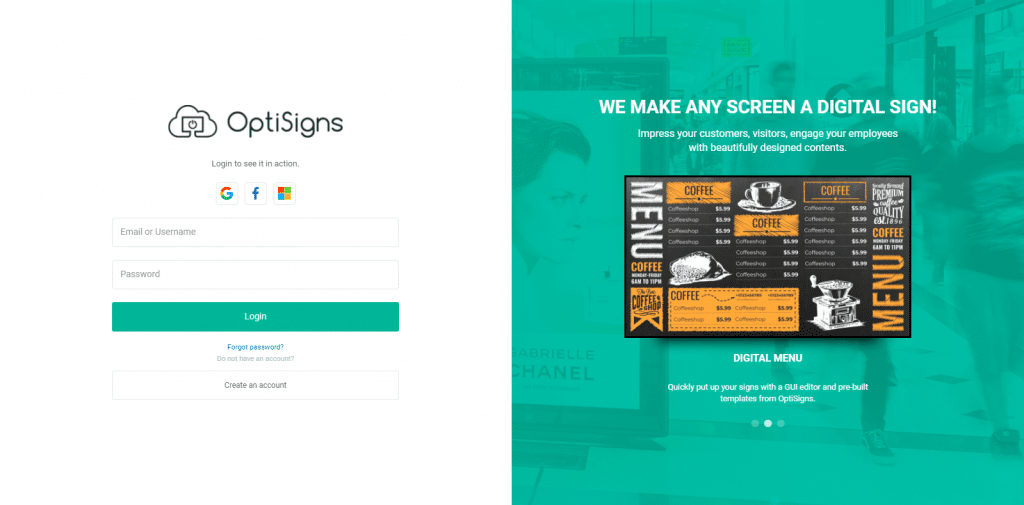
Step 9:
Go to Files/Assets, Click on “App” and search for the Taggbox Display App
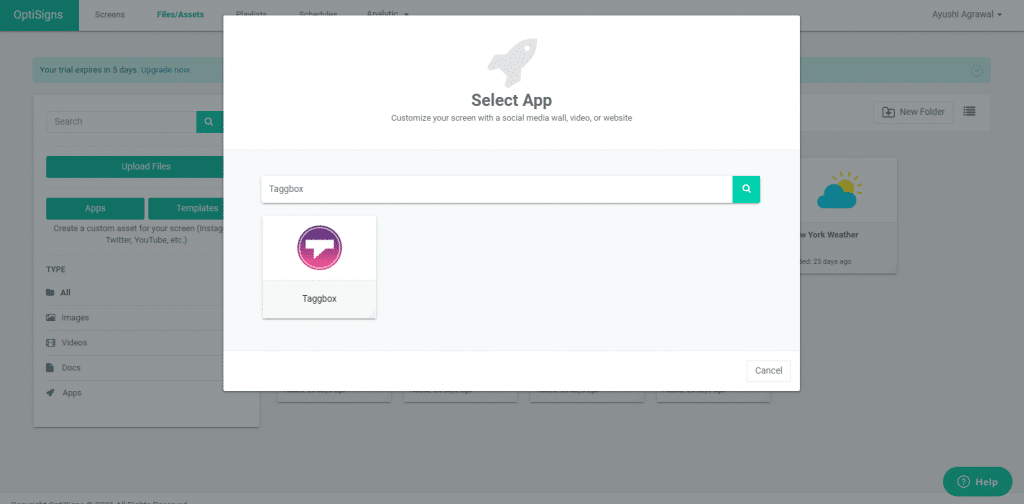
Step 10:
Click on the Taggbox Display app & Enter the required information
Name: Enter your unique social wall name
URL: Copy the social wall url from taggbox display account & paste it in the URL bar
Update Interval: Manage the frequency of updating of your social wall
Preview: Check the preview of your social wall
Save: If everything looks fine then click Save
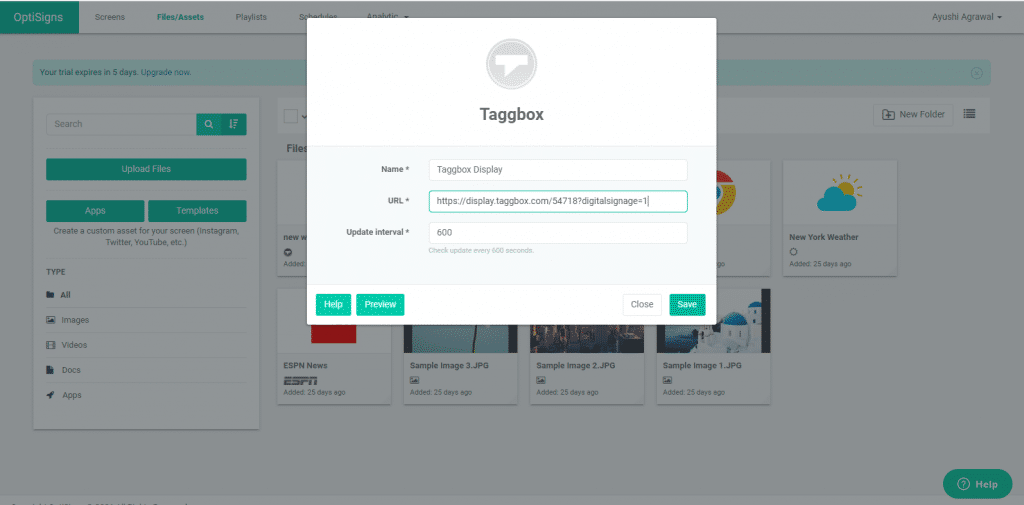
Congratulations! You have successfully integrated Taggbox Display social wall on OptiSigns Digital Signage. In case, if you have any trouble during the following process contact us via [email protected]