Yelp is a crowd-sourced online review forum that lets users publish reviews about their experiences with different businesses on their platform for the benefit of other potential customers. And this article gives you a detailed guide about how you can embed Yelp reviews widget on website.
Further, how your business can benefit from embedding Yelp reviews?
We have all heard this term that the Customer is always right. But why do we say that?
It is as Customers share their opinions, feedback, and reviews based on their genuine experiences. And this voluntary, instinctive and sentimental content from customers is what makes them right.
This is a big reason why user-generated content is so highly valued and influential in shaping the consumers’ purchase decisions and other relevant decisions.
Yelp Reviews
The purpose of Yelp was to help people find the best places or businesses for different products and services in the local area.
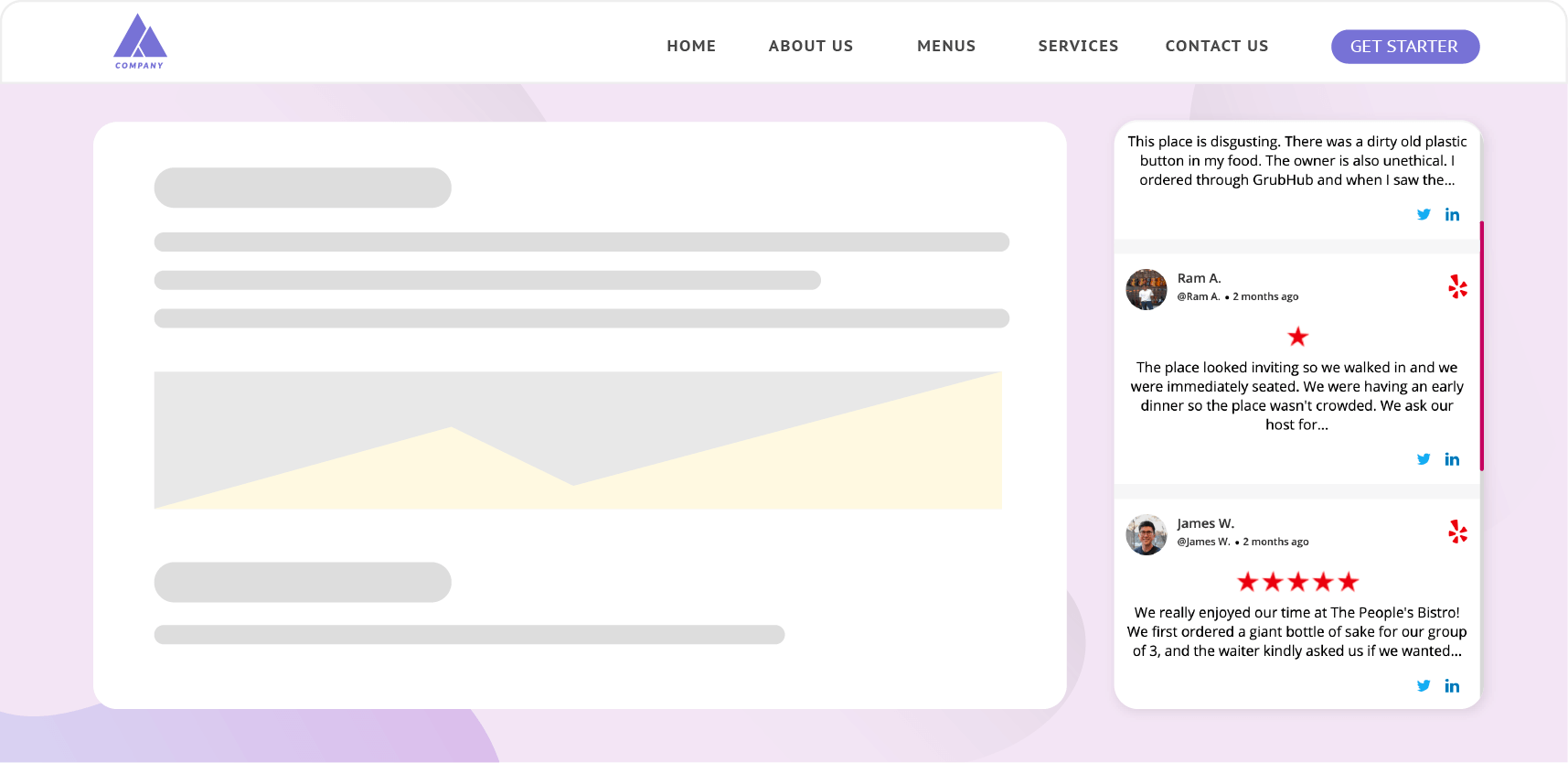
It helps people get the best & maximum benefits out of their investments. And it is not restricted to benefitting local people but to people who are new or tourists that have no or little ideas about the area.
Must Read – Awesome Ways To Use Yelp To Grow Your Hospitality Business
Try Taggbox
Embed the priceless Yelp reviews with Taggbox widget
Here’s How to Embed Yelp Reviews On Website –
The embedding process seems like a complex one but is relatively easy and simple. This does not require any specific technical knowledge and you can do it with the following simple steps.
Just follow the steps and comment for any explanation or guidance that you might need:
1. Add Yelp Reviews With Taggbox Widget
Add Yelp Reviews With Taggbox Widget
Step. 1 – Create an account with Taggbox Widget. Login or Signup.
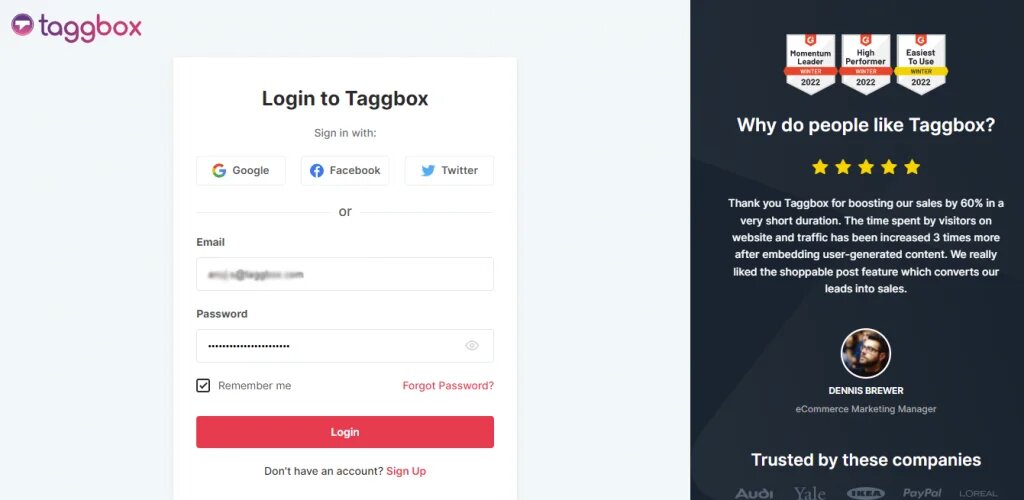
Step. 2 – Click on the Add Social Feeds to fetch Yelp reviews to embed widgets for websites.
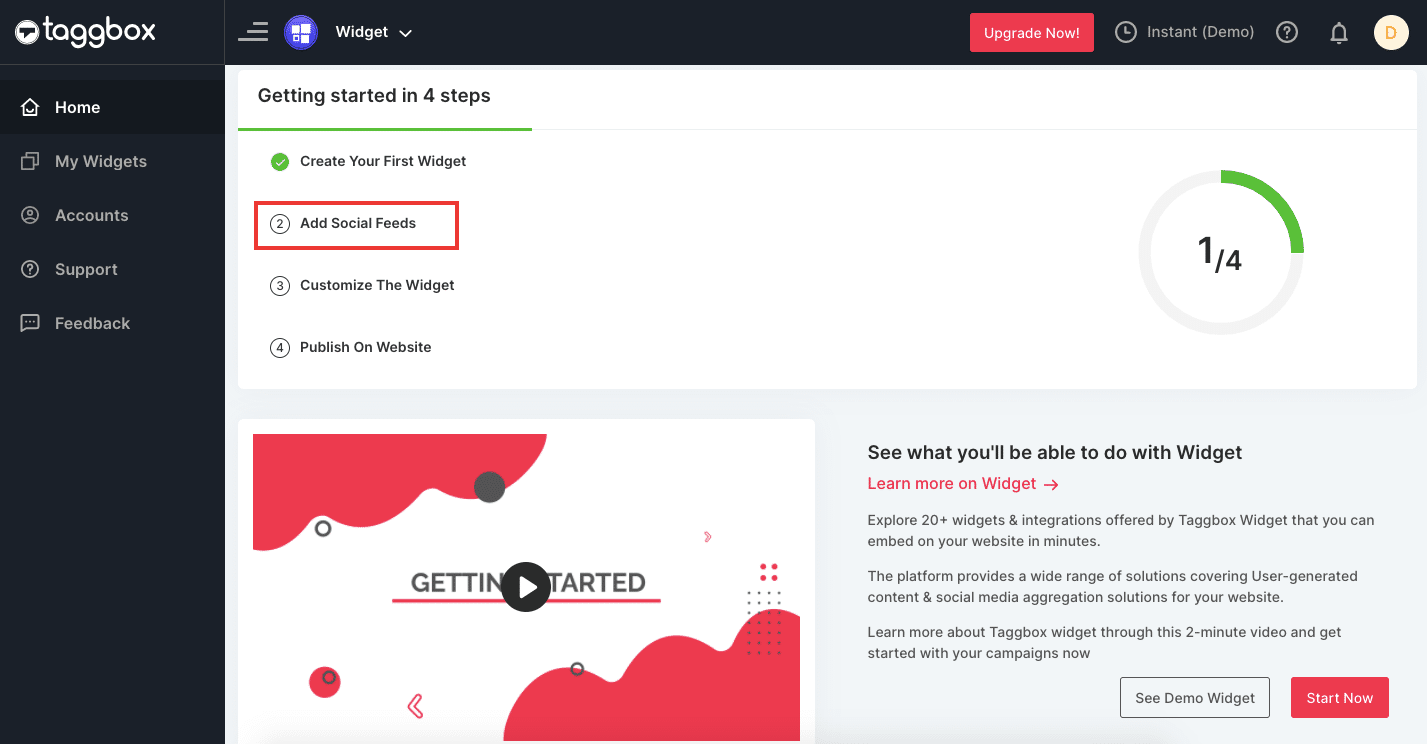
Step. 3 – A pop-up will appear with different social platform options, Select the Yelp option.
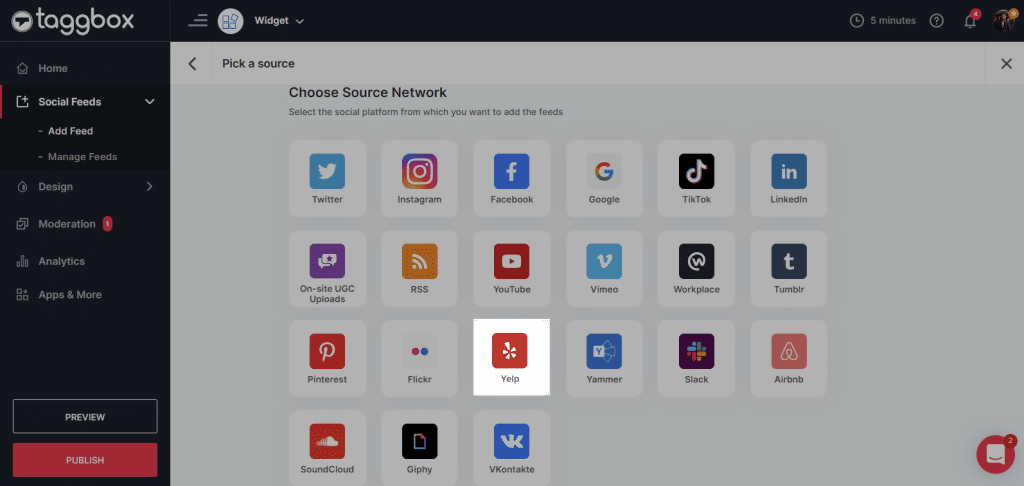
Step. 4 – “Create Yelp feed” pop-up will appear, Enter your Business Page URL & Business name.
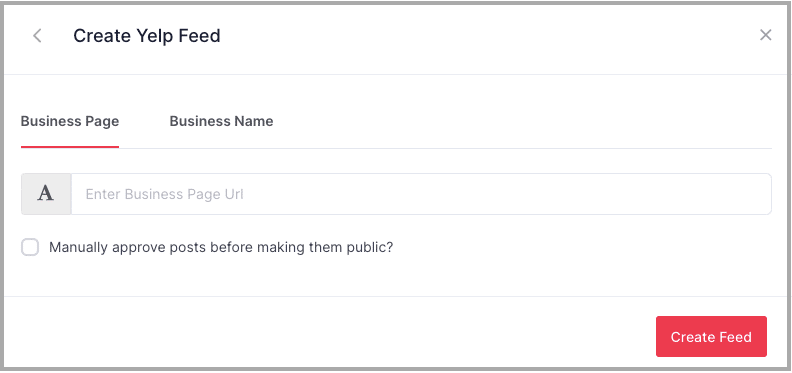
After the Step. 4, Taggbox Widget will gather the reviews from the concerned Business Page or Business name.
The reviews will appear on the widget editor.
Taggbox Widget dashboard will give you the following options:
Personalize – You can personalize your Yelp reviews by changing post style, showing information, social sharing options, custom posts, adding banner, pop-ups, and background.
Moderate – You can decide which reviews to show and restrict the unwanted. Also, you can highlight a review, Pin to top, add CTA or even edit the post.
Analytics – Gain audience insights through engagement and web analytics. You can see the total impressions, clicks, users, sentiment analysis, and much more details.
More – You have the option of adding additional elements to the wall like on-screen announcements, hashtag highlighter, ticker, filters, custom CSS, etc.
Generate Embed Code To Get Yelp Reviews
Once you have aggregated the reviews and customized the Yelp reviews according to your needs and objective.
You can then move on to the final stage of embedding Yelp reviews into the website with the following steps.
Step. 1 – Click on the Publish button on the bottom left of the screen.
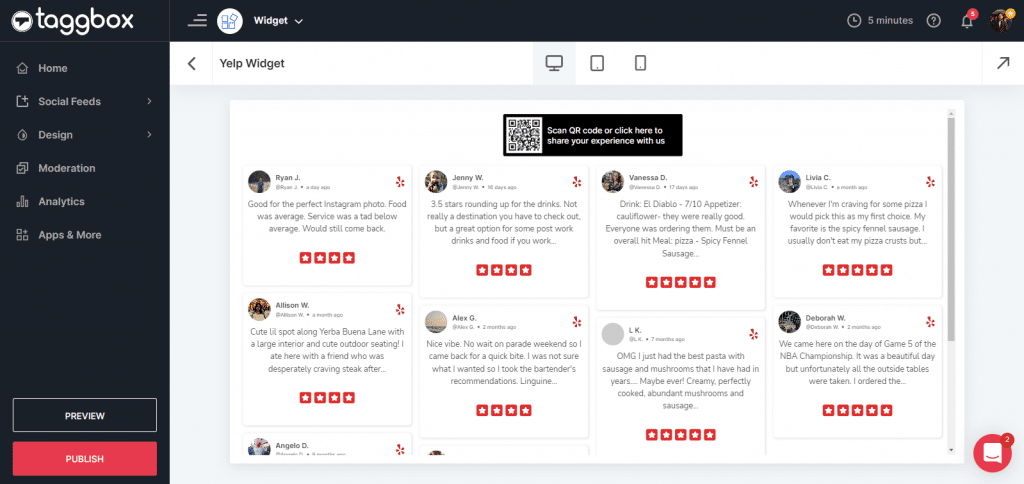
Step. 2 – Choose the platform for your website from the given options of HTML, WordPress, Wix, Squarespace, Weebly, Shopify, and Other. Adjust the Width & Height of your widget and click on the desired embed code.
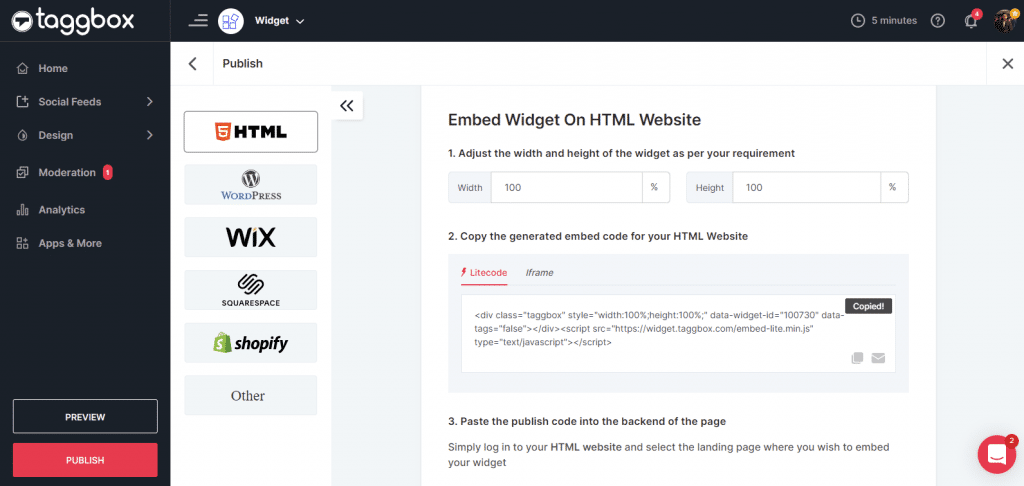
Step. 3 – Copy the given code and paste it into the backend section of your web page. Now, yelp reviews will automatically get displayed on the website.
Give Taggbox Widget a Try – it’s free for 14 days!
Embed Yelp reviews to boost user-engagement & drive sales
Embed Yelp Reviews Widget On Your Website Builder
There are various website-building platforms available and the Taggbox Yelp widget has an embedding option for them. We have listed the embedding option for different platforms.
NOTE: Steps for all the platforms are the same till Step. 4 and further we have listed here the steps for each platform.
How To Embed Yelp Reviews On HTML Website?
HTML can help in developing a highly responsive and user-friendly website through maximum customizability and personalization.
- Select HTML as the website platform for embedding.
- Generate embed code through “Get Code” and Copy the given Code.
- Open Backend for your website and paste the code in body section on the page where you want to display the reviews.
How To Display Yelp Reviews on WordPress Website?
WordPress is another popular platform for building a website. It is known as it provides already developed templates for websites and also the option to embed custom CSS.
It is a highly customizable and easy-to-use website building platform and has diverse editing options.
- Select WordPress as your platform and Get Code for Yelp reviews.
- Login to your WordPress admin panel, and choose the “edit the webpage” option where you will add the reviews.
- Choose the “Text” option from the Visual & Text options.
- Paste the embed code where you want to display the reviews and click Update to activate.
How To Embed Yelp Reviews On Wix Website?
Wix allows users to build an HTML5 website with drag and drop options for easy development. It is an easy, simple, and creative platform where amateur users can also develop a website.
- Select Wix as your website platform and get code for Yelp reviews.
- Log in to your Wix website, and click on the + option from the dashboard.
- From the Menu bar shown under the + option, choose More.
- Under Embed, select the HTML iframe option.
- Paste the copied code and apply it. It will display the reviews on the website.
How To Embed Yelp Reviews On Weebly Website?
Weebly is a free website builder that is easy and simple to operate with tons of templates, designs, and customization options. It is easy to create a high-quality responsive website with Weebly.
- Select Weebly as your platform and Get code for Yelp reviews widget.
- Log in to your Weebly admin panel and go to the menu.
- Pick the Embed code option from the Menu and drop on the page where you want to display the reviews.
- Click on HTML and edit the custom HTML option.
- Paste the copied embed code and apply it.
How To Add Yelp Reviews To Squarespace Website?
Squarespace is a software as a Service website building and hosting platform. It has pre-designed web templates and Pick & drop option.
- Select Squarespace as the platform and get code for the reviews.
- Log in to your admin panel of the website and go to a page or post editor.
- Select the “Add block” option and then select the “Embed” option.
- Select the </> icon from the menu in the URL field.
- Paste your Embed code and click on Set and publish your edits.
It will display the Yelp review widget on your website.
How To Integrate Yelp Reviews Into Shopify Store?
Shopify is a Canadian online eCommerce store and you can set up your account on Shopify for eCommerce activities.
- Select Shopify as your platform and get the code for reviews
- Log in to your Shopify account, select the Sales channels
- Under Sales channels, Click on Online Store
- Select the Theme option, and you will see the action button on the right side
- Click the action button and select the Edit code option from the list
- Choose Layouts/templates/section for your embed location
- Paste the copied embed code and save the changes.
Why Embed Yelp Reviews On Your Business Website?
As a business, it is evident how important user-generated content is for your growth, leads, engagement, and conversions. And Yelp is one such platform that delivers these benefits and much more.
We have listed some benefits of embedding Yelp reviews on your website.
- It helps in channelizing traffic to your website from the Yelp platform.
- It assists in enhancing interaction and engagement as businesses can resolve consumer issues by communicating with them.
- Display your business’s trustworthiness, authenticity, and reliability through positive UGC and showcase social proof.
- Yelp users are almost at the stage of conversion and positive reviews can convert them easily.
- Develop a positive brand image and identity by showcasing what people are saying about you.
- Gain an edge over competitors by developing authority in the area through UGC re-marketing.
- Enhance discoverability, reach, and exposure to untapped markets
- Showcase high-quality engaging user-uploaded visual content for better engagement
- Grow your leads and conversions with maximized traffic to your website.
With these benefits, it becomes crucial that you embed these Yelp reviews on your website for unleashing the maximum potential of user-generated content for your business
Also Read – How To Embed Google Reviews on Website
Closing Statement
We have listed the importance of embedding Yelp reviews on your website, how you can create a Yelp widget and customize it using Taggbox, and how you can embed it on your website.
Also, we have defined 6 different website building platforms where you can embed the Yelp reviews widget easily and efficiently.
Customer reviews are like the strongest content for your marketing campaign, building trust, generating traffic, building an online community, enhancing discoverability, and driving conversions & revenue.
Yelp is a renowned platform for user reviews and embedding it will give a great push to your website and business. So, embed the priceless user-generated content to boost your sales and build social proof simultaneously.
Best Way To Embed Yelp Reviews On Website
Boost Your Communications & Engagement
FAQs
A Yelp widget comprises multiple reviews of local businesses registered on Yelp. You can use a responsive Yelp reviews widget on websites to promote your services via user-generated reviews and testimonials.
It is as easy as it sounds. Taggbox offers you a simplified process of embedding Yelp reviews on the website. Simply provide the business name or URL of your business listed on Yelp, followed by designing & personalized your widget, and finally copy and paste the embed code into your website backend. See detailed steps here.
You can highlight positive reviews on your homepage or display Yelp reviews in your website’s header, footer, and sidebar on any webpage you want. Embed them as per your requirements and enhance your landing pages.
