Engaging events create an atmosphere that is both enjoyable and memorable, which can lead to many benefits such as positive word-of-mouth and increased attendance at future events. Statistically speaking, 68% of event organizers have agreed that event engagement is the biggest challenge they face.
Additionally, engaging events can also help to achieve specific goals such as education, fundraising, or promoting a product or service. An engaging event can lead to a successful outcome for both the organizers and the attendees.
Setting up a social wall at your event can be extremely beneficial to increase engagement. You can display UGC and social content on your social wall, and include other engaging activities like hosting quizzes, Q&A, and polls.
Want to know more about integrating engaging activities at your event? Continue reading this support blog to know more about how to set up a social wall and integrate a live poll.
How To Create A Live Poll?
Making an event engaging is important because it helps to keep the audience interested, involved, and entertained.
With Taggbox Studio, you can easily integrate live polls and display them during events without any coding required. It is the easiest and most effective way to boost event engagement and interaction.
Slido is a web-based audience engagement platform that allows presenters to interact with their audience in real-time using polls, Q&A, and live discussions. It can be used during live events, webinars, and remote meetings to increase audience participation and engagement.
Let us begin by knowing how to set up a social wall first. Follow these steps to know how:
Step 1: How to set up a social wall?
- First register on Taggbox Display by logging into your existing account
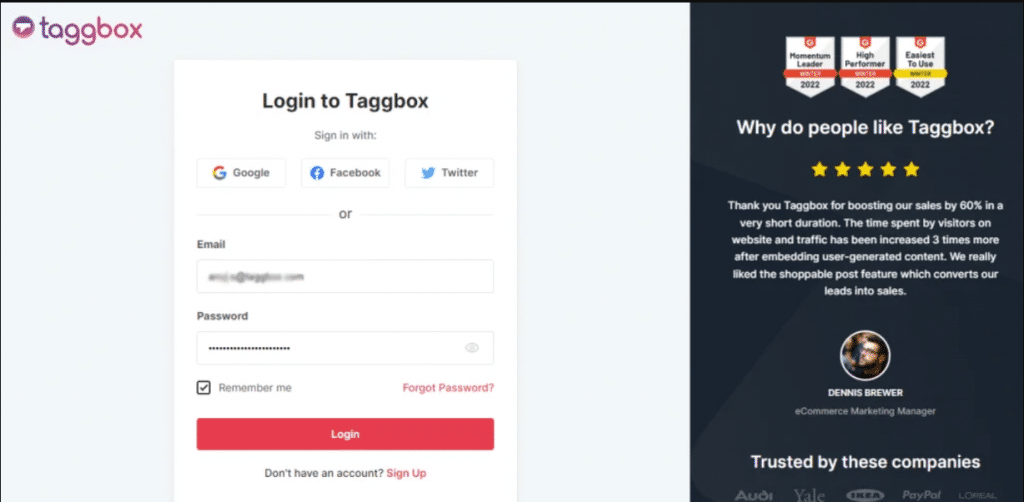
- After logging in, you will see the preview of the Taggbox Display Dashboard. Click on ‘Start Now’ to begin the process.
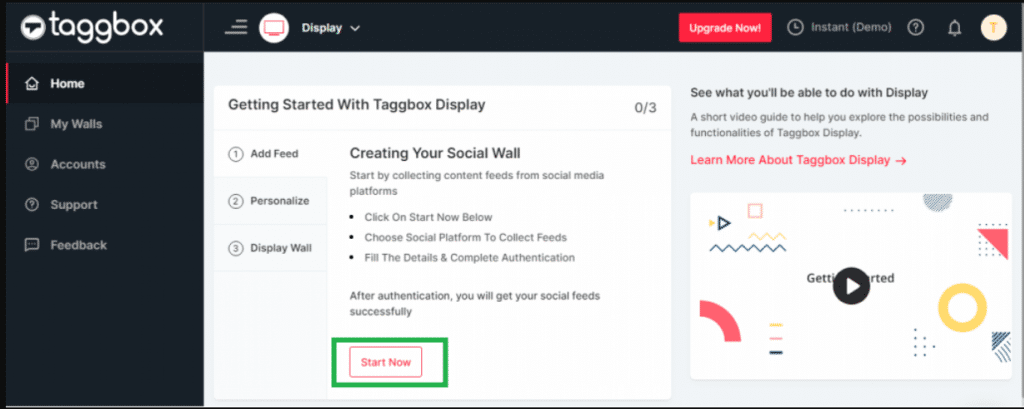
- For the next step, you will be asked to “choose the source network” from where you want to collect the content.
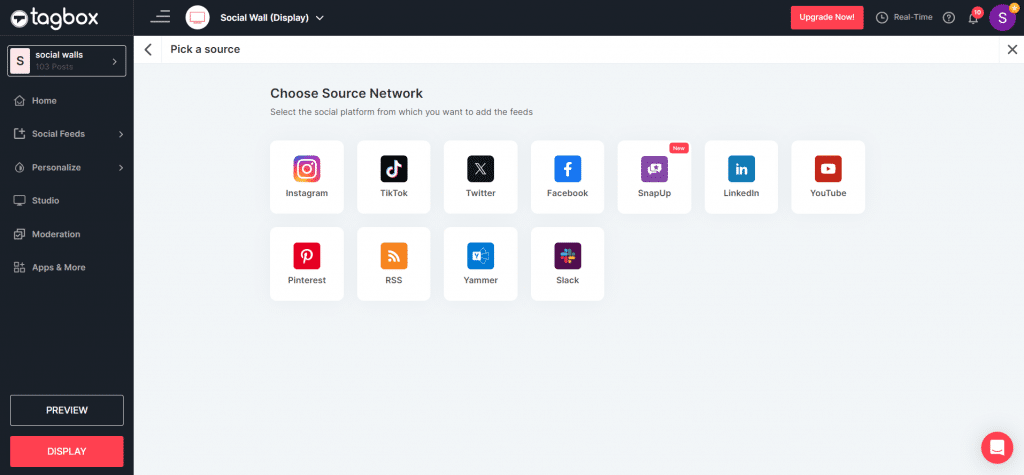
- Let’s take the example of Instagram to create the feed. Here you will find several sources to create the feed. i.e., Hashtag, Handle, Mention, etc. Fill in the required fields & click ‘Create Feed.
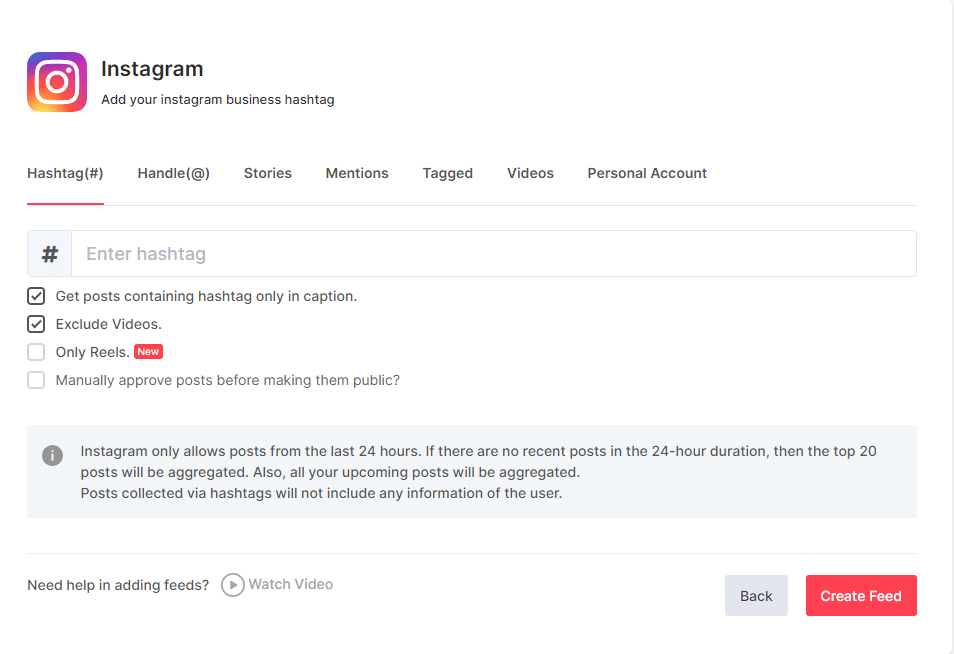
Next, you will see a preview of your created social wall. You can customize your social wall from the “Personalize Feature”. You can choose to change the style and overall look of the social wall from the two given options.
- Themes – Taggbox Display offers 13 high-end themes to give the social wall an attractive look. And some of them are specifically designed for virtual events.
- Customization – This feature allows you to change the background of your social wall, card style, fonts, theme settings, and many more.
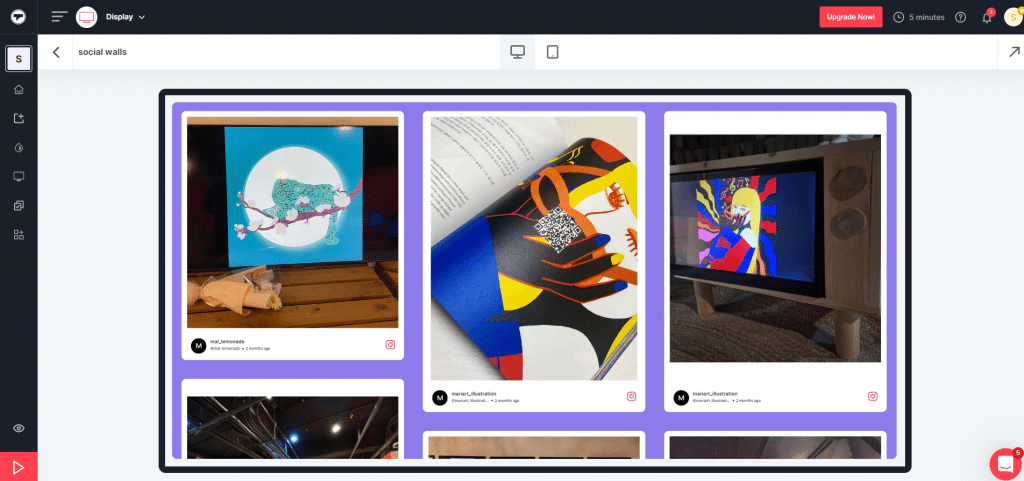
- Now select your wall, and from the options on the left side of the screen, choose ‘Studio’
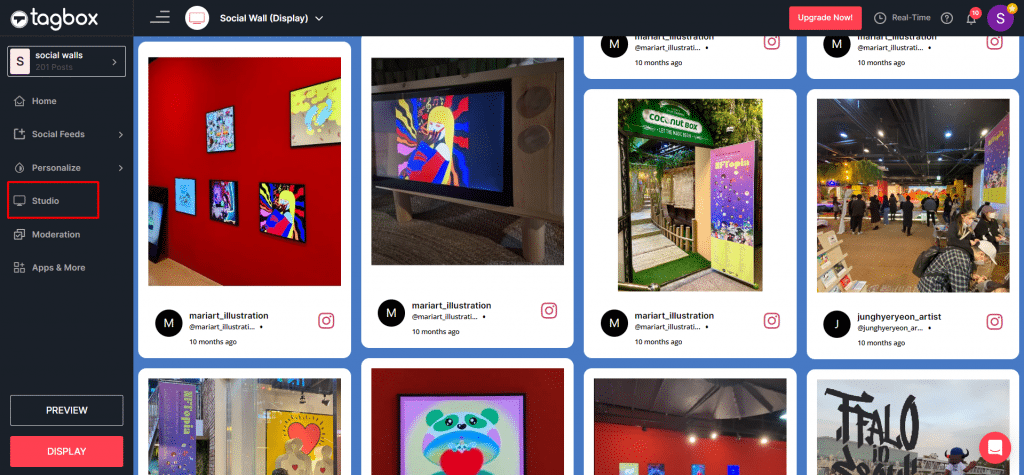
- On the studio page, select the ‘Apps’ option from the list
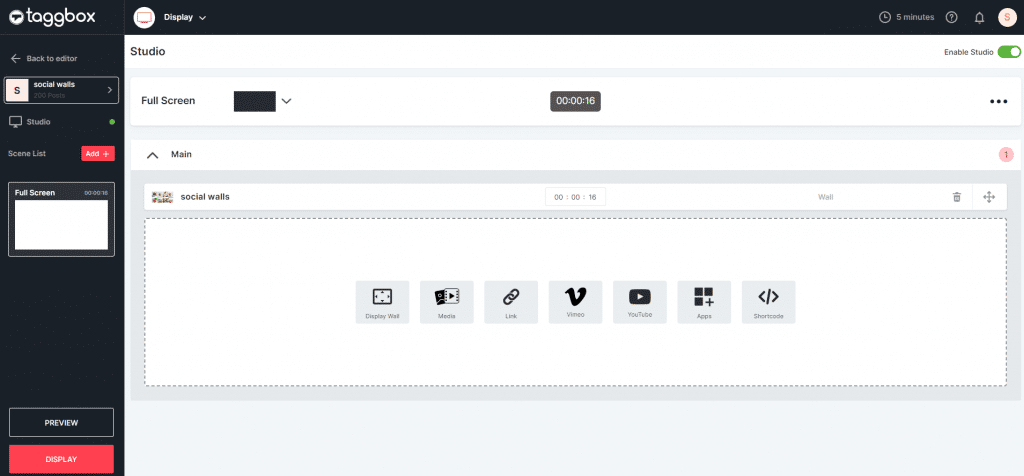
- Click on Apps and you see the Live Poll option
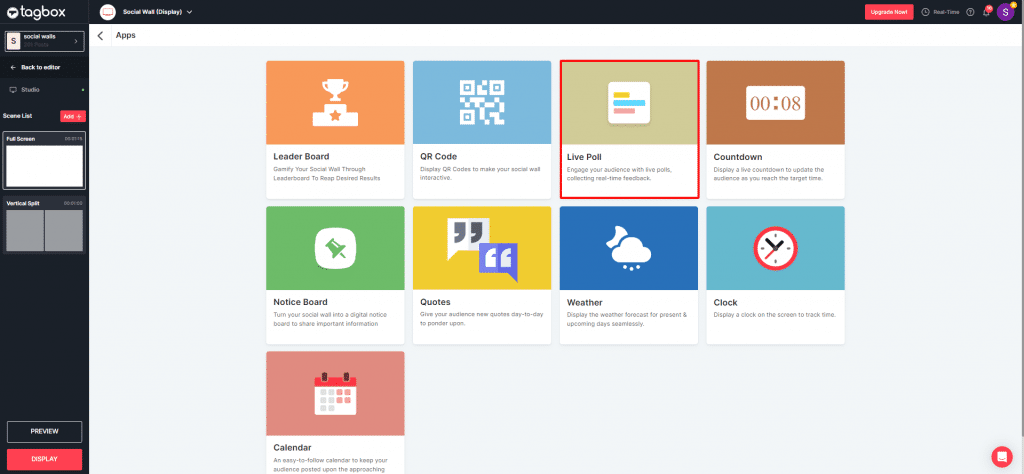
- Click on Live Poll option and click on slido.com
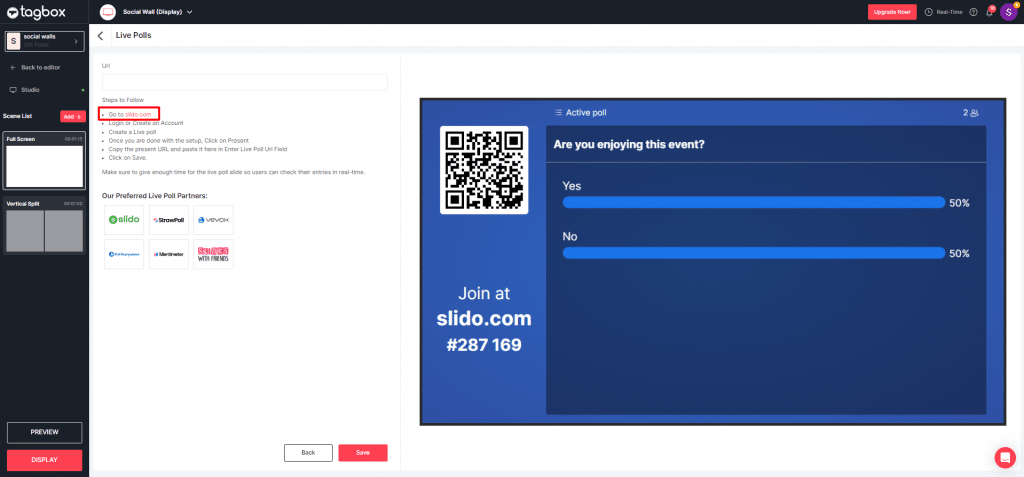
Step 2: How to create a live poll using Slido?
- First, log into your Slido account
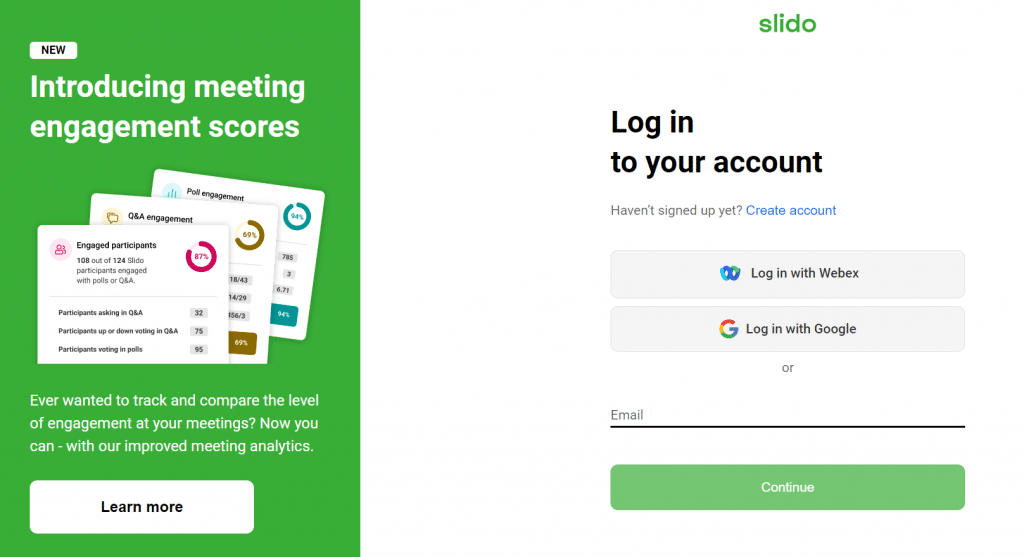
- After logging into your account, you will see a screen from where you can choose the various ways to run a Slido or create one. Select ‘Create Slido’.
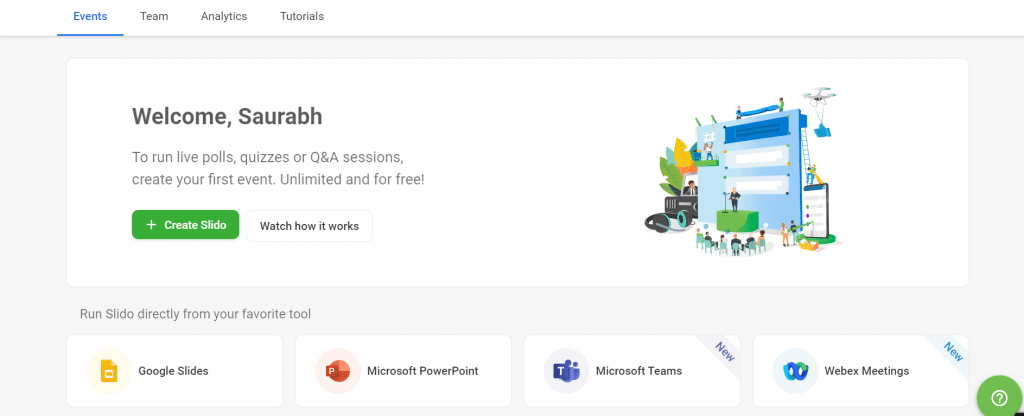
- Now you will see a prompt box, you can select dates and name your Slido and click on ‘Create Slido’
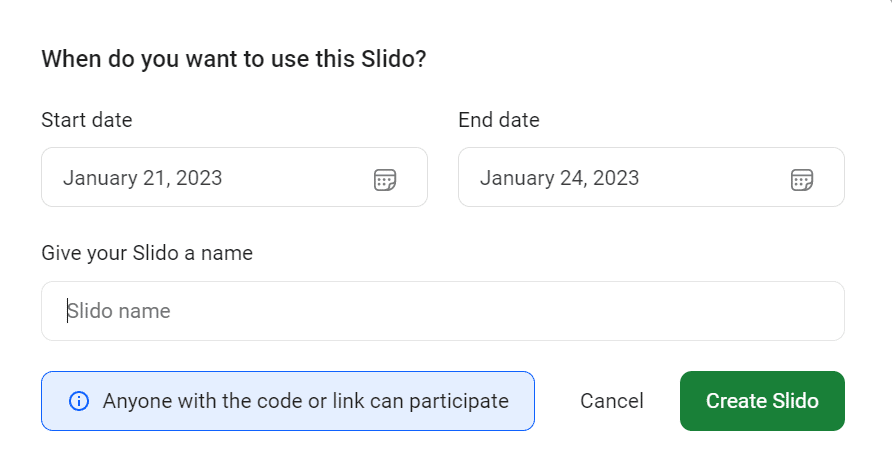
- For the final steps, create your poll from the various options. For example, choose the ‘Multiple Choice’ poll from the options. Now write a question, and add answers in the choice bullets below. You can tap on the tick mark beside the answers to save it as the answer.
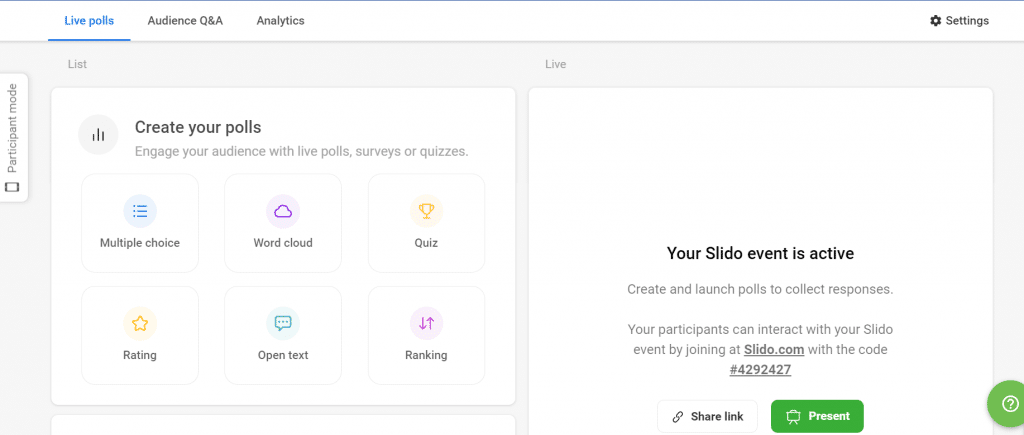
- Click on the ‘Launch’ button to make the poll live immediately, and click on the ‘Save’ button to save the poll for later.
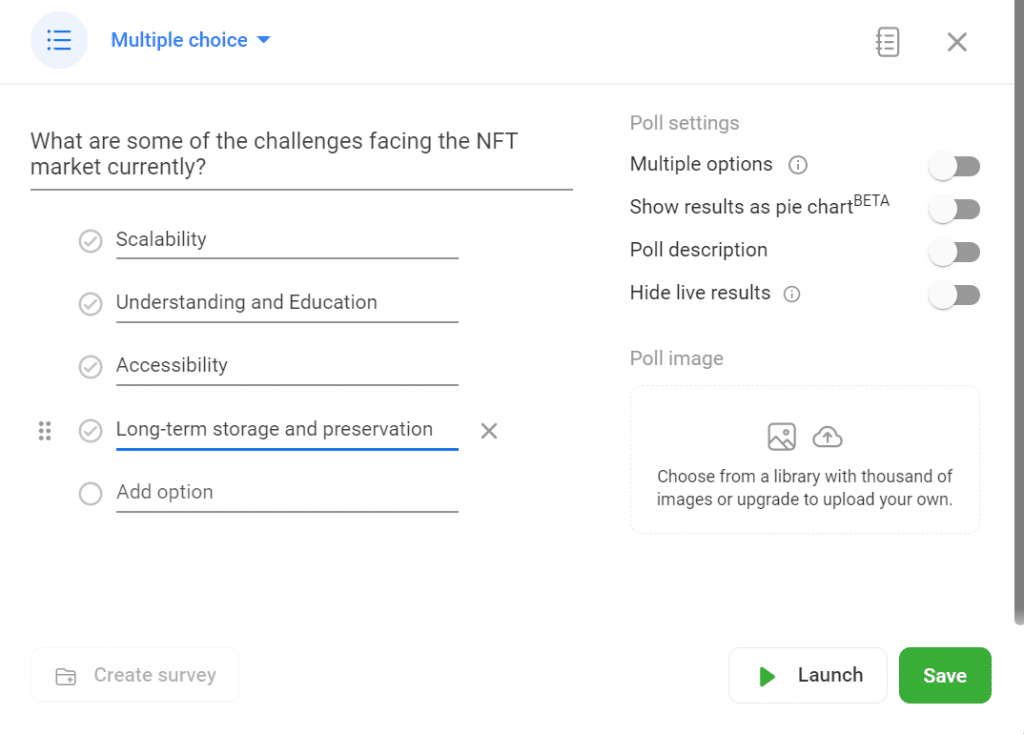
Now that we know how to create a live poll from Slido, let us understand how to integrate it into a social wall. Stay on the page and integrate the poll into the social wall.
Step 3: How to integrate a live poll into your social wall?
- After clicking on ‘Launch’, you will see a new page. On this page click on the ‘Present Link’ button.
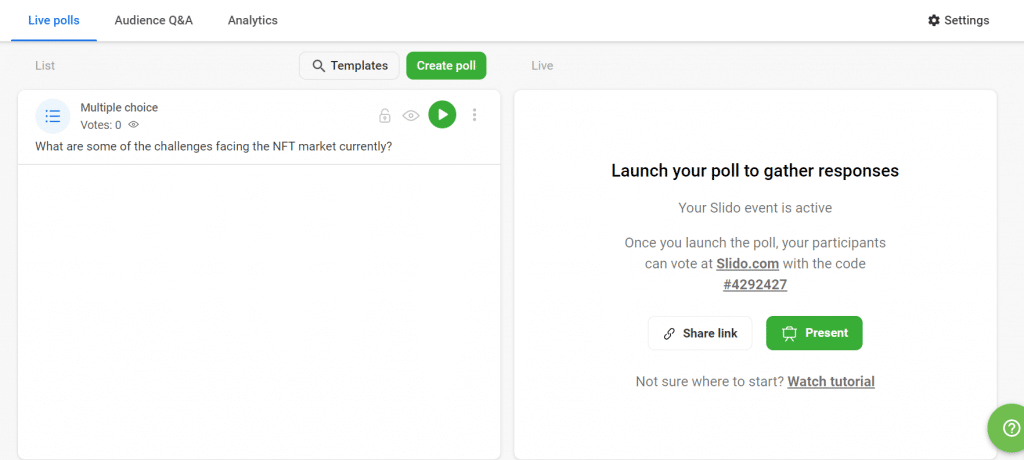
- Copy the Present tab link and paste that copied link from Slido on the URL field to integrate the live poll into the social wall
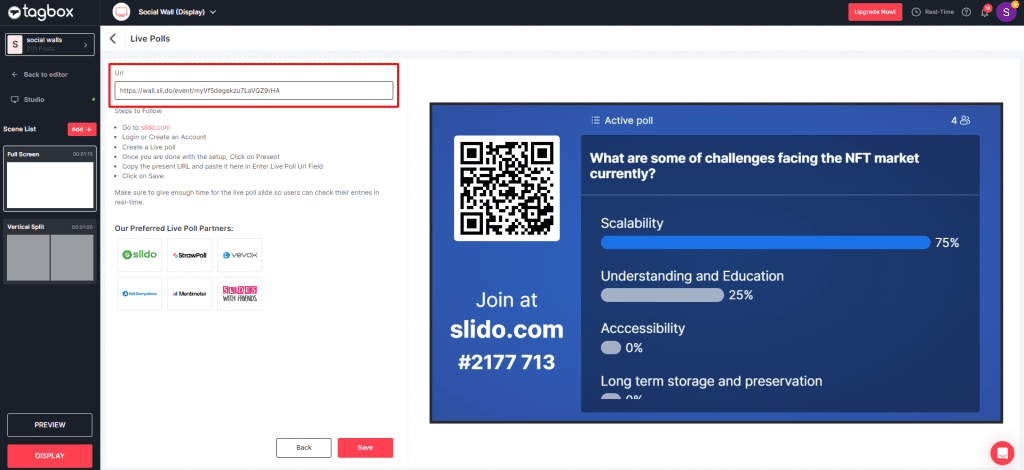
That’s all! You have your social wall with a live poll integrated to make your event super engaging.
Have more questions? Feel free to reach out to us at [email protected]