Embed Instagram Feed On Joomla
Follow the simple steps to embed Instagram feed on Joomla website:
Try Taggbox – Start Your 14 Days Free Trial
1. Firstly, you have to create an account on Taggbox Widget or Log in if you’re an existing account holder.
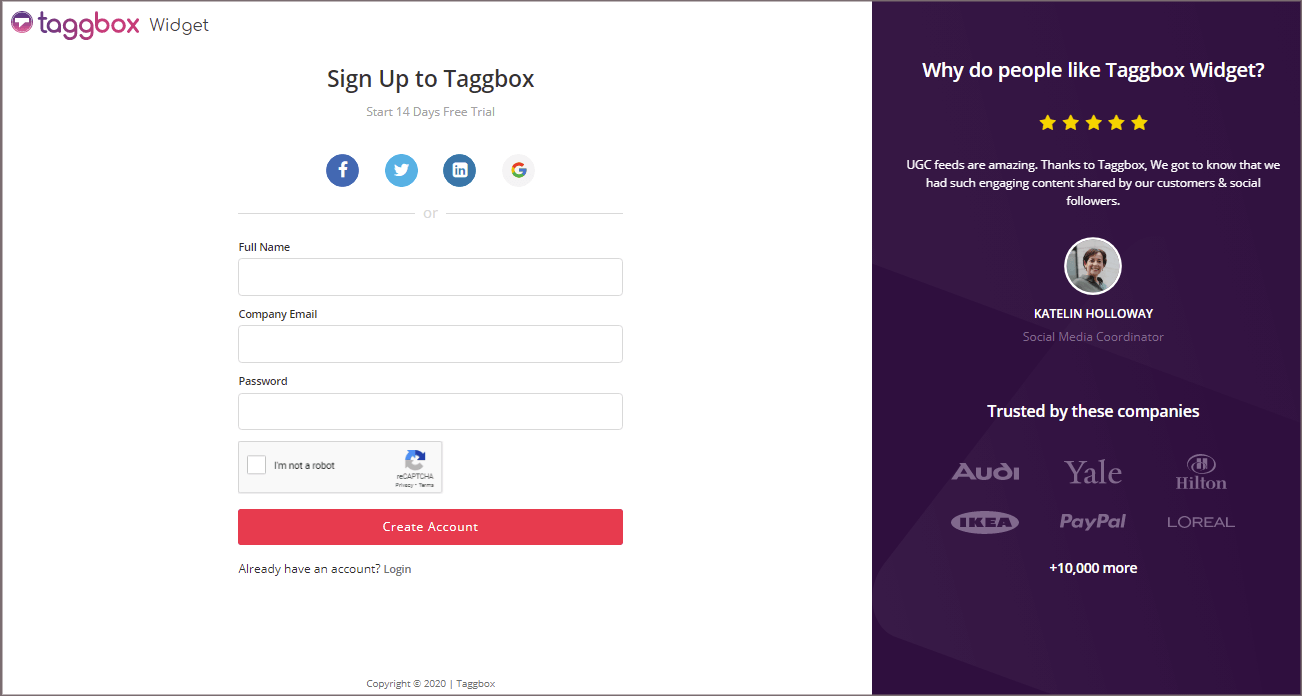
2. You’ll be redirected to Taggbox Widget Dashboard.
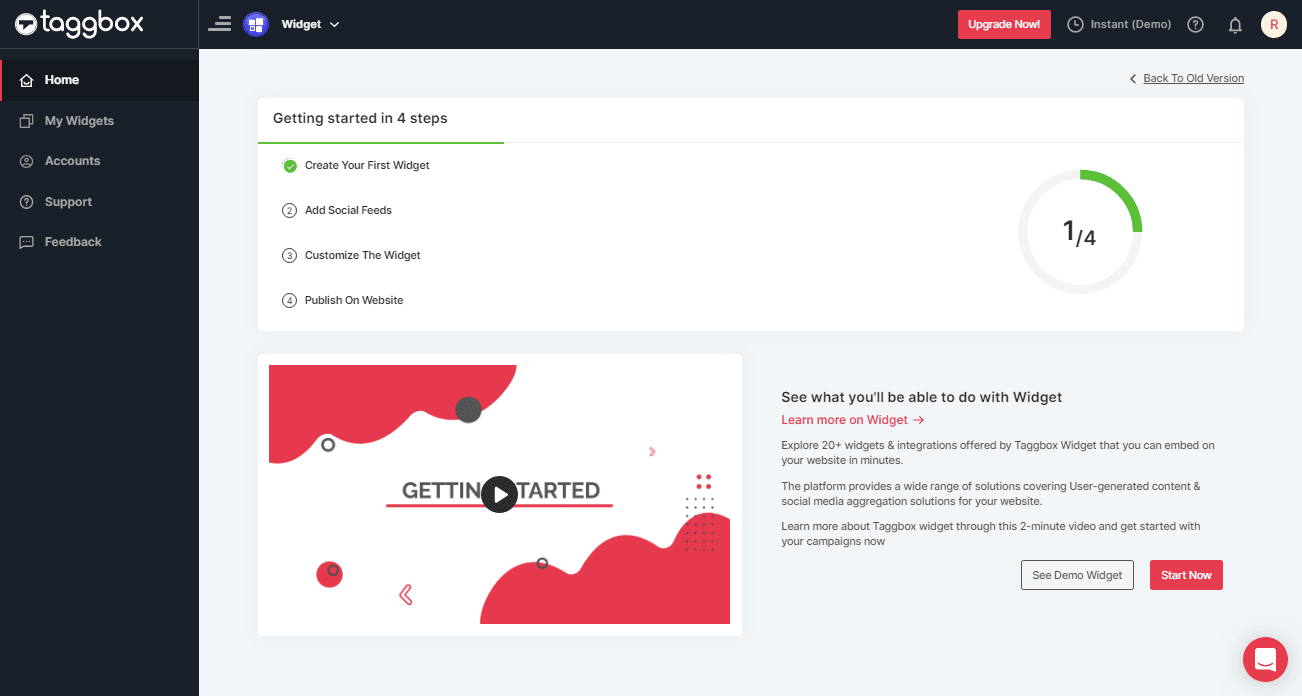
3. Click on the “Add Social Feeds” option to start adding Instagram feeds to your widget.
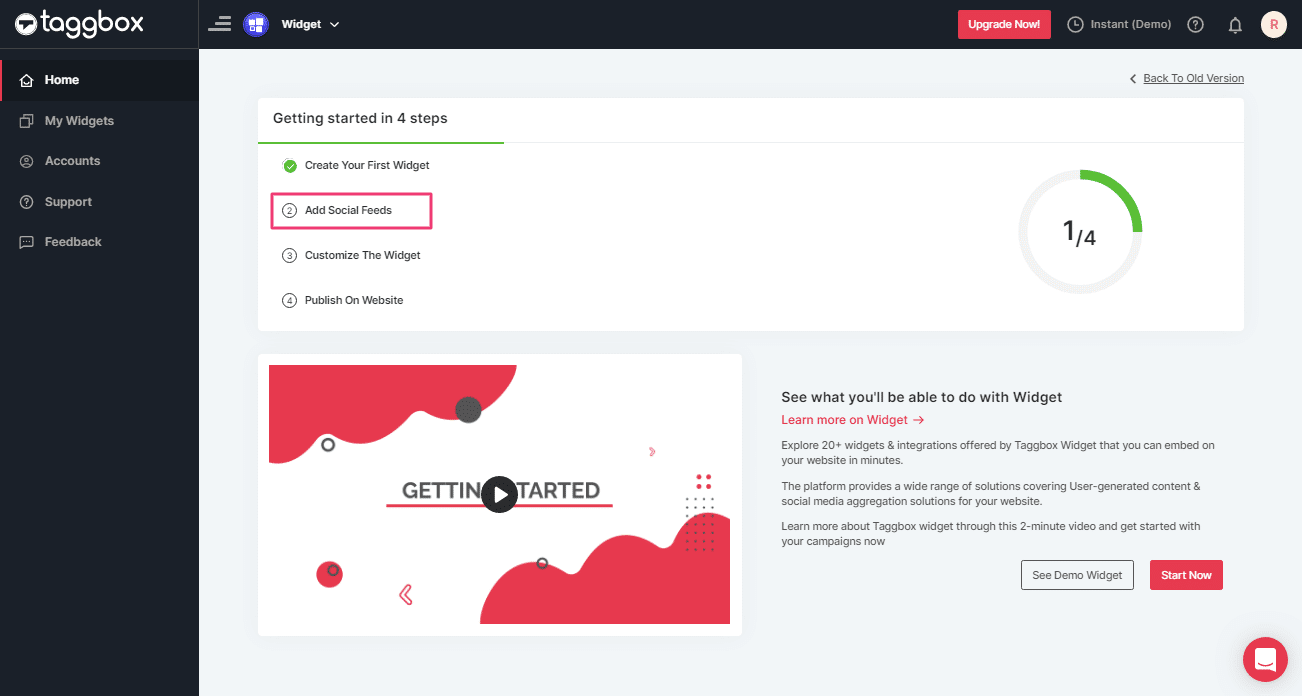
Tip 1: You can also add multiple feeds from multiple sources like Instagram, Facebook, Twitter, Youtube, etc all in one widget.
4. On the Dialog Box “Pick a source”; select Instagram Business as a source of aggregating feeds.
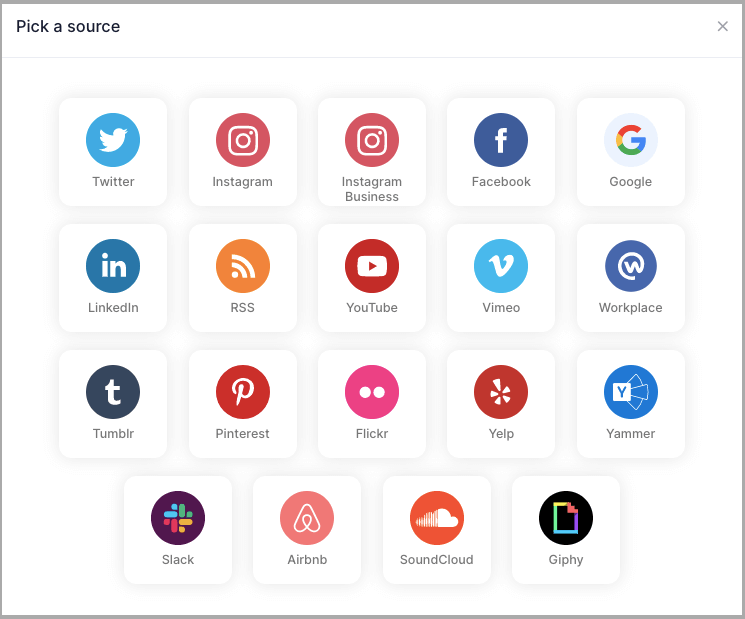
5. You’ll find 6 options to create your Instagram feed for Joomla website.
5.1. HASHTAG (#) – To fetch Instagram feeds using hashtags(#).
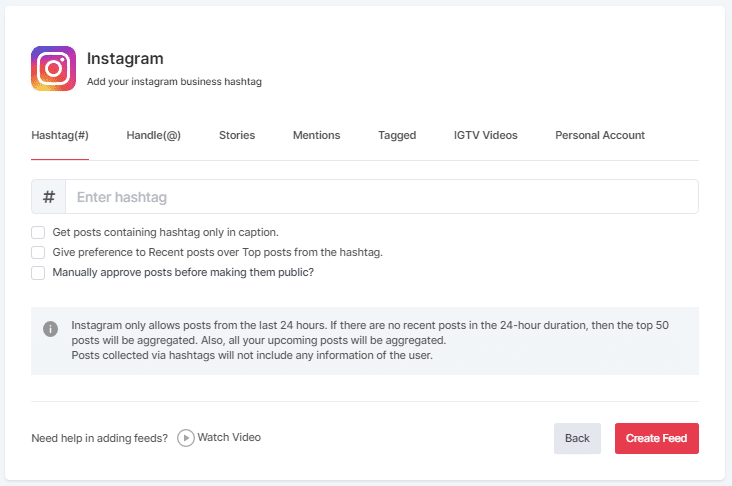
5.2. HANDLE (@) – To fetch feeds from your profile account..
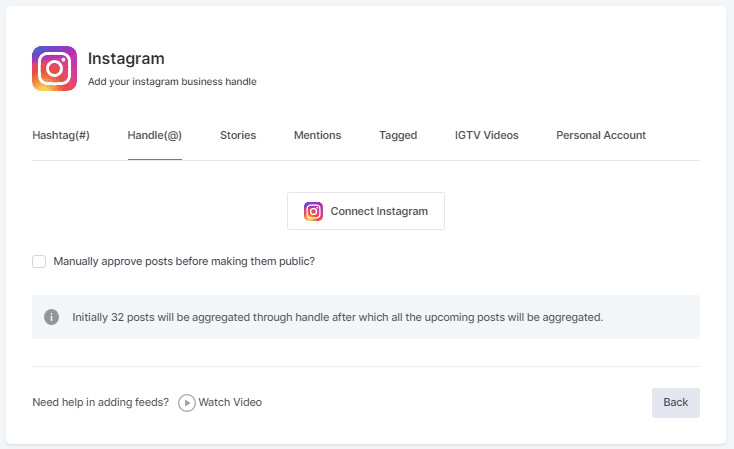
5.3. Stories – To fetch your profile’s Instagram Stories.
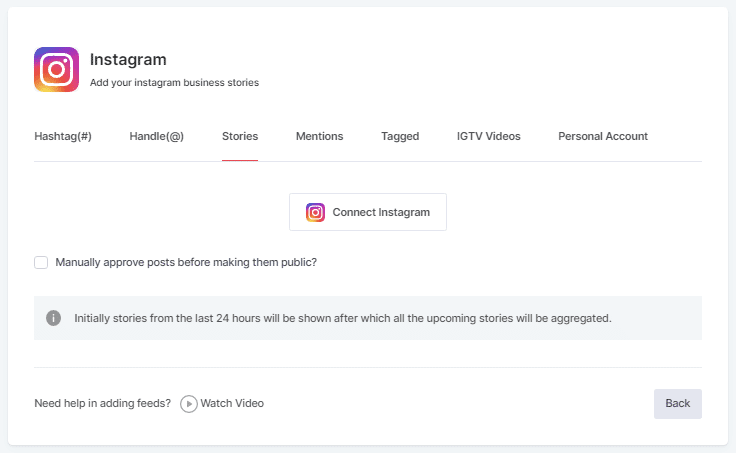
5.4. MENTIONS – To fetch feeds in which your profile handle is mentioned on Instagram Posts.
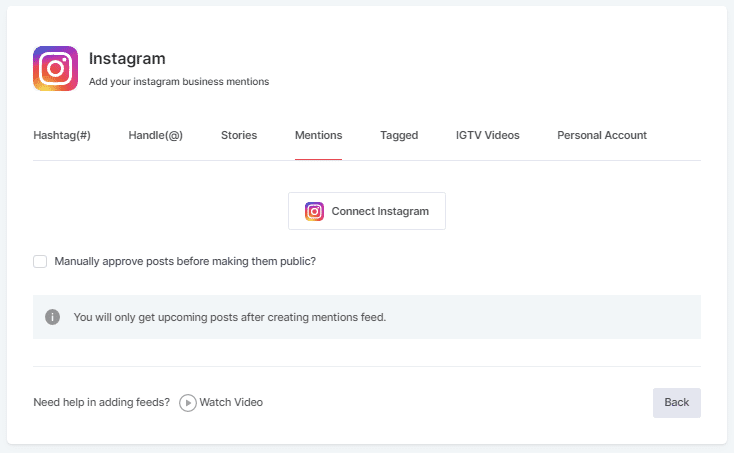
5.5. TAGGED – To fetch feeds in which your profile handle is tagged on Instagram Posts.
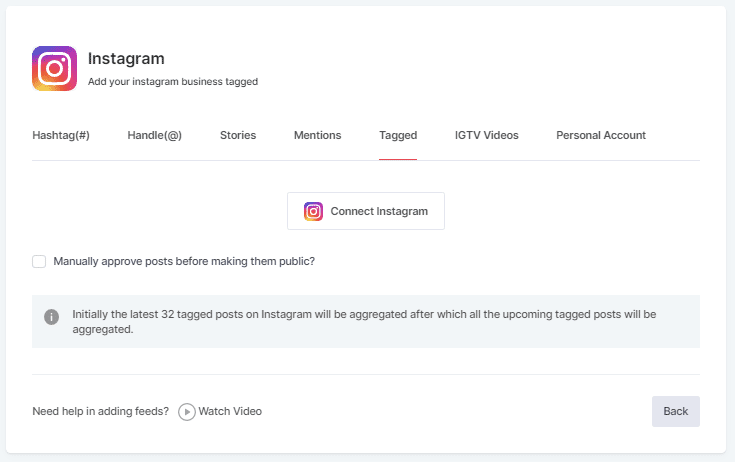
5.6. IGTV – To aggregate IGTV videos.
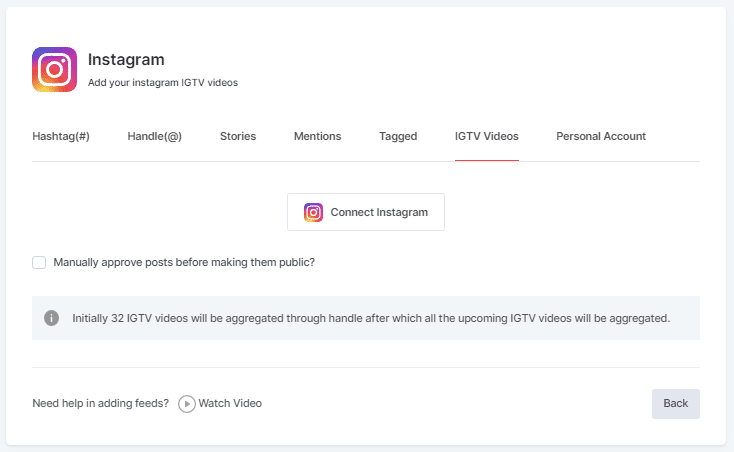
6. Choose the aggregating method and enter the input accordingly.
Finally, Click the “Create Feed” button to start the processing of aggregating Instagram feeds to your Instagram Widget.
If asked complete the required authentication to fetch the feeds.
(Note: The Email Id you log in with on Facebook should have an Instagram account too).
On successful authentication, in a short matter of seconds, your feeds will be displayed on Taggbox Editor.
Tip 2: You will find a “Design” option to customize your feed’s display, with many options to choose between from Taggbox according to your need.
Now, Let’s move towards generating embedding code for a Joomla website.
Generate Instagram Feed Code For Joomla
Below are the precise steps to follow for generating Instagram feeds embedding code for your Joomla website
1. Click the “PUBLISH” button on the bottom-left of the screen, and here select “Embed On Webpage” option to embed it on website.
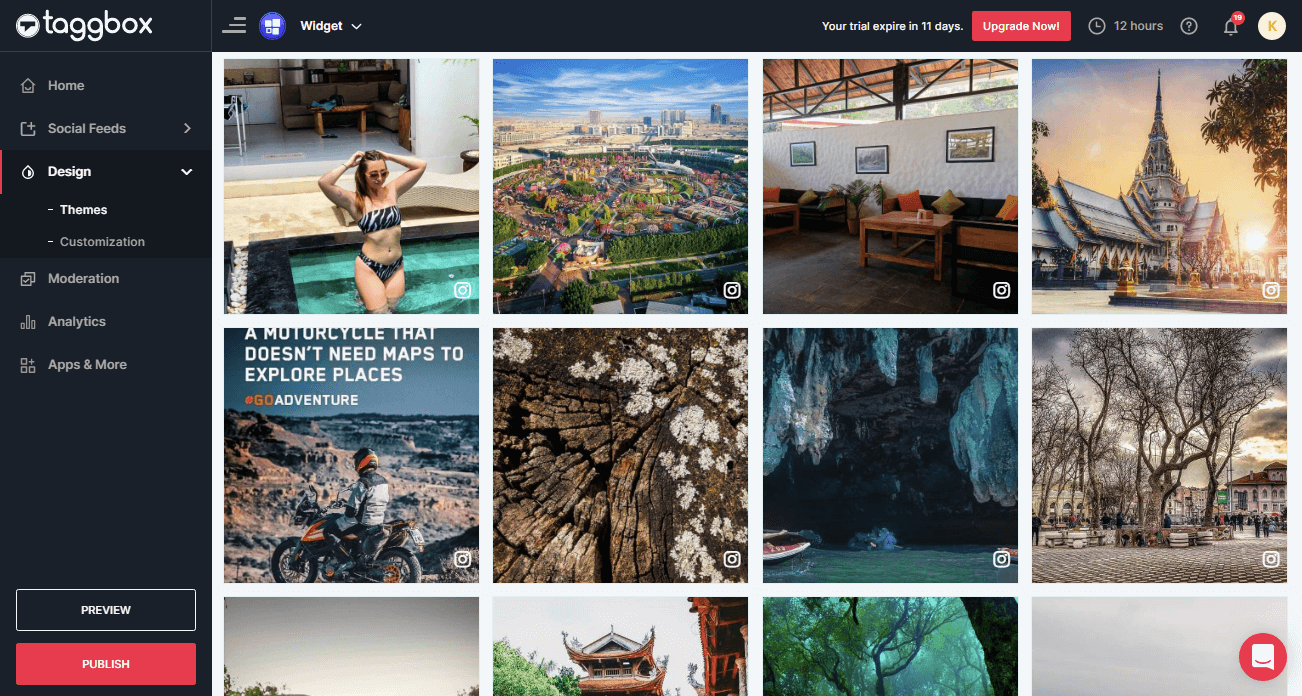
2. Select the “OTHER” to generate code for the Joomla website.

3. A new Dialog Box will appear “OTHER”.
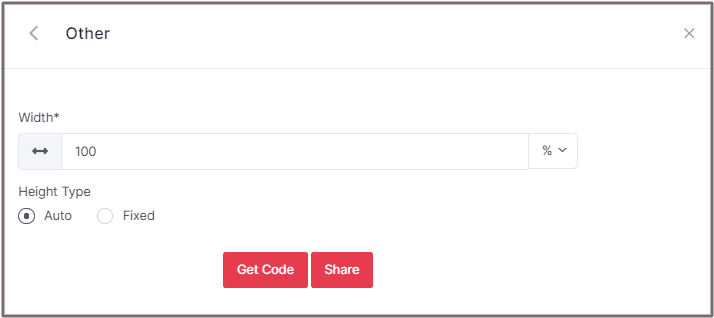
4. Enter the width and height into the input box according to your requirement;
Click GET CODE and COPY the generated code.
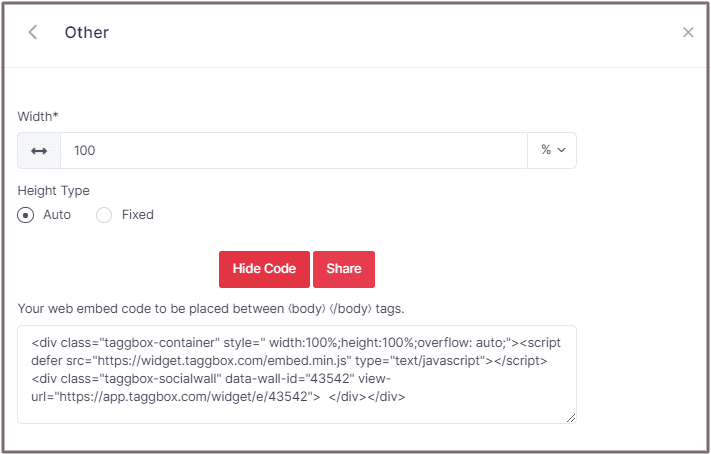
Steps To Embed Instagram Feed On Joomla Website
After copying the code from the Taggbox Widget, now we will proceed further to embed the Instagram feed on Joomla.
1. Login to the Joomla Admin panel.
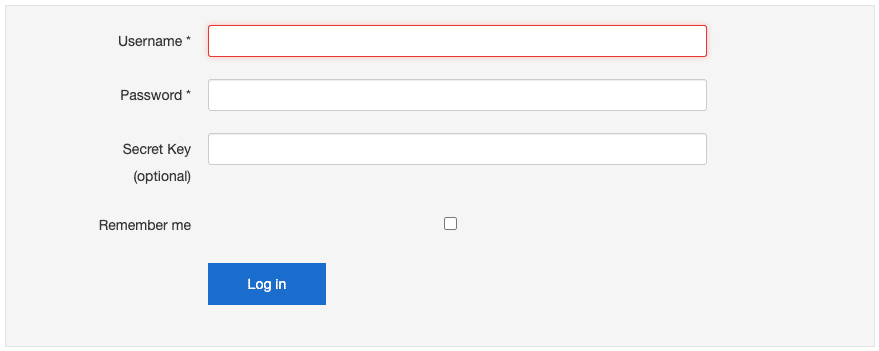
2. On the left menu panel select articles
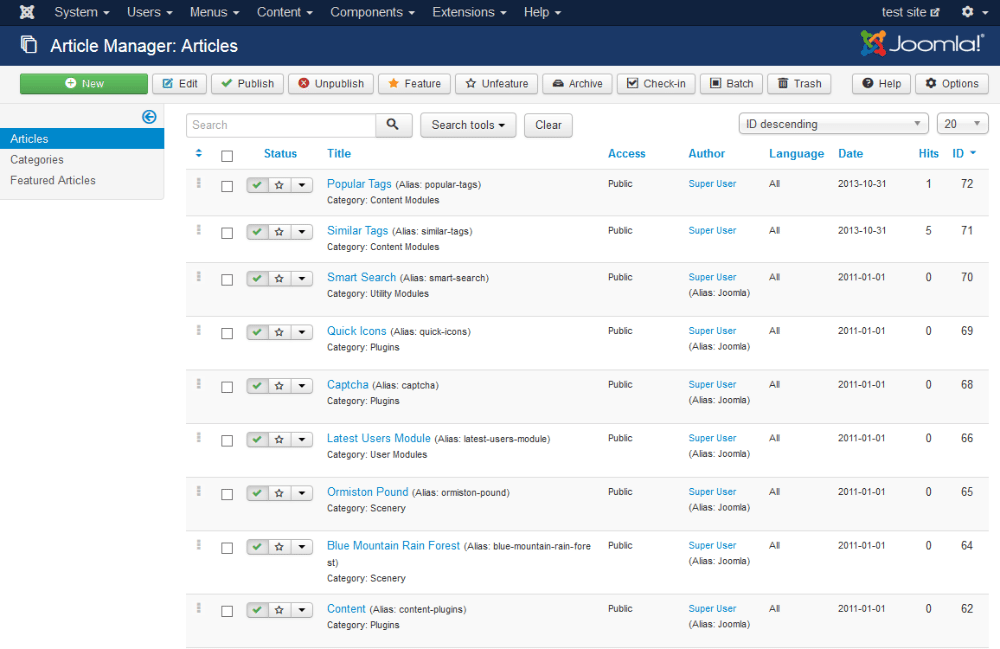
Now you’ll see all the articles you’ve published on your website.
3. Select the article where you want to display the Instagram feeds.
4. Now from the ribbon Content, click on the embed icon (<>) to open the HTML editor and paste the generated code from the Taggbox Widget.
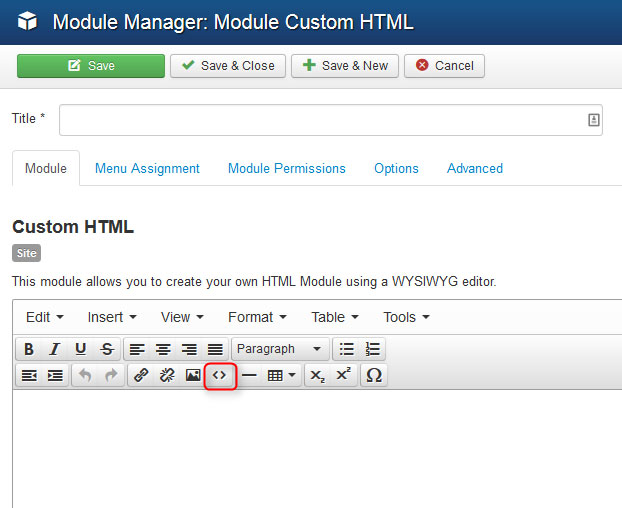
Click OK button on the editor.
5. Finally, click SAVE on the left top to make the changes live.
You have successfully embedded Instagram feed on Joomla website.
Try Taggbox To Embed Instagram Feed – Start Your 14 Days Free Trial
If you have any questions or need help, please contact us or write us at [email protected]