A Pinterest Widget is just the addition that your blog or website requires as it gives your readers a glimpse of your account, enhancing your followers in the process.
Add Pinterest Boards With Taggbox Widget
- Create Taggbox Account or login, if you are existing user.
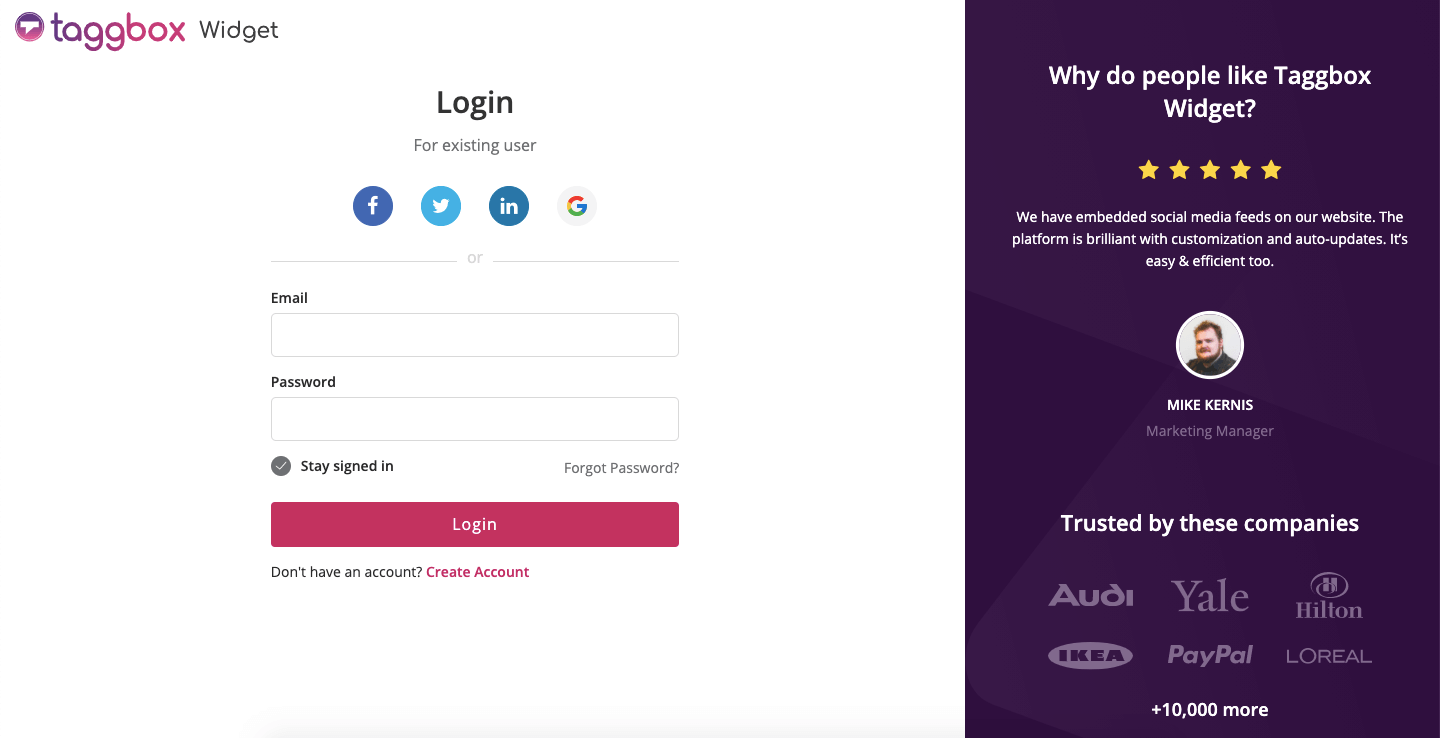
- You will redirected to your Dashboard. Click on “Add Social Feeds” option.
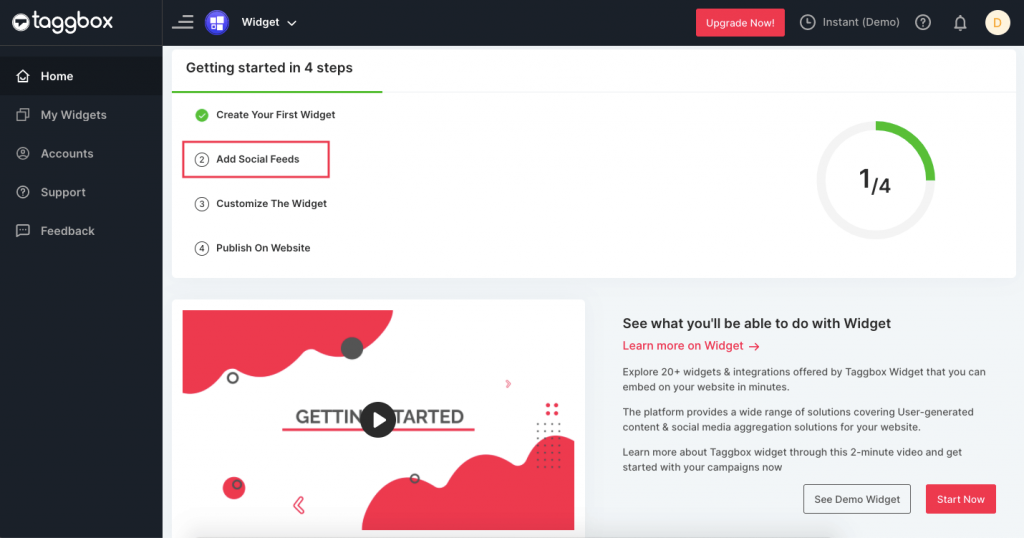
- A pop-up will appear on the screen. Choose Pinterest from the network to aggregate the feed.
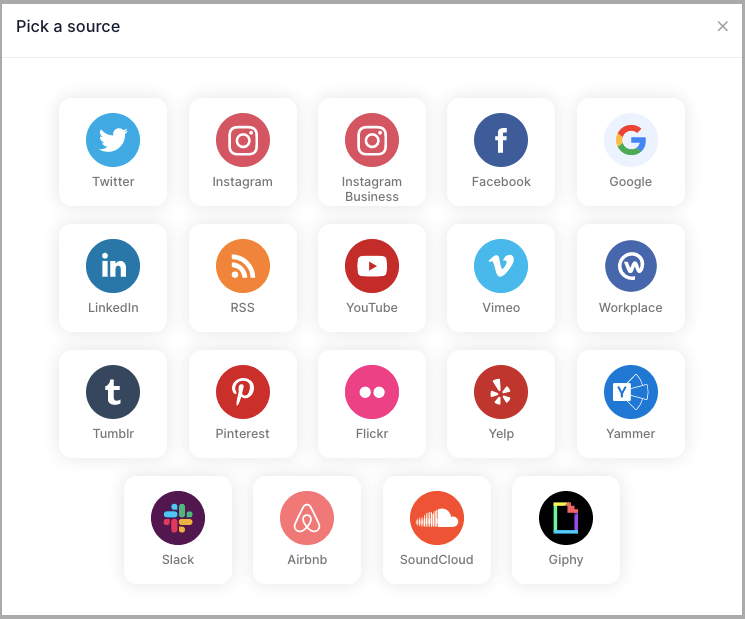
- After that, a new pop-up will display on the screen with two options that is Pinterest Handle and User Board.
- Enter the handle name or board URL and click on “Create Feed” button.
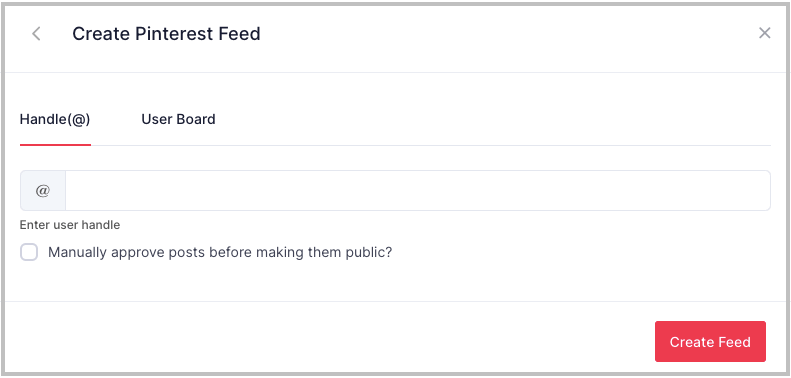
- Taggbox Widget will automatically fetch the feed within a few moments.
- Click on the “Publish” button in order to embed Pinterest Feed on website choose the option “Embed On Webpage.”
- Choose the CMS platforms from the list as per your need.
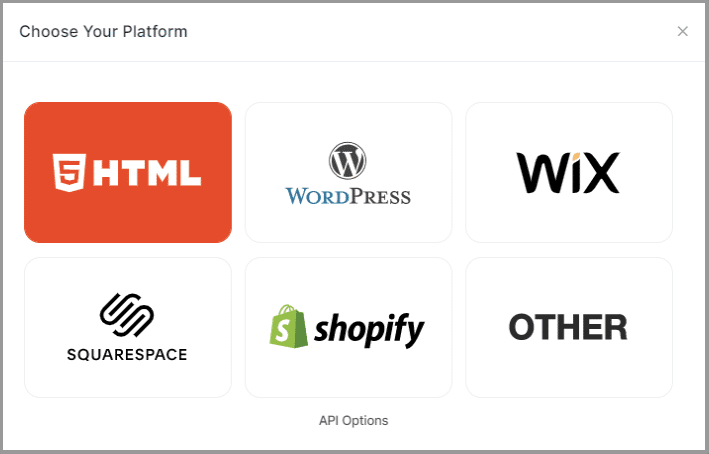
Set the width and height of your widget and copy the embed code that appear on the box.
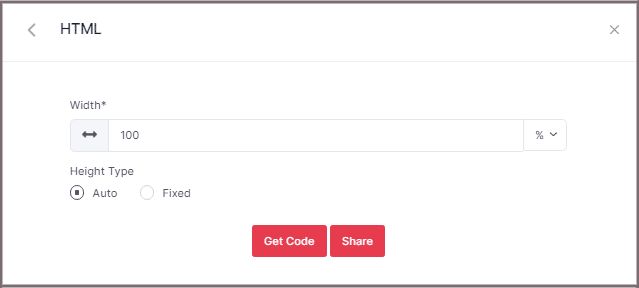
Yola!
You would have successfully embed Pinterest Feed on your website. In case of any support or queries contact us, or write to us at [email protected].